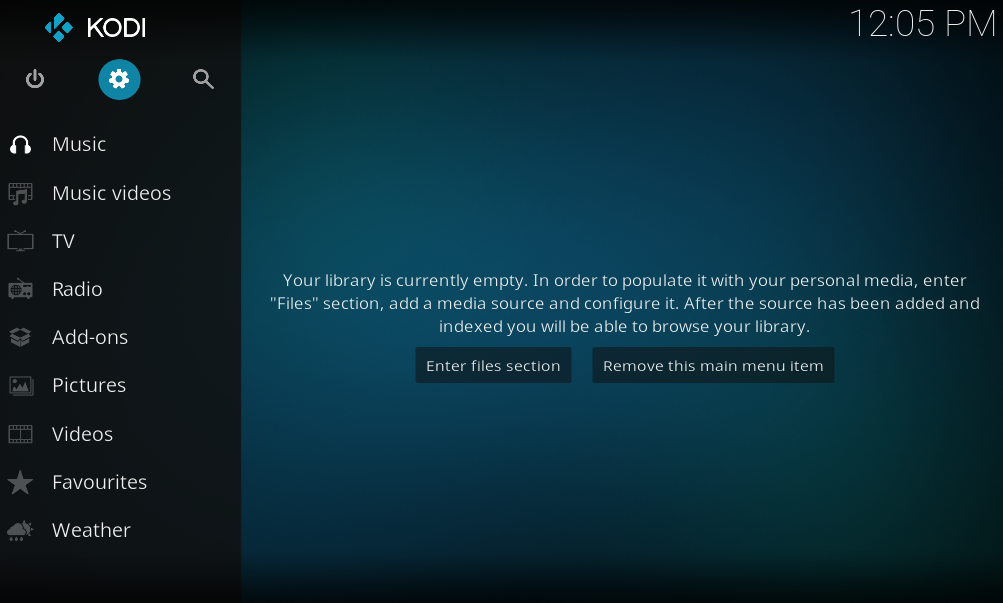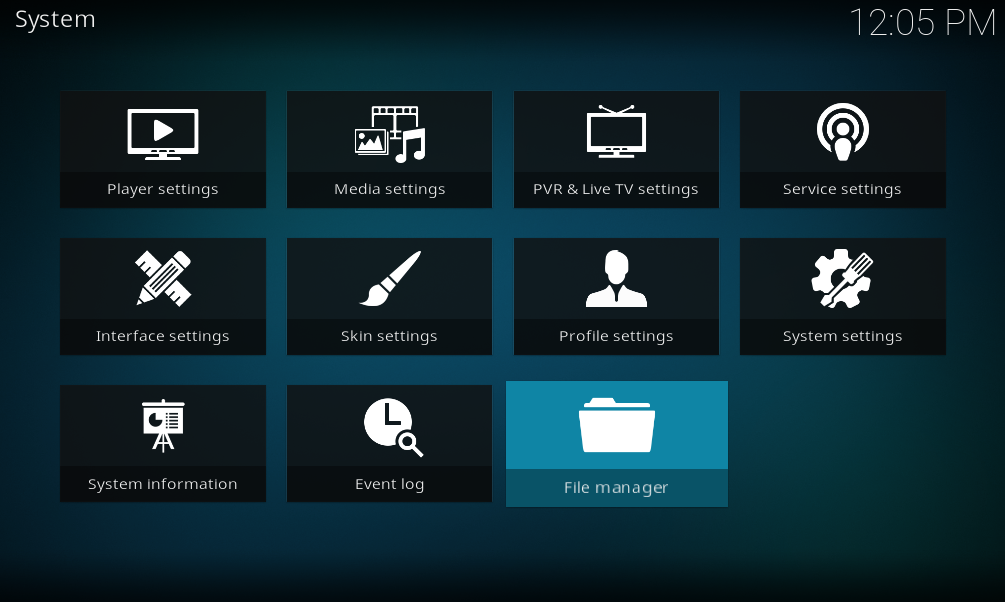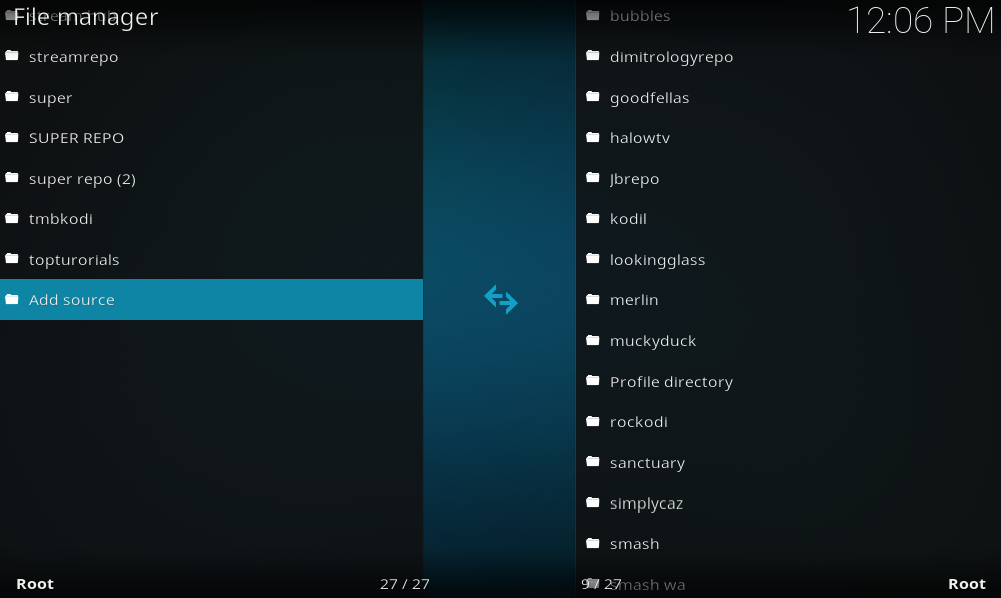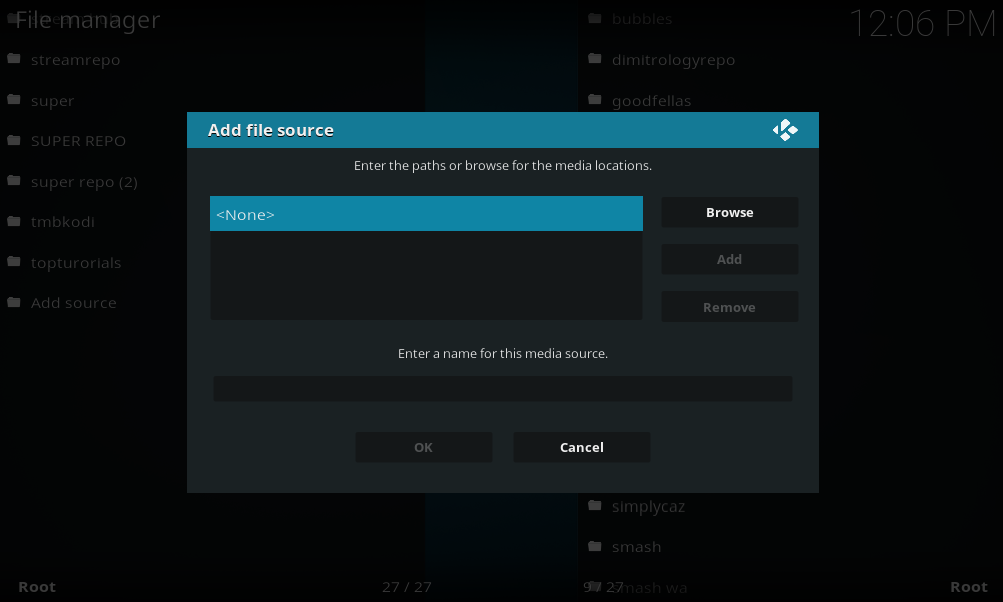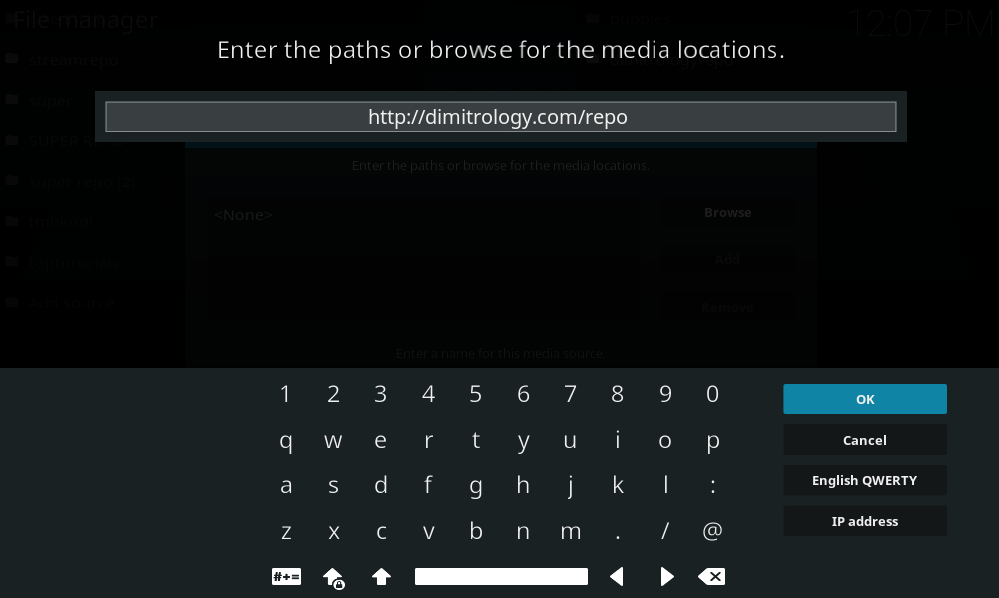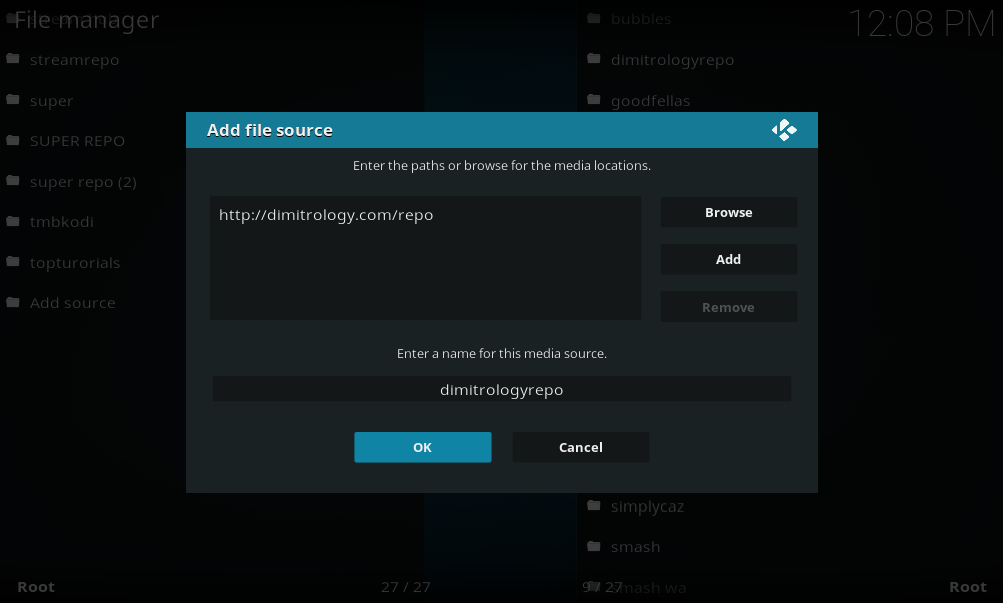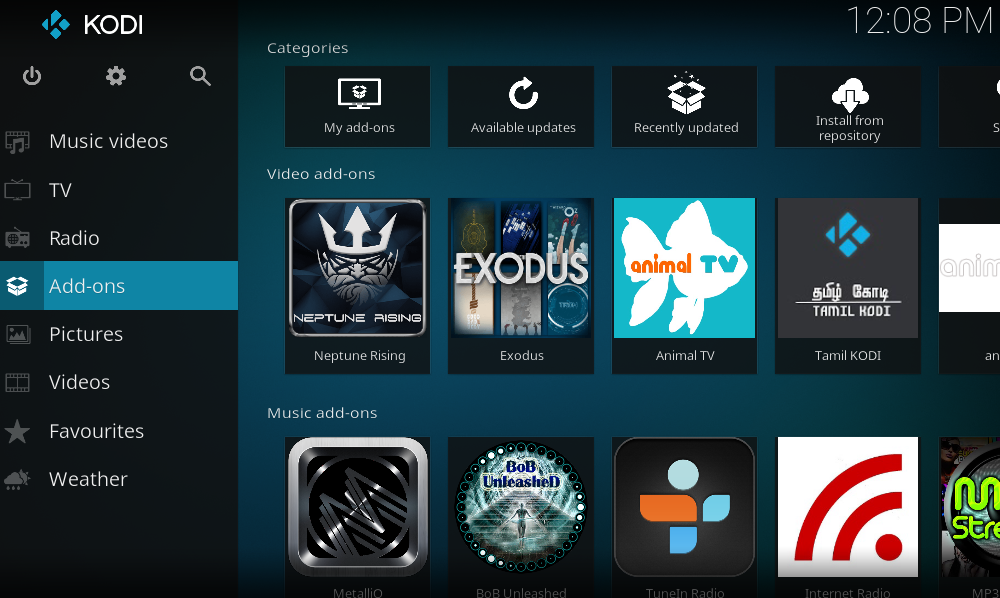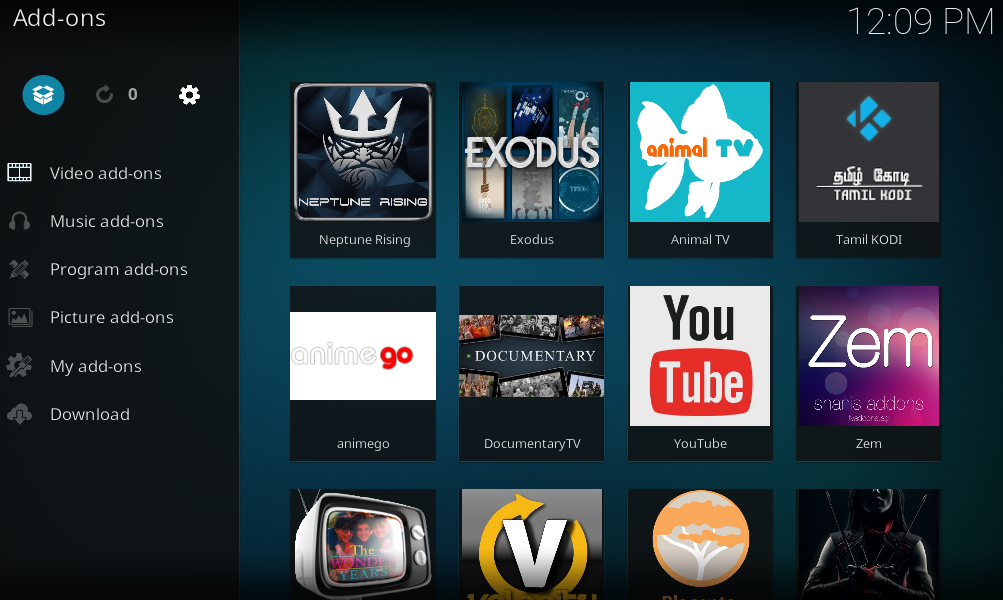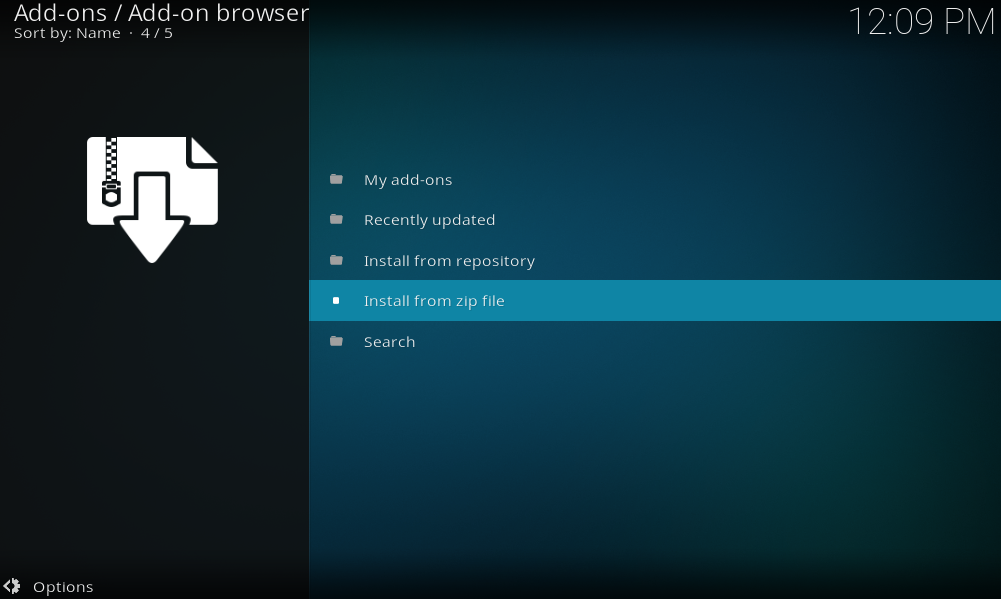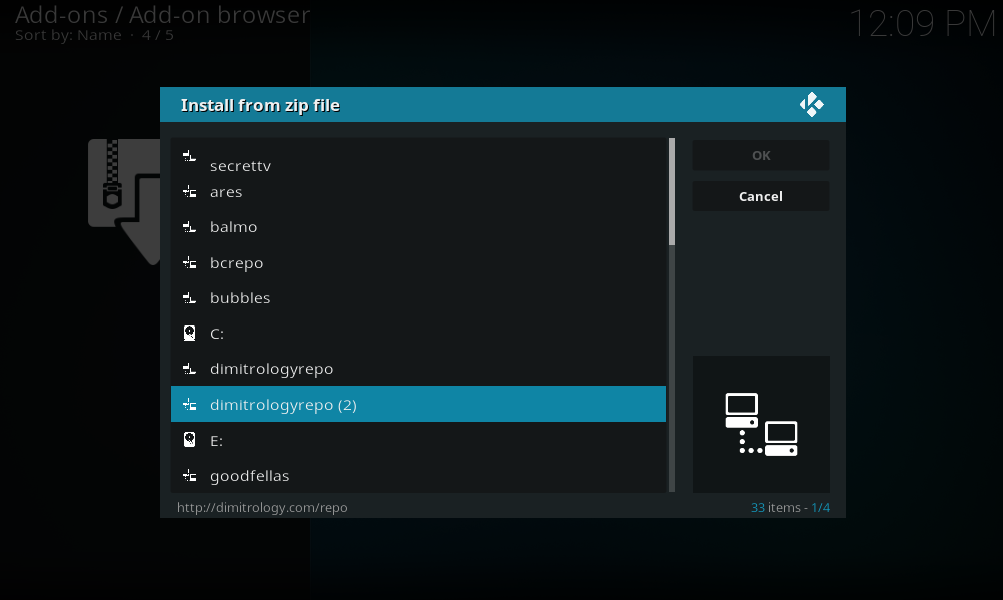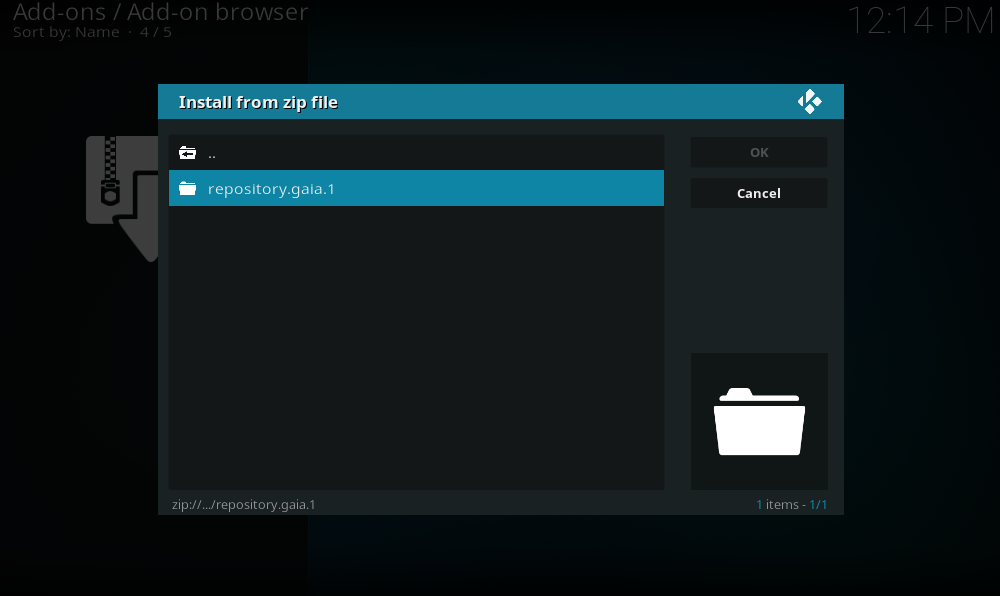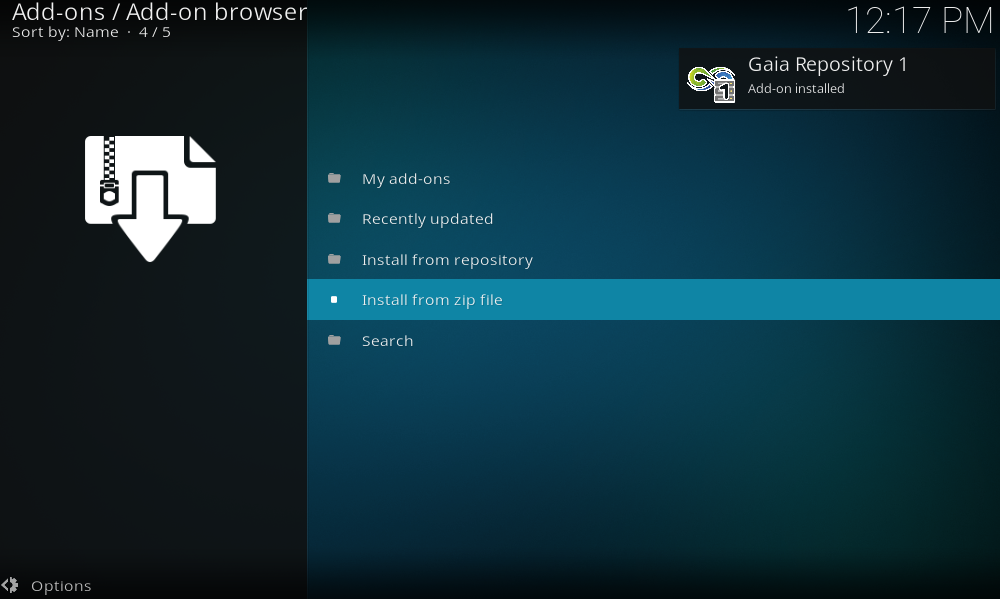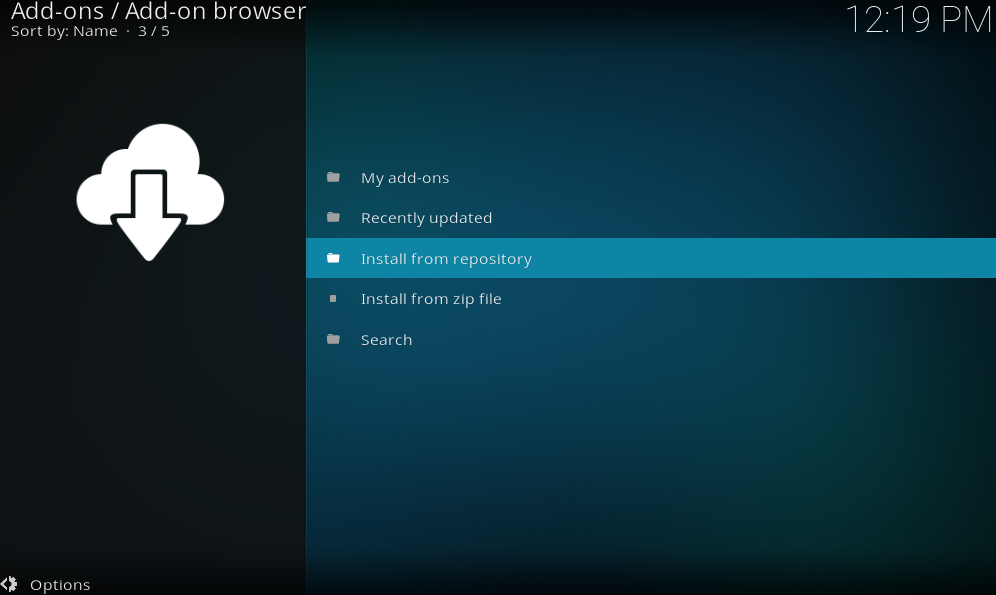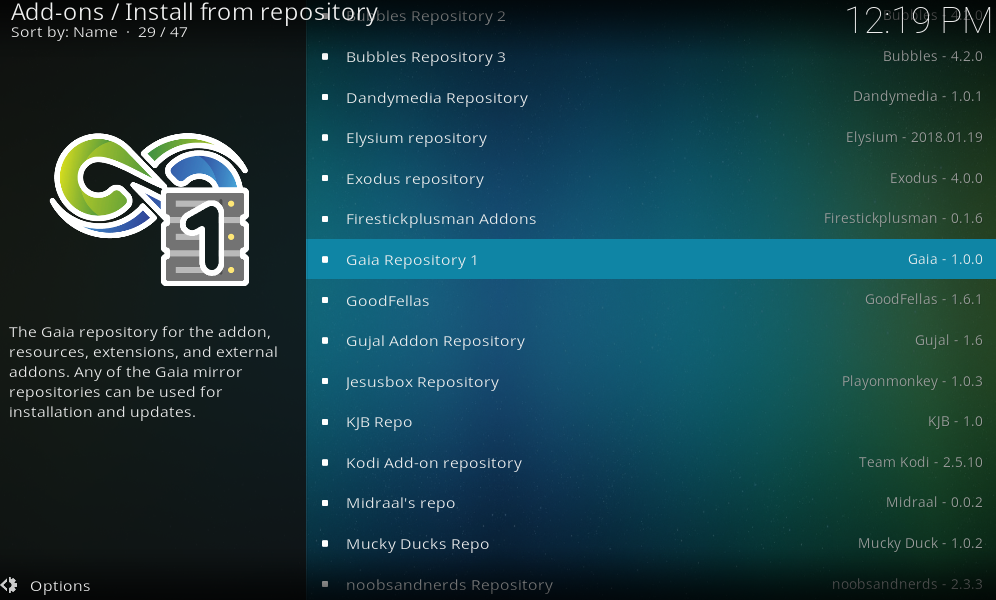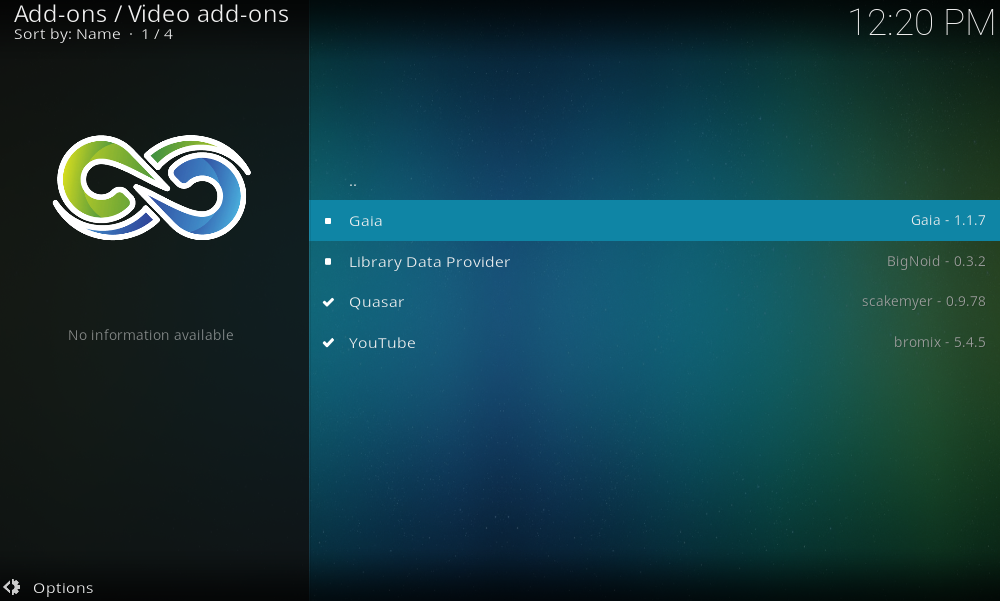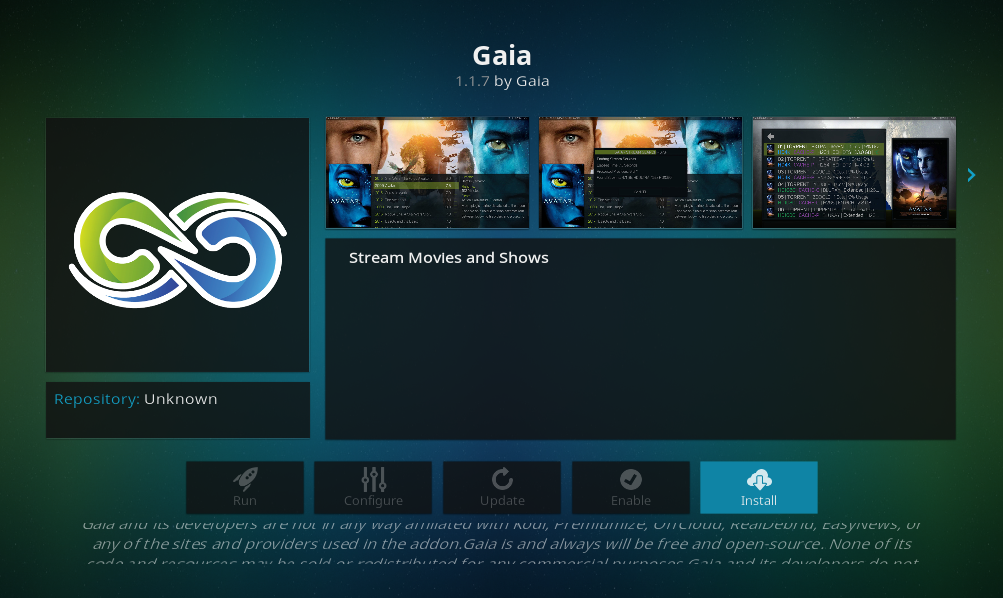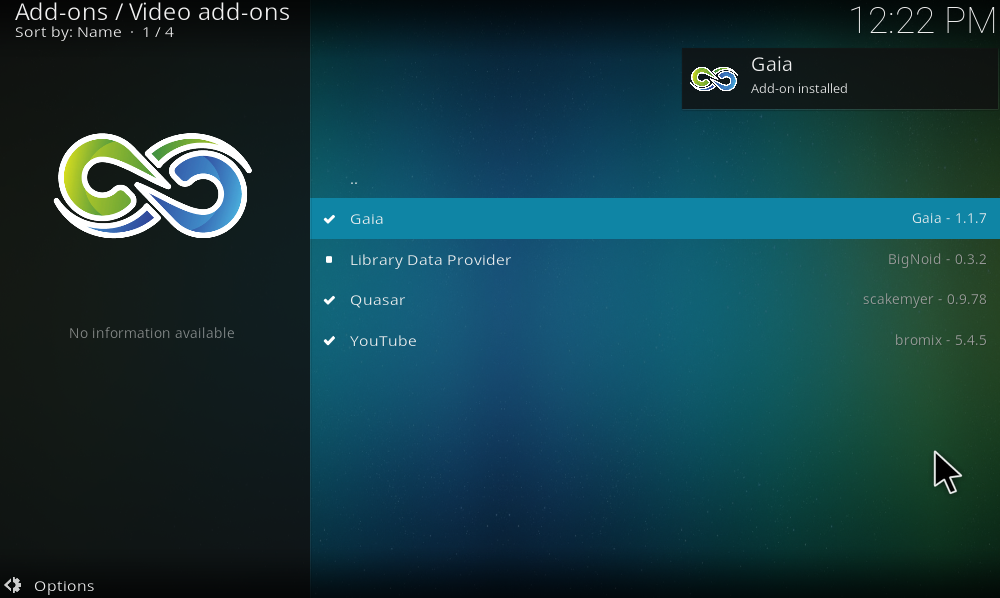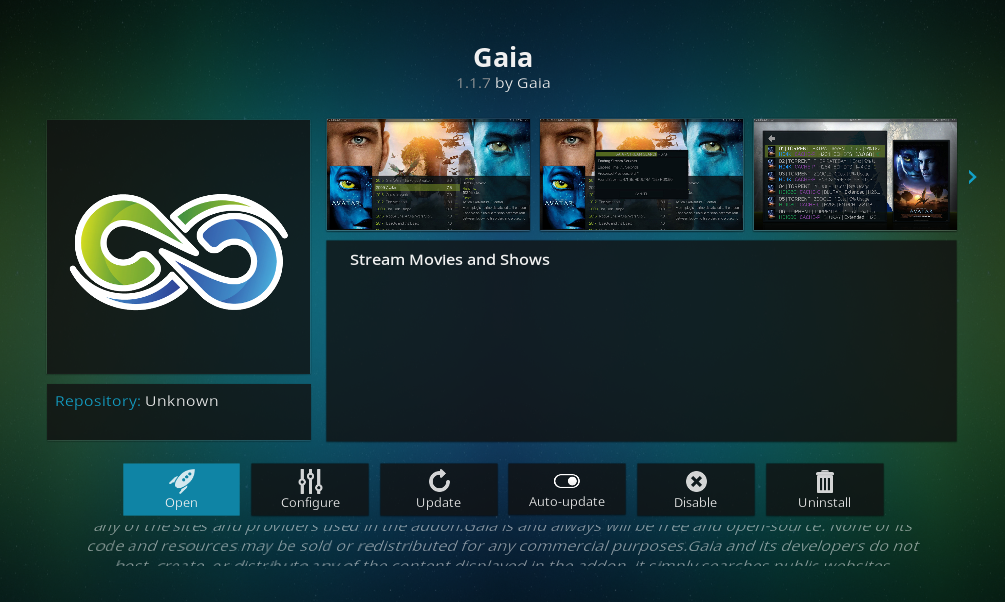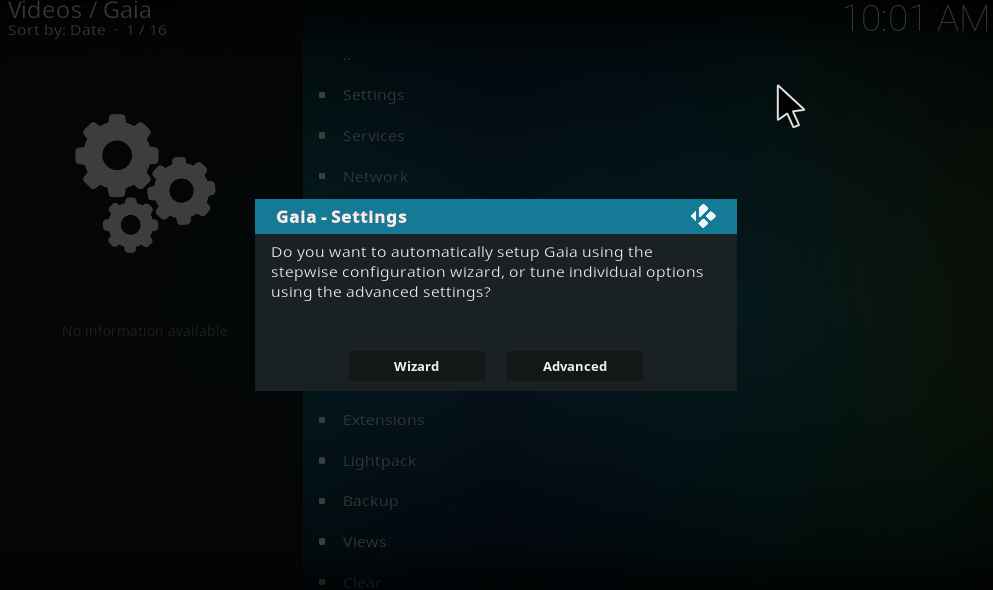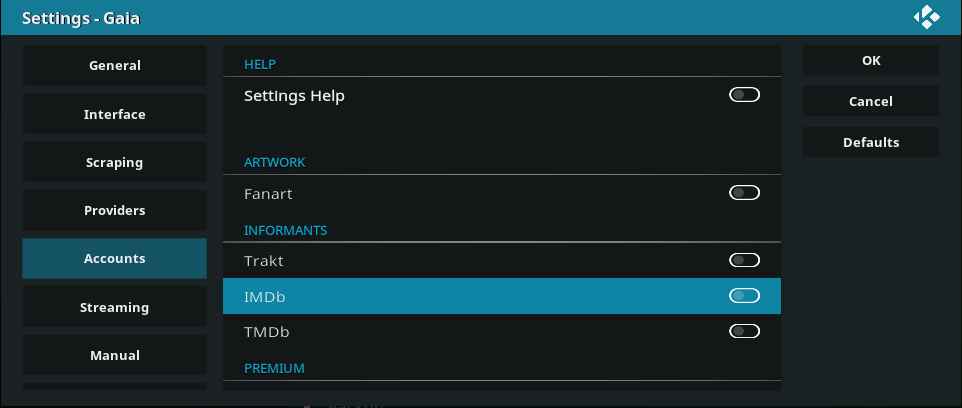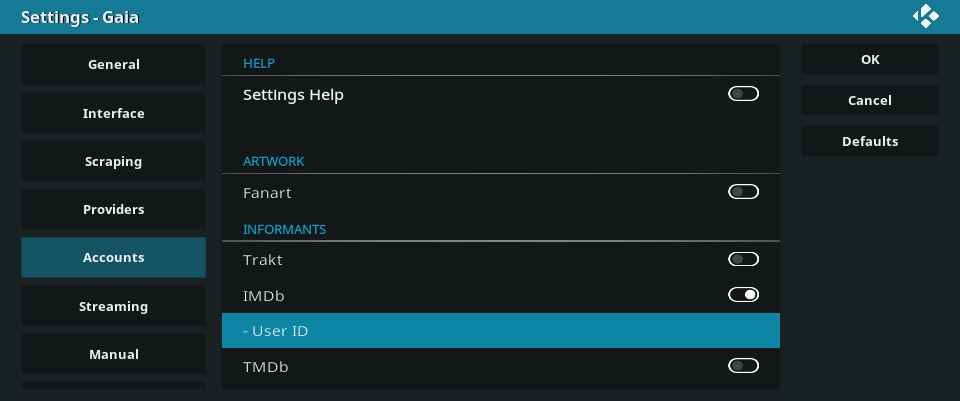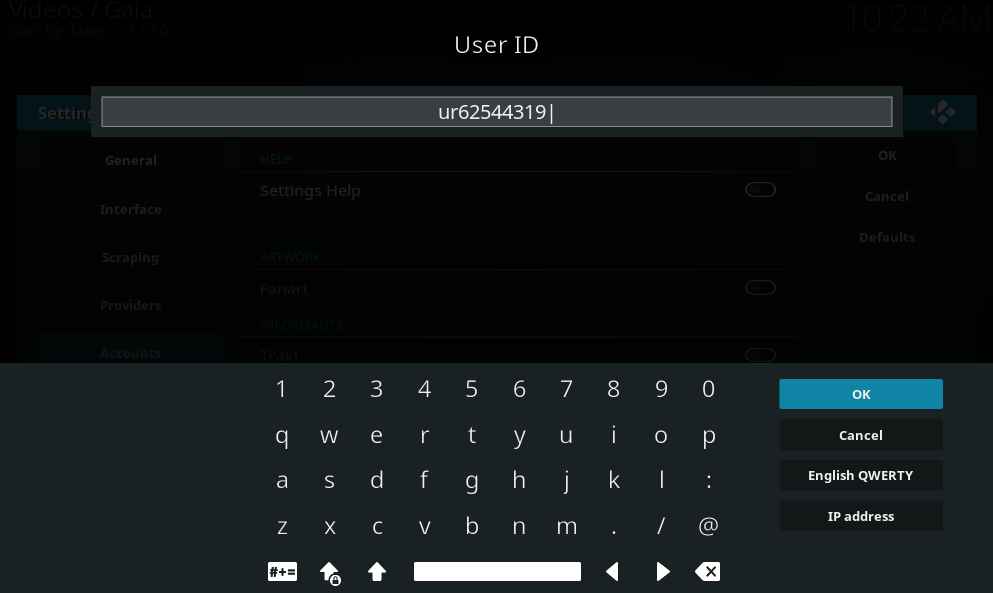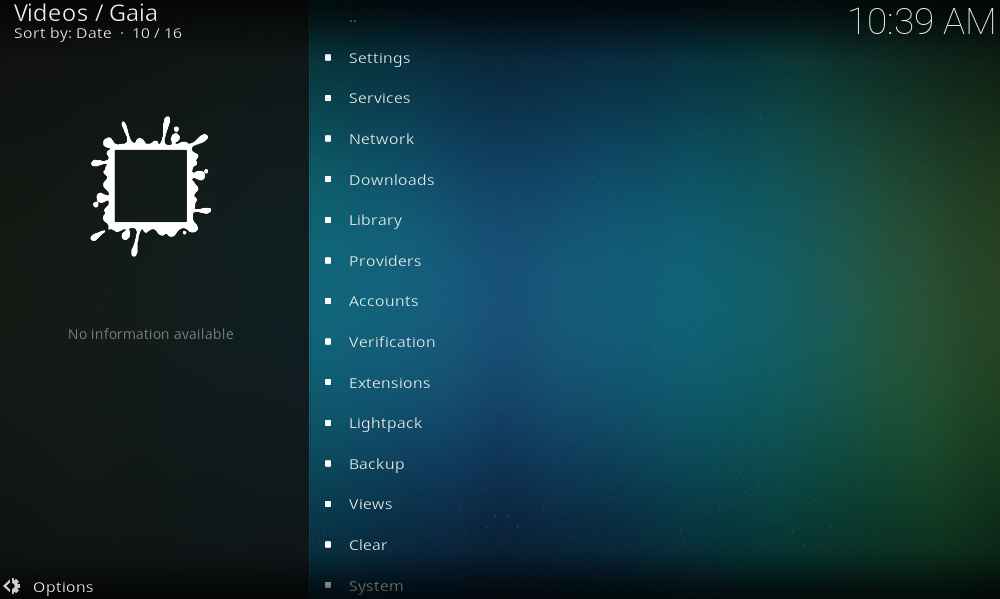There are tons and tons of addon available for Kodi. A lot of new addons are released on regular basis to make Kodi as the best entertainer. One such recently released addon is Gaia. Gaia Kodi addon is available in the dimitrology repository. At this point, you might be thinking, this is just another addon. Nope, you’re wrong! Then what’s special about Gaia Kodi addon when compared to exodus and covenant? Most of the developer will have the same thought while working on a new project. They always try to implement the best and new things in their addons. In that way, the developer of this addon had included lots of new features in this addon.
First, let us see the installation procedure of Gaia kodi addon in detail. The procedure is similar to other addons. But you have to set up a premium account to access the available contents. You can use IMDB, Real-debrid, Trakt or any such premium account. This addon provides support to most of the premium streaming service provider.
If you don’t have any premium account, its fine. We will explain how to configure Gaia Kodi addon, using public IMDB account. By using this you can access all the premium contents.
Gaia Kodi addon installation procedure
- Select settings from the top of the screen. (gear icon).
- From the system settings window, select file manager.
- Click add source to add the dimitriology repository to your Kodi.
- In the add file source dialog box, Select NONE. To add external file source (not located on your localhost).
- In the text box, enter repository URL (http://dimitrology.com/repo) as the media path.
- Give any name, for easy identification. And select OK.
- Navigate back to your home screen and select addons from the left pane.
- Select package installer icon which is at the top left corner of the screen.
- Select install from zip file, to download repository contents as a zip file.
- Now select the source, you added previously by the given name.
- Select the repository zip file and select OK.
- Wait for few seconds, the repository will be downloaded and installed in your Kodi. After that, you will receive a notification.
- Select “install from repository” option in the addon browser window.
- From the list of installed repository select “Gaia repository”.
- Since Gaia is a video addon, select category as video addons.
- Now a list of available video addons will be displayed, select Gaia Kodi addon from it.
- In the information page, select install at the bottom corner.
- In a short time, you will receive addon installed notification.
- Now open the addons, from the information page. Or Select Addons> Video addons> Gaia Kodi addon, from your home screen.
- Now it will ask a series of security questions, agree after reading the information. Now you can access the content of the addon.
How to configure Gaia Kodi addon
As I previously stated, you can use stream your favorite content by using any of the premium streaming service providers like Real-debrid, Trakt, and IMDB. To configure Gaia Kodi addon, you can either use wizard or you can configure it manually from the settings menu. you can find the settings menu in tools. As soon as you select the settings option from tools, it will prompt a window. In that, you can choose wizard or advanced configuration. If you had chosen wizard, it will ask a series of question (yes/No type). In the end of the wizard, you can add real debrid, Trakt, TMDb and IMDB accounts. You can also select advanced and configure the same under accounts tab in the settings window. Gaia Kodi addon supports most of the premium providers. You can also add the accounts of other providers like openload, streamlord, gostream, movies planet, etc…
If you don’t have a premium account, add public IMDB account. To add a public IMDB or any account, click on the name of the account. And you will be prompted to enter user ID and password. Select OK. In this way, you can add any of your premium accounts.
Gaia Kodi addon special features
Gaia Kodi addon is full of special features. It includes quasar features inbuilt. You can download any movie while watching. Since most of the content is streaming directly from the hosters. You can download the same content. You can modify the scapers settings,
These are the list of settings available, Under providers, you can enable or disable any providers of your wish. You can add premium accounts to accounts menu. Under downloads, you can configure inbuilt quasar settings, like download location, streams and lot more.
Clear is a maintenance settings, used to clear cache. This helps you to keep your Kodi in an optimized performance. That’s all about installation procedure and special features of Gaia Kodi addon. Hope this article is informative. You can post your questions and suggestion as comments.