What is lazy tv? Haven’t heard of a television channel named so! What is it then? Lazy tv is an kodi addon that is developed to keep track of your TV shows in your system and let you watch the unwatched episode when you come back. This is really a cool stuff. I would love to have this addon in my system. I will be like, What was the last episode I watched? Oh, I forgot the episode!! No more worries, this lazy tv kodi addon will take us through this. This is an official kodi addon. Let us see how to install lazy tv kodi addon and how to customize it to our need.
How to install Lazy Tv kodi addon?
1.Open kodi. Your home screen should appear as the image below. On the left side of the screen, you can see the menu. On the menu, you can find addons. Just click on addons.
2. On the next screen, you can see an unzipper like icon on the top left corner of the screen. Just tap on it.
3. This will take you to the installation page where you can find options like install from zip file, install from the repository and my addons. Click on install from repository.
4. Now you can see the available repositories in your system. Look out for kodi addon repository and just click on it.
5.You can see several categories of kodi addon. Click on program addons once you find it.
6. Under program addons you can see a lot of add-ons. Search for lazy tv kodi addon under program addons. When you find lazy tv kodi addon, just click on it.
7. When you click on the addon, you can find an install button at the bottom of the screen. Just tap on it to install the addon. Once you tap the install button, it will download the required files. It will take some time for downloading the files and for the process of installation.
Once the installation is complete, you will get a notification that the addon is installed. Now you can find the run button at the bottom of the screen, just click on it. Then go back to home screen by pressing ESC keys.
How to use Lazy Tv kodi addon?
On the home screen, click on addons. On the menu, you can find various categories of addons. Click on program addons.Now you can see lazy tv kodi addon there. Move the cursor to lazy tv and right click with a mouse, long press on touch screen devices or Menu button on your remote. When you do so, you can find two options like information and settings. Just click on settings.
When you get into settings, you can find on the menu some categories like general settings, player options, list options and other settings.
Let us see how this setting can be modified to customize the playlist to our needs.
Under general settings, you can find primary function. Primary functions provides the following three options
- Produce a list of ‘next episodes’ for each TV Series – This action will automatically generate the list of next episodes that you are yet to watch for all the TV series in your system.
- Create and launch randomized playlist – This action will generate the random playlist containing various episodes from various Tv shows. The episodes will be mixed and random.
- Let me choose on launch – This action will ask you if you would like a list or a randomized list. You can then select Show me – which will give you unwatched episodes list – or you can choose to Surprise me – this will generate a random list of episodes of various Tv series.
Under general settings, you can also find an option called populate with selected Tv shows. When you turn on this action it will ask you if you wish to add the Tv shows manually or do you wish to add the smart playlist. The earlier will let you add your Tv shows manually and the latter will let you add your playlist when you open the lazy tv kodi addon.
I think this addon will be of great use to you. I hope the installation procedure is clear to you. There won’t be any errors if you follow the instruction properly. If you face any trouble with lazy tv kodi addon then let us know in comments.






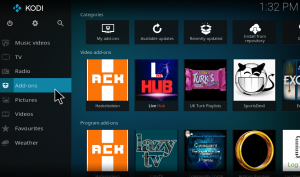
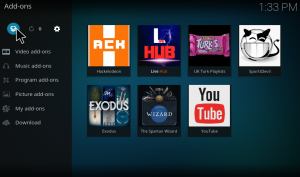
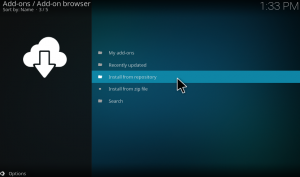
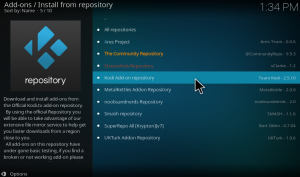
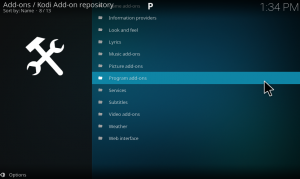
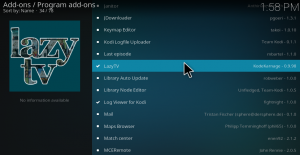
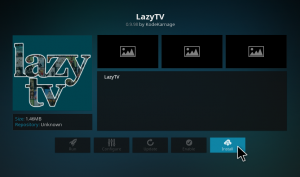
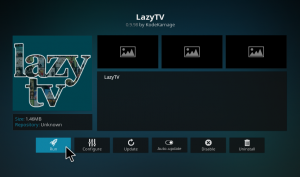
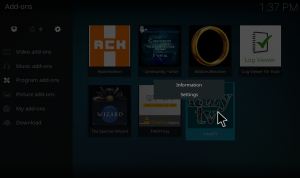
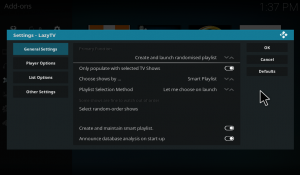
follow the instruction properly but I can’t open Lazy tv, and i
didn’t see that download files was complete /it was to fast and I didn’t get a notification that the
addon is installed./