Mega reborn iptv kodi addon
It is one of the best and smooth video addon for Kodi. This add-on can be used to view live videos, live TV shows, and more. It contains all international channels, kids zone, and much more. Totally it is a family entertainer. This add-on also provides some interesting categories such as animation, sports, movies, American channels, British channels, and Sky pack. It is a very useful plugin to install and watch. This add-on is the best choice for those who have difficulty in finding lists of IPTV over the Internet. These add-ons are just happening to be still the most popular because they are reliable and have contents which people are looking for.
IPTV
IPTV, Internet Protocol Television has the advantage of playing live TV shows or movies from a variety of sources. They can also be specific niches such as sports or movies. It can be used anywhere, a stable internet connection is available and making them ideal for any situations. There are paid services and free services IPTV available. With this IPTV, different languages can be selected to play content.
This article is going to help you about the things like how to install Mega reborn IPTV add-on to Kodi and how to use it after installation. It is one of the nice add-ons we can use it for entertaining yourself and the people around you.
How to Install Mega Reborn IPTV Addon for Kodi
Before opening, start the work normal by refreshing data. It would make the installation process very smooth without interruption.
STEP 1: The initial step has to be started from the home page of Kodi. In the home page of Kodi, you can see many tabs which include videos, movies, programs, music, and much more. In these options, navigate to “SYSTEM” tab and click on it. This process will open up the integrated options like Settings, File Manager, and two more.
STEP 2: After you click System, the process will open up the integrated options like Settings, File Manager, Profiles, and System info. Select the option, “FILE MANAGER.”
STEP 3: Clicking on the File Manager option will open up the page as if illustrated above. In this page, you have to go to the option called “ADD SOURCE” and click on it.
STEP 4: Once you click on the Add source option, it will open a dialog window to enter the file source. In that, click on the first text field box with default content “NONE.” This space is provided for entering the path for media location.
STEP 5: After you click on that space with none, it will open up a box with Virtual Keypad further. In that, you have to type the media location link. You have to just enter the link http://iptvcanada-usa.net84.net in the space provided. After you enter the link, click on the “DONE” button at the bottom.
STEP 6: After providing the media location link, next, you have to go to the text space which is provided for giving the name of the media source. Once you navigate to it, just click on it. After you click on that space provided, it will exhibit the Virtual Keypad for typing the name. You can name the media source as your wish. Here, we are naming the media source as “.meag.” After typing the name, click on the “OK” button as if you clicked in the previous step.
STEP 7: After adding the media source to Kodi, you have to back to the home page of Kodi. In the home page, once again click on the “SYSTEM” tab.
STEP 8: Navigate to the integrated option “SETTINGS.” This time we should select settings subtitle. Once you reached the option, just click on it to open.
STEP 9: In the SETTINGS, we have a dialog box called “Change your settings.” There will be many options like video, Live TV, music, pictures, weather, Add-ons, services, and system on the left side of the screen. Click ADD-ONS button.
STEP 10: Opening the Add-ons option, in the Settings subtitle will give out a screen as if shown in the above image. This page can be described as the Add-ons page. This page too has list options in it. In those options, navigate to “Install from zip file” and just click on it.
STEP 11: The “Install from zipping file” folder would have the media source file which we have created in the previous step. This folder would contain the file with the name which you have assigned before. As we have given “.meag” as the name, we can see this folder in this box. Just go on to it and click that to open.
STEP 12: Once you open that media source file, we could see two video zip files with their names “Mega reborn” and “Show box.” In these two, just click on the first video zip file “Plugin.video.Megareborn.zip” file.
STEP 13: After you got clicked that video zip file, the installation is under process. Close all other dialog boxes and go back to Kodi home screen. Select the main title “Videos.”
STEP 14: In the Video main title, there are two subtitles called Files and Add-ons. Select the subtitle “Add-ons.”
STEP 15: Select the Mega reborn icon from the video add-ons. You can see the icon clearly that means it gets ready for usage.
STEP 16: To see the contents of the Mega reborn add-on from the beginning, just right click the add-on. There it shows the options like Add-on information, Add-on favorites, and Add-on settings. Click “Add-on settings.”
STEP 17: In that, Settings Mega reborn dialog box will open. Select the option called “click here to add source.”This step is required when you want to go for first time setup as we have told in the previous step.
STEP 18: Then click “OK.”
STEP 19: Close all other dialog boxes. Go to the main page of video add-ons and select the Mega reborn add-on again to watch videos.
STEP 20: Here we have a collection of all international like USA, UK, Sky Pack, Sports, Kids & Family, and more. You can have a look over all. Here we select USA channels to watch live TV shows and videos.
STEP 21: The list of USA channels will appear. You can select as you wish and enjoy the videos. You can choose sports channels also.
STEP 22: The list of sports channels will open. You can have a glance and enjoy them too.
That’s all folks. Hope this guide helped you with installing mega iptv kodi addon. If you have got some clarifications then please do drop a comment. We will get back to you soon.






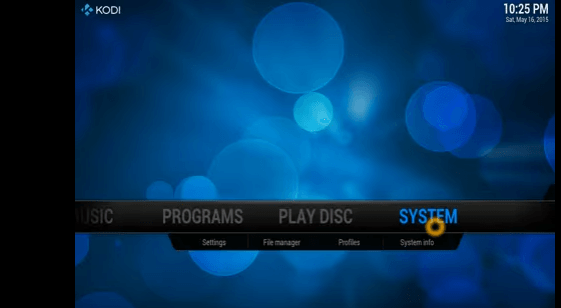
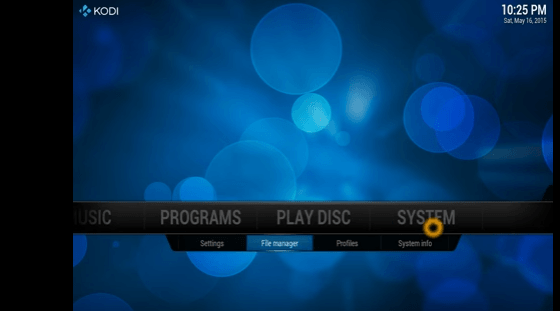
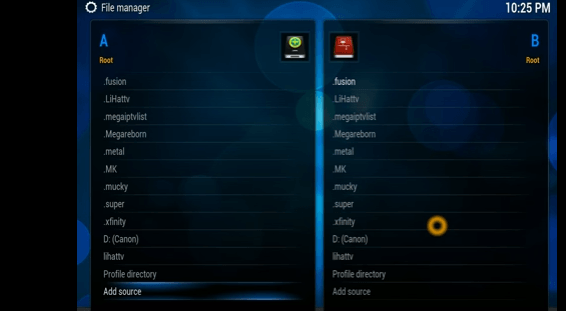
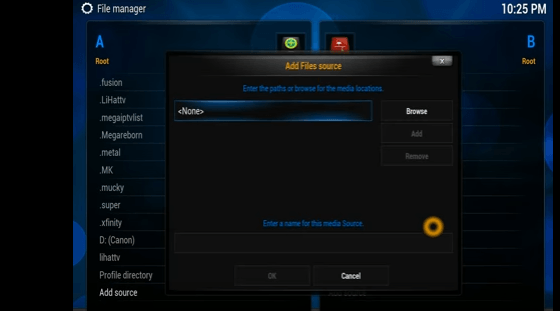
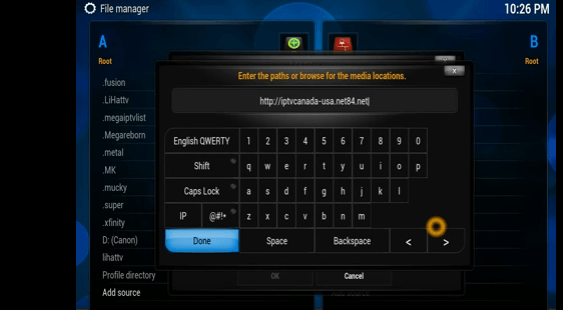
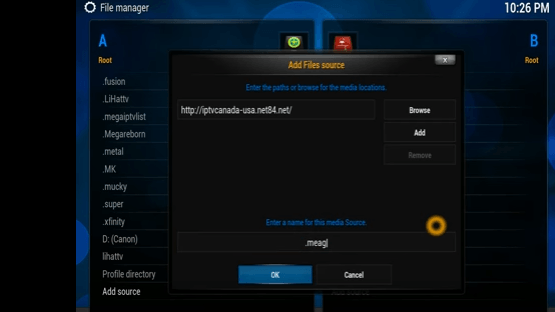
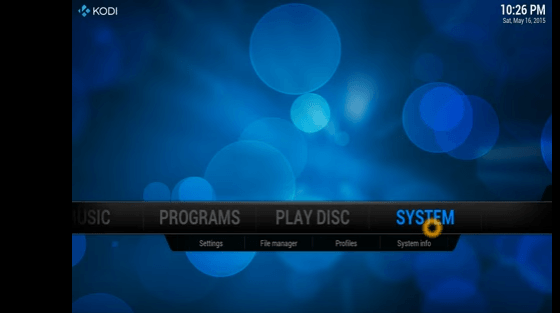
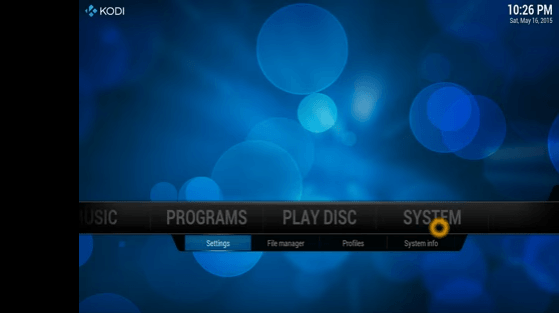
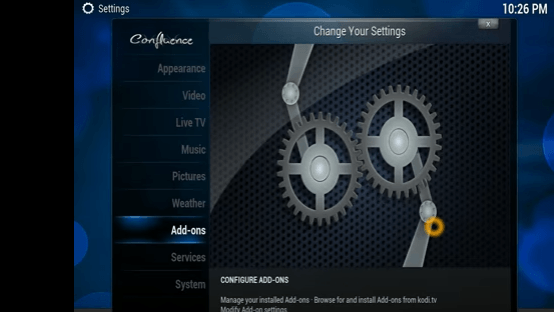
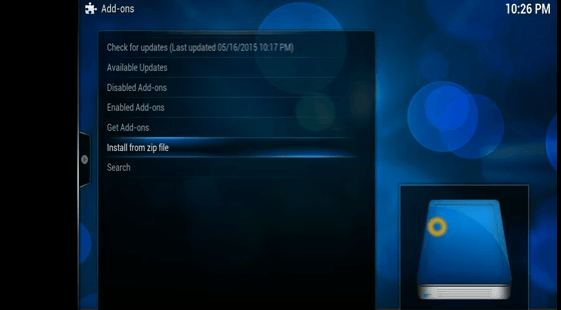
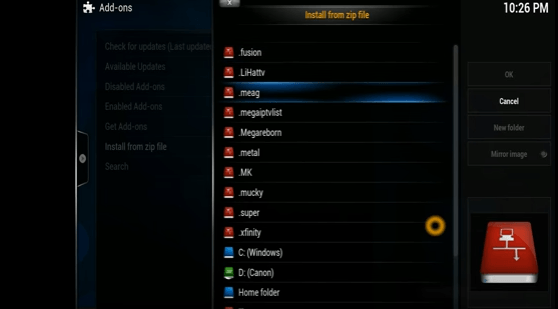
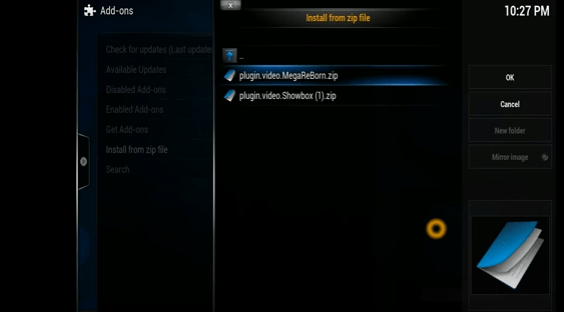
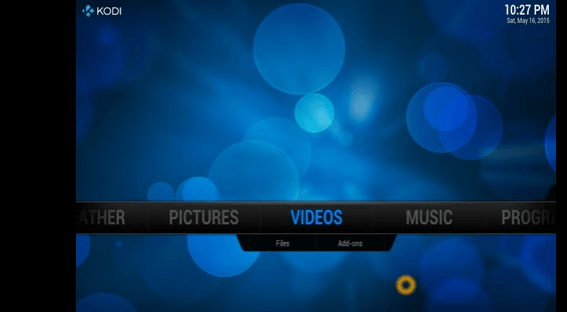
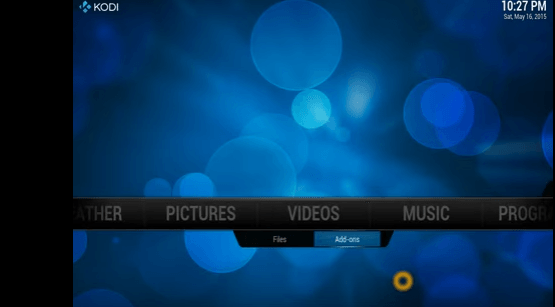

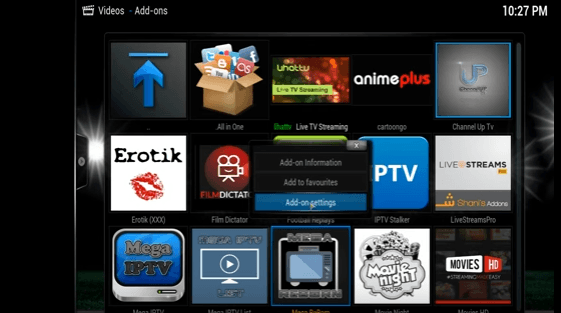
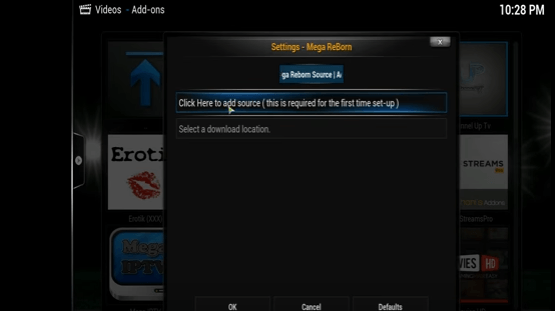
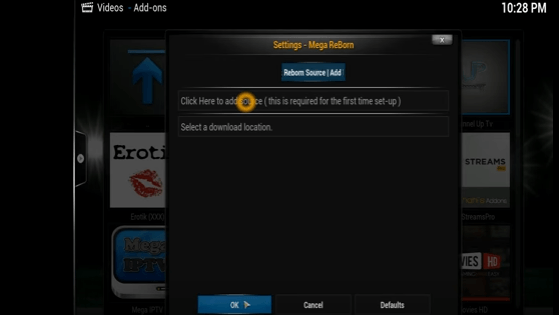
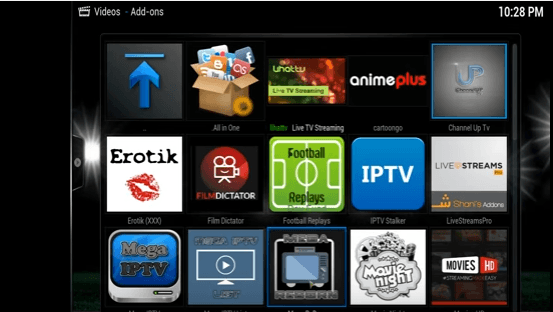
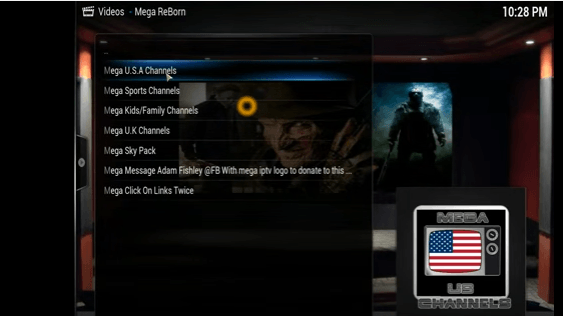
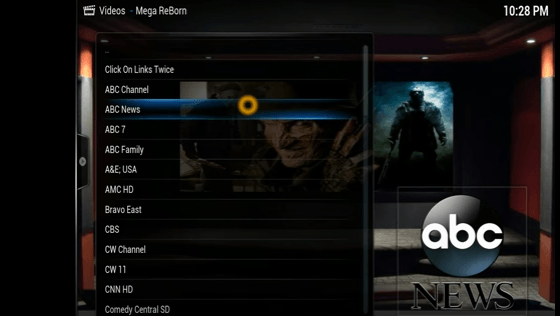
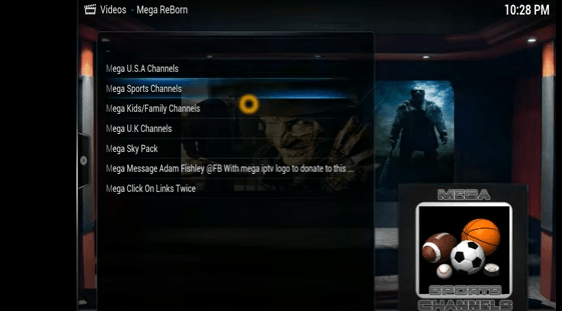
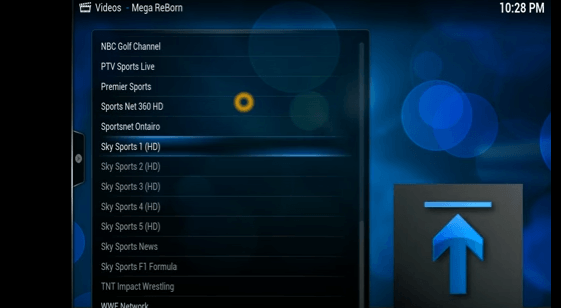
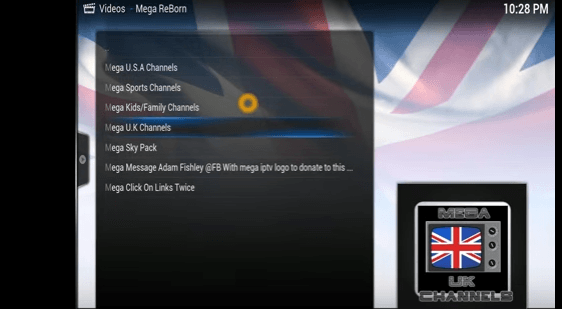
this link http://iptvcanada-usa.net84.net
no more exist