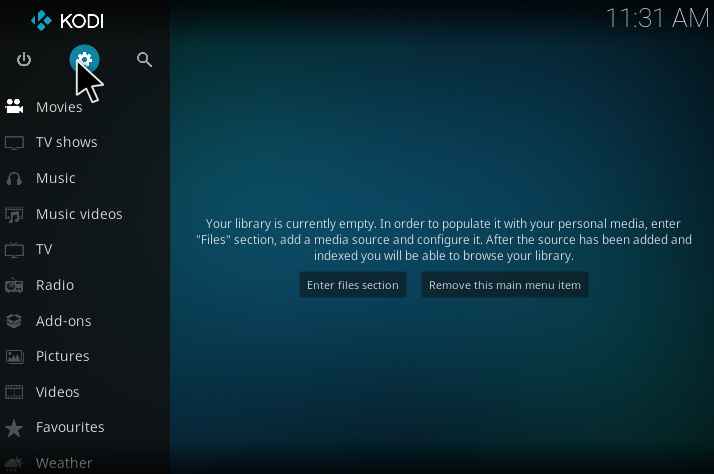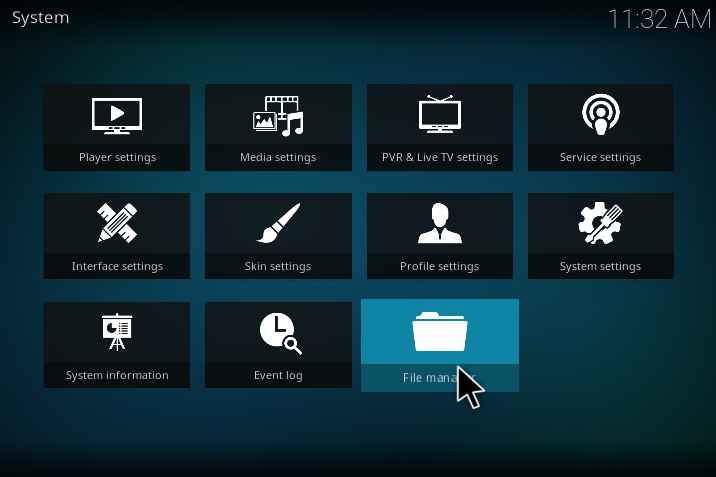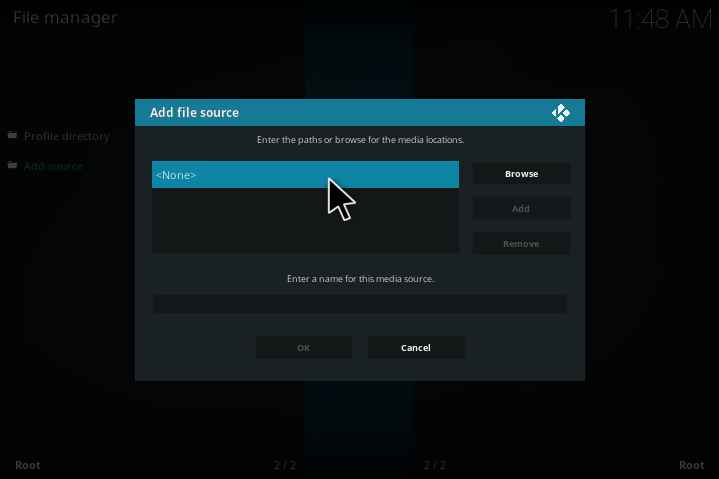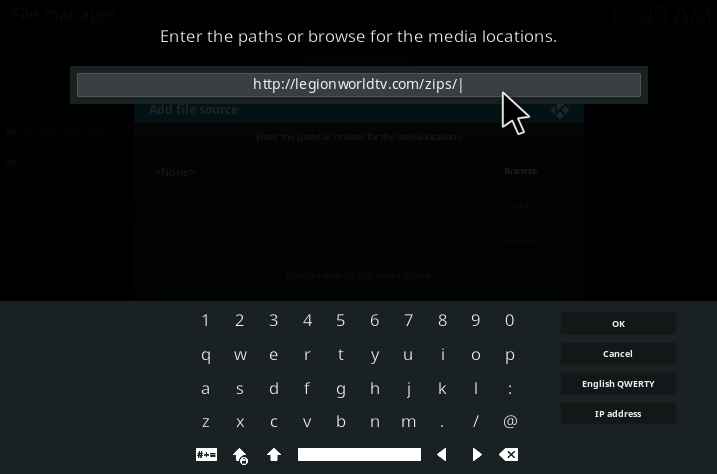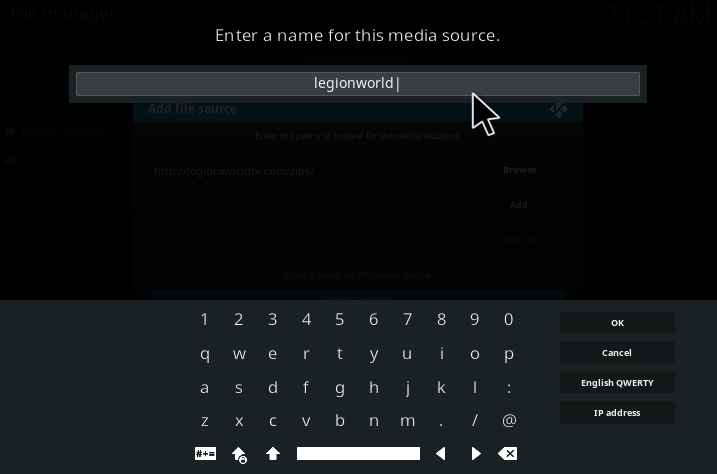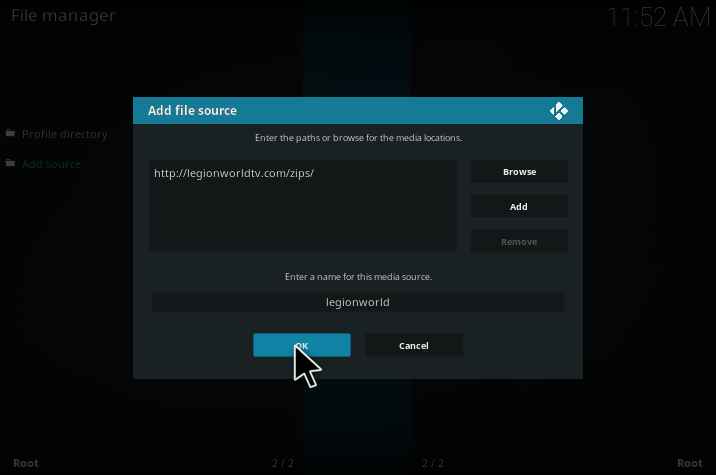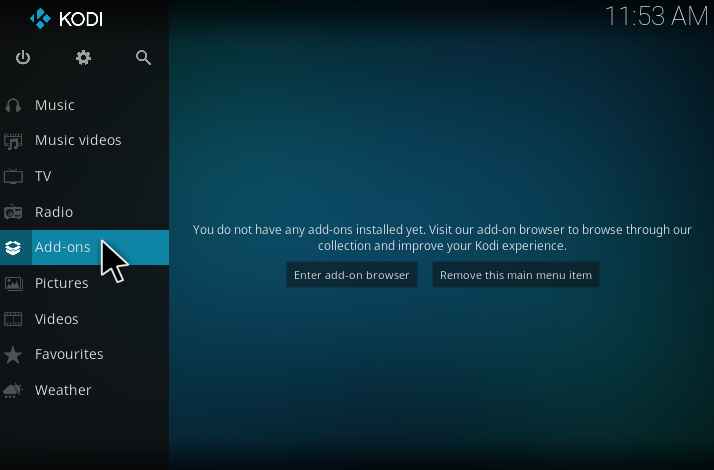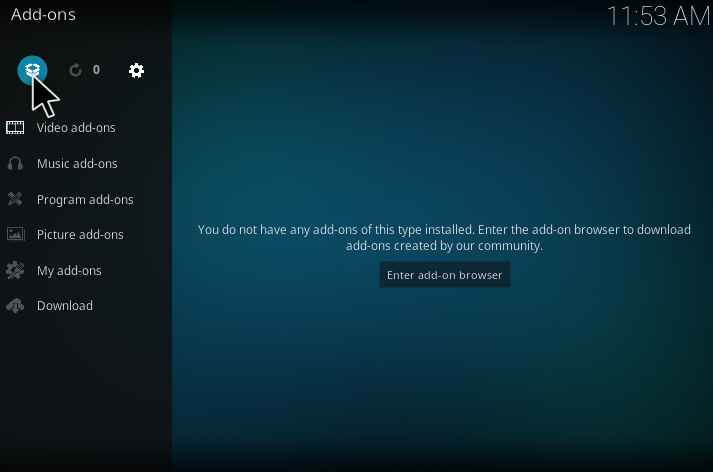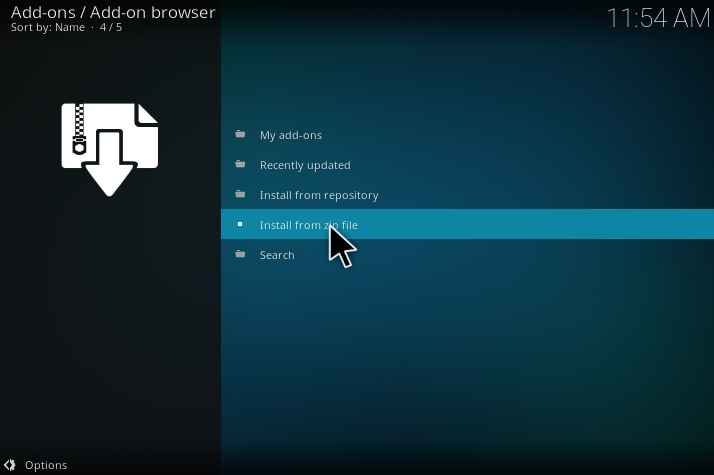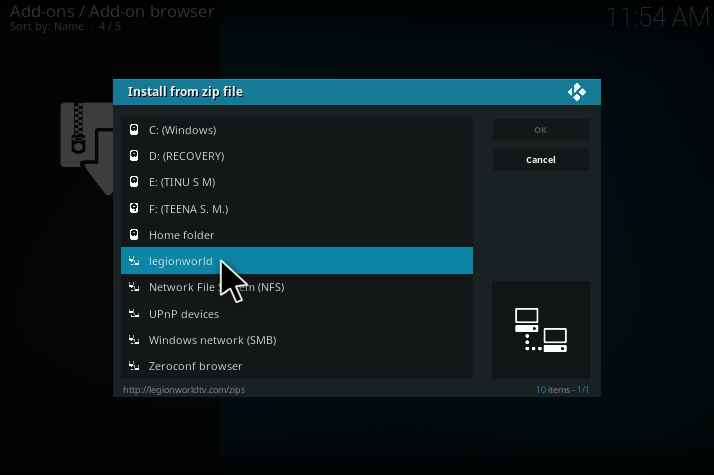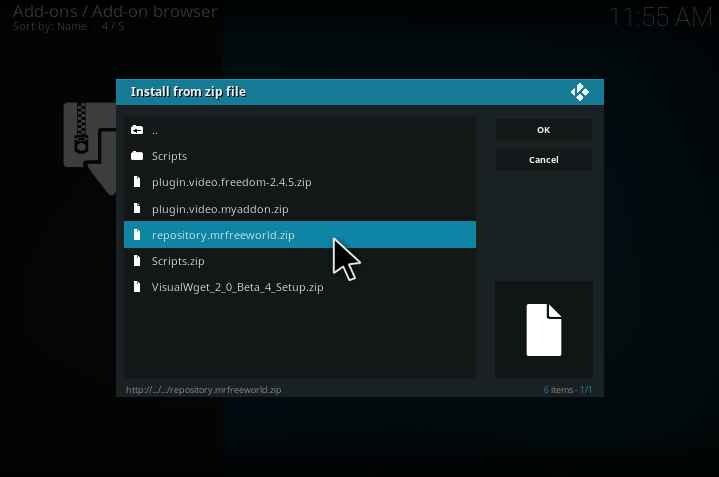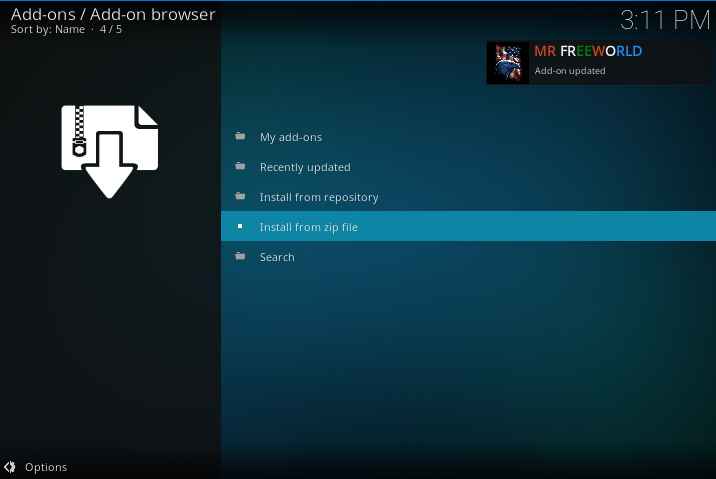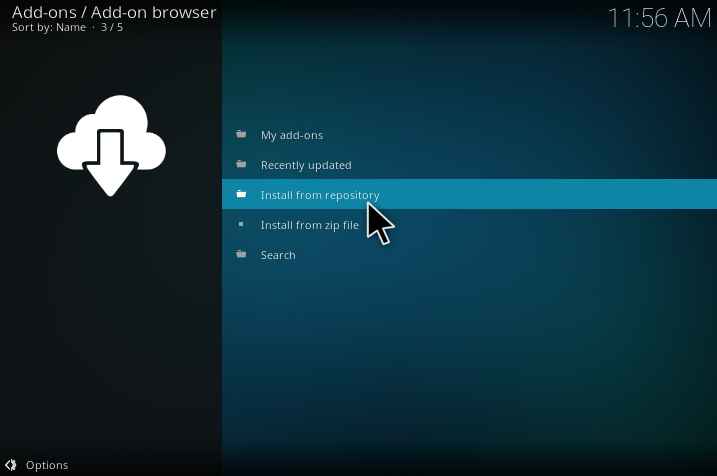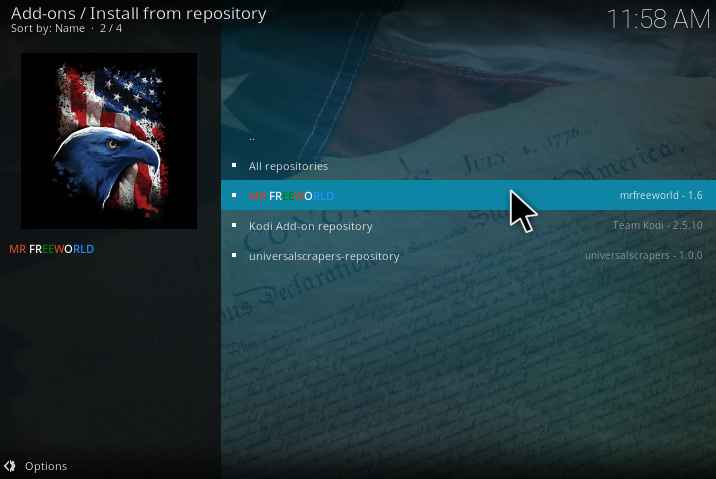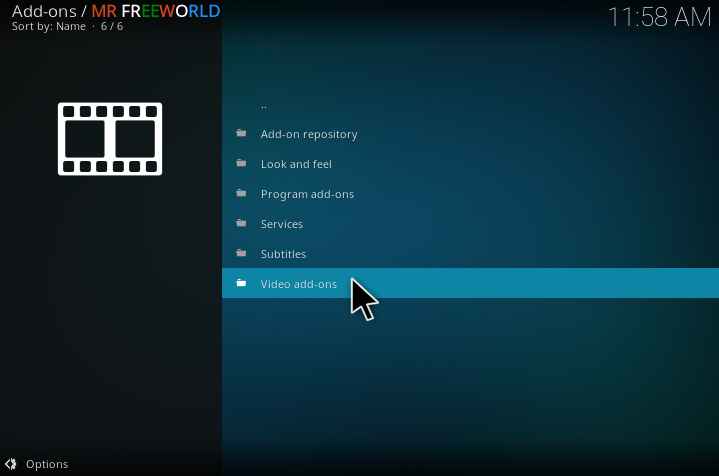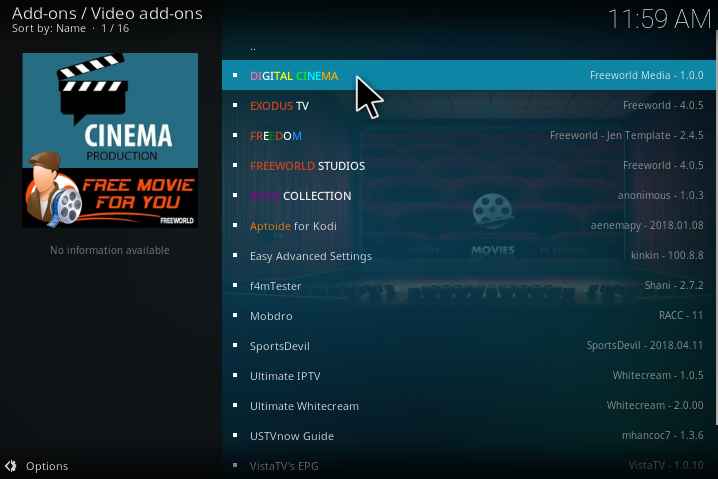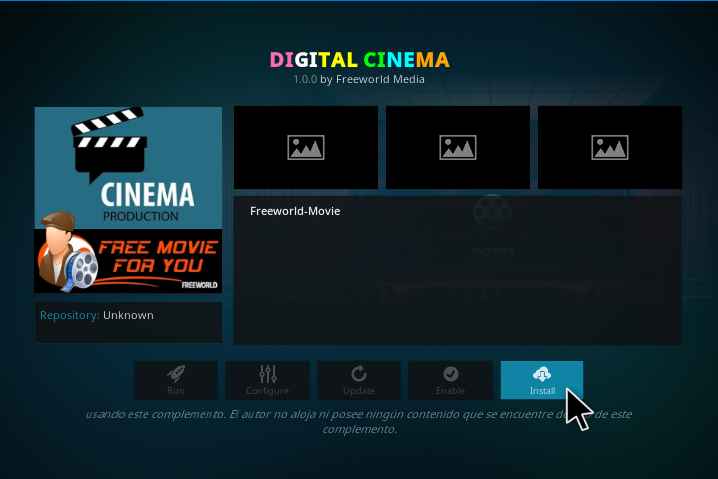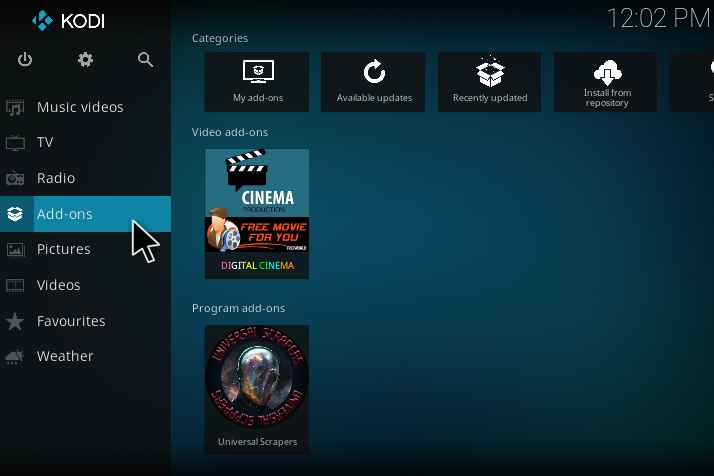9Digital Cinema Kodi Addon is one of the must-install addon, which will give a better user experience. This addon is mainly used for watching TV Channels, Live TV, movies, documentaries, Sports events, etc… Its contents are further classified based on Genres, Year of release, Actor names, Movies running in theaters, etc… One can install the Digital Cinema Kodi addon from the Legion World TV repository. Follow the steps given below to successfully install the Digital Cinema Kodi addon.
Contents
How to install Digital Cinema Kodi addon?
1. Click on the settings icon at the top left of the Kodi Homepage.
2. Then go to the file manager.
3.Double click on the add source option.
4. Click None.
5.Enter the following link correctly: http://legionworldtv.com/zips/
6.Enter the media source fname as legionworld.
7. Click ok.
8. Then go back to the main page and click on the add-ons.
9. For installer click the installer package icon.
10. Then click on the install from zip file.
11.Select the media name which you have entered. In my case it’s legionworld.
12. Then select the repository.mrfreeworld.zip
13. A popup appears at the top right corner notifying that the mrfreeworld add-on is installed.
14. Click install from repository.
15. Click on mrfreeworld.
16. Then go to video add-ons.
17. Click on digital cinema.
18. Click on the install icon.
19. The digital cinema is installed and is ready to see movies.
Now the digital cinema Kodi addon is installed now you can enjoy the unlimited movies on your kodi.
Digital Cinema Kodi addon review
In digital cinema, many options are available which helps us to browse our favorite movies quickly. The movies section of Digital Cinema Kodi addon consists of various categories. Users can browse their favorite movies based on the years, actor’s names, Oscar-winning movies, genres, etc. We can also search movies in the search option provided.
Years
The movies from the 20th centuries to the latest are available. This makes us to a quick search of films according to the years provided.
Genre
The movies are further categorized under various genres like action films, sports, animation, western, comedy, crime, drama, adventure, family movies etc.
Theaters
We can also watch a film which is running in theaters presently, without any delay.
Home cinema
Even we can select a movie based on the generations like the kids and teenage films, biography, historical, dramas, romantic, horror, academic, crime, thriller, Oscar films based on actors and actress, best movies of all the times in the home cinema.
Other options available are
There are setting provided for changing the subtitle, make a notification for the newly available films, downloading auto-updating and authentication of the user. When we select a movie, we get the various sites on which the movie is available. Many movies are available and updated up to date.
Conclusion
That’s all about installation procedure of Digital Cinema Kodi Addon. If there are any doubts about installing digital cinema Kodi addon, leave your comments below. We will do our best to clarify your problems.