KODI is an open-source media player application and it is developed by XBMC foundation. This software is available for multiple operating systems and also hardware platforms, with a 10-foot user interface for Television. Users can able to play and view Streaming media, such as online videos, online music and media files from local storage media.
Contents
The ultimate guide to clear cache on kodi
KODI keeps certain video data temporarily in its memory to increase the streaming performance. It is very easy to clear cache on kodi without any harm, it will free up memory on your device, and the device gets developed for better streaming performance in the future.
Find out how easy advanced settings addon helps you to clear the cache and reduces the buffering…
WHY SHOULD I CLEAR KODI CACHE?
If you use this type of software it creates cache and cache are usually a good thing. But over time accumulated cache can slow your system down.If your disk is running out of space, Kodi will start behaving erratically.
So, if you Kodi with a large hard drive for EX: Laptop, Desktop etc. You don’t need to worry about cleaning your cache. But if you use small device definitely you have to worry about cleaning your cache. Devices with small hard drives fill up much faster compared to devices with large hard drives.
Also read: how to stop kodi buffering
Types of Kodi cache:
There are totally Five main types of KODI cache. They are:
1.Video Cache
2.Addon Cache
3.Android Application cache
4.Image Cache
5.Temp Files
- VIDEO CACHE
It makes your video experience smoother, KODI saves a few seconds of video before your stream begins to play and video gets saved permanently.when you stopped watching the video disappears.
2.ADDON CACHE
This cache creates specific folders on their own to save bits of data for future use. It includes data of wallpaper backgrounds, menus, logos and other resources. Most of the addons are programmed to erase their cache automatically. But some of the caches do not.
3.ANDROID APPLICATION CACHE
If a user uses KODI on an Android device, a user needs to clear the application cache folder every time. However, the files inside the folder can become corrupt. if you erase the cache using some cache cleaning facilities, KODI will automatically replace the files with new ones when you load KODI next time.
4.IMAGE CACHE
When all the time KODI strikes “SCRAPER” databases, the downloaded album art and DVD covers get stored in the image cache folder. Image cache files are compressed so that it takes less space in the device. If in case you have a large amount of video or audio files on a device there is a chance to clean up an image cache.
5.TEMP FILES
This Temp file is used to store all the files like Subtitles or Zip files or RAR files and sometimes old version of addons get dumped here. this file directory is like garbage when all the KODI’s various types of files will be stored.
Now let’s move on to to the tutorial to clear the cache on KODI
How to clear cache in kodi?
To clear cache, you need to install Indigo Kodi addon. Follow this article to install indigo. And follow the below steps.
Step 1: From your home screen, select Indigo Kodi Add-on.
Step 2: Next, select maintenance tool from the indigo.
Step 3: Select Clear Cache.
Step 4: A pop-up window will appear on the screen asking if you to confirm that you wish to clear your Kodi application cache. Click on Clear.
Step 5: Select Delete Thumbnail. And confirm your action.
Step 6: Do this for Packages, Crash Logs, Textures.
Doing this will delete all the temporary files on your kodi. Once you complete this final step, it’s a good idea to reboot KODI. Go back to your home screen and exit out of the system. Wait a minute and launch Kodi when ready.
The above steps are the steps to clear cache on KODI. You can always repeat this process anytime you feel the need.
If you are still finding it troublesome to clear kodi cache then drop your issue in the comment. We will be happy to get it fixed!

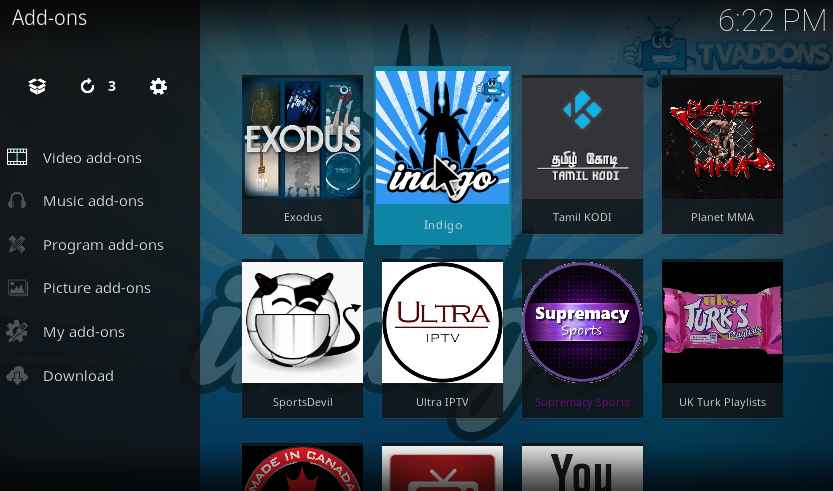
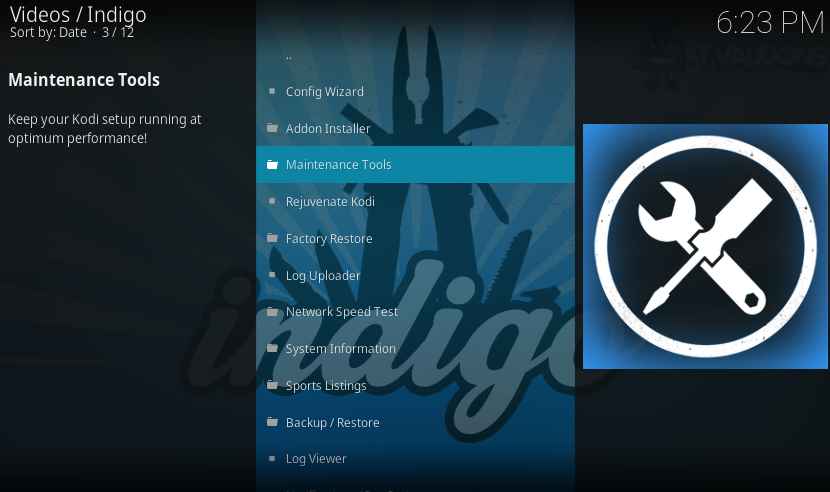
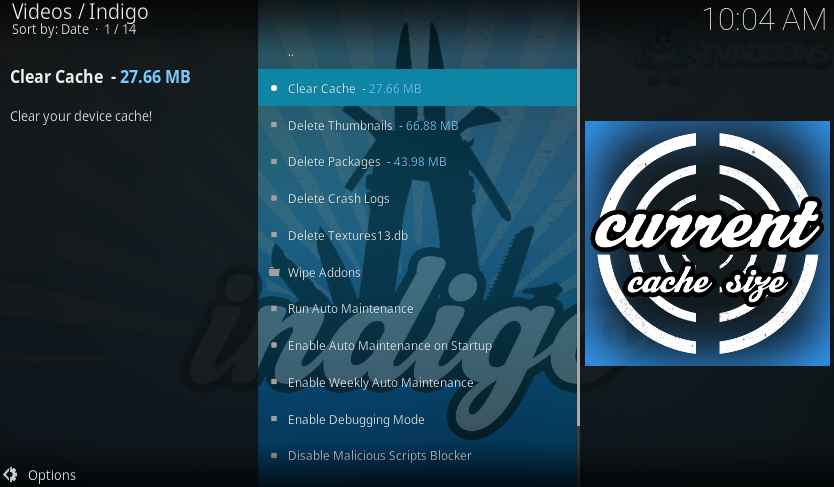
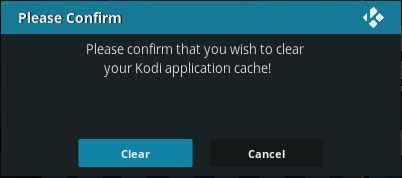
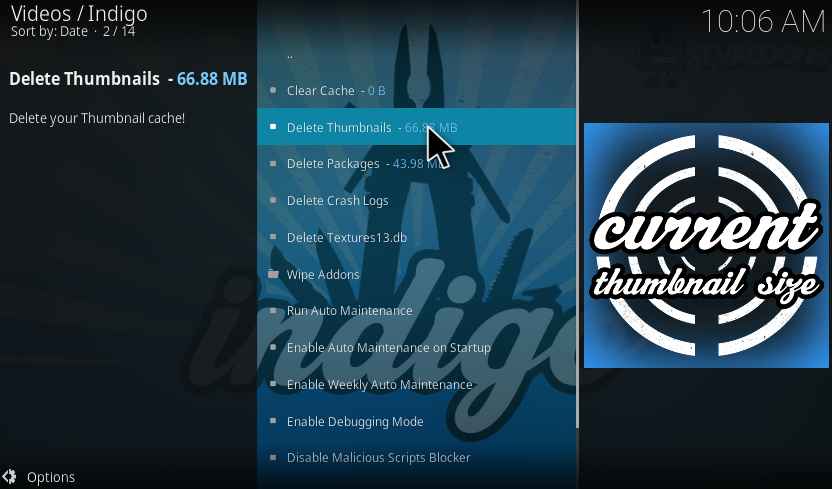
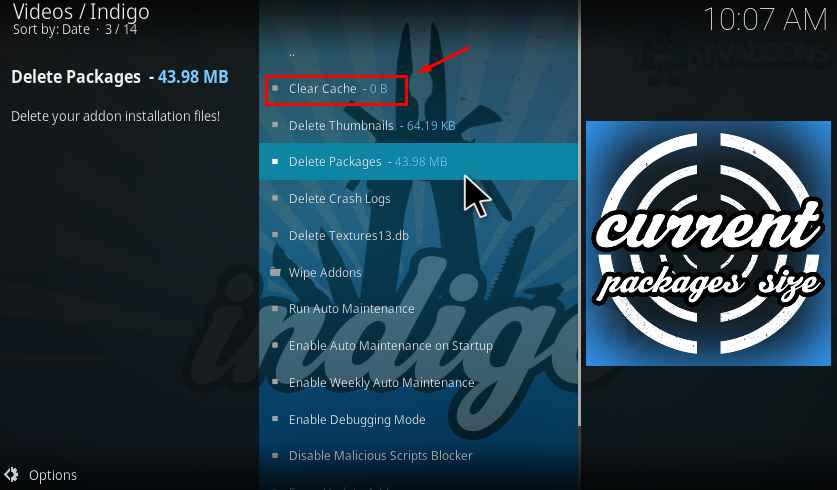
Kodi won’t let me install any addon. It wiped clean all I had when I installed this add on called cellartv. And now it won’t let me install no addons. I try to clear cache but can’t do it because it’s not giving me an option. All my kodi is gone and I’ve tried to install and can’t. Still giving me the same problems
I’m trying to clear my cache, but your instructions don’t appear to work for my system. After selecting “Install From Zip File,” I do not have the option of selecting Program AddOn. Instead, a pop-up window shows up with the following options:
.fusion
External Storage
NFS
Root filesystem
UPnP devices
Window network (SMB)
Zeroconf browser
Please help.
i cleared the cache now there is nothing in the movies to pull up to watch. normally i would go to movies under kodi, then either click year or just movies. then a list will pop up of all the new releases to download. Also, after clearing the cache (under updates) i can no longer see the local weather….either now or the future forecast. clearing the cache has seemed to have eliminated being able to watch any movies.
Hmmm. No “thanks” msgs left so I think I’ll look elsewhere.
This guide is useless, it has all the installation of the addon on missing, it might explain how to use the maintenance tool but it definitely doesn’t tell you how to install it, there are huge chunks missing.
Looks like the author tried ripping off someone else’s tutorial but missed the important parts.