The most common problems that users of Kodi face while installing some Kodi addons are Dependencies missing error or failed to install a dependency. You would have come across this failed to install a dependency error message while installing exodus, phoenix, bob, goodfellas and other addons. There are two major reasons for this problem: one is because of missing some of the dependencies for that particular Addon of your Kodi, and the other cause of the error is due to the cache data. So, clear cache on Kodi to quickly fix the problem.
This issue can occur if Kodi is updating continuously. Users think that updating versions of Kodi will give better streaming experience, but later we realize that after upgrading, a lot of addons are incompatible. So the take here is, the developers of addons have to make sure that their addon is compatible with the newer versions. So, for all the Kodi users who are all affected by this dependency error please carefully follow the instructions given below to rectify your Kodi Dependency error.
Also Check how to fix tvad.me/pair, thevideo.me/pair and vidup.me/pair kodi errors
How to fix failed to install a dependency kodi error on krypton 17?
Here, we are discussing how to fix the dependency error on your Kodi. Just follow the steps to rectify your problem.
1.From the Main screen of the Kodi Select System.
2.Click File Manager.
3.Double click on Profile Directory.
4.Double click on Database.
5.Now select Addon27.db
6.Right-click on that option and choose DELETE and press YES to remove.
7.Exit your Kodi and open it again it will automatically fix the dependency error.
Note: If the above procedures do not solve your issue, that means some Dependencies are missing on your Kodi, and the solution to the problem is to install the Dependency on your Kodi. The instructions to install Dependency and to fix failed to install dependency error is given below. Make use of it.
How to install dependency on kodi 17?
Here, we are going to discuss the procedures to install dependency error as already mentioned above. So, follow the steps to have the solution to your problem.
1.Open Kodi application.
2.Go to Settings which is in the Left side top.
3.Click File Manager.
4.Double Click On Add Source.
5.Click on <None> to enter the path address.
6.Type http://fusion.tvaddons.co/ and click OK. Now, enter any name in the next space.
7.Go back to Home by pressing ESC button and Click Add-On option.
8.Click on the Add-On browser from the left top corner.
9.Click install from zip file.
10.Scroll down and click on Kodi Setup(or) which you gave as a folder name.
11.Now, click Kodi-repos from the list.
12.Click English.
13.Scroll down and choose the repository.xbmchub.zip.
14. Wait till the repository is installed. And click Install from the repository.
16.Choose TV Addons repository.
17.Now Click on Program Add-On.
18.Click Indigo.
19.Select Install.
20.Now, indigo kodi addon will be installed. After that, you will receive a notification.
21. Now open your Indigo kodi addon. From Addons > Program addons > Indigo.
22. Now, indigo is downloading dependency files. Wait for few seconds.
23. Select maintenance tool.
24. Select Run Auto maintenance. Depends on the number of files needed, it takes few seconds to a minute.
25. This will download the missing dependency files. And let you fix the dependency error.
26. When the below message pops up, you may have fixed dependency kodi error. Even after this, if you still have the dependency error, follow the below steps.
27.Now, repeat step 9 & step 10 and click on Kodi-Scripts.
28.Choose the URL resolver .zip file. Here we are manually updating the scrip file.
29. Now your URL Resolver had been updated.
By this way you can fix the failed to install a dependency error. This method will fix the error for sure. if you still face any trouble with dependency error then do let us know via comment.

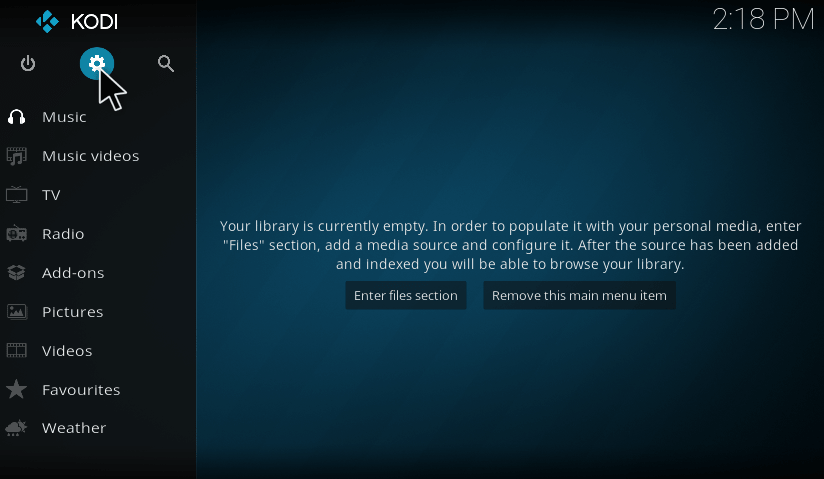
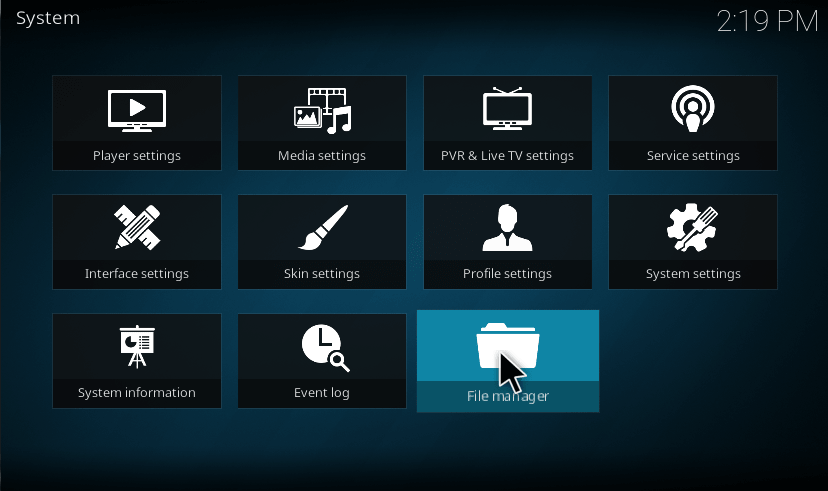
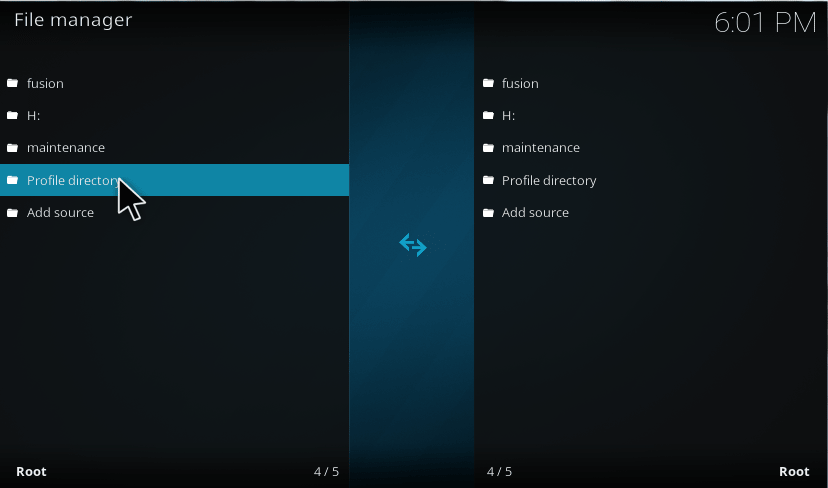
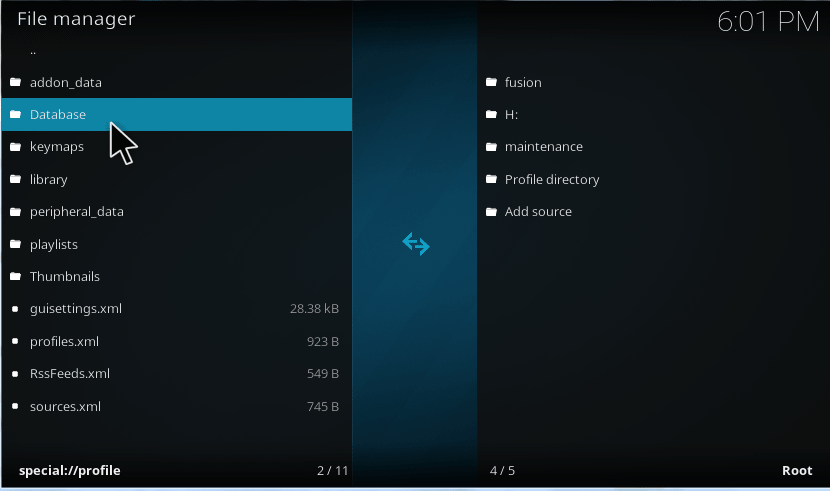
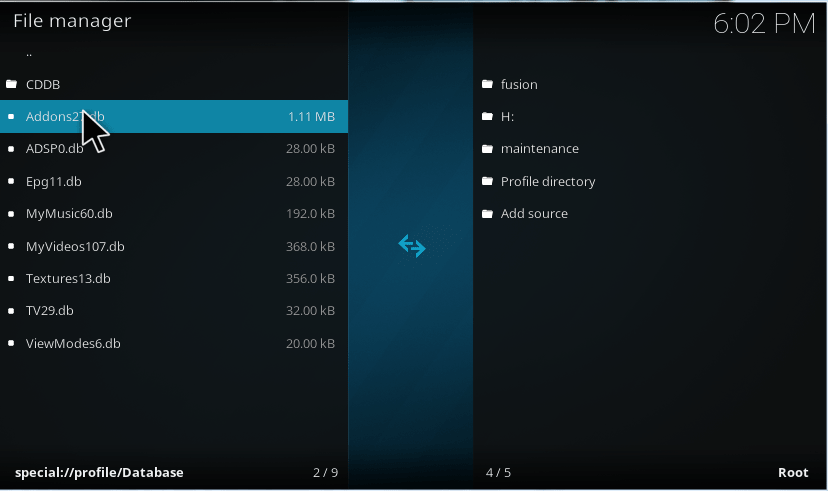
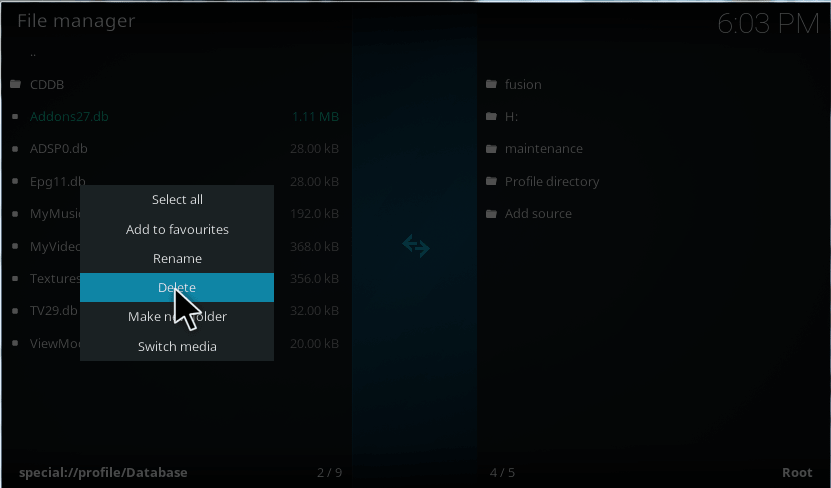
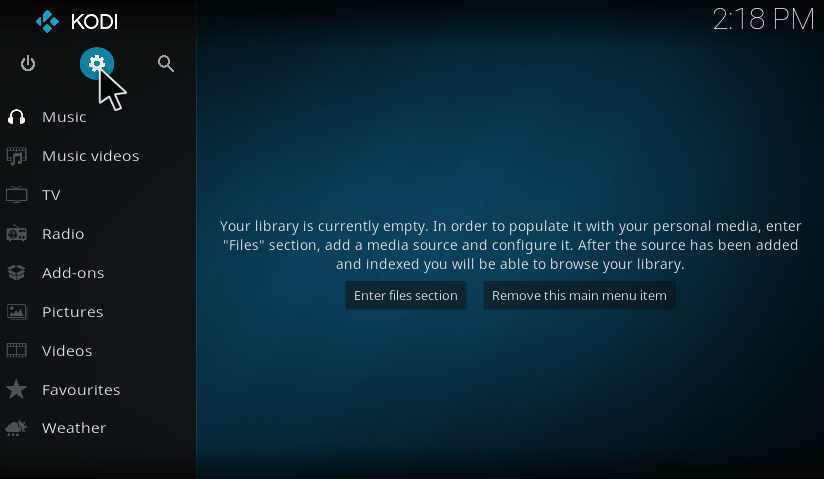
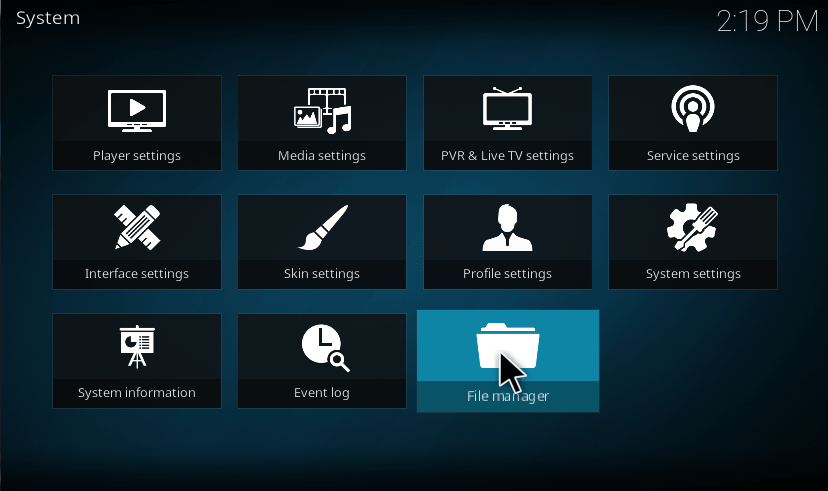
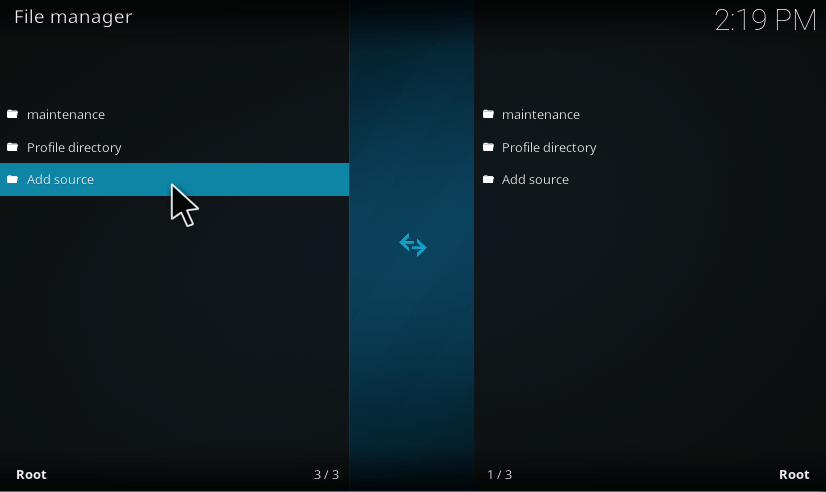
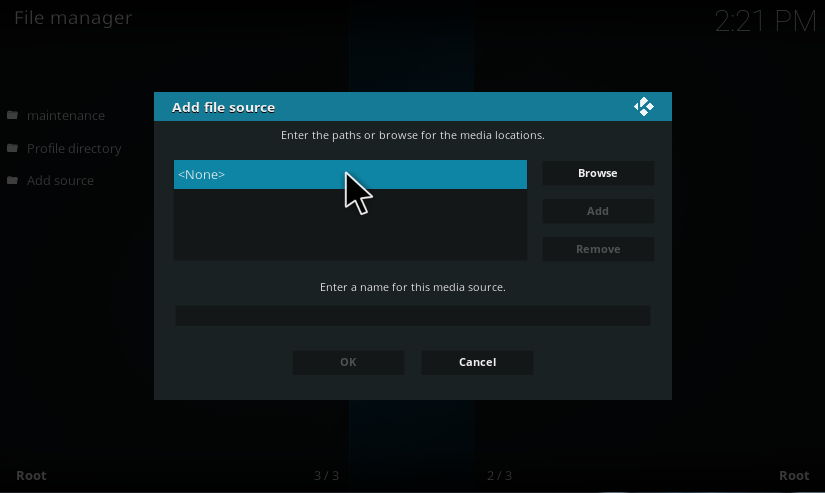
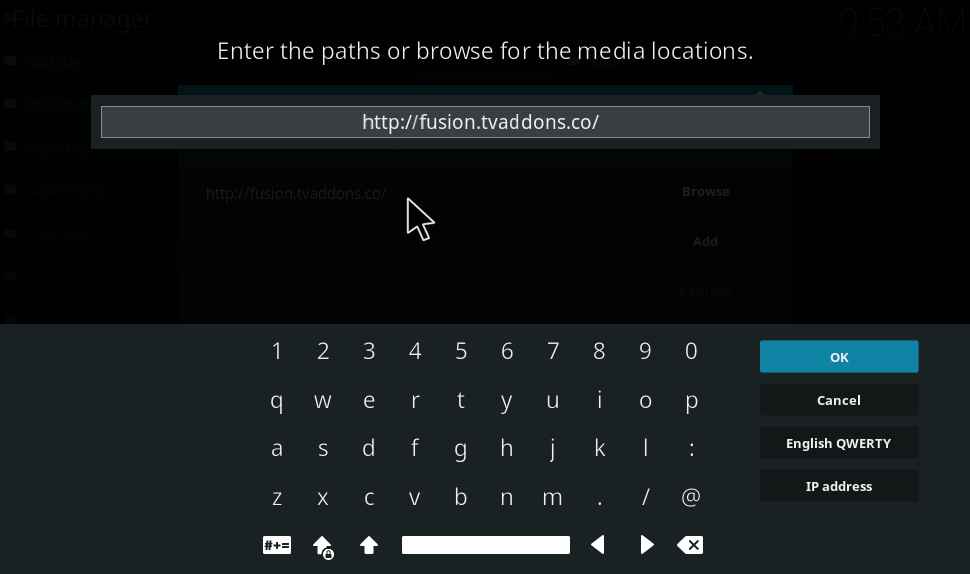
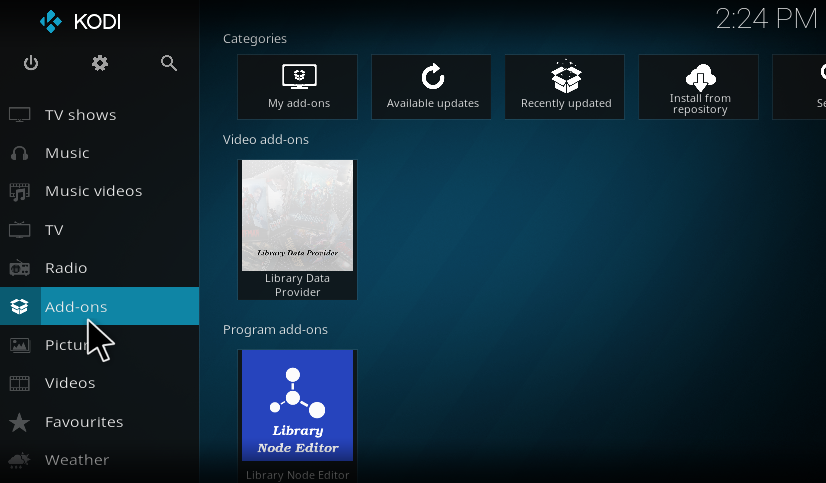
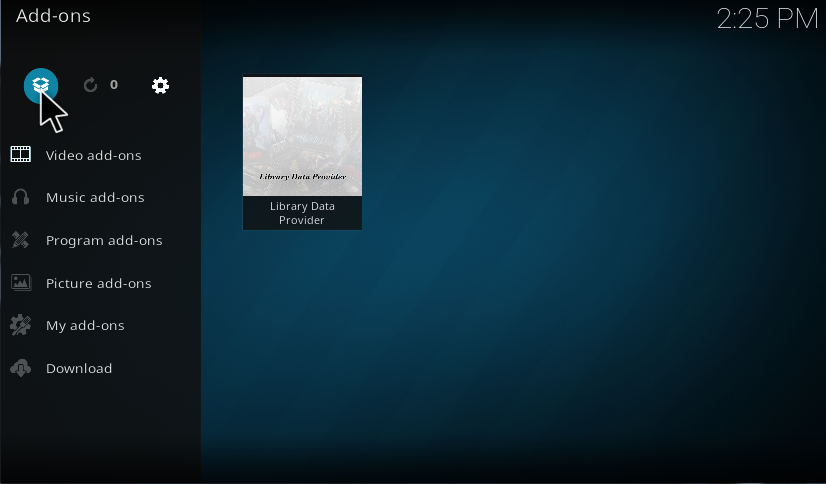
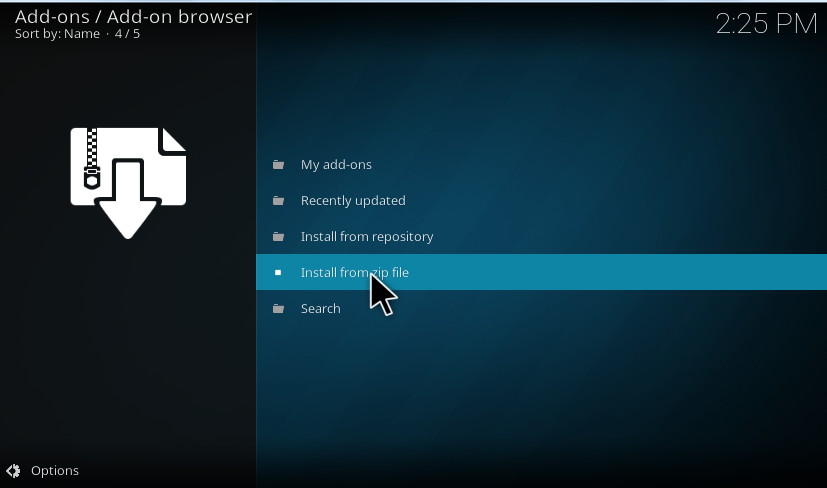
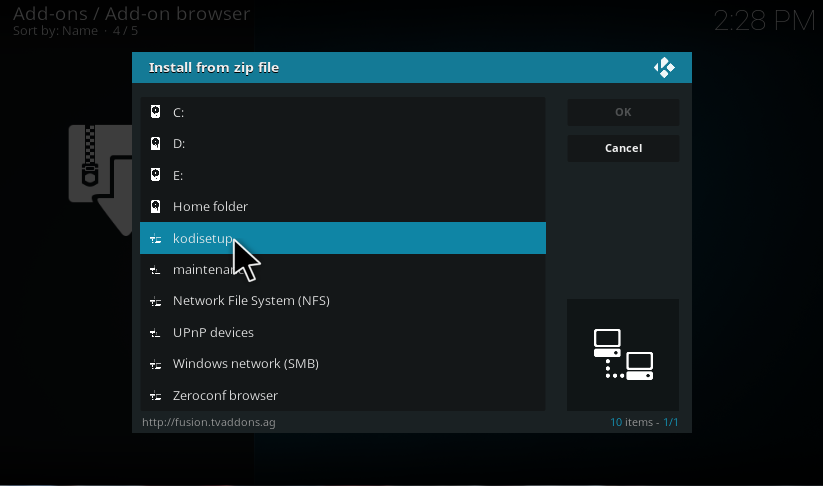
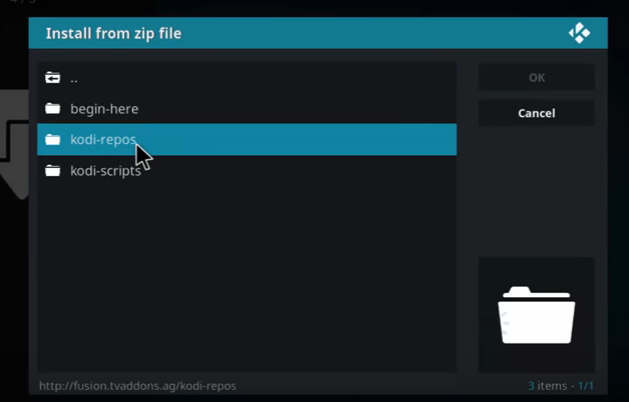
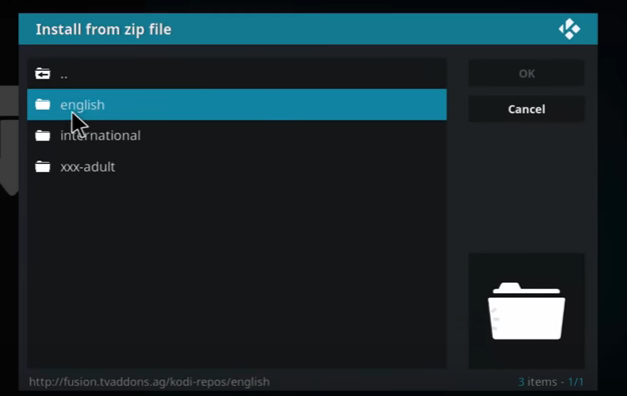
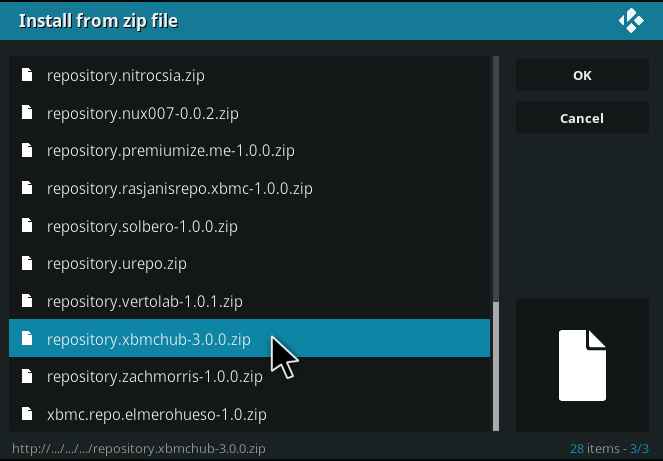
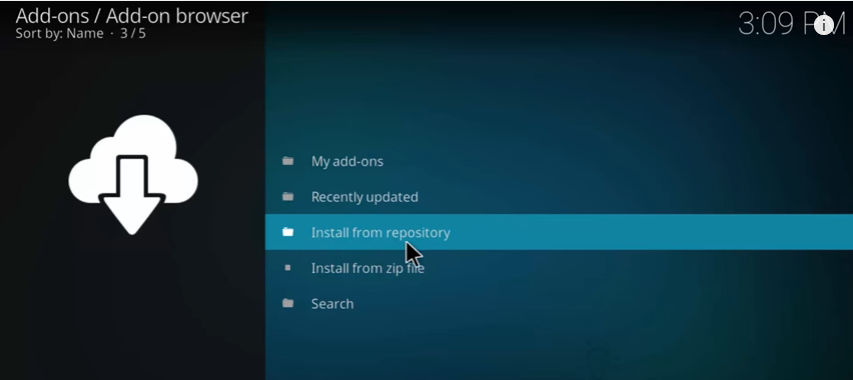
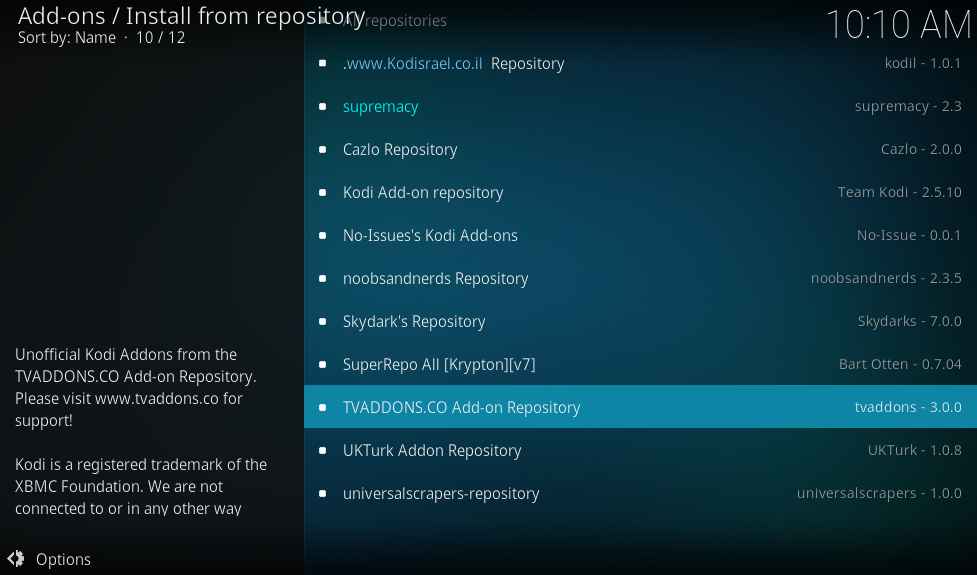
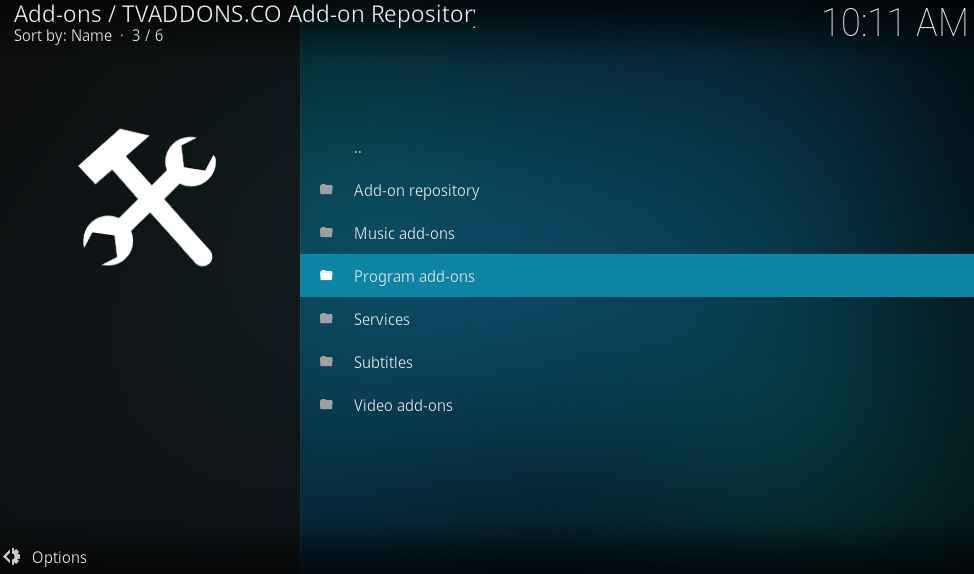
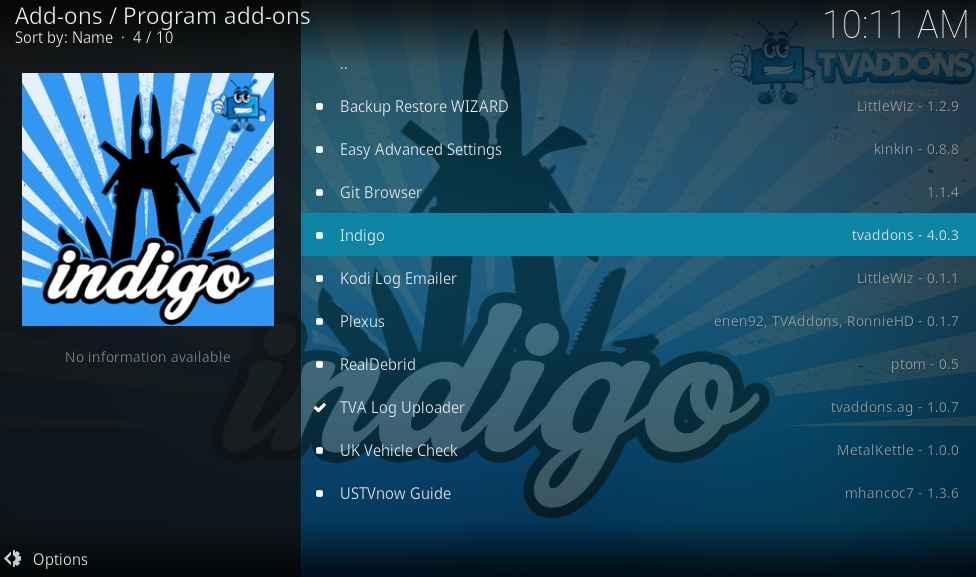
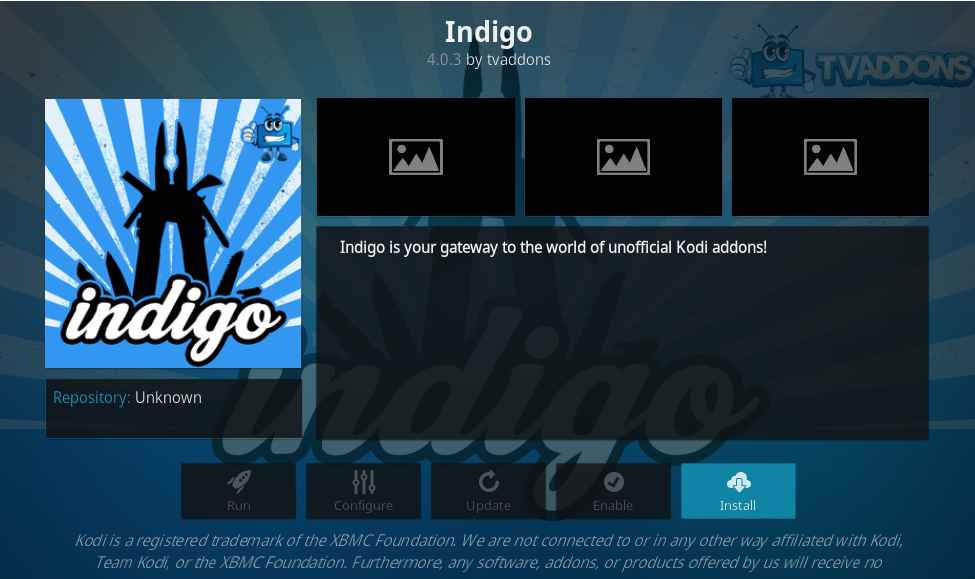
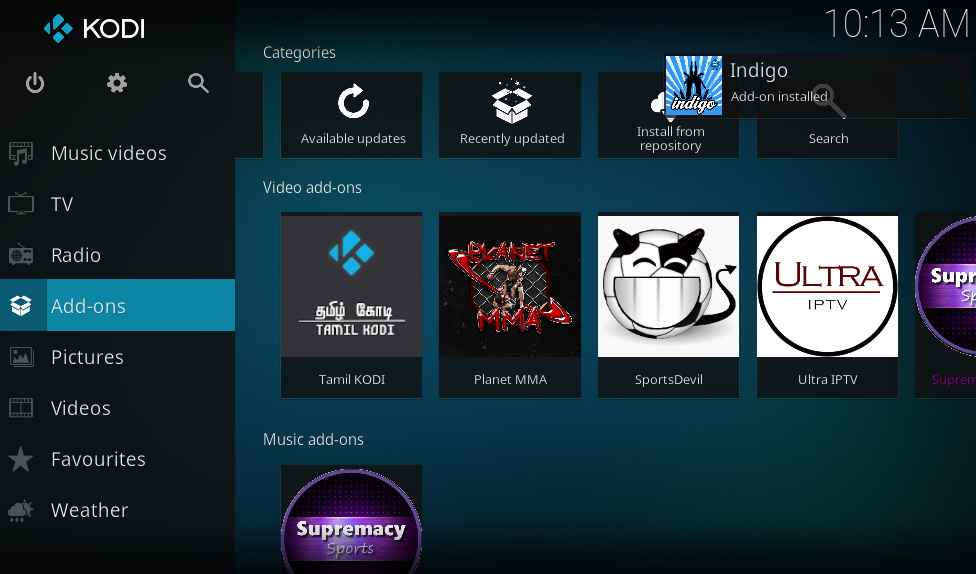
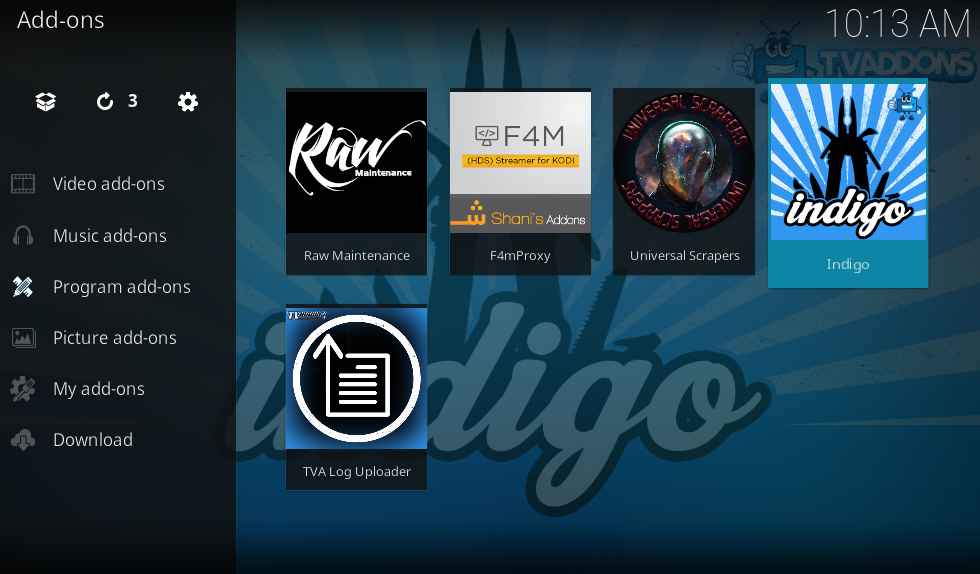
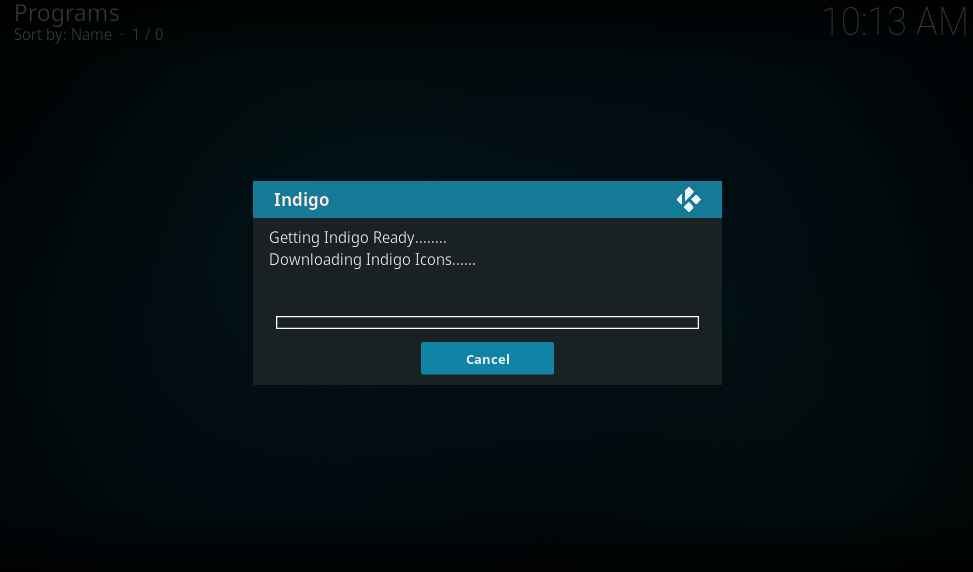
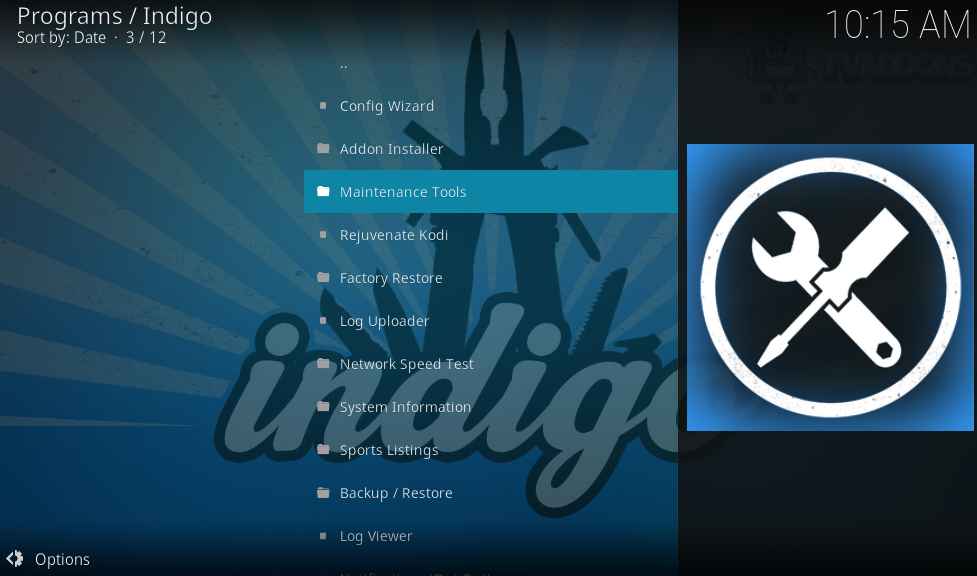
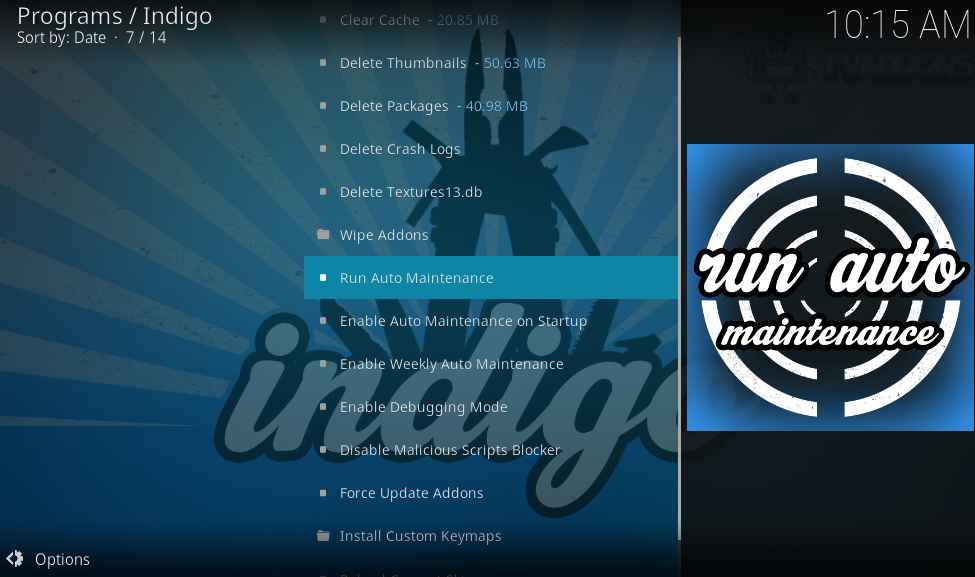
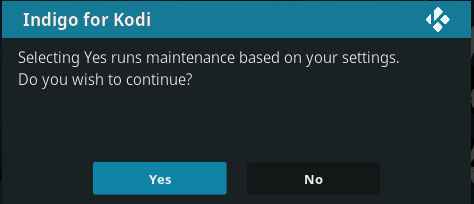
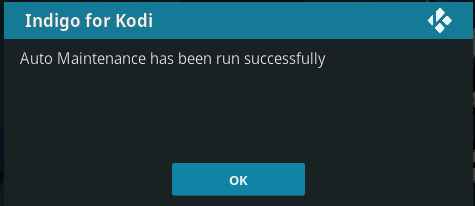
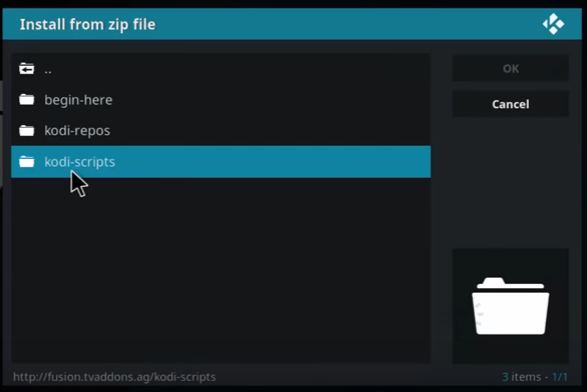
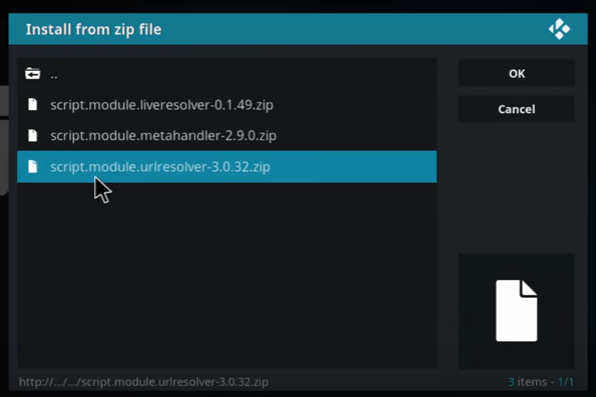
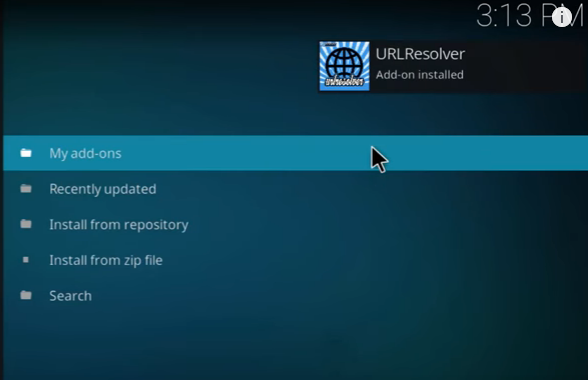
Didn’t work for me, got up to install from zip file….running 17.3
Worked for me. Thanks man
I followed the instructions and got to the step of install from zip file and then nothing. When I click on the file that I named it, nothing happens. There is no list to choose from. What am I doing wrong. Please help!!!!!
This happen to me too
OK now I am mad!!!!! I went to the Kodi box and when I went to the my add-ons there was nothing there. What happened to my add-ons and I keep getting an error message saying the dependency on version could not be satisfied. What is going on????? HELP PLEASE!!!!!!!
I typed in the URL as shown on the instructions and when I go to install from Zip File there is nothing to show for that URL. What could be wrong?
Deleting Addon27.db fixed the Bennu installation problem on my 17.4.
Thank you!!!
I did everything by your example and I still get the error. How do I know what repository needs I need to fix? I even factory reset it and started from the beginning.
It fixed the dependency problem with Live Local Channels Cypher Addon. BUT, it WIPED OUT ALL MY ADDONS, ZIP FILES, REPOSITORIES. REALLY??
I need to know how to fix this dependency issue I’ve tried everything to fix it please help. Tried to install other add-ons and it still says dependency on version cannot be found
Please add a warning at the top that this method will clear all of your add-ons because you have wasted my time. To the people above, you need to restart Kodi and install your add-ons from a zip file, then install from a repository.
I could not delete Addons27.db. popup said Failed to delete at least one file. Operation was aborted. What can I do?
Do not follow this persons advice. Deleted all of my Addons now has to reinstall. Complete moron.
I deleted this and now what? I have fire tv 3 before I deleted it I can’t get nothing to work. Even when I had amazon prime. Please help. I could never get this to work the guy I bought it from won’t return my call. I deregisterd the account and I set up mine I downloaded kodi 17.6 krypton. Only thing I can do is stream a free movie mine is suppose to be jailbroke. How do I tell if it still is. I tried loading titanium and when I got to zip it gave me 3 dots. I’m so lost. Can someone tell me what I need to do. Do I need to delete kodi start over? Do I have to install from es file manager? If so does anyone know the best build that comes with iptv vpn totally free with ppv sports movies premium and xxx. Thank you. Oh do i have to get this fusion tv addon back on it or it’s ok without it. Thank you. Please write [email protected]. do I need to jailbreak it again? No one will help me
Can’t thank you enough!