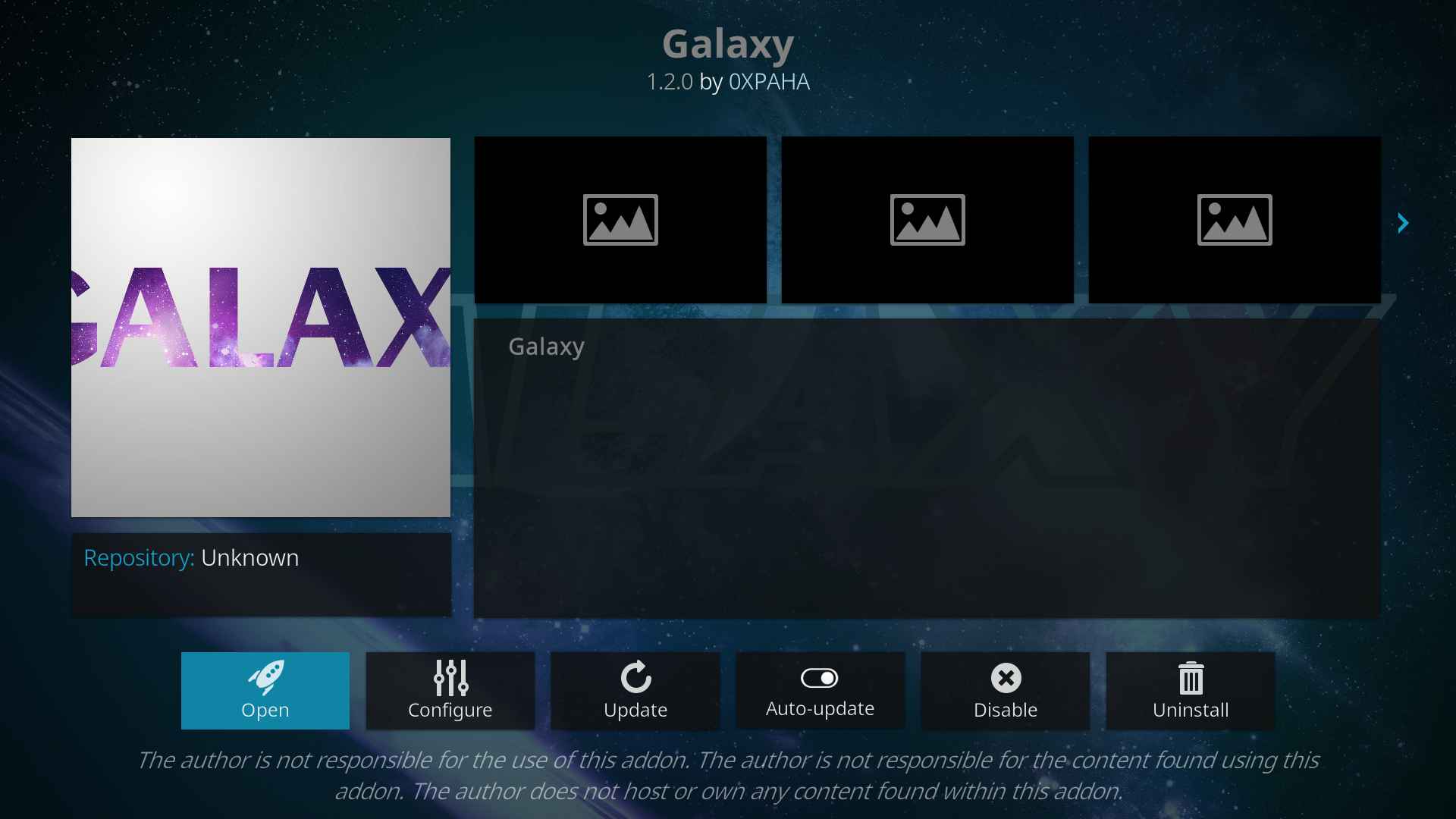The Galaxy is one of the best Kodi addons for Movies and TV Shows. It is available in the UFO repository. The interface present in this addon is really very pretty. There are 8 categories are available in this addon that includes Movies, TV Shows, My Movies, My TV Shows, New Movies, New Episodes, Documentaries, and Channels. In addition, there are two features are available in this addon namely Tools, and Search. Now let us see the step by step process for how to install the Galaxy Kodi addon.
Contents
How to install Galaxy Kodi addon?
1. From the Kodi Homepage, click on the gear icon.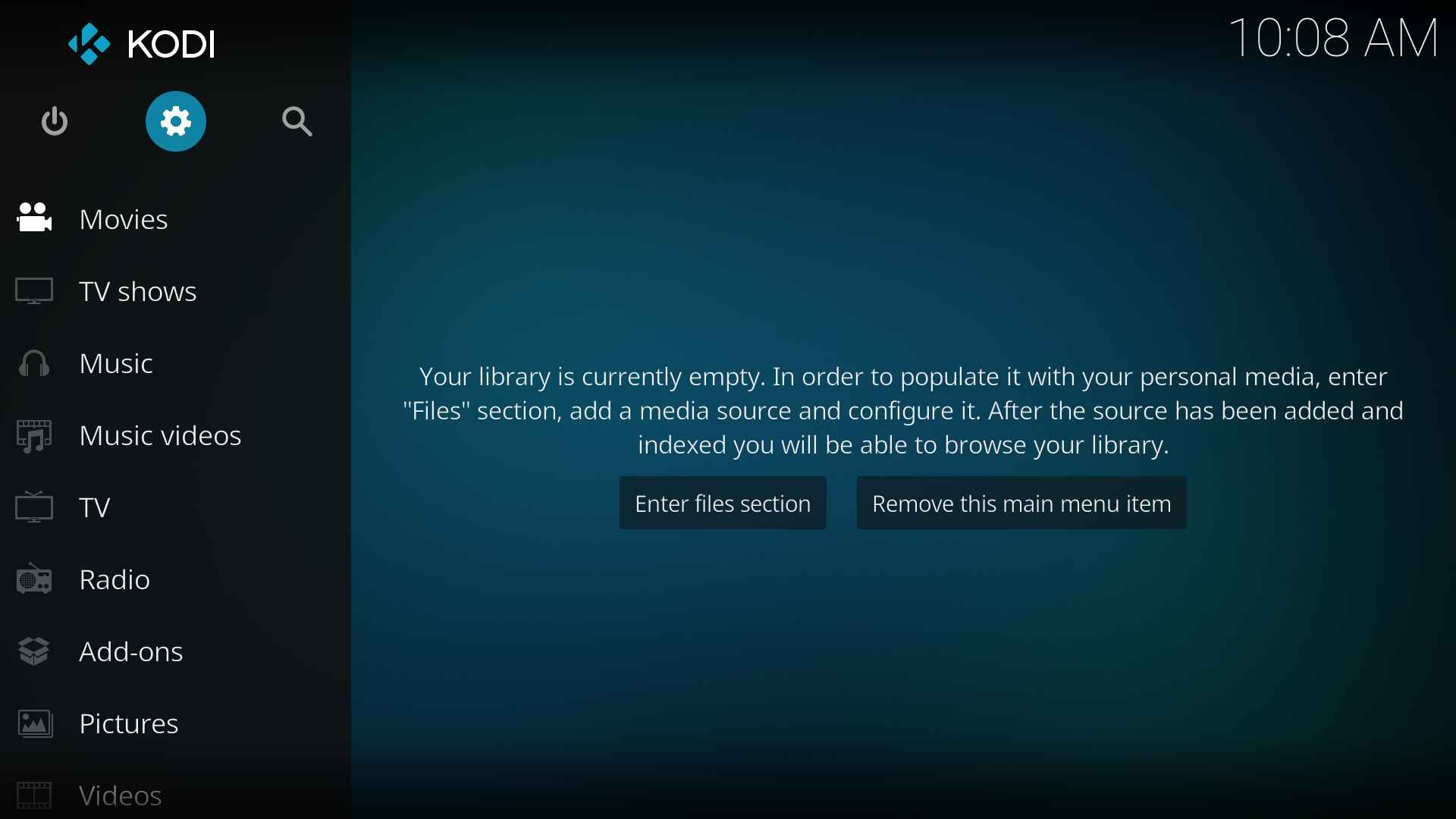
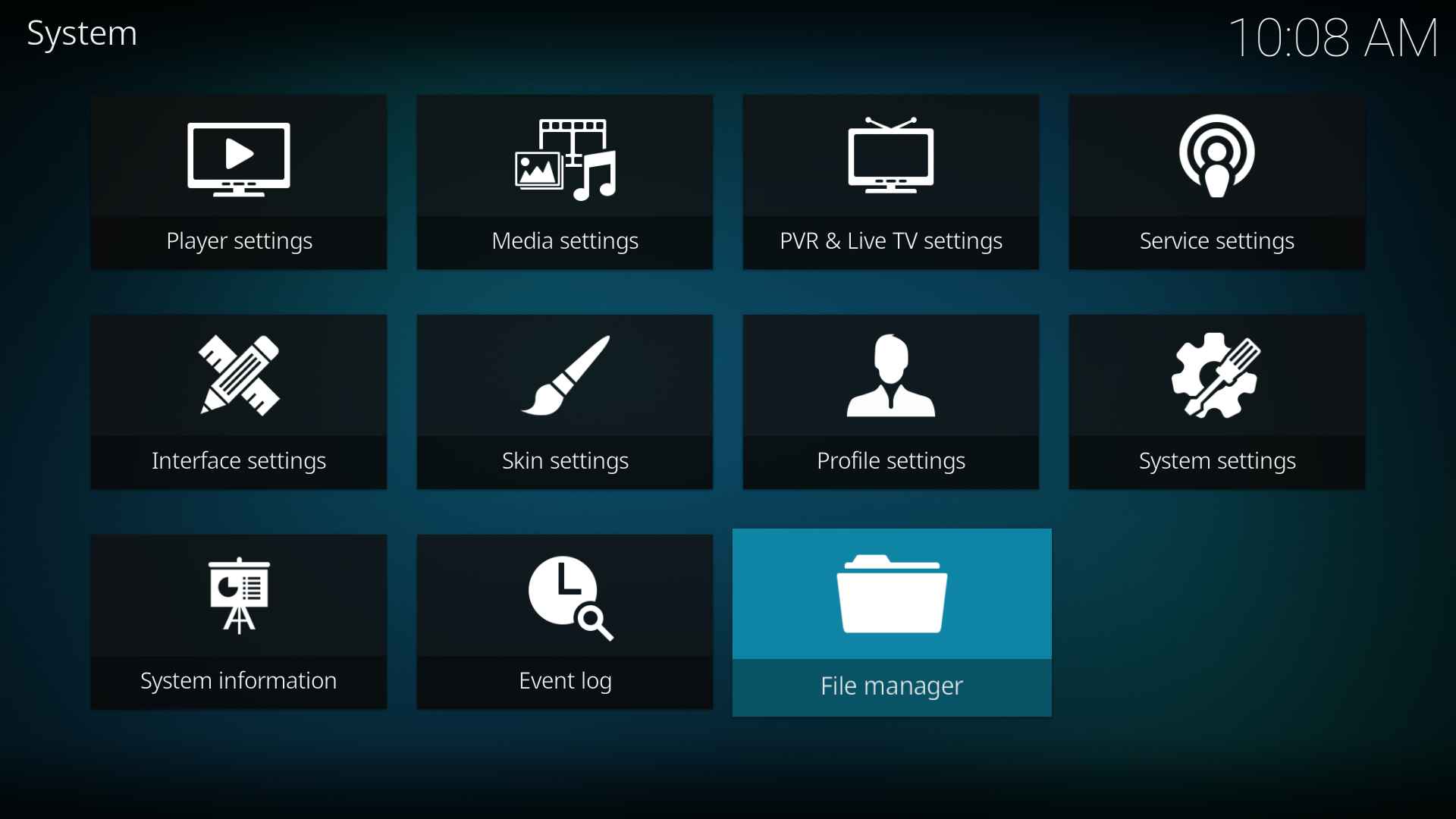
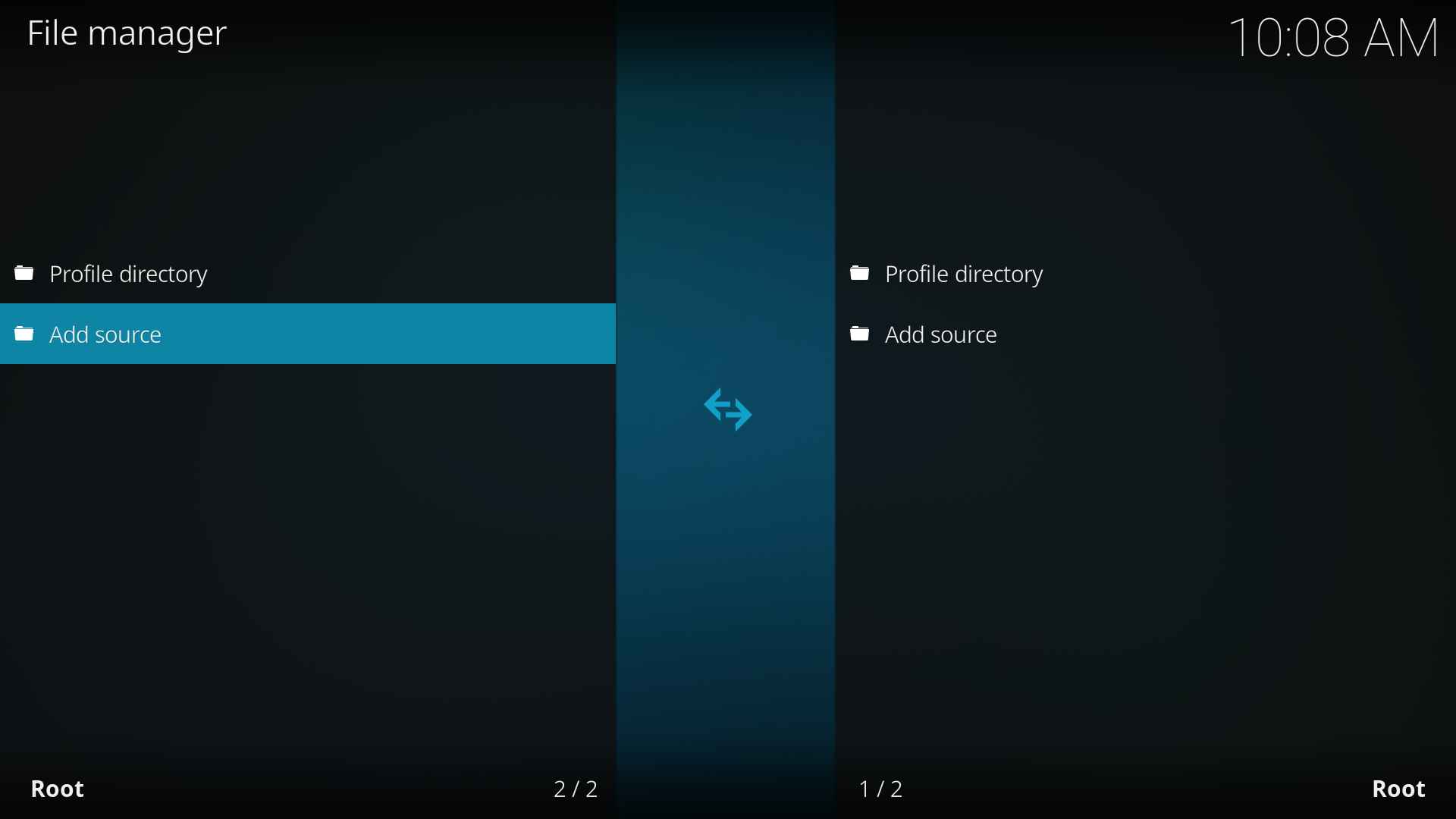
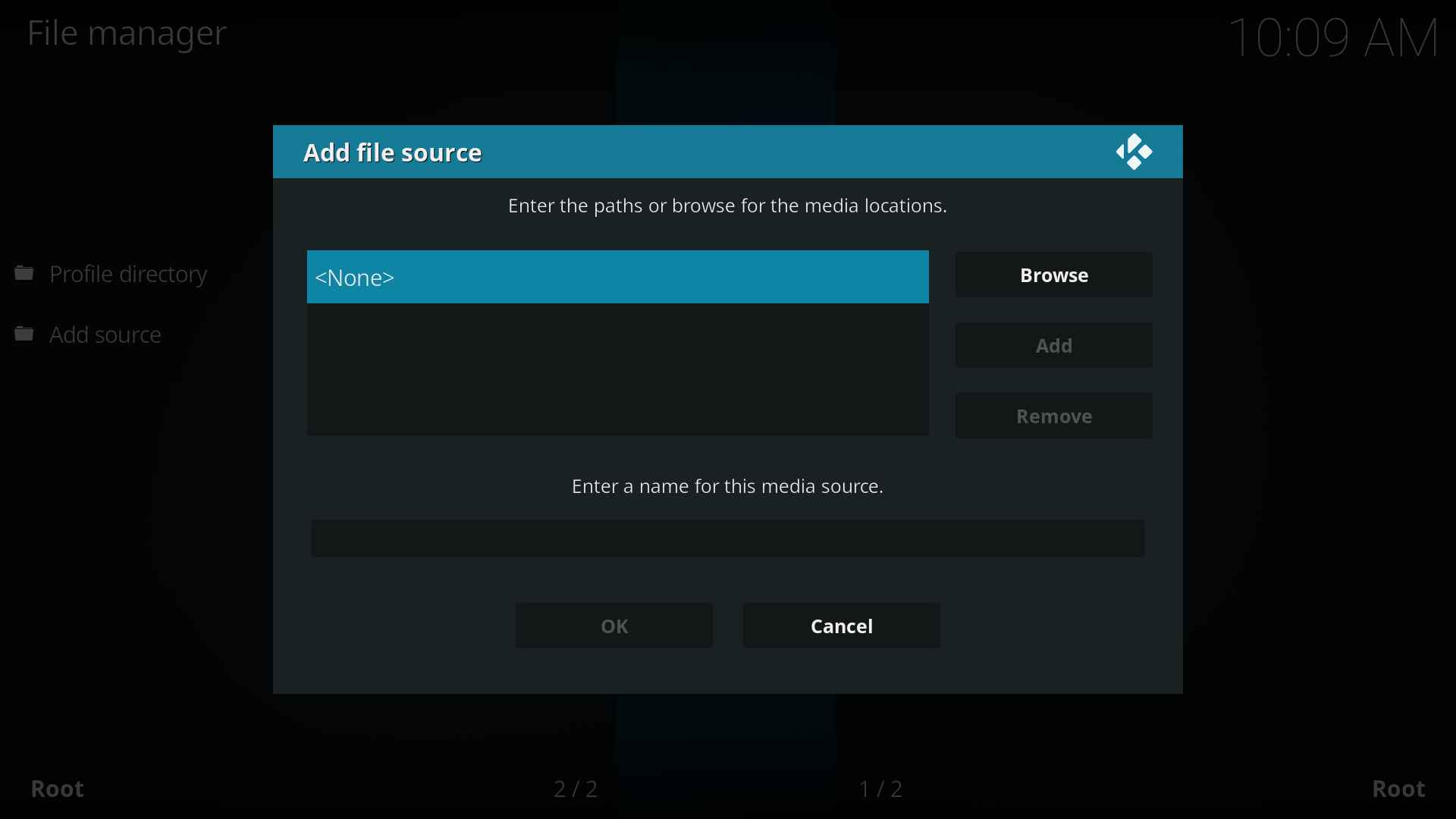
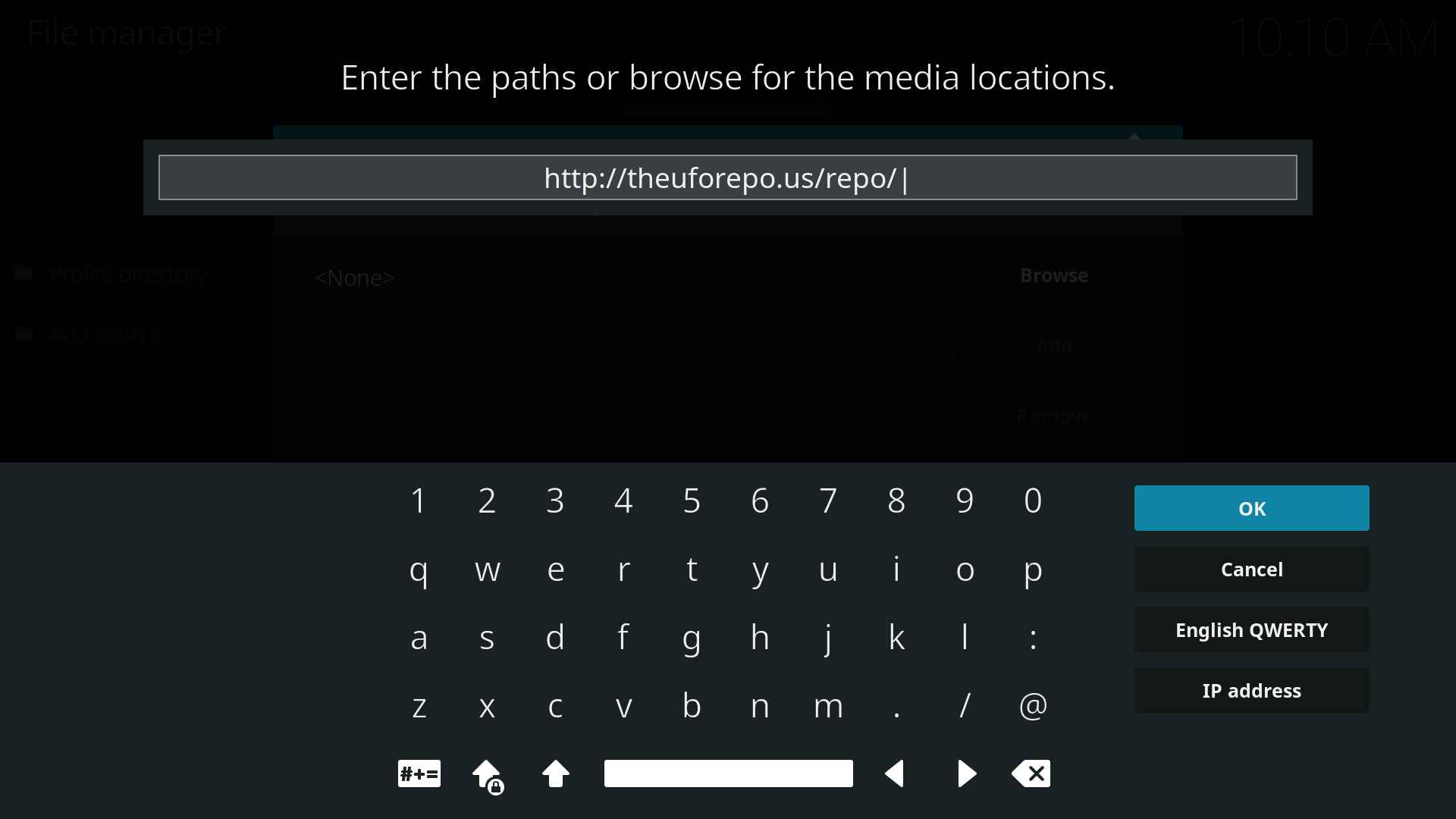
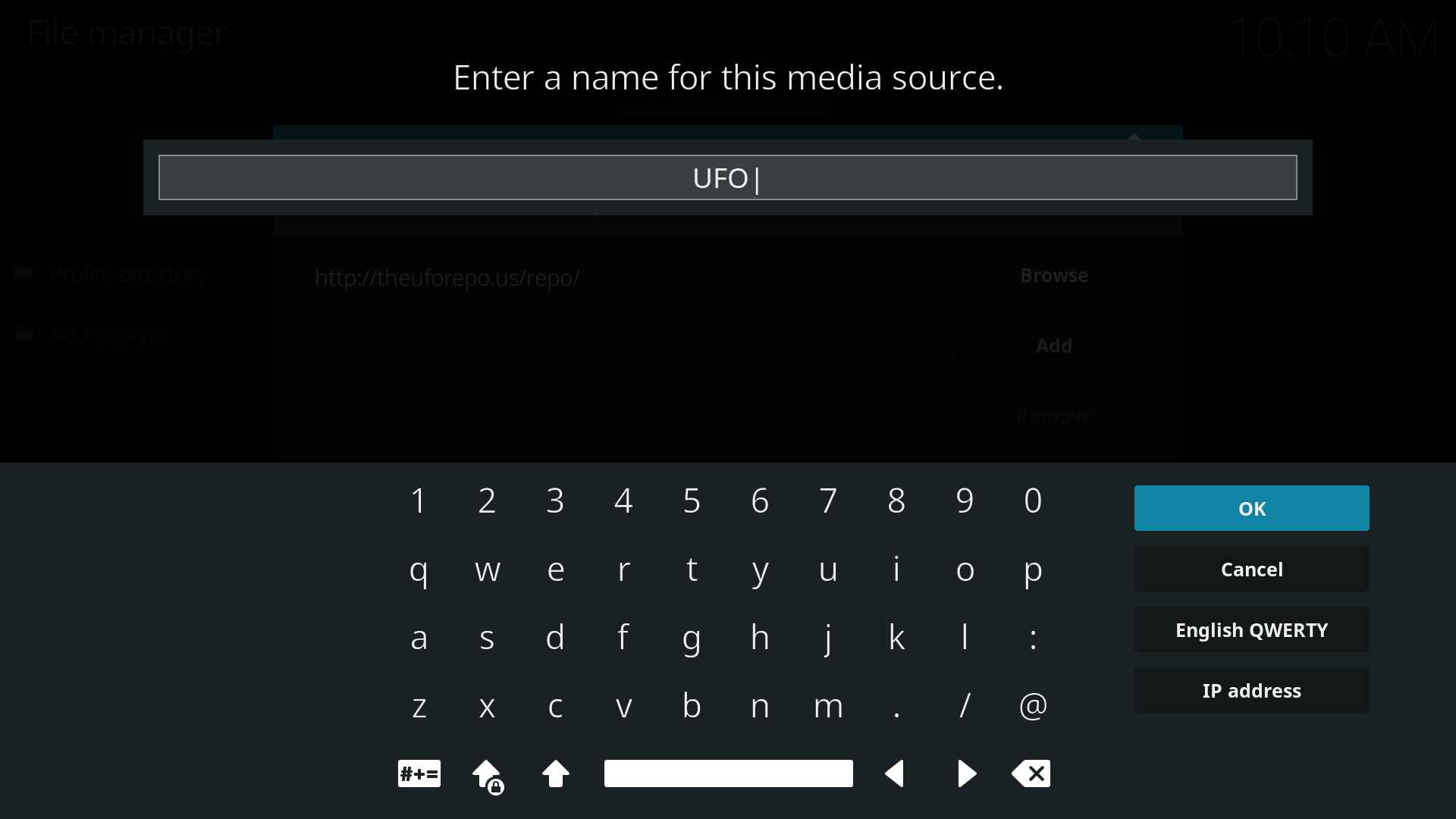
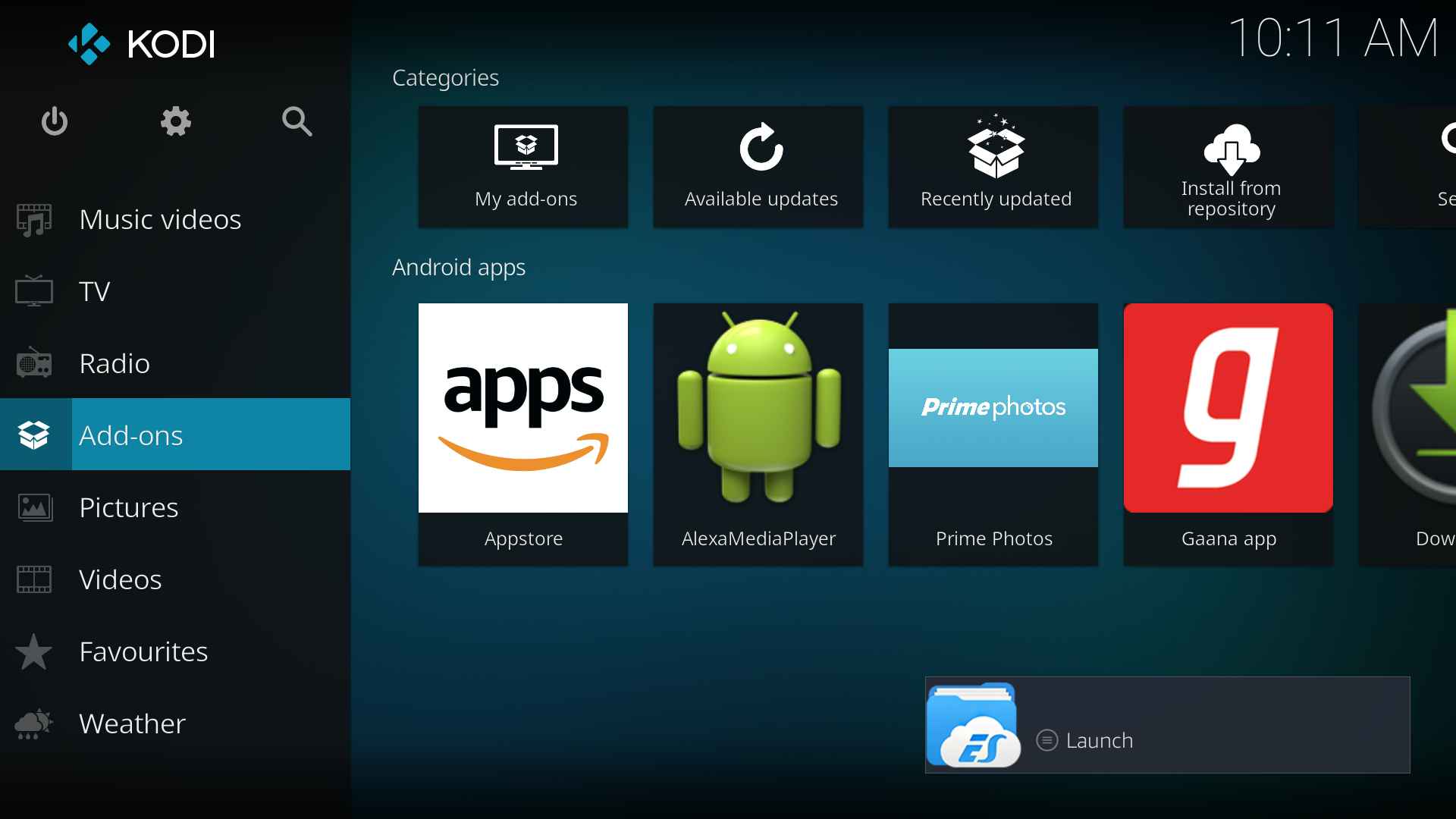
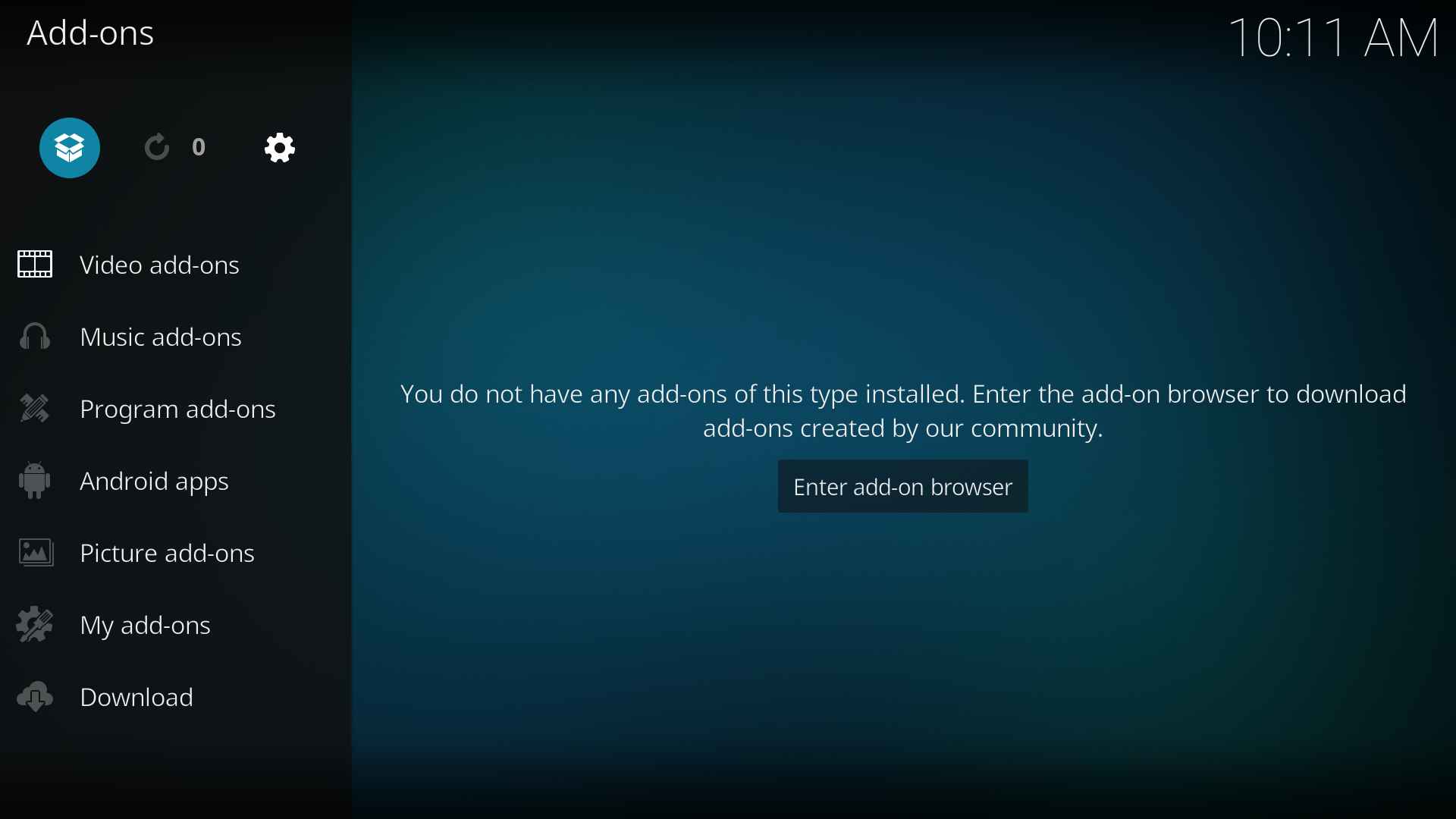
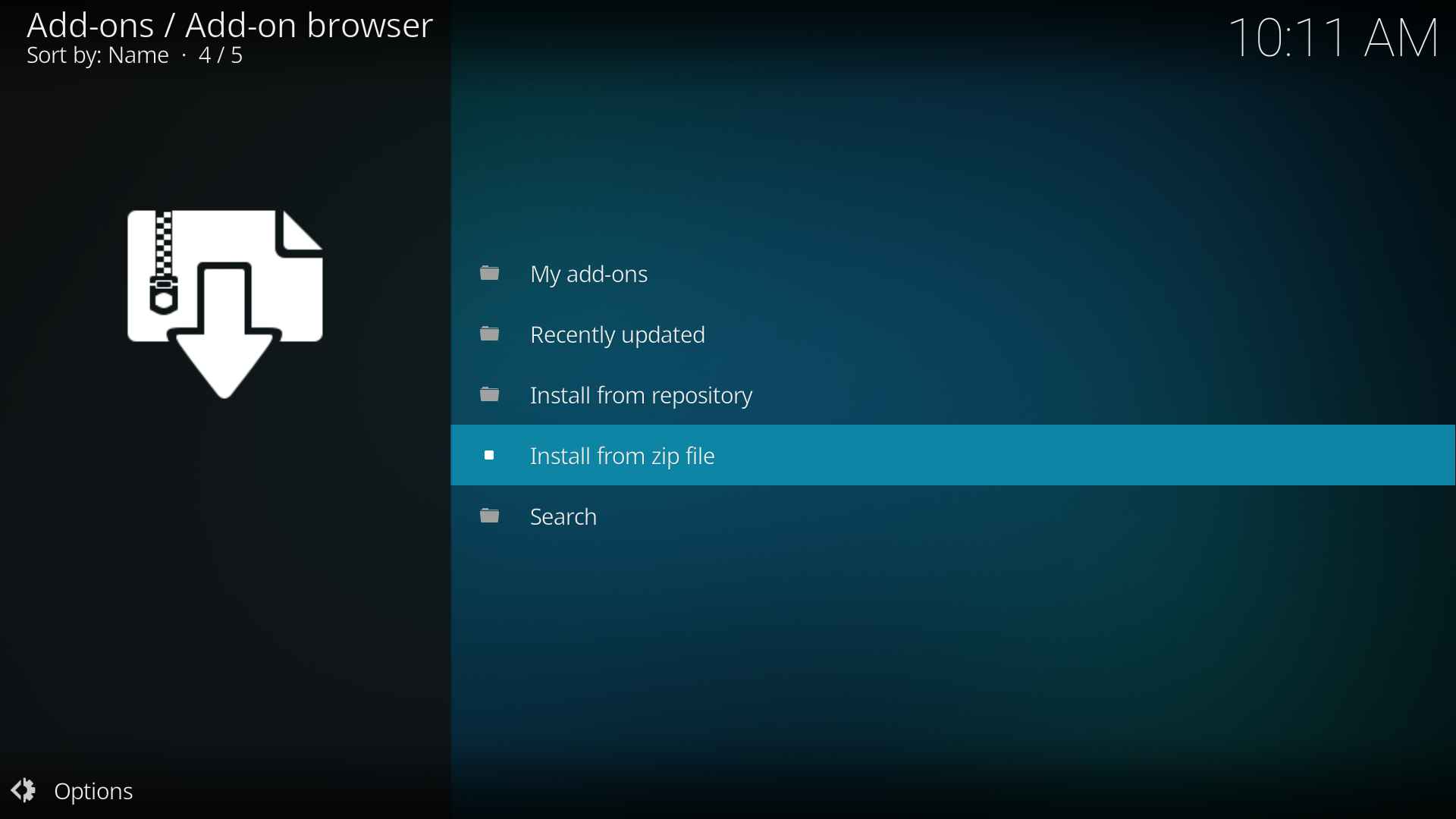
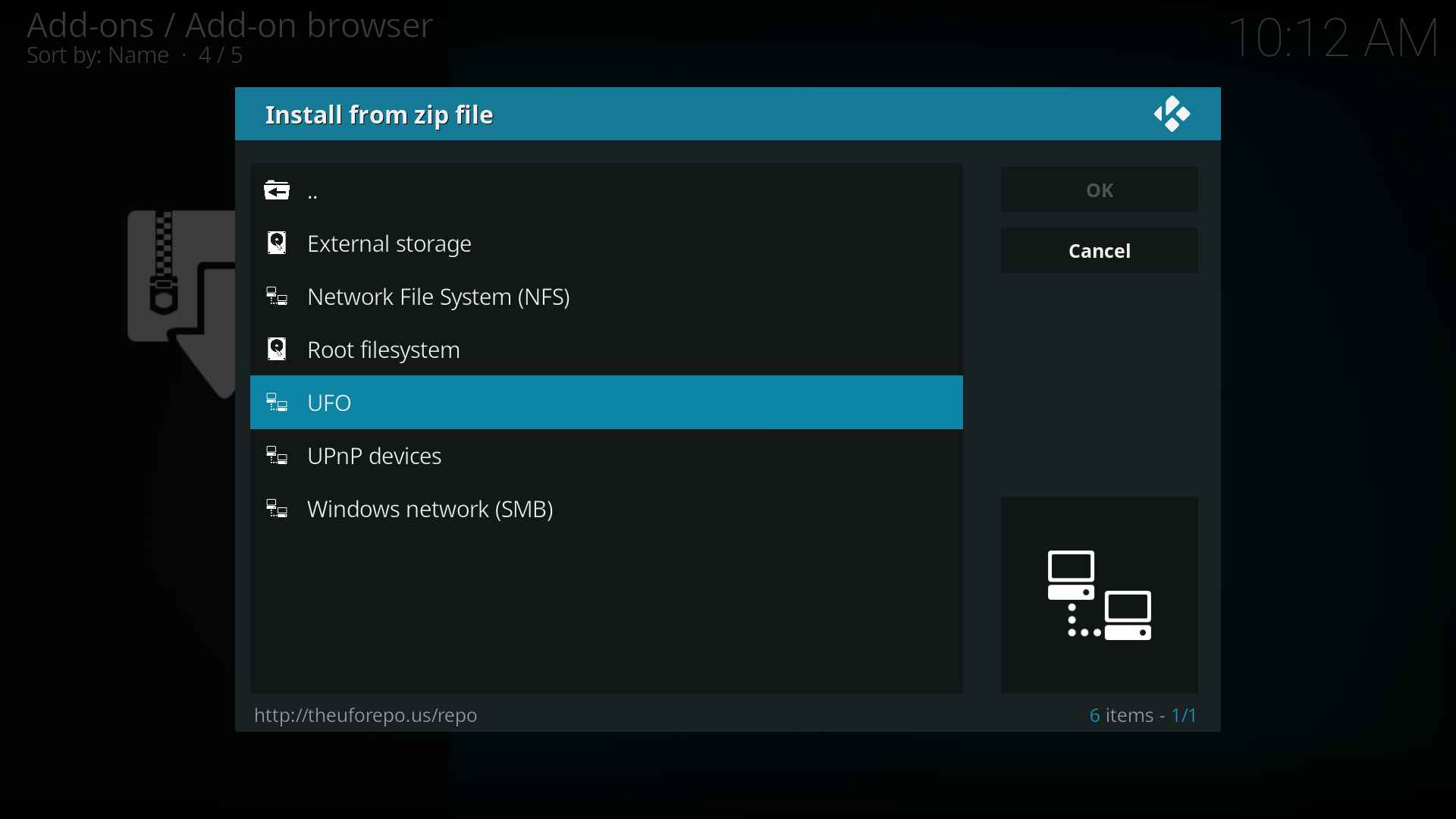
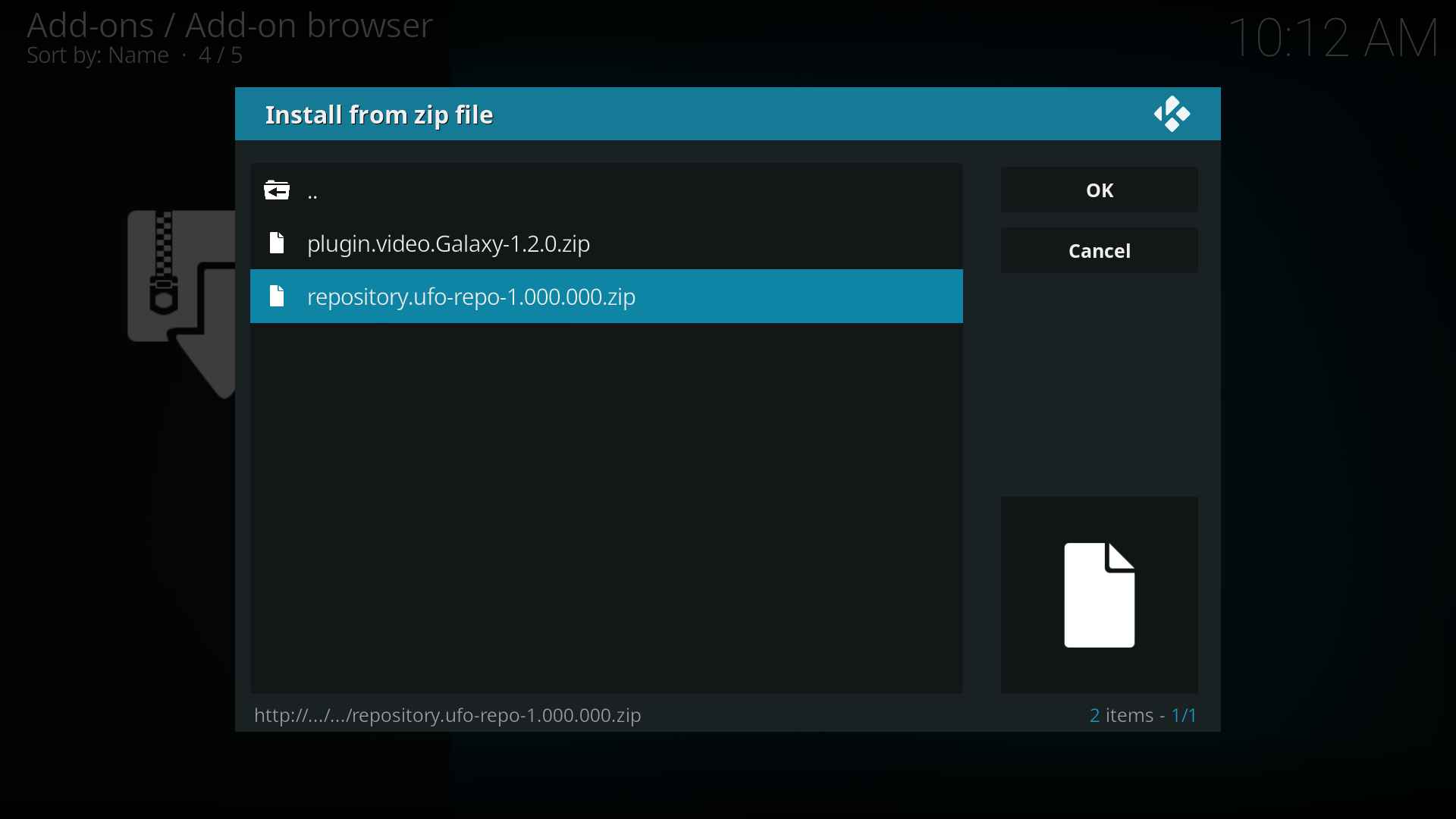
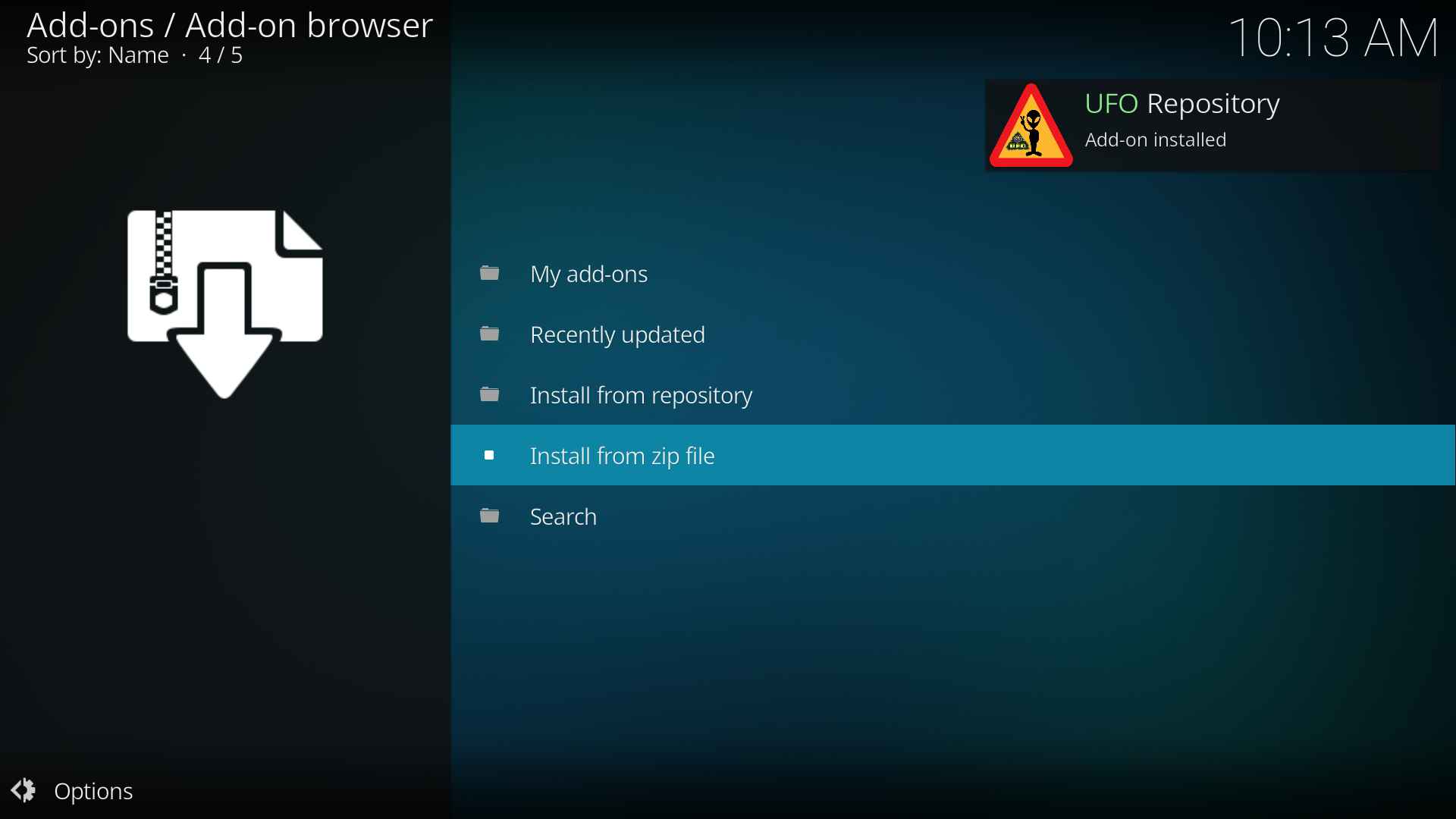
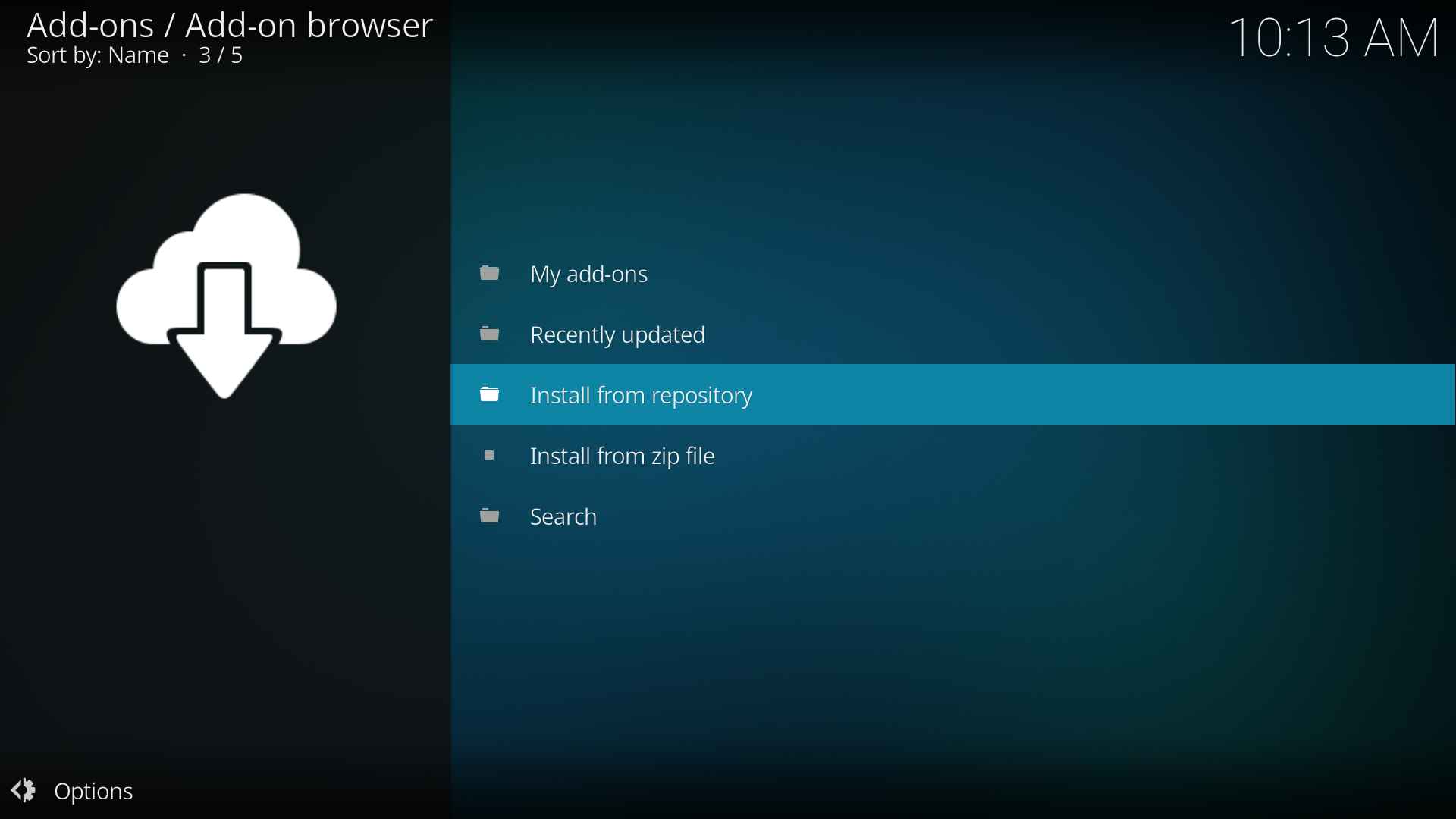
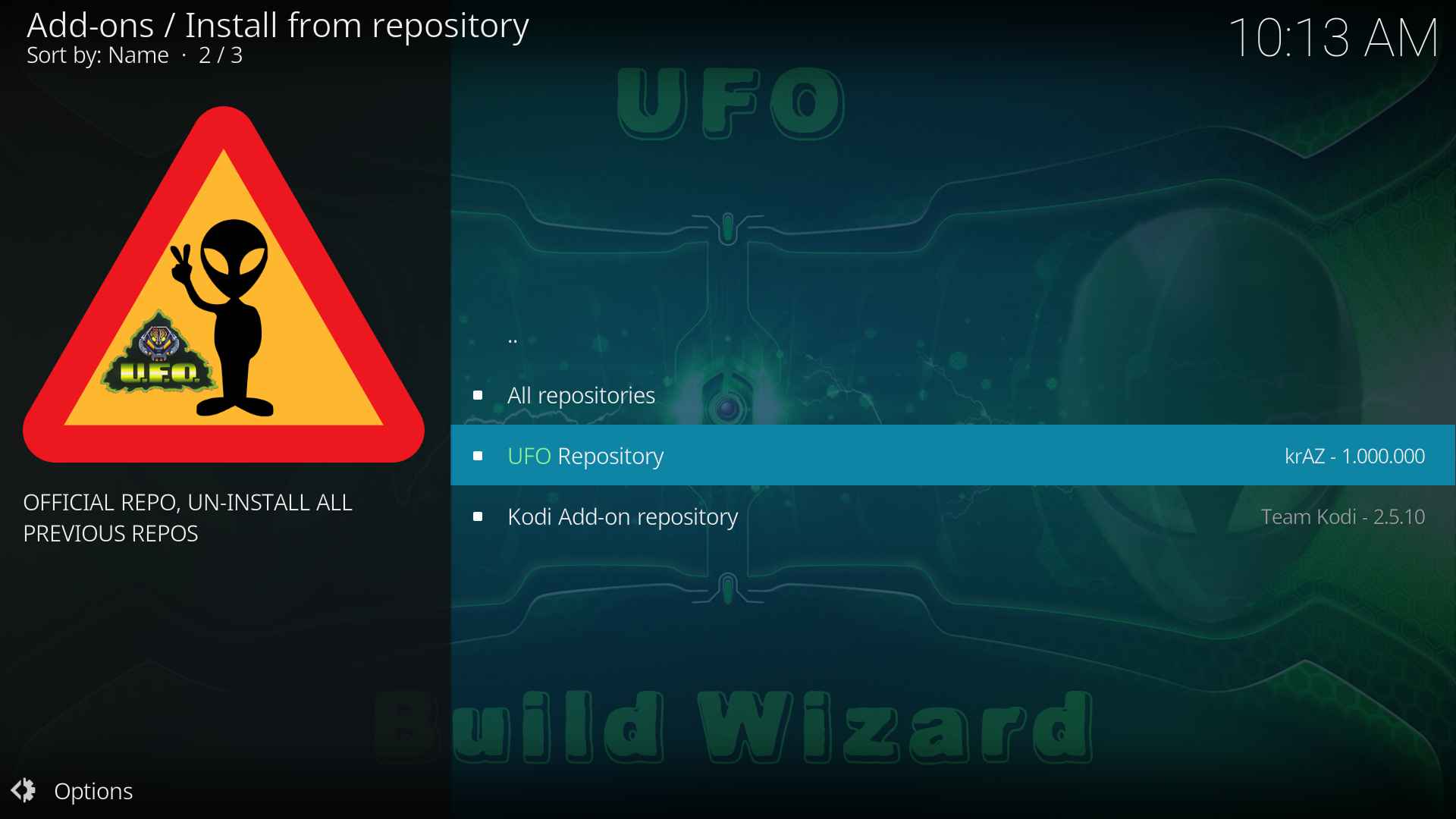
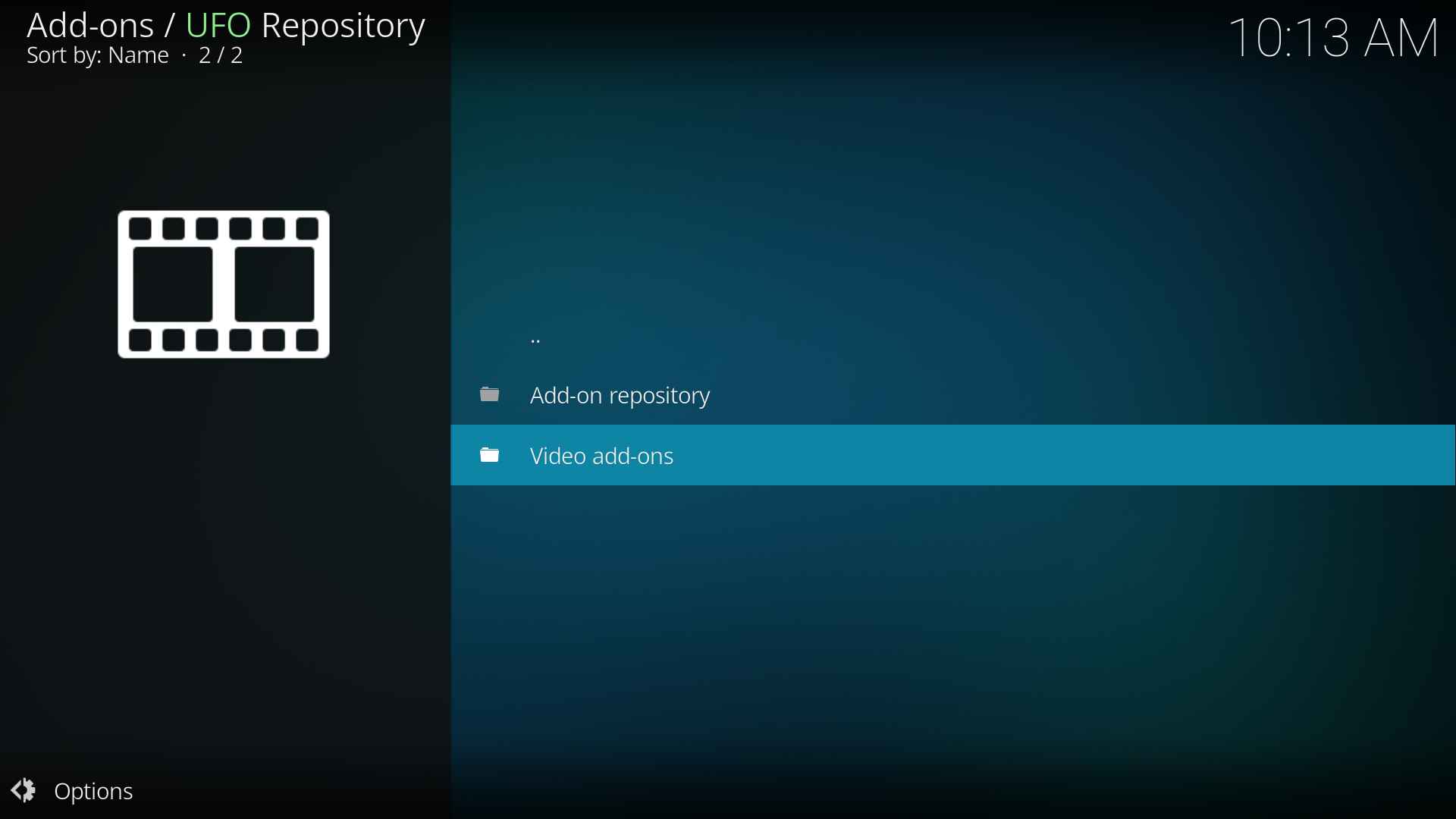
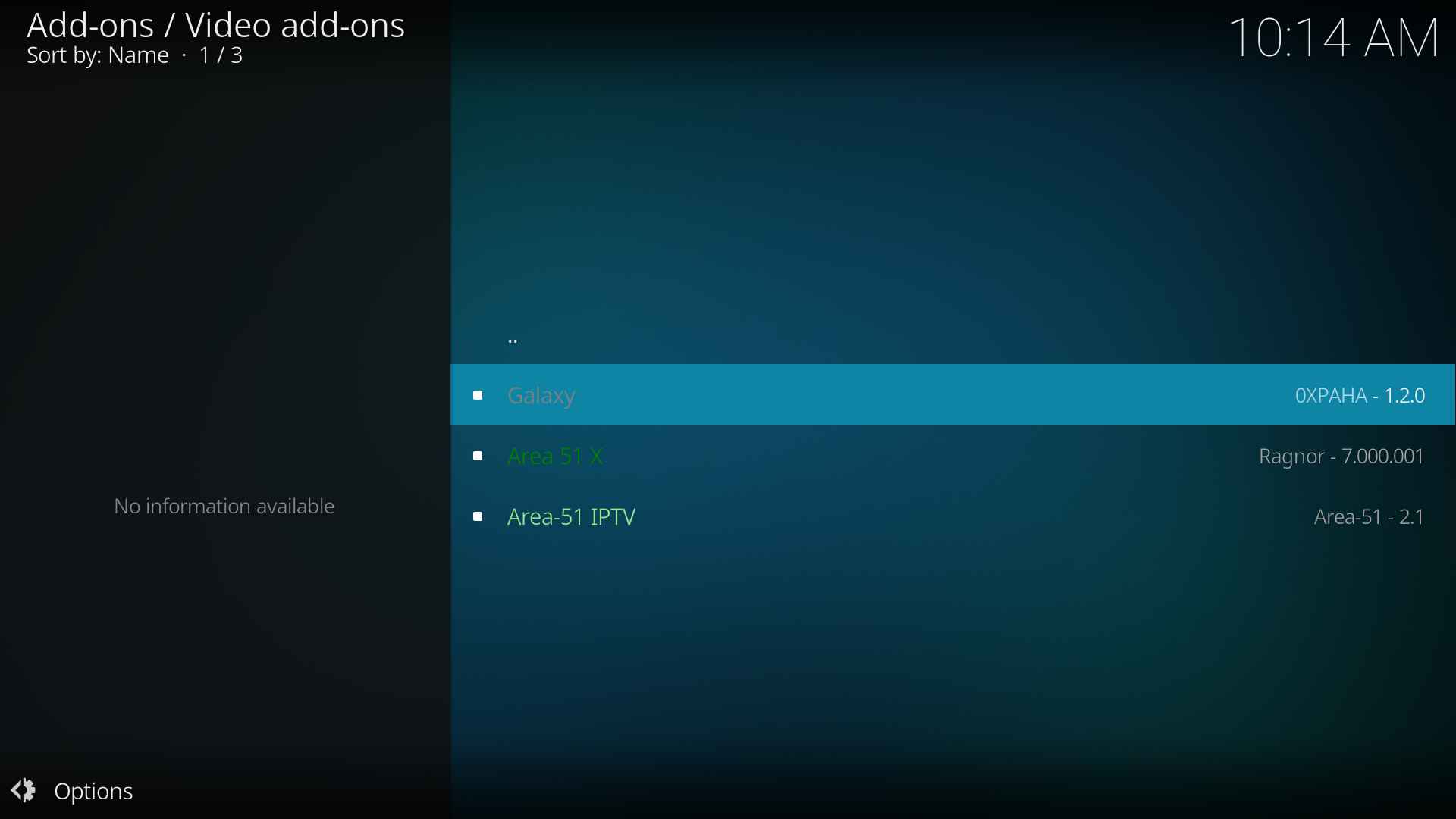
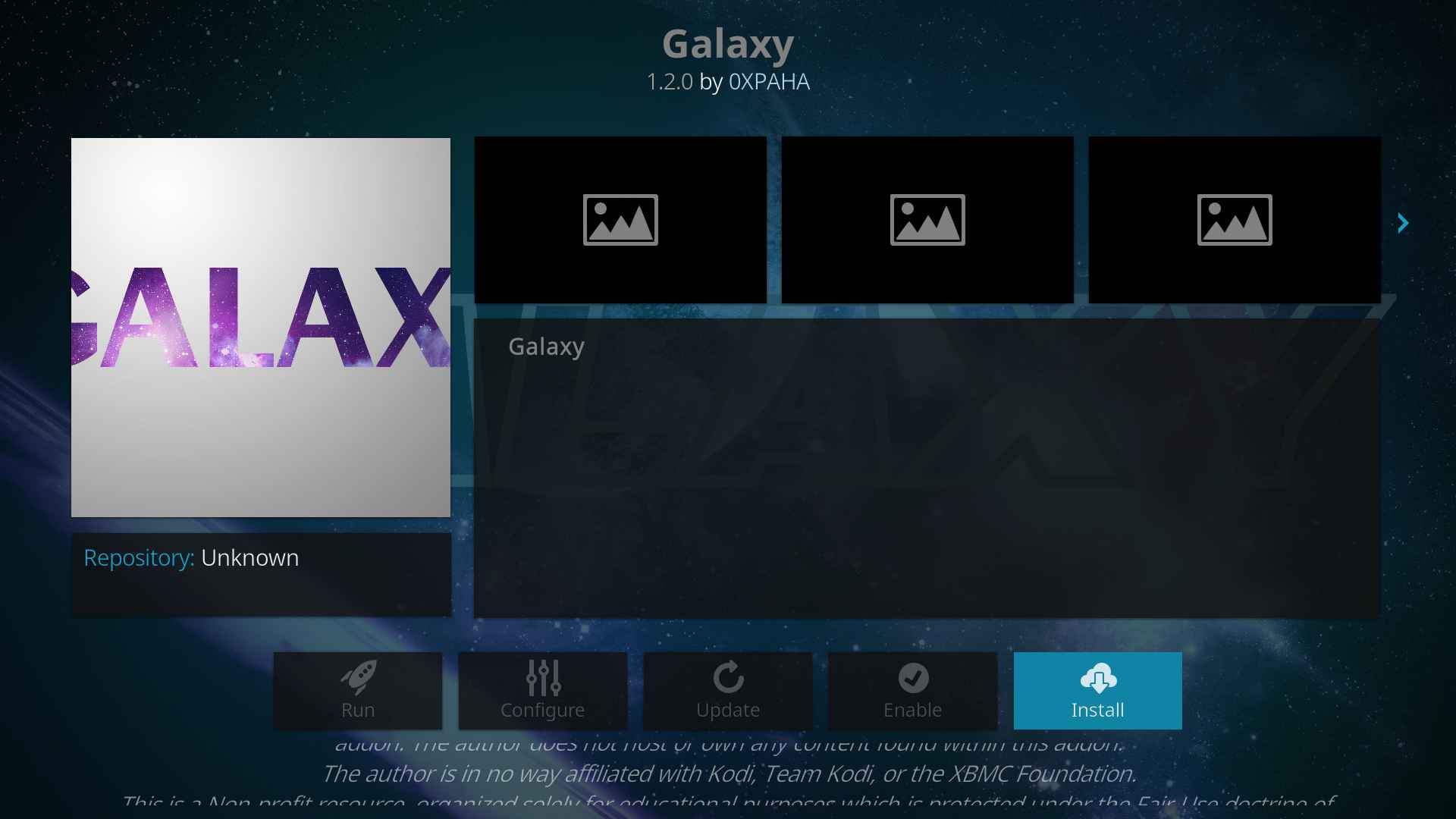
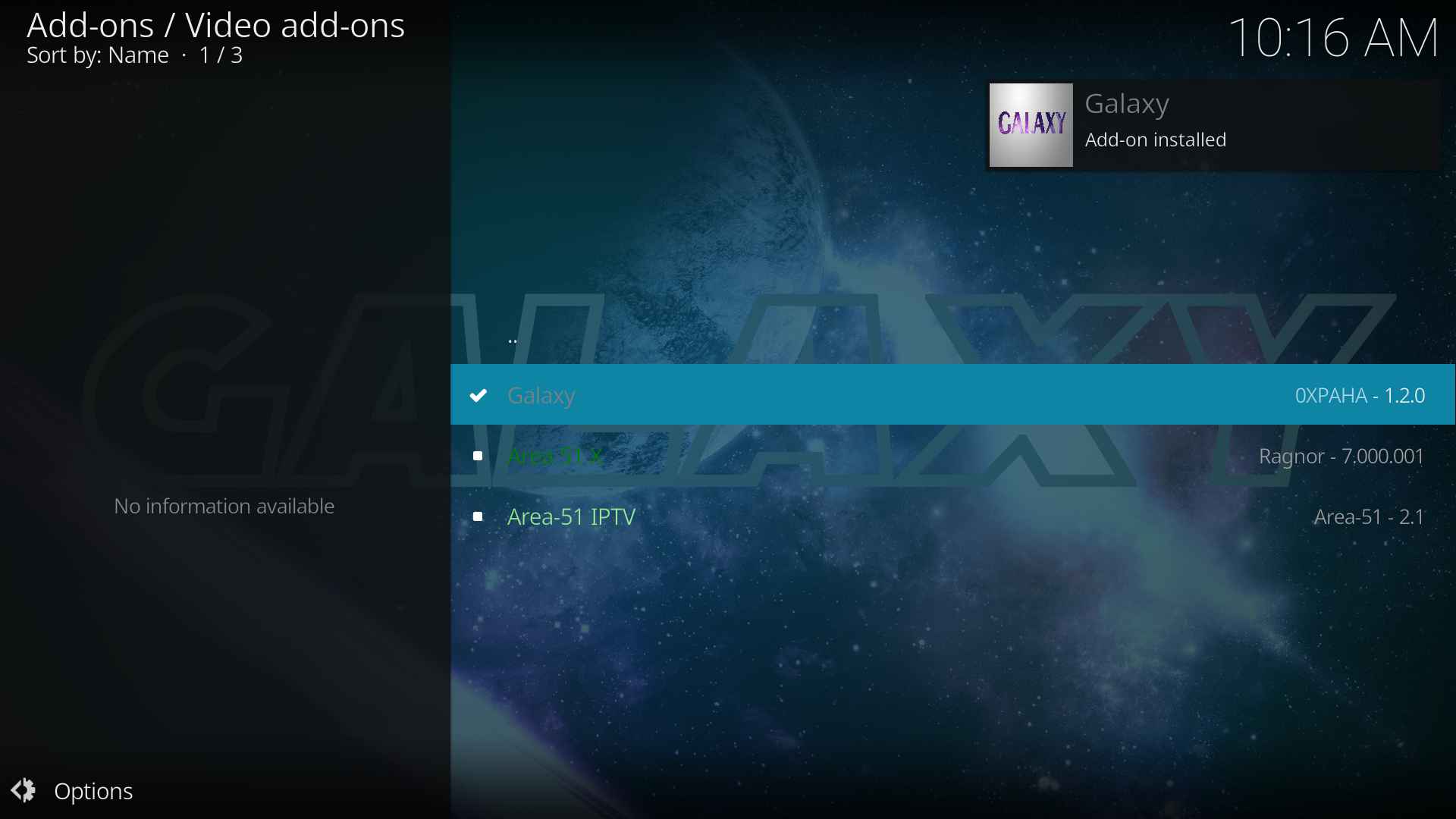
Galaxy kodi addon review
The Galaxy addon comes with a lot of new contents for watching Movies and TV Shows. All the contents are working very well without any issues. The Streaming quality is also very fine with this addon. There are 8 main categories and 2 features are available in this addon. Now let us discuss the categories one by one below.
Movies
The Movies category includes the list of famous and popular movies and can be further classified into a lot of sub-categories namely Genres, Year, People, Oscar Winners, Most Voted, Most Popular, New Movies, My Movies, People Watching, Languages, and much more.
TV Shows
The TV Shows category can also be having further sub-categories such as Genres, Networks, Most Popular, Most Voted, Airing Today, New TV Shows, New Episodes, Highly Rated, and much more. The Genres section includes Action, Adventure, Animation, Comedy, Family, Drama, Sport, and so on.
My Movies and My TV Shows
If you want to access these two categories, you must have an IMDB account. After creating a new IMDB account, you can access these categories to store your favorite movies, and TV Shows on these categories.
Tools and Search
The Tools, and Search are the two features available in this addon. The Tools feature includes so many options like Navigation, Library, Providers, Downloads, Clear Search history, Clear Cache, URL Resolver Settings, etc. The Search feature can be used to find our favorite movies and TV Shows easily.
Conclusion
The Galaxy kodi addon is really a remarkable addon for Movies and TV Shows. It has a well updated contents and the categories are also very well. You must install and use this addon. If you face any errors/bugs while installing this addon, kindly do let us know via the below comments box.