If you are looking for best Kodi build for your device, then Evolution build is the best option. Evolution is one of the popular Kodi build when compared to other builds. Under this, we can watch Live TV, Movies, Live Sports, and it also provides Cartoon channels for Kids. Like other Kodi custom builds, it brings all the most popular Kodi addons. But to be specific it mainly focuses on family entertainment. So, here we are going to see the steps to install evolution build on Kodi and how to use it. Kindly make sure that the install from unknown Source option is enabled in the Kodi settings. Let’s get into the topic.
How to install Evolution Kodi build?
Here, we are going to discuss the steps to install Evolution build on Kodi.
1. Open a Kodi, your home screen appears like the image below. Just click on the setting icon on home screen.
2. A system window will be open. Some of the icons will be displayed. Click “file manager.”
3. A new screen will be open which contains two sections and click on add source to add repository file.
4. On next screen, a dialog will open up. Just double click as < none>
5. Then, a new section will be opened in that type URL”http://repo.hackmykodi.com/wizards/ “and select the OK button.
6. It will go to another screen and then the name as “Wizards” or any name what you want and click OK button.
7. Again go to the home screen >select addon.
8. The addon window will be open, choose the zipper icon. Like As shown in the below image.
9. Select the install from zip file.
10. Now select the file wizards.
11. A popup Window will open Select the plugin.video.evolutionwizard.zip.
12. Once you select that, return to the home screen select addon. Now, you can suppose to see Evolution build Kodi.
13. After selecting the evolution build, it will take to another window select evolution.
14. Finally, Evolution builds starts on Kodi.
15. After installing the Evolution build then close and relaunch the Kodi to use the Evolution Kodi build.
These are the steps to install the Evolution build on Kodi.
How To Use Evolution Build On Kodi?
So far we discussed the steps to install Evolution builds on Kodi. Now, we are going to see how to use Evolution Kodi build.
If you open the Kodi after installing this Evolution build then it will look like the one above. Now, let’s see some categories of this build.
- Movies Hub
- TV Hub
- Kids Media
- Sports
Movies Hub
In this, you can watch your favorite movies whenever you want. you can Search whatever movie you want. Some subsection are
- Sky Movies
- Classic Movies
- Salt Movies
- 123 Movies
Tv Hub
Just like Movies category it also has a lot of filters. So, users can conveniently watch their favorite Tv Shows.
Kids Media
This subsection is for Kids who love Cartoons. It provides some categories like Animation Movies, Top Cartoons channels and TV Shows, Family Movies, and Super Cartoons.
Sports
Under this, you can watch your favorite Sports events live. If you missed watching the event on time then you have an option called Highlights. And it also contains some categories are,
- Fitness
- Boxing
- Horse Racing
- Wrestling
These are the steps to install the Evolution build on Kodi.






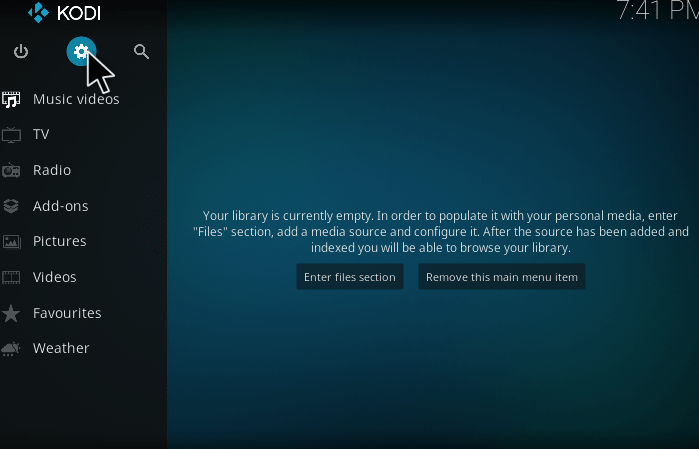
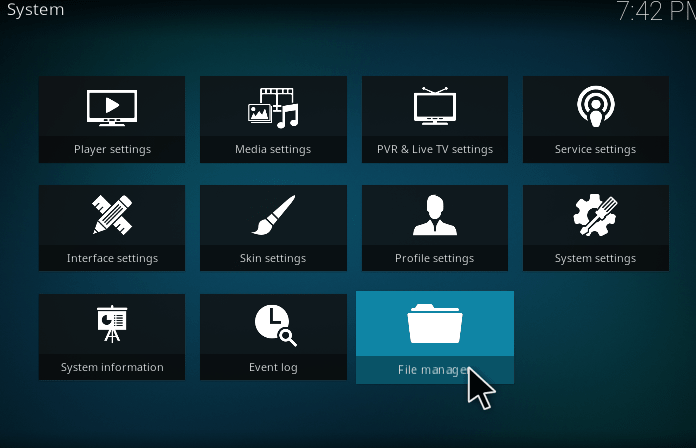
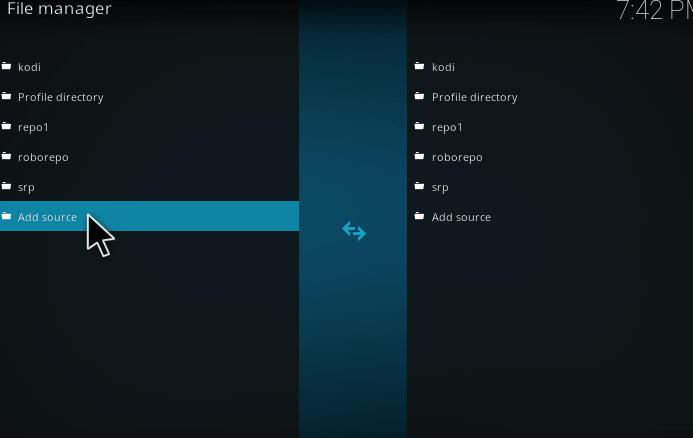
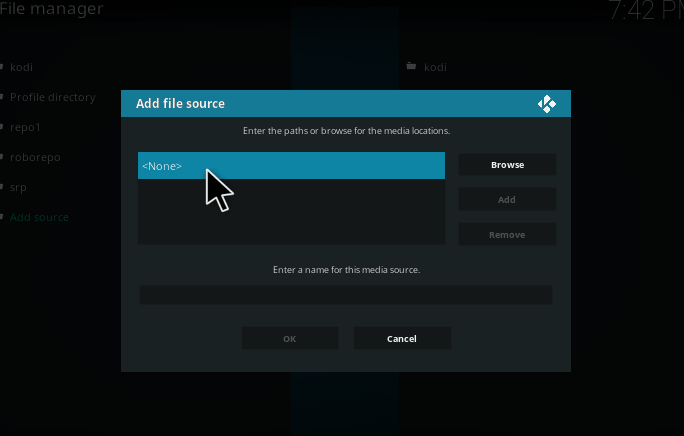
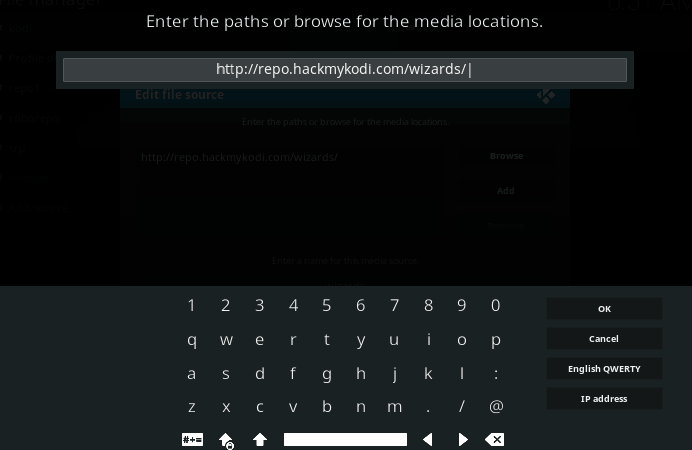
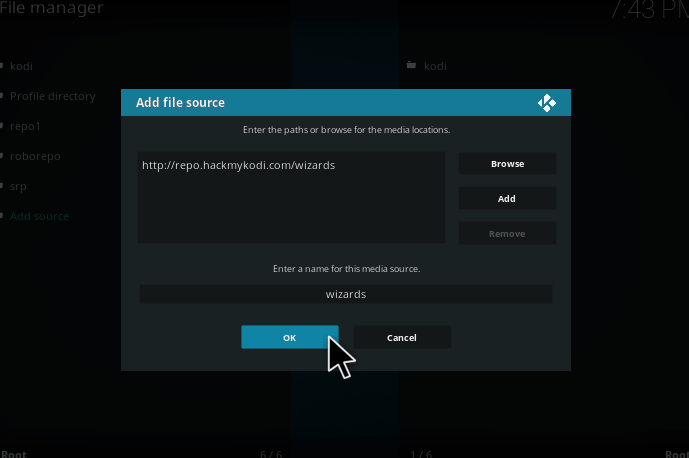
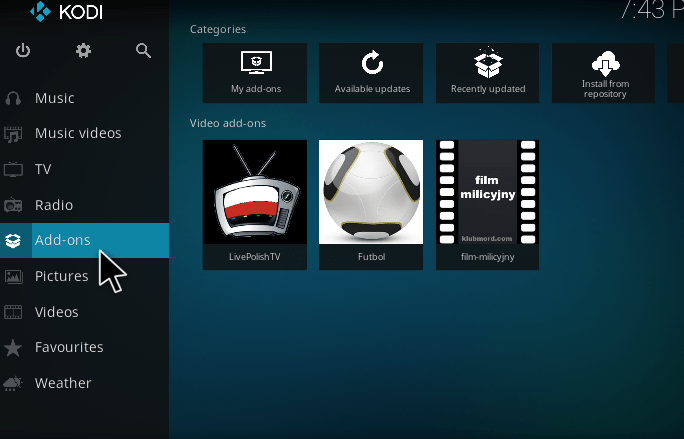
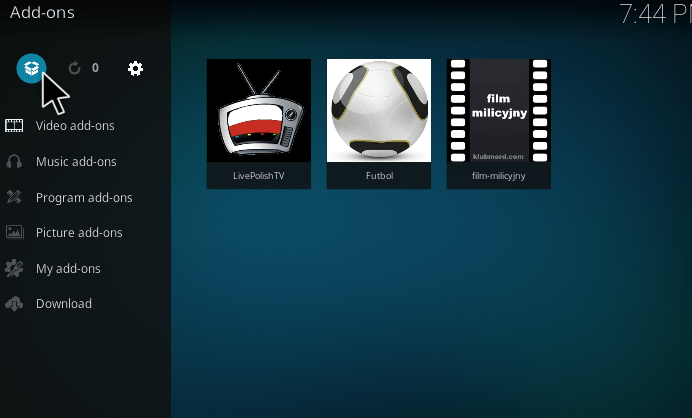
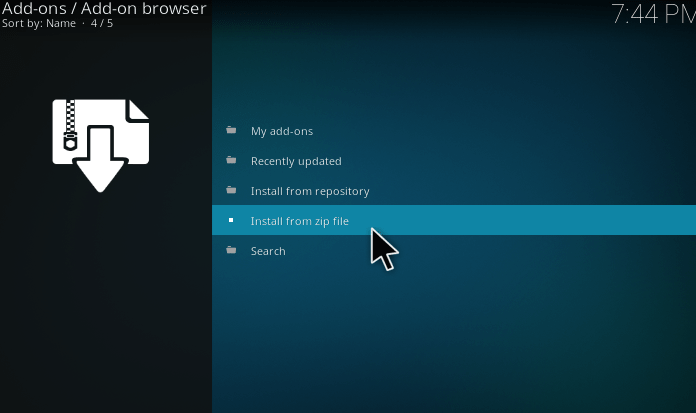
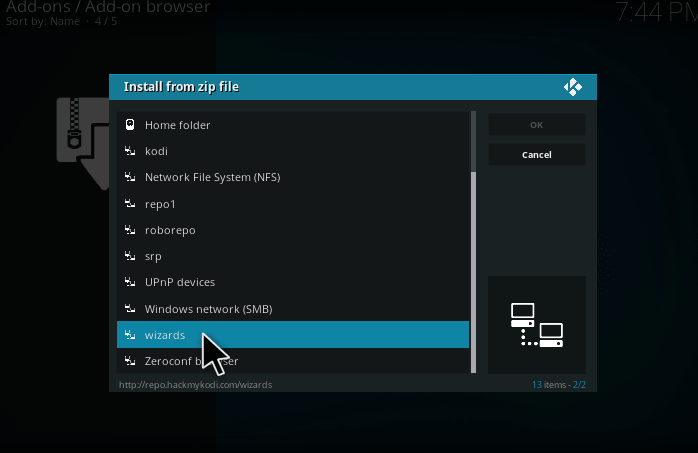
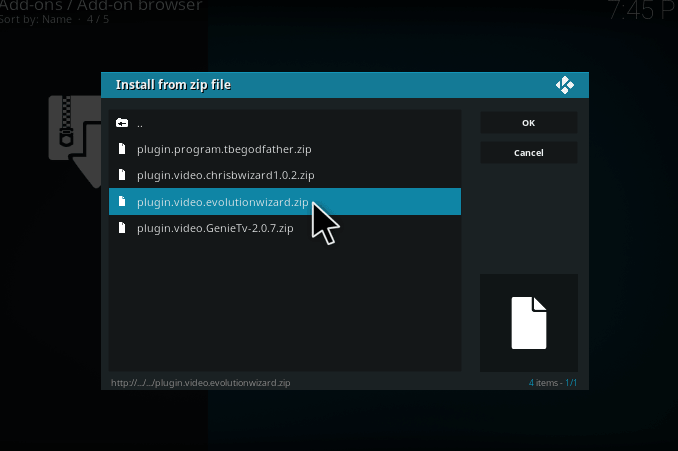
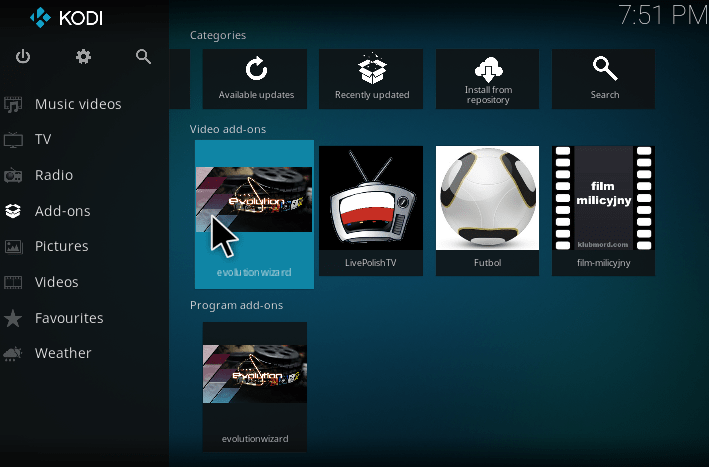
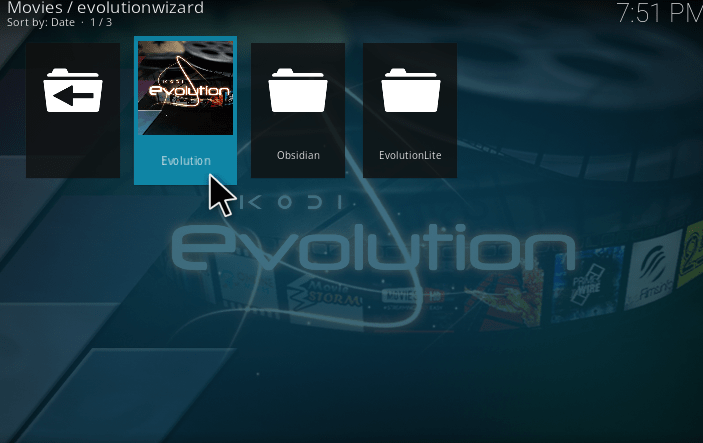
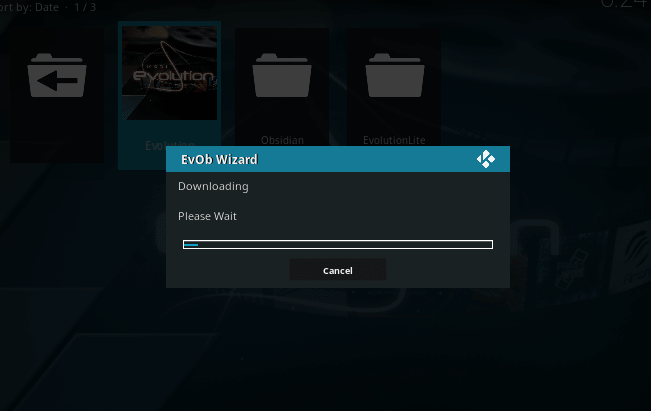
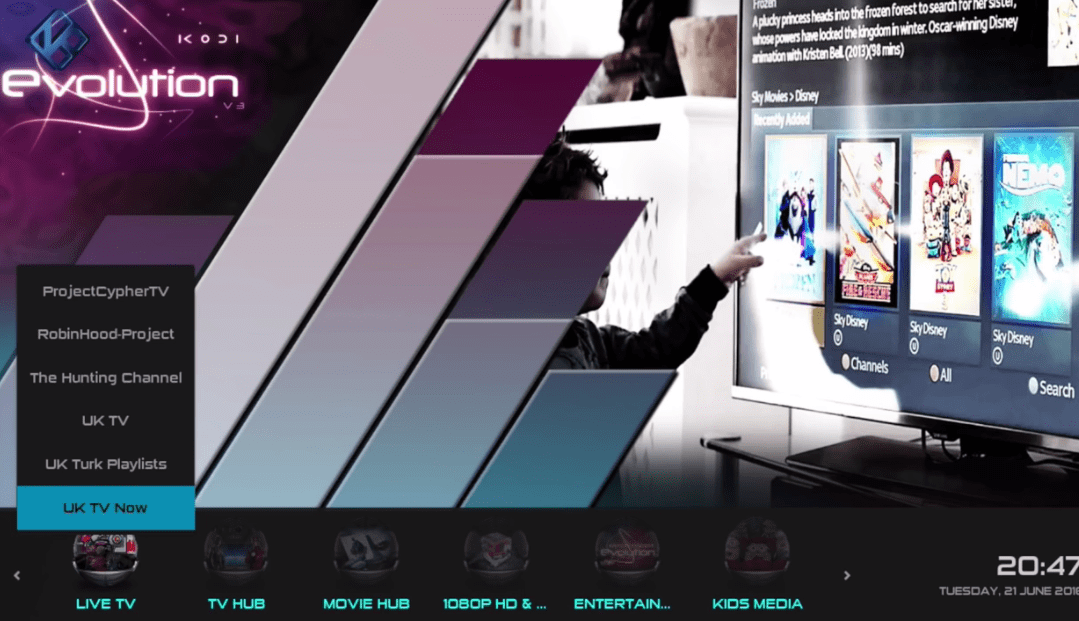
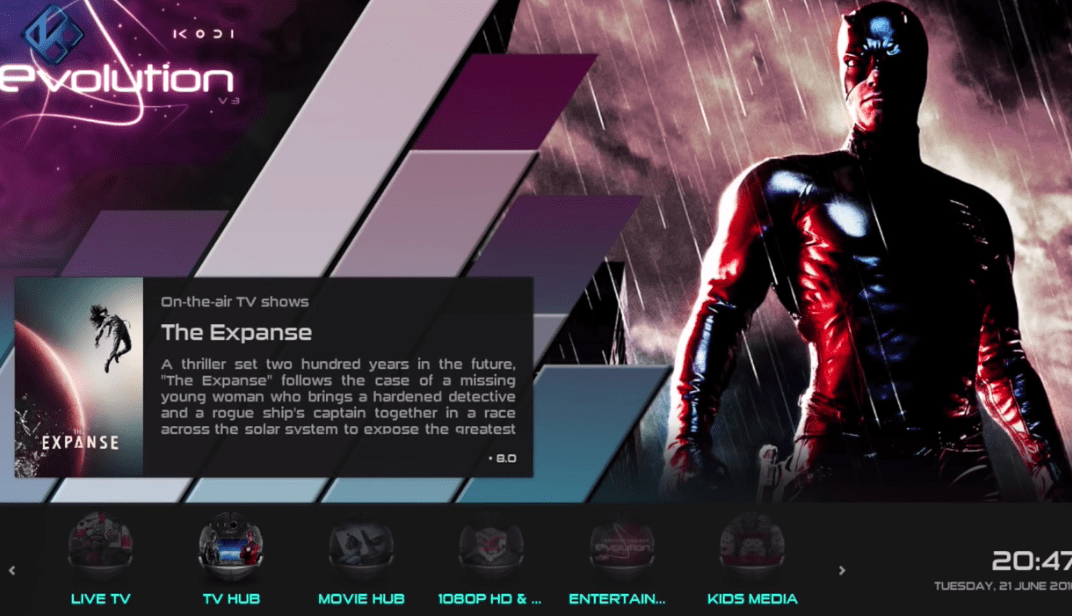
I have attempted to install evolution on my android box 3 times. All I get is error messages. It tells me to go look in the long and the only thing I see in the log is in a message that Kodi opened. It sounded like this was going to be a great build for me, But not if I can’t get it installed!