Superrepo Addon for Kodi
Superrepo is considered to be the largest addons repository for Kodi. If you add SuperRepo addon for kodi, you can get access to the addons which are roughly calculated to be above two thousand just for free. It has many unique features to entertain the users. One of the interesting fact about using the super repository for kodi is you can browse more add-ons which you like and can easily install any addons in Kodi SuperRepo 2017. SuperRepo addon for kodi is one of the finest and whole add-on repositories for kodi. The addons which are present in the Kodi SuperRepo 2017 include the add-ons for videos, music, skins, picture, subtitles, and much more.
You can choose a particular add-on by browsing or else you can also choose it out on categories. Today in this article, we are going to look into the thing on how to install SuperRepo Add-on for Kodi. After reading this thing, you will be able to add SuperRepo to Kodi very quickly and smoothly. This article will include things like how to get SuperRepo on Kodi and related things. During the process of installing Super Repository for Kodi, you are in need of kodi SuperRepo ZIP file download. This article will cover all the things that are essential for Kodi SuperRepo 2017. Let us go on to the detail step by step procedure for installing Super Repository for Kodi.
How to install superrepo on Kodi?
STEP 1: The Latest version of Kodi 2017 is named to be Krypton. This guide is based on the latest version of Kodi 2017. The above image is how the Kodi Krypton’s home screen would look. In this page, just navigate to the Settings Icon at the top left of the screen as shown in the image. Click on that icon to open it.
STEP 2: The above image illustrates the setting page. When you tap on the settings icon, it will open up this screen. It contains many icon options being listed as shown in the image. In these options, just navigate to the file manager option and click on it.
STEP 3: Once you open up the File Manager option, it will show up the screen as if illustrated in the above image. In this page, you can see an option called as ADD SOURCE. Usually, it contains two sections say A and B. You can choose the ADD SOURCE on either one section. Just navigate to ADD SOURCE and click on it.
STEP 4: Once you click on the ADD SOURCE option, it will open up a dialogue box as if shown in the above image. This box will prompt you to add file source. The first text field asks you to “Enter the paths or browse for the media location.” Under this box, you can find a <None> option. Just click on that option.
STEP 5: When you click on the text field with <None>, it will open up a box as if shown in the above image. It is provided with a Virtual Keypad for typing the desired location. In this path field box, type the link http://srp.nu and click on the OK button.
STEP 6: After filling the path details, you have to tap on the “Enter a name for this media source” which you can find on the path location text field. This space is provided for naming the media source. Use the virtual keypad or other sources to enter “Super Repo” and click OK button.
STEP 7: Once you enter the details regarding the media source and its name, just go back to the home screen of code. It will look like the one which is shown above. In the Left-hand side of the screen, you could see a list of options. In that, navigate to the Add-ons option and click on it.
STEP 8: Once you open the Add-ons option in the home screen, you can see a page as if shown in the above image. In this page, you can see a drop box icon at the top left of the screen. You have to click on that icon.
STEP 9: Once the drop box icon is clicked, it will open the page as if illustrated in the image mentioned. This page contains various options. Among those, you have to click on the option “Install from zip file” for opening it.
STEP 10: If you didn’t enable the unknown sources previously, then it will show you the “Disabled” error box. This box contains the settings option. In that, open the settings and enable the Unknown sources and click yes after it prompts you with a warning message. This procedure will eliminate this disabled error. After enabling the Unknown sources, once again open the drop box icon and click on the “Install from zip file” option.
STEP 11: Once you open the “Install from zip file” option, it will open up a box containing the drives and files. In this list, you can find out the folder named Super Repo which we have stored before. Click on that folder to open it.
STEP 12: When you open the Super Repo folder, it will show the different versions of Kodi. As we are going to add SuperRepo to Kodi 2017 Krypton, you have to click on the Krypton folder in the listed things.
STEP 13: After you click on the Krypton folder, it will show you many options like all, categories, and more. In that, click on the ALL option. It will open up the thing and show you the thing which is shown above. You can see a ZIP file named as “superrepo.kodi.krypton.all-0.7.04.zip” which you have to select and click OK. The overall path for doing this process is Super Repo > Krypton > All > superrepo.kodi.krypton.all-0.7.04.zip.
STEP 14: Once you finished the previous processes, you have to wait for very few seconds. After that, you could see a pop-up message at the right top of the screen mentioning that the Add-on is enabled. Now, SuperRepo Kodi 2017 is added to your device. You can install much more add-ons from opening the Super Repo Krypton which you can find it in the “Install from repository” option.
Wrapping Up
Kodi Krypton is the latest version which is currently being used by many users. And SuperRepo kodi addon is an added advantage for every user to install much more add-ons smoothly. We hope this article is useful for installing SuperRepo Kodi 2017. For a smooth and error free installation, kindly follow each step keenly.






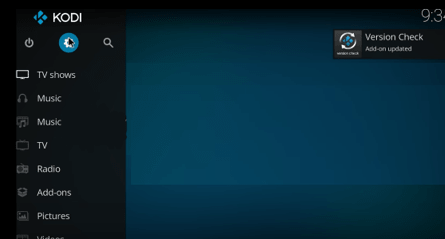
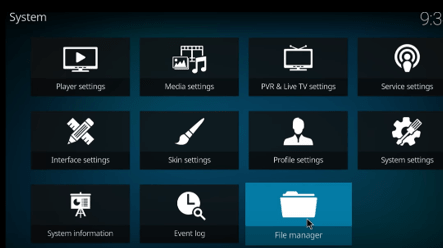
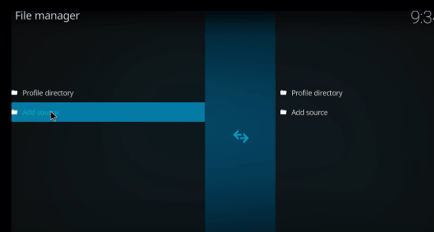
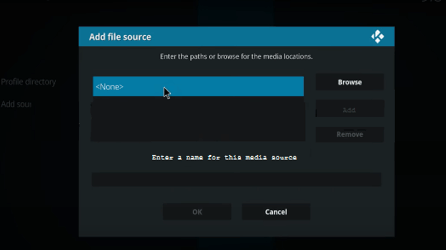
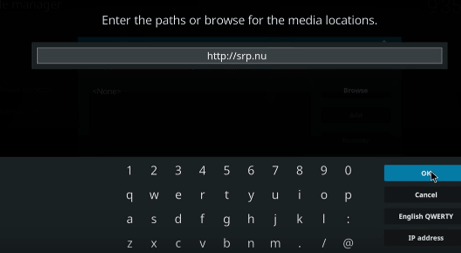
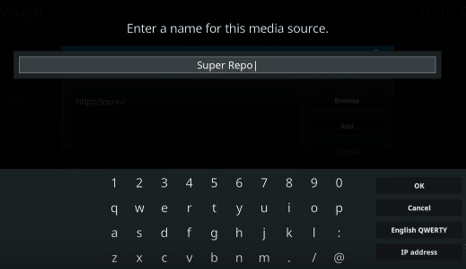
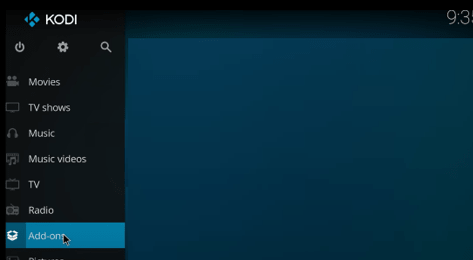
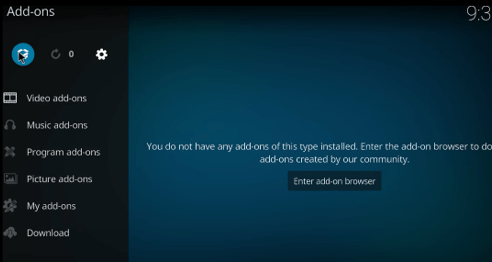
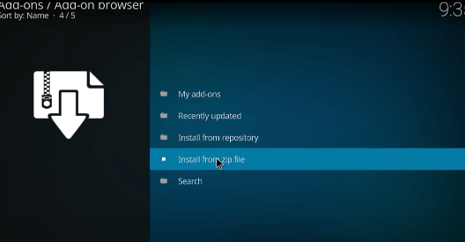
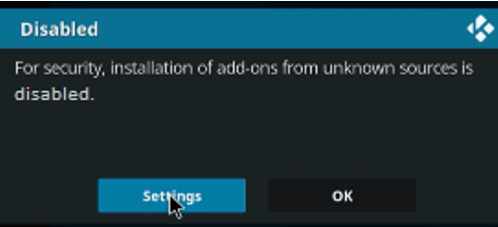
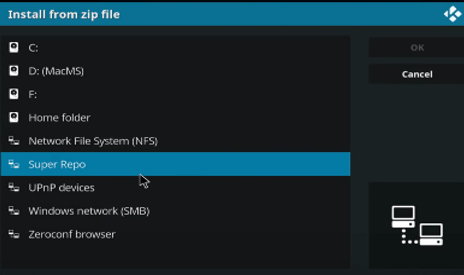
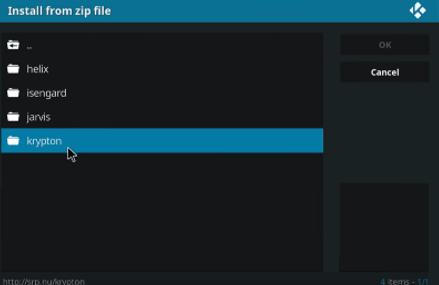
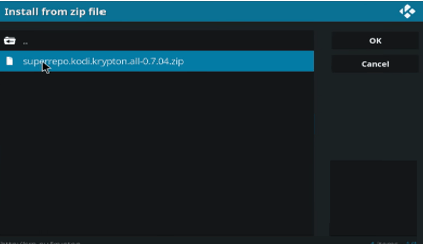
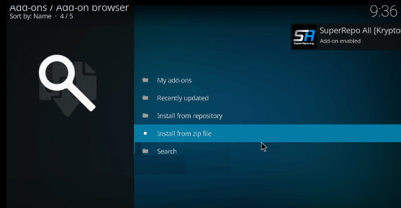
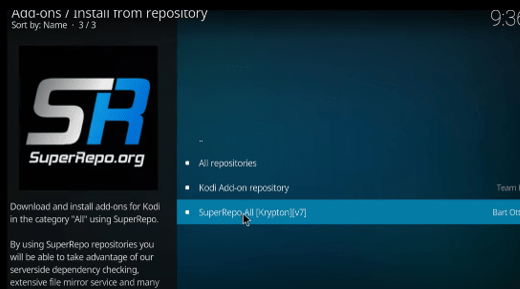
Hello,
I have a question regarding Kodi w/ SuperRepo. My friend replaced Kodi with Fusion with
Kodi w/ SuperRepo, it works very well with Movies and TV shows. He is trying to get American football, he tried Ccloud tv ( i believe it worked for him for Kodi w/fusion), is there a different addon to receive american football ( meaning ‘not’ soccer) with Kodi w/ SuperRepo ??
Either way thanks for your time,
Gary