As we all know PlayStation is a device which uses for gaming that gives us an experience of the real world of gaming. Playstation is such a popular gaming device and is well used all over the world. But Nowadays, many people start using PS4 and PS3 for High definition video streaming other than playing High Definition games. So, in this article, we are going to learn about how to download and install Kodi on PS4 and PS3 gaming console. Kodi is one of the best and most users all around the world because of its capability. So, follow the procedures given below to solve your issue about installation.
Read:Installing Kodi on chromecast
How to get kodi on PS4 and PS3?
To get kodi on PS4 and PS3, there is no direct method like downloading and installing kodi on PS4/ PS3. But we are not going to disappoint our users by saying it’s not possible to install kodi on PS4/ PS3. Instead, we have got an alternative method to get Kodi on PS4 and PS3. Now, we are going to introduce an application called Plex which has similar functions of Kodi. So, now we are going to download and install PS4 using this Plex app. Once done you can experience Media streaming in your gaming console also.
Here, we are going to discuss the instructions to install Plex instead of Kodi on your gaming device. So, follow the given steps carefully to know about the procedures of the installation process.
- 1. First, open your PlayStation console.
- Now after the PlayStation gaming console is opened then go to PlayStation Store.
- In that, you can find many options like Tv shows, Movies, Extras and Sony Rewards, etc.
- Now, go to popular apps or else directly search for Plex application in the search bar. If you find the app, then the balance steps are easy to install.
- Select Plex and click download option that is appearing on the Plex app.
- Then it starts to download, and it takes some time to download the app.
- After the Plex app finishes downloading, it will get installed and open automatically. Now we crossed half of the steps.
- Now, initiate the app by clicking Start.
- If you are a new user, then you have to create an account in Plex, and existing user can use the existing account to open this app.
- While you are creating or existing with your account, a code and a link are appearing on your screen. Then go to that link for the further steps.
- Now, enter the code generated on your screen, and now you will get a notification like “App Linked” which means you linked with your Plex app on PS4.
- Then take your smartphone and go to Google Play and download Plex app on your phone.
- Now, Sign in into that with your Plex account which we did before.
- Then go to Settings and enable the options like Show Camera Roll Media, Advertise as Server, Network Discovery.
Now we have completed the procedures to install Plex on PS4. Then connect your Kodi on PS4 and your Smart Phone in a common network then you can access the videos and other media on your console. By the same way you can install kodi on PS3 as well.
PLEX MEDIA SERVER:
In 2009, Plex Media Server is established, and it is initially known as Plex Media Center, and this software is similar to Kodi application and formally known as XBMC. The Plex Media Server runs on operating systems like Windows, Mac OS, Linux, free BSD or NAS which order audio and visual contents of your folders as your wish and streams equally to their player. The content may stream in a Plex Apps suitable for Mobiles Smart Tvs, and Streaming boxes or else streams on the Dashboard of the Plex Media Server called Plex Web App, or in the old player called Plex Home Theater. A premium version of Plex Media Server is called Plex Pass, and it has advanced features like File Synchronisation with Smart Phone, and it can access to cloud storage providers, etc.
SUPPORTING DEVICES OF PLEX:
The Plex apps support in all the conventional leading streaming devices and brands. So, here we are going to see some Streaming Devices and Gaming consoles which support Plex they are as follows,
- Amazon Fire Tv
- Android Tv
- Apple Tv
- Chromecast
- Roku
- Sonos
- Tivo
- Gaming consoles like PS4, PS3, Xbox one and Xbox 360.
That’s about Plex. Hope you found reading our post on “How to get kodi on PS4 and PS3?” worth your time. Do comment below, in case of any issues. We are happy to help! Have a great day.

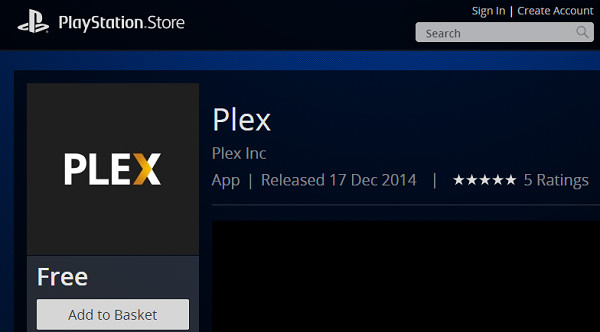
Please can you stop sending me these .. thanks
Sir you can unsubscribe these push notifications by clicking on the settings button and click unsubscribe.