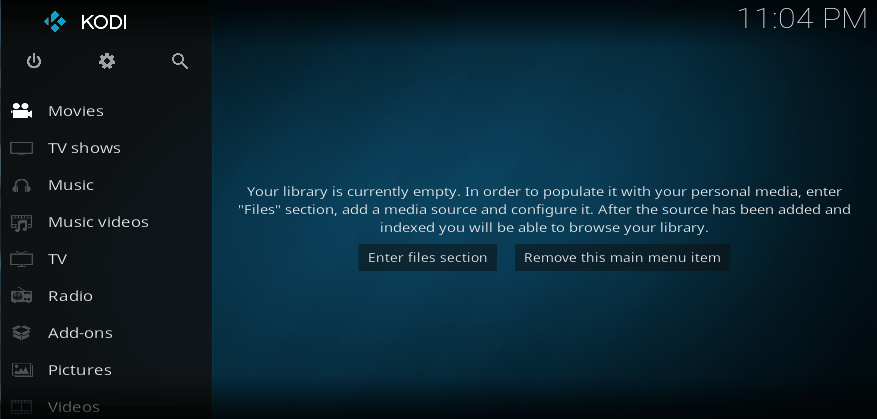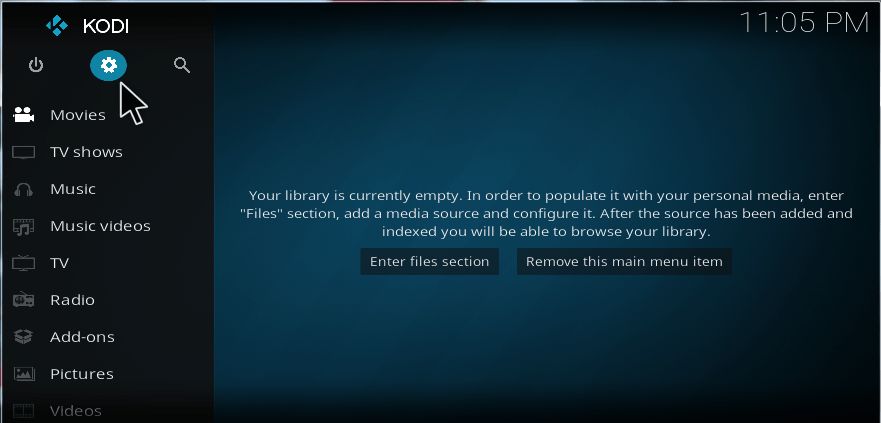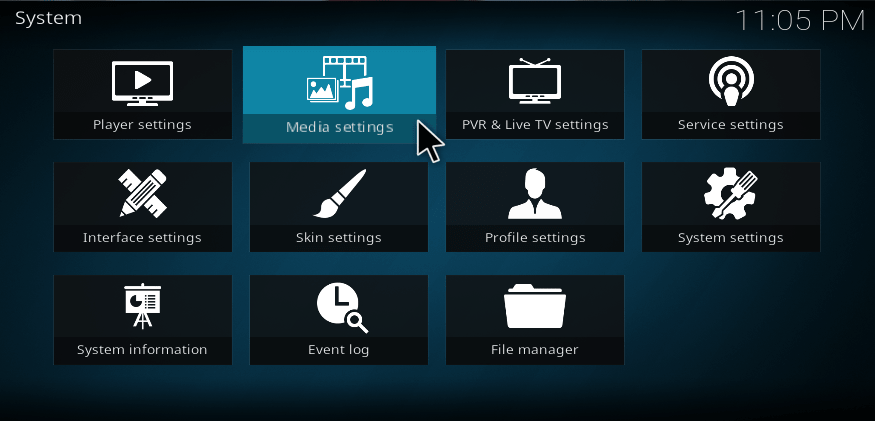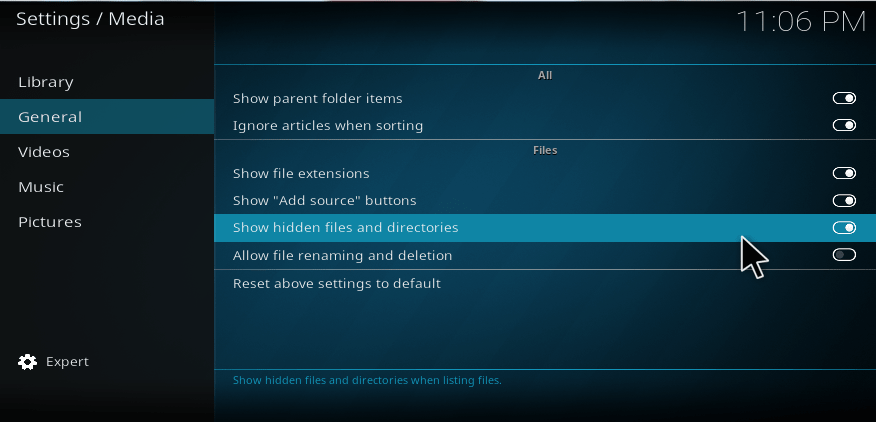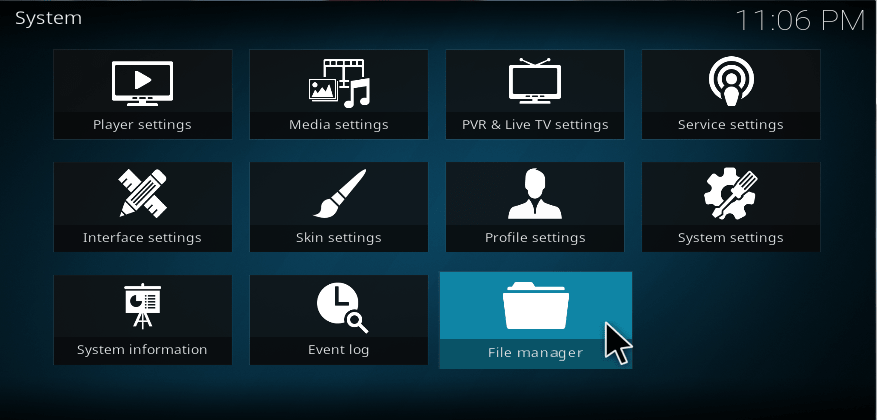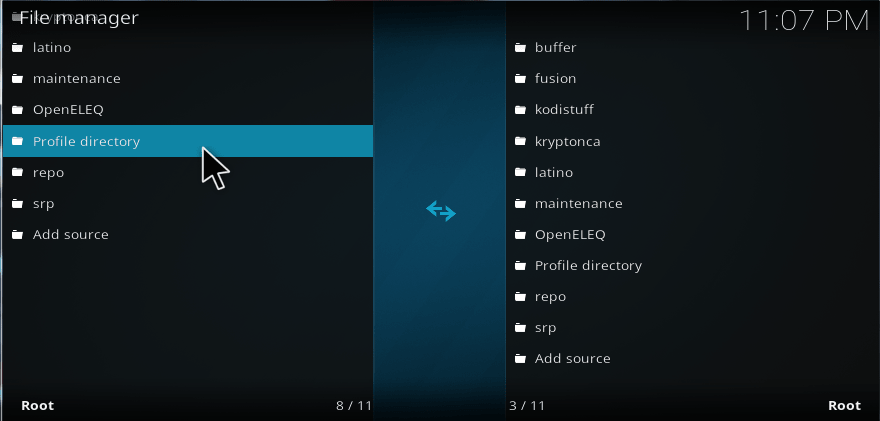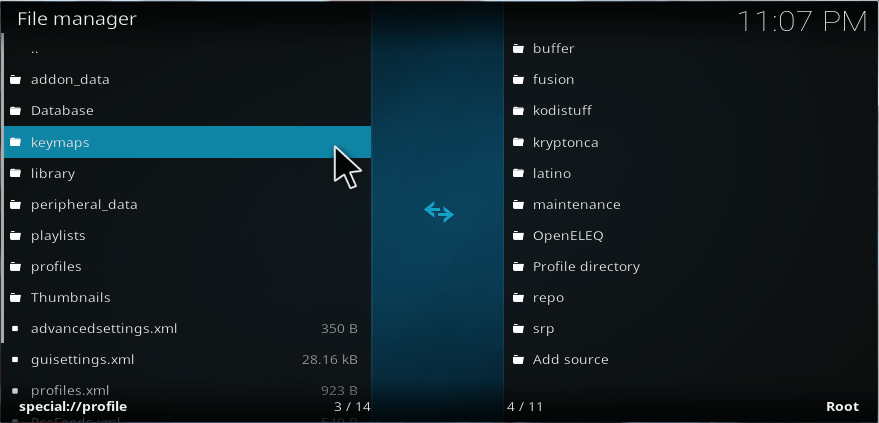Userdata are significant for all the software based application because userdata will store all your system data within it. Usually, it won’t be available for everyone to access it. It requires special permission for accessing userdata. Once you get access, you can manually edit those data if you need. For example in kodi userdata, files such as GUI Settings, addon data, Media Sources, Databases, Thumbnails, Advanced settings.xml, of all user customized files are stored here. To access kodi userdata folder, you should know the data location of Kodi user. So, in this article, we are going to learn about the kodi userdata and how to access the kodi userdata folder with the simple steps. Let’s get into the article.
Read: How to clear cache on kodi?
HOW TO ACCESS USERDATA FOLDER?
In this part, we are going to discuss how to access your userdata folder of Kodi using simple steps. So, carefully follow the below steps.
1. Launch your Kodi application from your device.
2. Select the Gear symbol from the left top of the main menu.
3. Then select Media Settings from the Kodi Settings.
4. Click General and enable the option called “Show Hidden Files and Directories” to show the hidden files.
5. Then go back to settings and Select File Manager.
6. Then, Scroll down and select Profile Directory.
7. Now, you have reached the userdata folder of your Kodi application.
These are the procedures to access the userdata folder of Kodi. So, thoroughly read the step by step process to access your Userdata.
FEATURES OF ACCESSING KODI USERDATA:
Under this topic, we are going to see the features of userdata folder. So, below this, we will show some basic explanations of Kodi userdata files and folders. Read those and get some clarification about userdata.
1. ADDON DATA
It stores all your add-on data here. If you want to reset manually, an add-on then deletes its folder which locates here.
2. DATABASE
It stores all the databases of Music, Videos, EPG, Thumbnails, Add-On databases in here. But in case if you have a Kodi MySQL Library setup then your libraries of video and music won’t be saved here.
3. KEYMAPS
This Keymap stores all of your keyboard and remote mapping to custom your Kodi remote control.
4. MEDIASOURCES.XML
This file of XML stores NFS, SAMBA, FTP of remote folder locations for manually add to your Kodi.
5. PROFILES.XML
This XML file stores the information about different profiles of multiple Kodi users.
6. SOURCE.XML
This file stores your added video and music locations.
7. ADVANCED SETTINGS.XML
This file is one of the most valuable data to control and tweak your Kodi application.
8. GUISETTINGS.XML
It stores all the information of your skin settings.
9. PASSWORDS.XML
It stores usernames and passwords of the media sources which registered in media source.xml.
10. PLAYLISTS
All the playlists of Kodi stores in this current folder. If you know the procedure, then you can edit it manually like your wish.
11. THUMBNAILS
This folder mainly works on the cached thumbnails of all the images which appear on your screen. But you have to clean this Thumbnail folder regularly to keep this folder active.
KODI MYSQL SETUP
Kodi MySQL setup permits you to share your library of media, its metadata, and watched status, with other Kodi boxes in the network of yours. So, it let you pause on one device and in the same way it continues on another instrument.
These are the topics and some basic explanations of Kodi Userdata folder. So, read the above items thoroughly you will get some information about the userdata folder of Kodi.