If you are looking for a great addon for Movies or Tv shows, then Oculus Kodi addon is the best option for you. Oculus is a new addon from the Trademark Repository. It provides the wide variety of contents to the users who love movies and Tv shows. This is a multi-source addon, and it makes scrap sources easily. In this guide, we are going to see the installation and uses of Oculus addon. The server of this addon has been slow, so it takes some time to download and install.
How to install Oculus Kodi addon?
1. First, launch the Kodi from your device.
2. Then, select the gear symbol from the left corner of your screen as shown below.
3. Then, select File Manager from the settings page.
4. Now, double-click on Add source to add your path address.
5. After that, click on <None> to enter the path.
6. Then, type the URL as “http://tmbkodi.com/repo” without any mistake and click OK.
7. Now, give media name as “tmb” or whatever you want to call and click OK.
8. Then, go back to the home page of Kodi and select addons.
9. After entering into the addons select package installer icon from the left top.
10. Now, select Install from zip file option.
11. Then, scroll down and select the name which you gave before.
12. Then, choose the folder “repository.tmb” to install the zip file.
13. Now, select the zip file “plugin.video.oculus.1.7.zip.”
14. Now, your addon starts downloading on Kodi. So, wait for some time you will receive addon enabled notification.
15. Now, you can enter into the addon by clicking on open from the addon information page.
These are the steps to install Oculus Kodi addon on your device.
How to use Oculus Kodi addon?
So far we have discussed the installation of Oculus addon, and now, we are going to see how to use this oculus addon after the installation.
TMDB Now playing:
Under this category, you can watch all the recently playing movies of TMDB.
TMDB Top rated movies:
Under this category, you can enjoy all the top rated movies.
TMDB popular Tv:
Under this category, you can watch the famous Tv series of channels.
TMDB Top rated TV:
In this category, you can watch the highly rated TV shows of television channels.
TMDB list: Animal Kingdom:
Under this category, you can enjoy all the animal based movies of Hollywood.
TMDB Action & Adventure:
In this category, you can watch all the action and adventure movies of Hollywood.
That’s about the installation steps of Oculus Kodi addon. I hope that above steps are clear to install the Oculus Kodi addon.






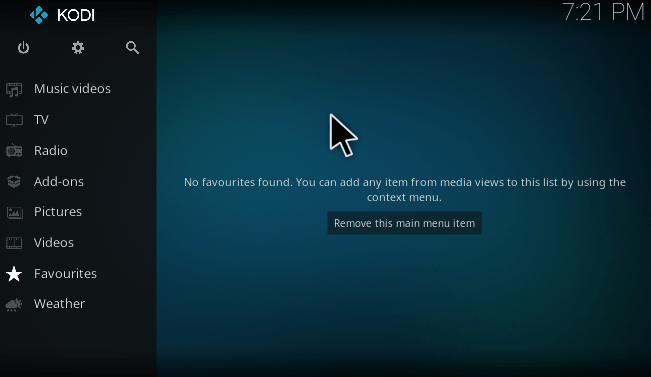
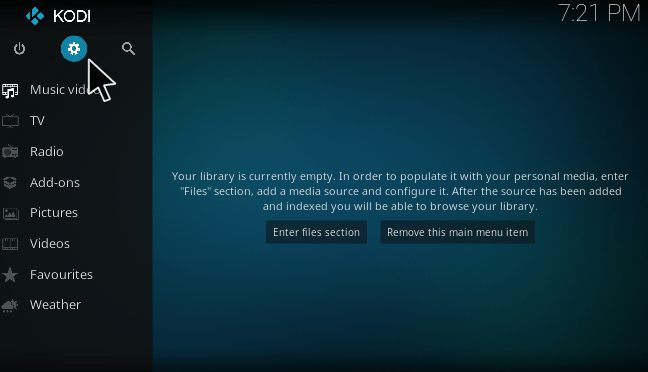
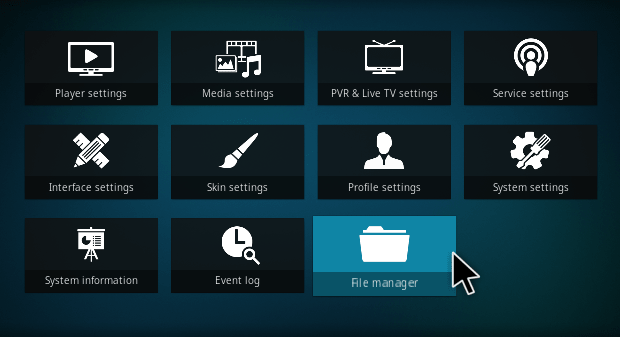
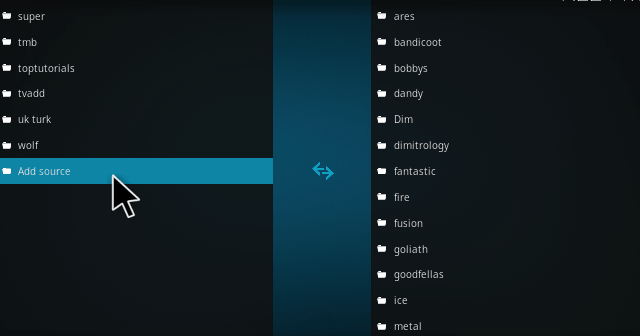
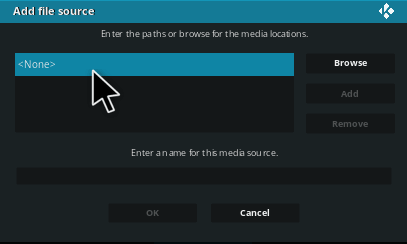
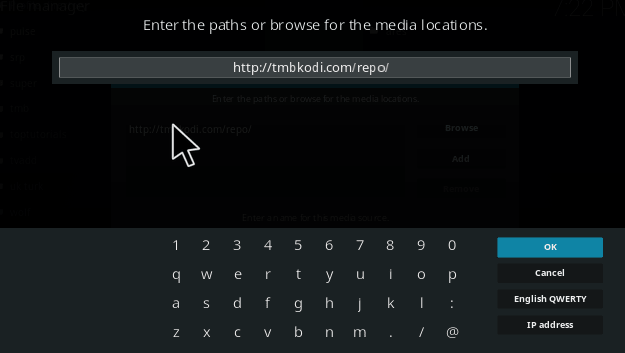
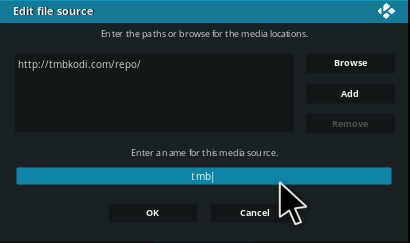
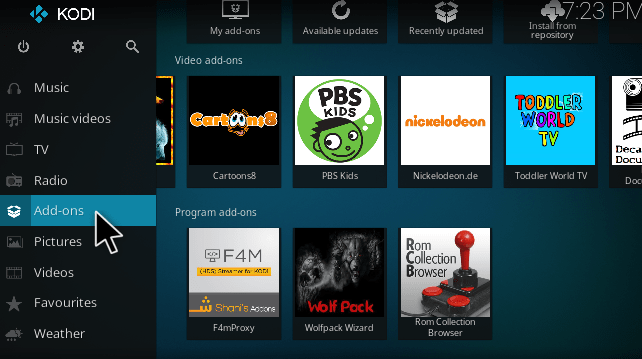
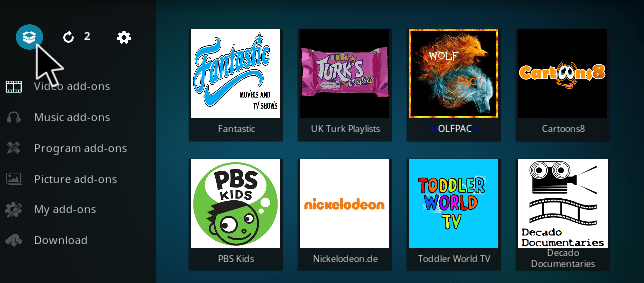
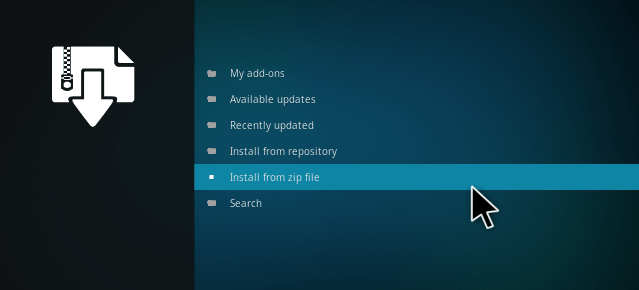
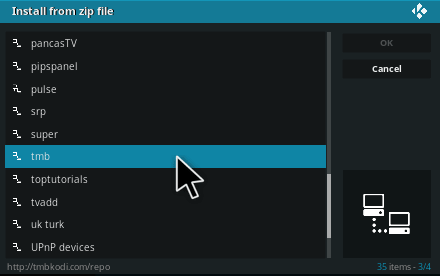
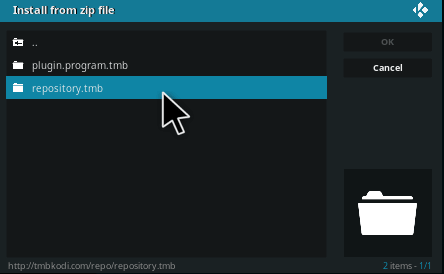
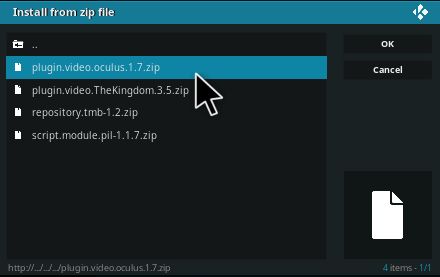
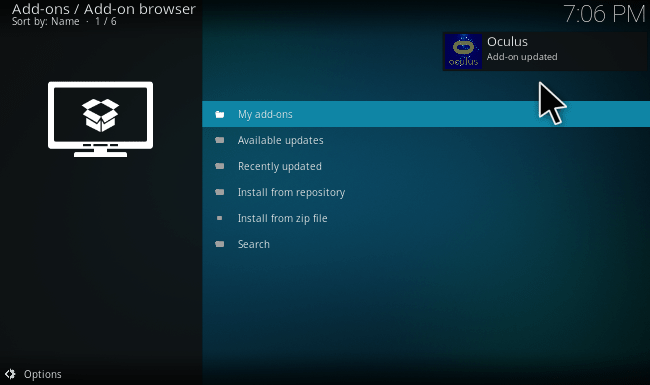
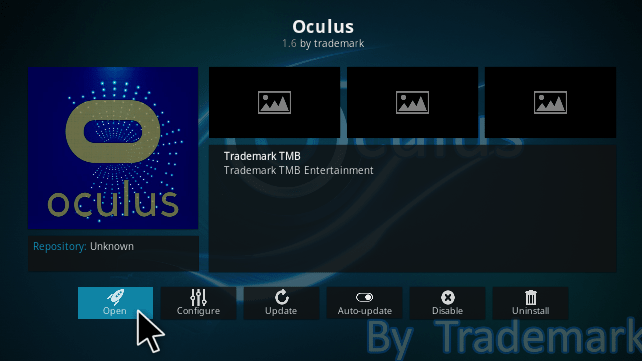
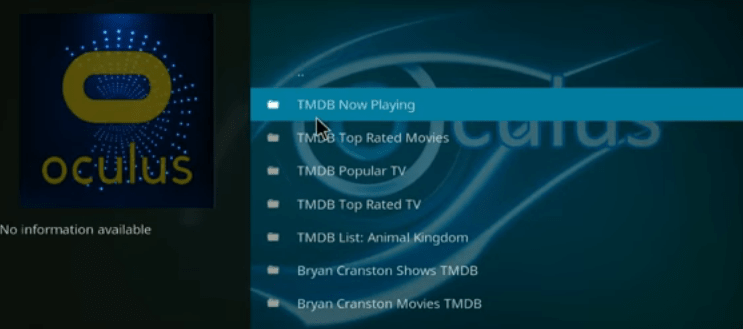
I have done and paid for everything recommended. Still getting error message. I have been at this going on 6 hrs, someone please help.
What did you pay for this is a free addon