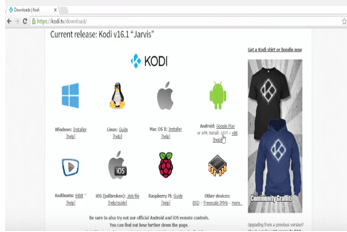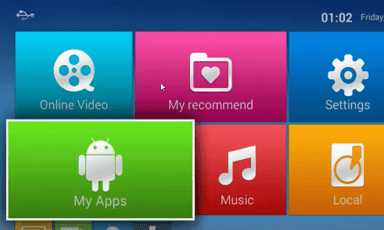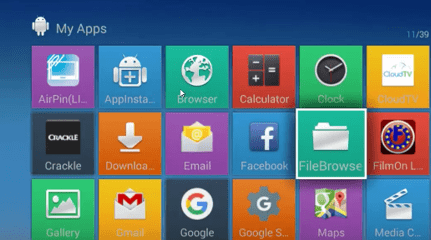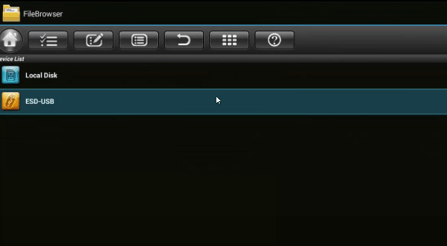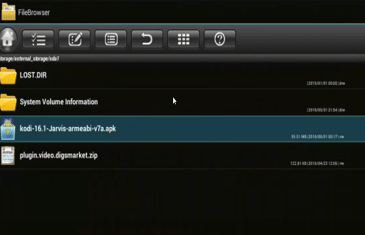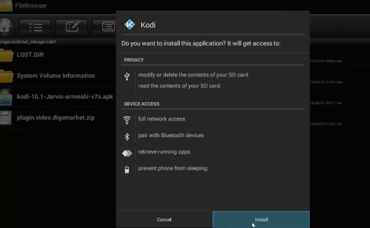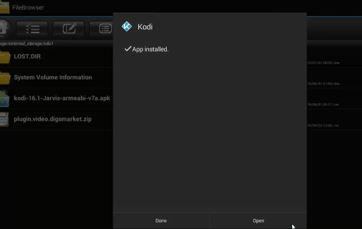Contents
ABOUT OTT TV BOX
Ott TV box is found to be the newest and youngest generation of multimedia player. This thing is going to be the best home multimedia gateway for enjoying the network life. This box is embedded with lot functionalities and feature which includes the applications like web browser, Games (2D/3D), Skype video chat, and more. These applications do work on the Android platform. It can be controlled with the help of a wireless keyboard, mouse, and also air remote. It also supports the external devices like USB flash drive, USB hard disk, and Memory cards.
How about having kodi for ott tv box? Sounds interesting right! So here in this article, we are going to see “how to install kodi on OTT TV box?” Kodi is one of the fantastic ways to stream the contents such as video, image, music, and more to your TV. Kodi is known to be the best online streaming software which contains a lot of add-ons to fulfill your expectations. To install Kodi on your OTT TV box, keep keen on the steps provided. Kodi for OTT TV box is going to be a cool one which will entertain you in all aspects that it has in it. Kodi OTT TV box 4K is one which most of the kodi users opt. Thus, this article would end the searches of those people. We are going to share two methods for installation.
HOW TO INSTALL KODI ON OTT TV BOX?
METHOD 1: USING USB THUMB DRIVE
- For this method, you are in need of having a USB thumb drive which is also known as Pen drive. We are going to install Kodi on the OTT TV box using a USB thumb drive. Initially, you have to open the Kodi website on your PC. For that, go to the web browser and enter http://kodi.tv on your browser. It will open the page as if shown on the image.
- After you open this page, you can see many tabs at the top of the page like home, downloads, add-ons, and more. In those tabs, just click on the “Downloads” tab.
- When you click on the “Downloads” tab, it will open up a page. This page is the download section of the Kodi official site. It looks as if shown in the image above. In this page, just click on the ARM link which you can find below the android symbol. This link is meant for Kodi application supportable in Android Platform.
- Once you click on the ARM file which I mentioned before, it will download the APK file of the Kodi Application. Save the download of kodi for OTT TV box on the location for easy retrieval. Plug-in the USB thumb drive and copy, paste the APK file of Kodi for OTT TV box in this drive and safely remove it from the PC.
- Once you safely remove the drive from the PC, just plug it to the OTT TV box that you are currently using. Every OTT TV box is provided with the USB port to support USB thumb drives. Just do it as if shown in the image below.
- After plugging in the OTT TV box, you have to go to the home screen of the Android TV box. In that, you can see many tabs such as online videos, my recommend, settings, and more. In these options, you have to navigate MY APPS and just click on it.
- Once you click on the MY APPS tab, it will open that tab and will show you the collections of apps that you have in your OTT TV box. In these apps, you have to navigate to FILE BROWSER and just click on it.
- Once you click on the FILE BROWSER from the collections of apps, it will open the file browser and shows as if shown in the image. In this page, you can see the name of the USB thumb drive that you have plugged in before. Just click on it to open.
- You could see the files which are present inside the USB thumb drive. In that, just click on the APK file of kodi for OTT TV box which we have saved before using the PC.
- By clicking on the Kodi OTT TV box 4K APK file, it will open up a prompt box. This box will show you the Privacy and Device accesses that this application requires to install it on the device. It also prompts you to select either install or cancel options at the bottom. In those options, you need to click on install option to install kodi for OTT TV box.
- When clicking on the Install button in the previous step, it will start installing the APK file of Kodi on your device. The installation process thought takes a few minutes to complete. Once the installation process is got over, it will show up as if shown in the image. You need to click open to run this kodi application.
- Once you click on the open button, it will start the application to run on your device. The above image shows the home page of Kodi application when opened. Bingo! Kodi for OTT TV box is successfully installed.
METHOD 2: USING GOOGLE PLAY STORE
- This method is known to be the shortest and easiest way to install kodi for OTT TV box. For initiating this step, just check whether your box is enabled with the internet connection. You need to open the GOOGLE PLAY STORE which you can find in your box applications which will come inbuilt.
- In the search options, just type “kodi” and click on the search button to search for this application. The image above would illustrate this step clearly to you all.
- Once you searched, you will get the list of applications related to kodi. In this, you have to select the first one named KODI. The first app is known to be the official thing which we need now. Click on that application.
- Once click on the app, it will show the Kodi application’s page in which you can see the “Install” option on the right-hand side. By clicking on the “Install” option, it will show a prompt box mentioning the terms and conditions. You have click on ACCEPT button.
- Once you accept, it will start downloading the application. It might take time according to the speed of the internet connection. Once the download and installing process gets over, it will show as if shown in the image above. You need to open this application to run it. That’s it.
OTT TV BOX OVERVIEW
These are the two methods for installing Kodi on the OTT TV box. You have to look on the steps precisely which I have mentioned in this article to install Kodi on to your OTT TV box. This Streaming software is the best thing which is said by many of the people using it in their devices. Though, some of the users say that OTT TV box Kodi not working properly in certain situations. “OTT TV box Kodi not working” is not a regular problem, but some users face this problem. To overcome this, make sure you erase the unwanted data in the device before installing kodi.