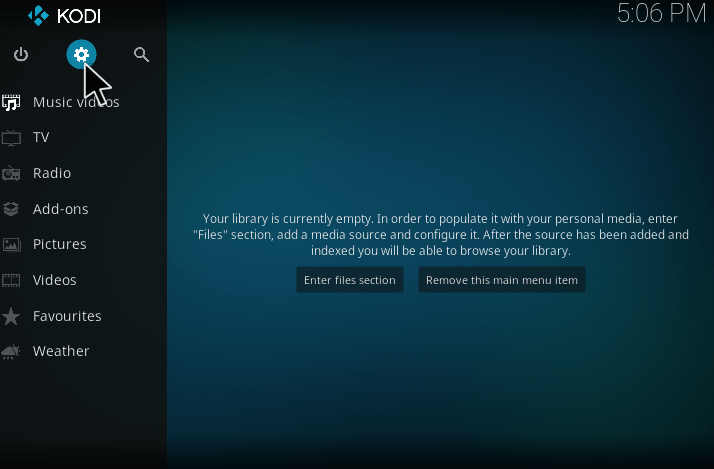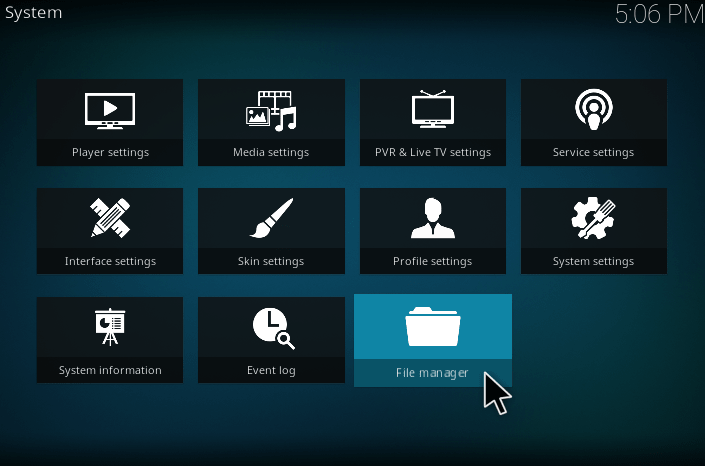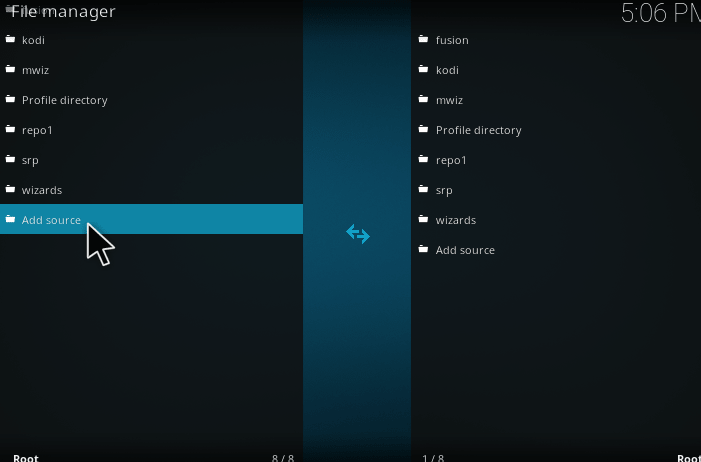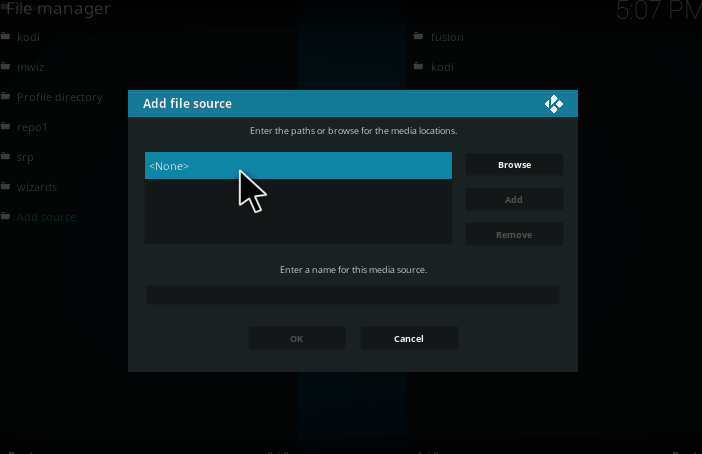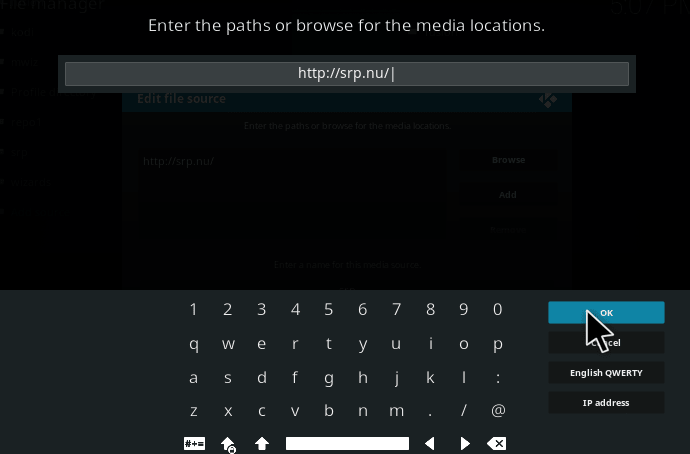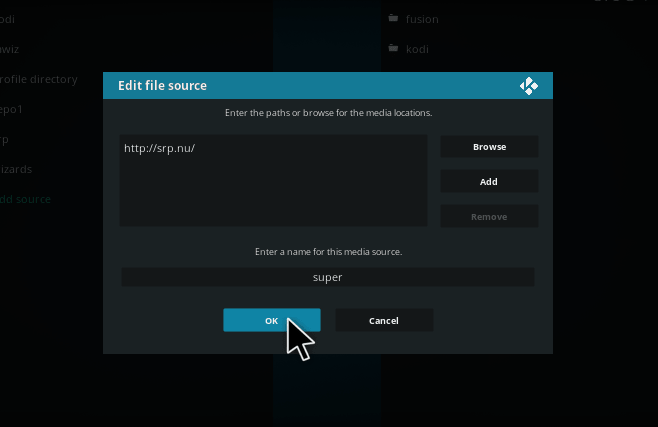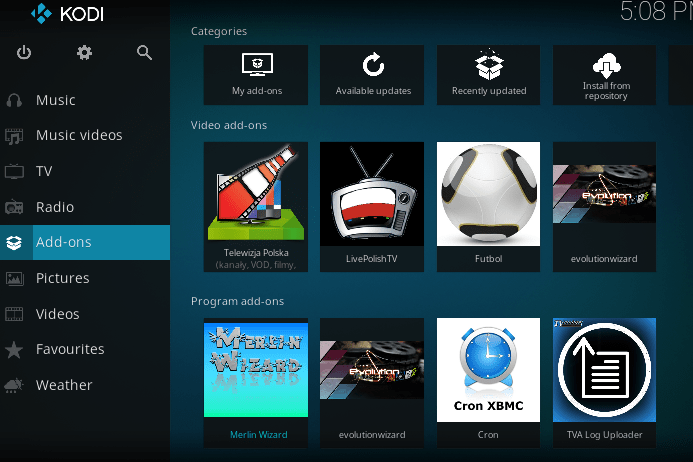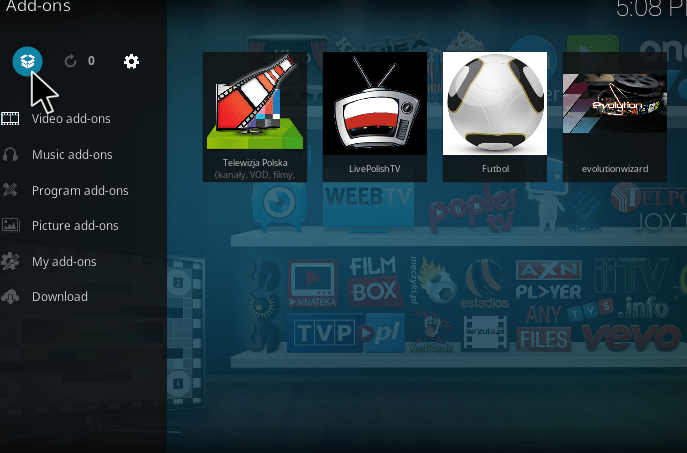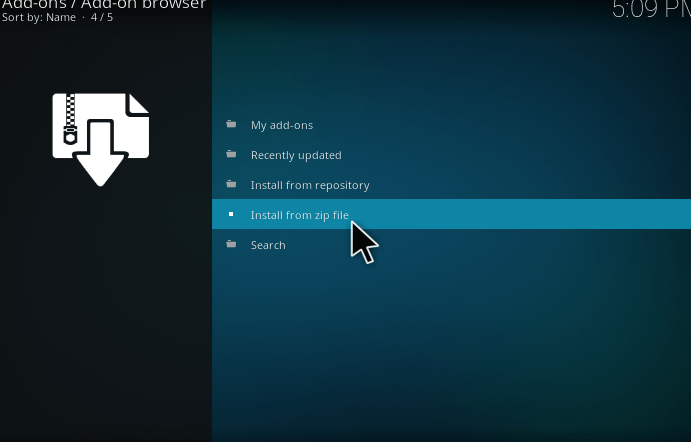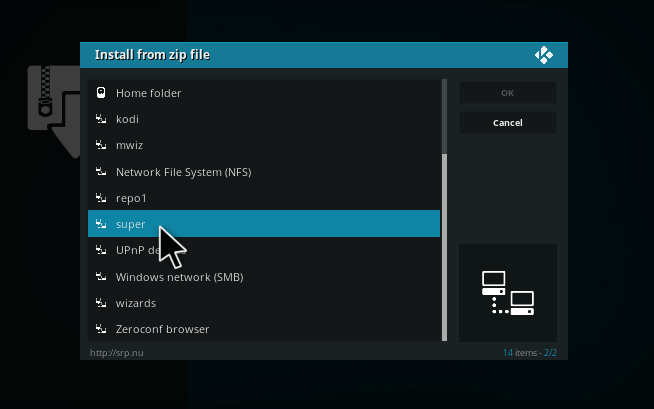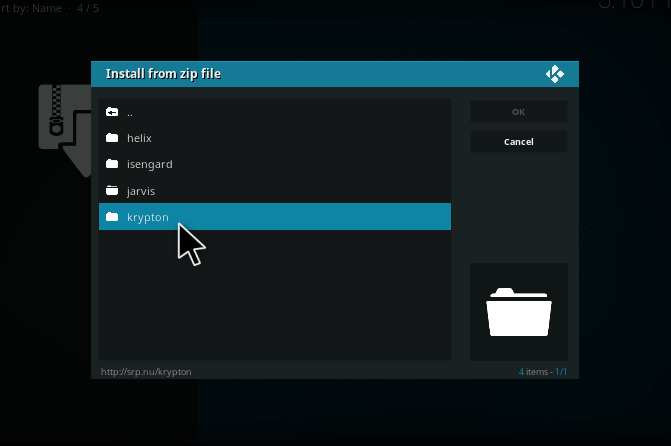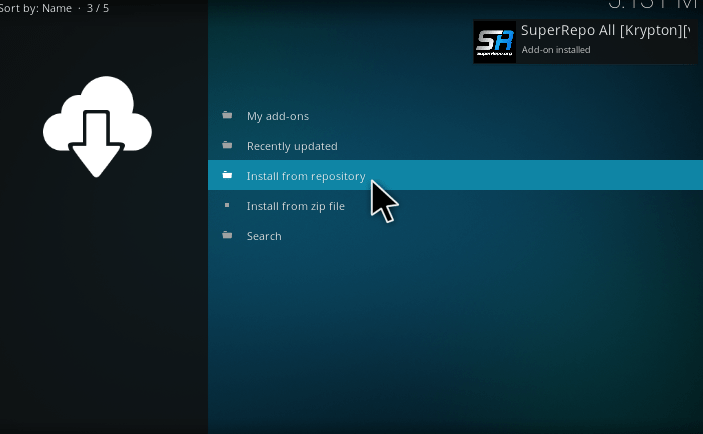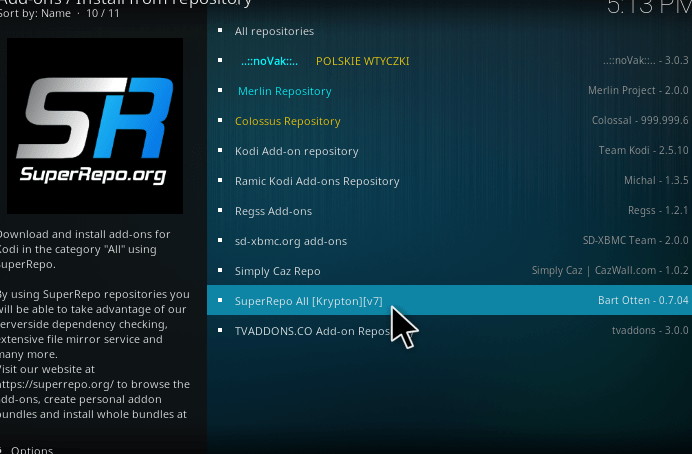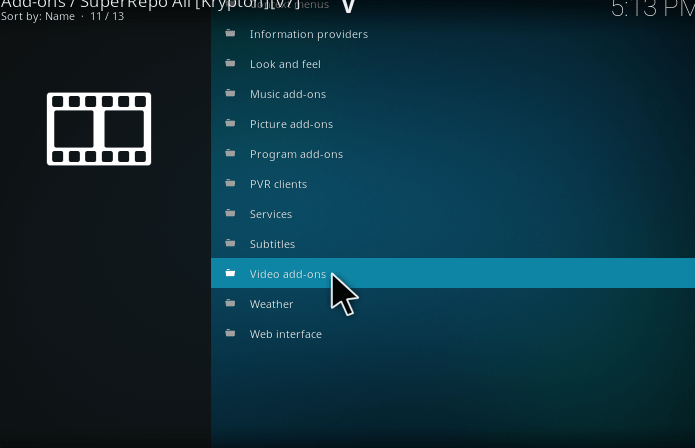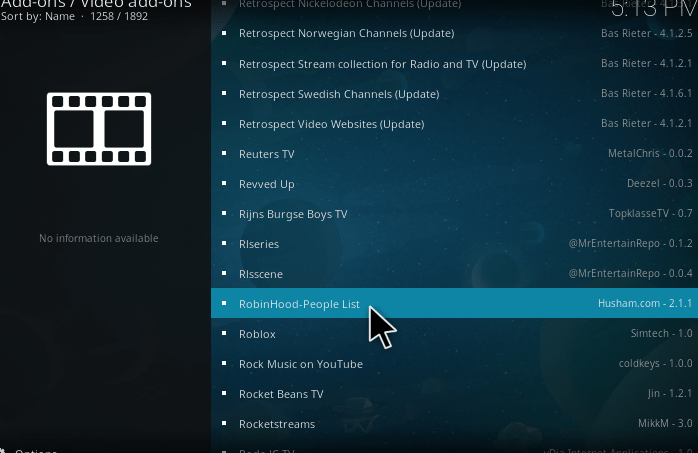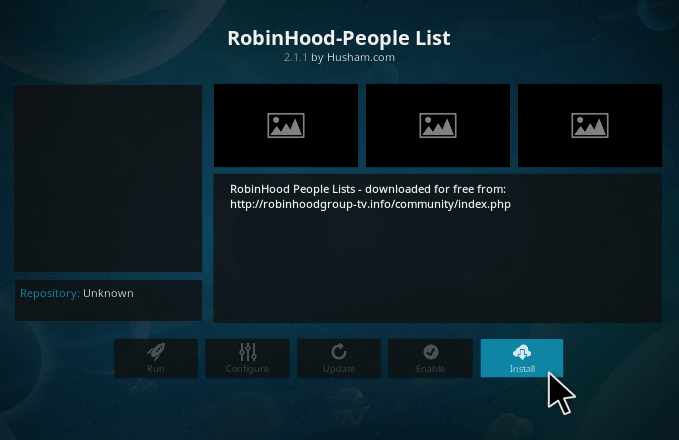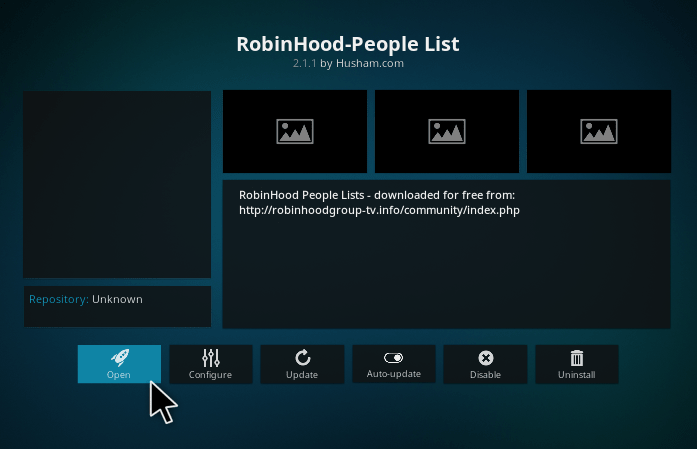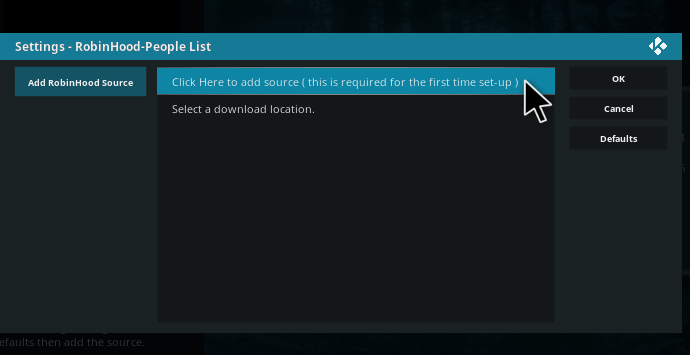The Robinhood kodi addon is mainly used to view live videos, live TV shows, and much more at absolutely no cost. And it also provides some interesting categories such as sports, movies, American channels, British channels, French channels, Bengali channels and Sports pack. The videos in Robinhood Kodi addon are streaming really well without any issues. They are providing a large number of local and international channels in several languages.
This article will help you to install the Robinhood kodi addon and explain how to use it after installation. It is one of the best addon we can use for entertaining yourself and the people around you. If you want to install this addon, kindly make sure that the Install from unknown Source option is enabled. Follow this article to know the steps to install Robinhood Kodi addon.
HOW TO INSTALL ROBINHOOD ADDON ON KODI?
1. Open the Kodi window and select the System button at the left corner of the screen.
2. A new window will be open. Some of the icons will be displayed. Click “file manager.”
3. A new screen will be free. It contains two sections. In that screen, Double-Click the add source button on the right part of the screen.
4. A popup menu will be opened namely Add file Source Menu. Select the word <none>
5. After, it will open up a box as if shown in the above image. It is provided with a Virtual Keypad for typing the desired location. In this path field box, type the link “http://srp.nu” and click on the OK button.
6. And give a name as super or whatever you want.
7. Again go to the home screen, select the add-ons menu.
8. The addon window will be open, choose the zipper icon. Like As shown in the below image.
9. After doing that we have to choose the option Install from zip file.
10. Now, it will open up a box containing the drives and files. In this list, you can find out the folder named Super Repo which we have stored before. Click on that folder to open it. Select super file.
11. Then, we are going to add SuperRepo to Kodi 2017 Krypton, you have to click on the Krypton folder in the listed things.
12. Now, choose “all” option to continue the process. 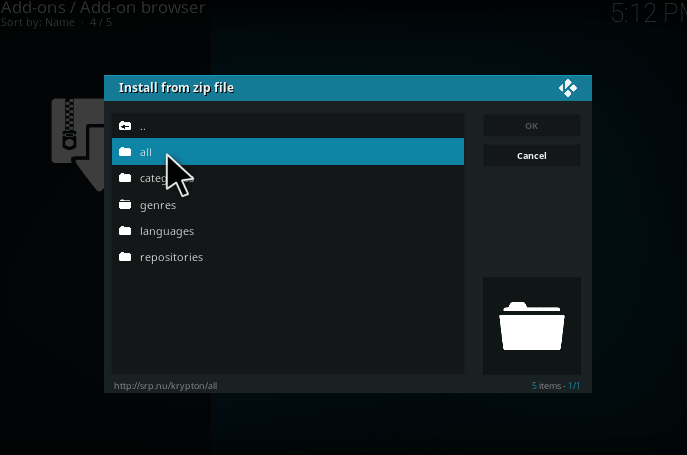
14. After that, you could see a pop-up message at the right top of the screen mentioning that the Add-on is enabled. Now, select the install from repository.
15. In that, choose the “SuperRepo all krypton” option.
16. Now we can able to see Video Add-ons. Just click that.
17. After clicking the addon repository, A screen will be open. In that, scroll down and select the RobinHood addon.
18. It will take to the install page of “Robinhood.” Now you need to select the install button at the bottom of the screen to fit them.
19. After installing that, wait for RobinHood Addon enable notification, Once you got that notification you can able to open the RobinHood addon.
20. Before enters into this. We have to create one username and password for first time setup. After complete this steps, we can able to use RobinHood addon.
HOW TO USE ROBINHOOD KODI ADDON
After successful installation of Robinhood addon. Now, you go to the Home screen and select add-ons and hit RobinHood.
In that Robinhood addon contains some categories like,
- Arabic TV
- Bengali Tv
- Hindi TV
- Italy TV
- Sports Event
- UK TV
- USA TV
I hope the installation process is evident. There are no errors during installation. These are the procedure to install Robinhood kodi addon. Hope you will enjoy this addon.