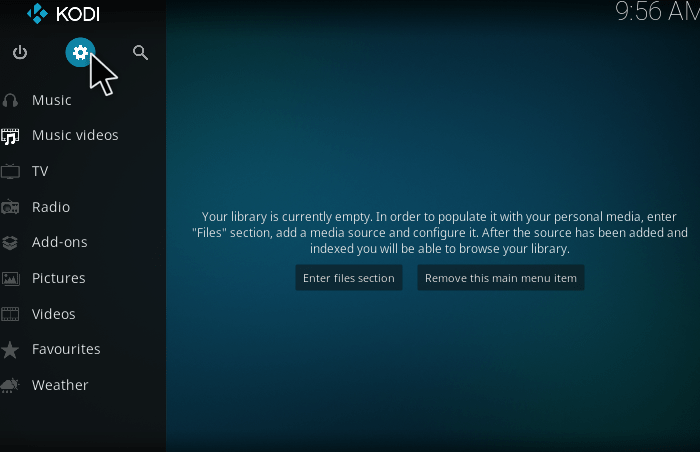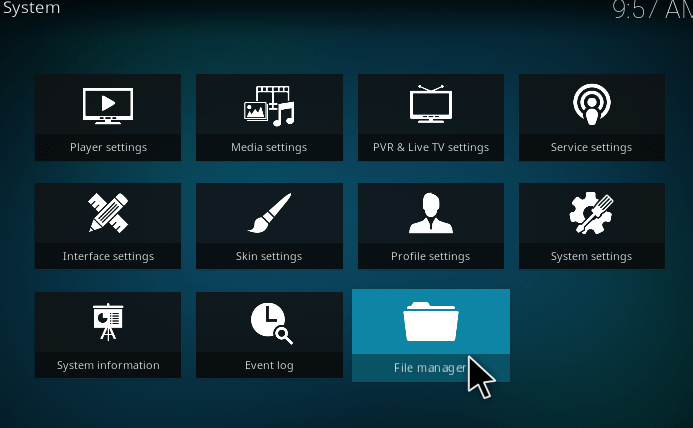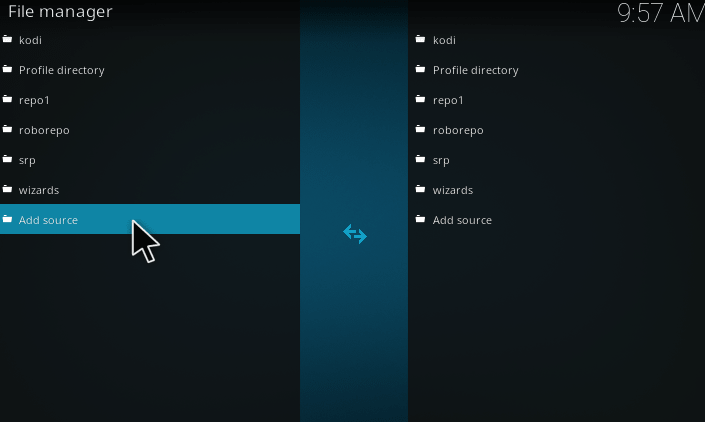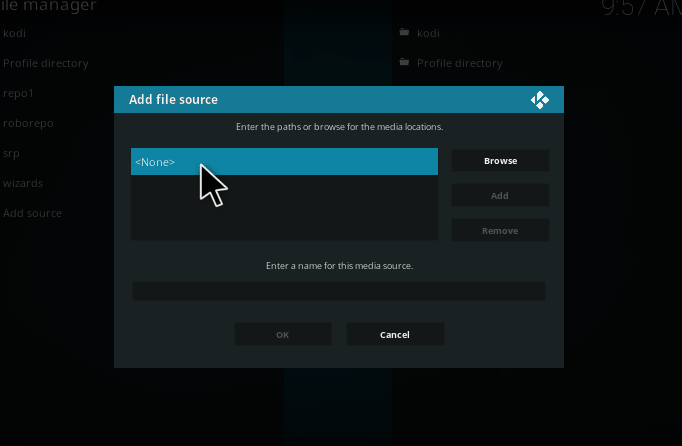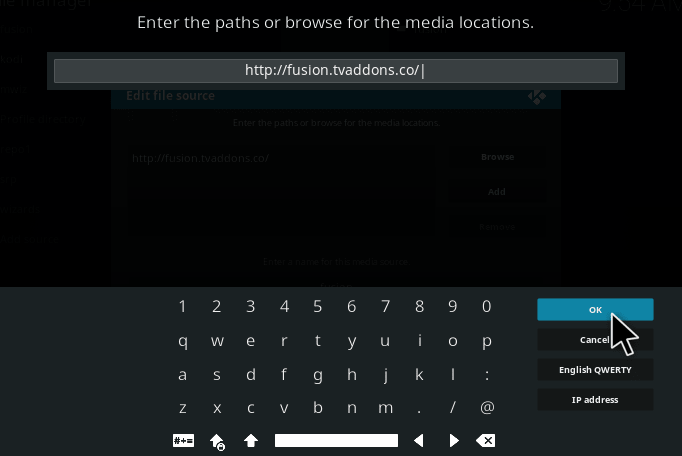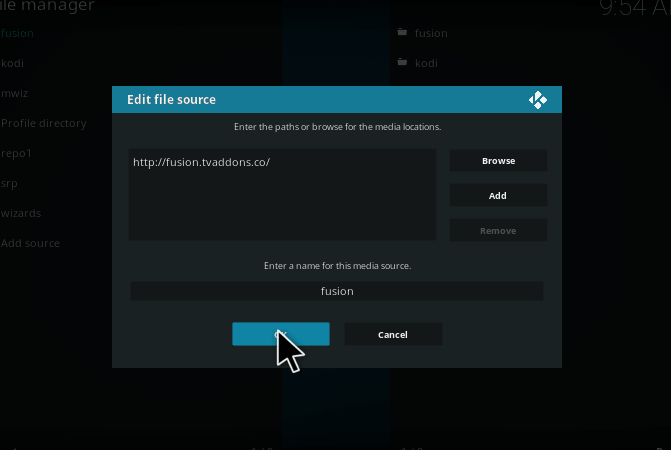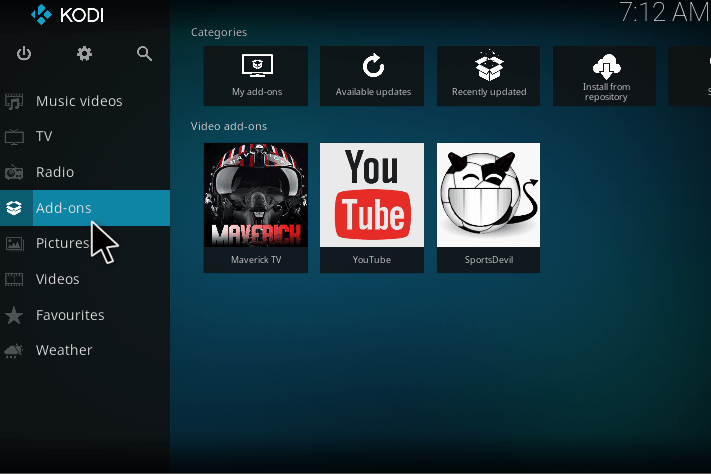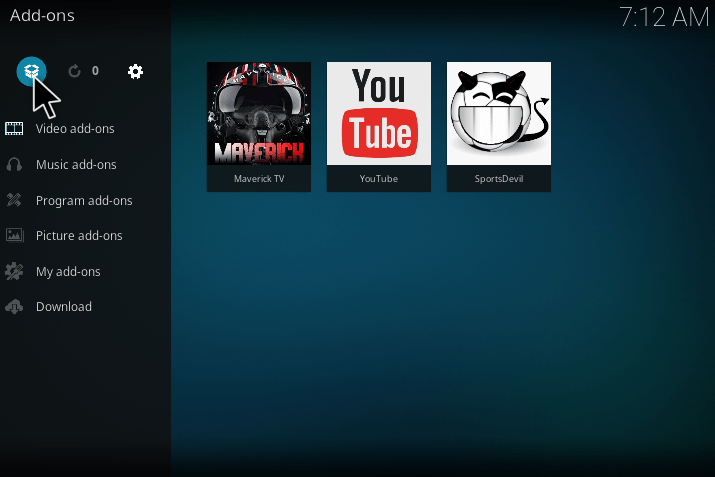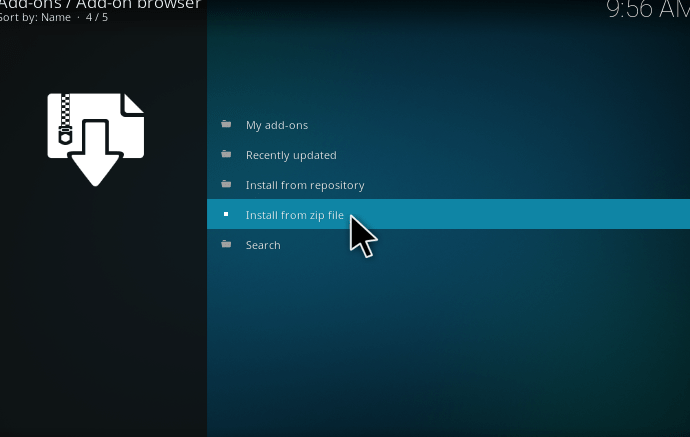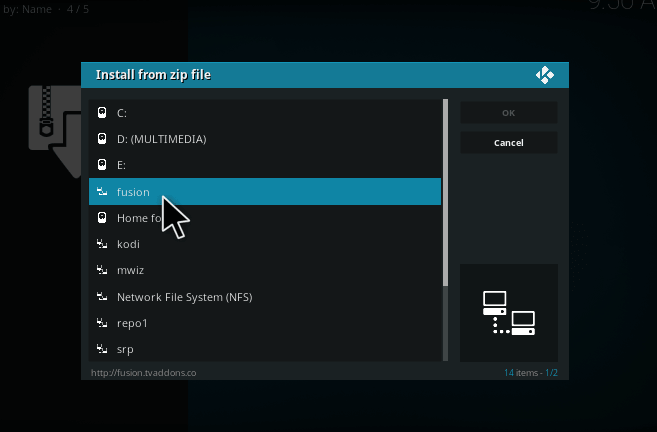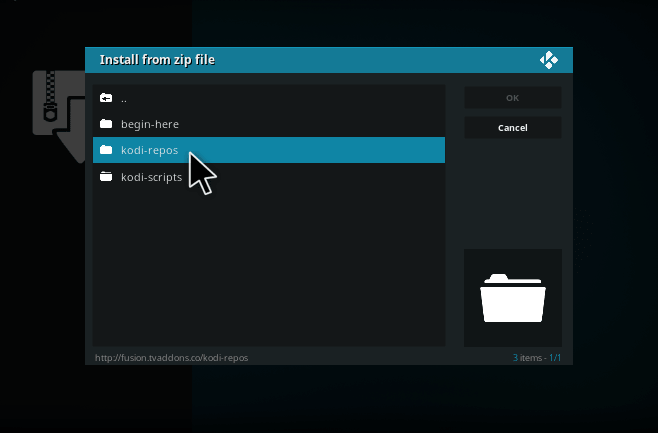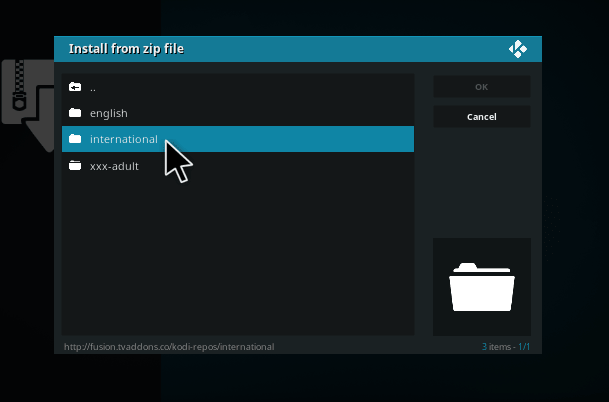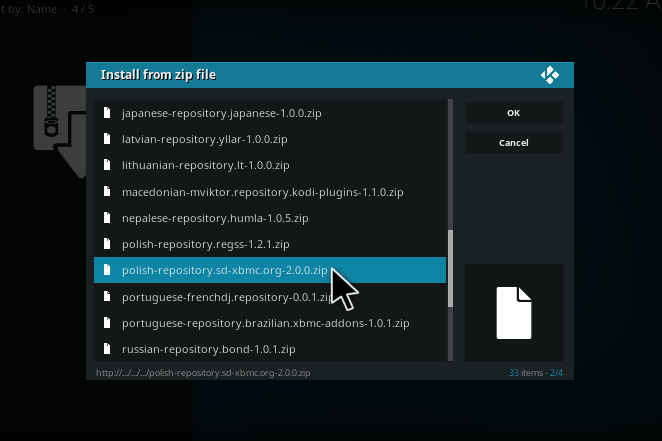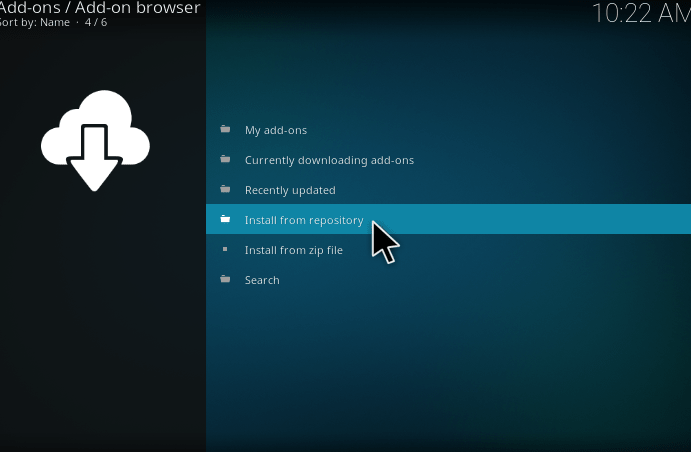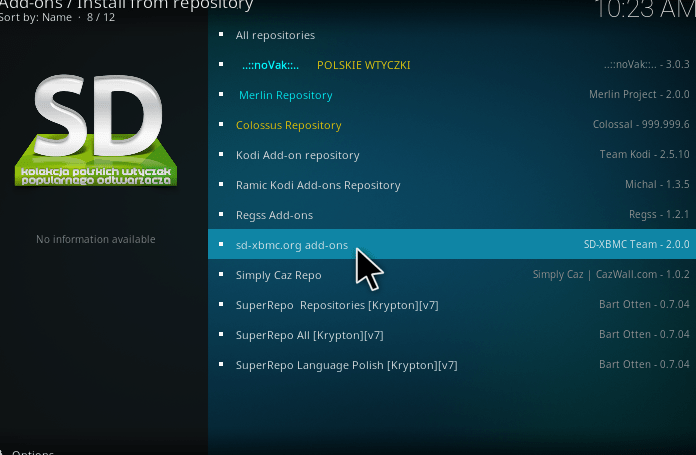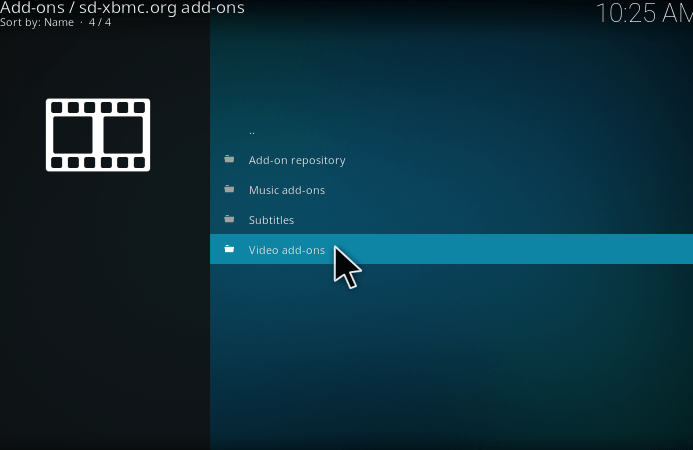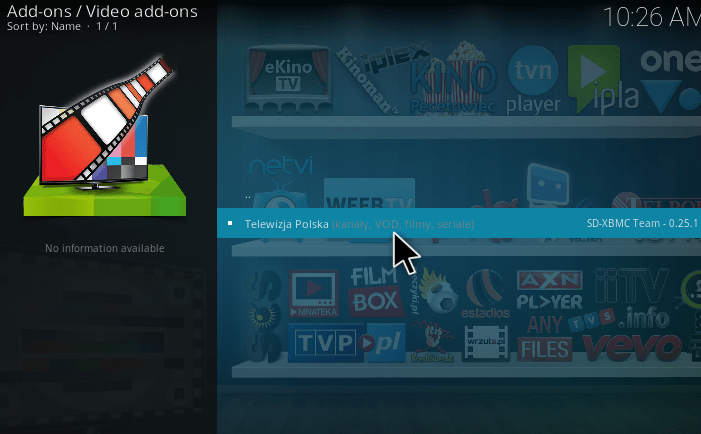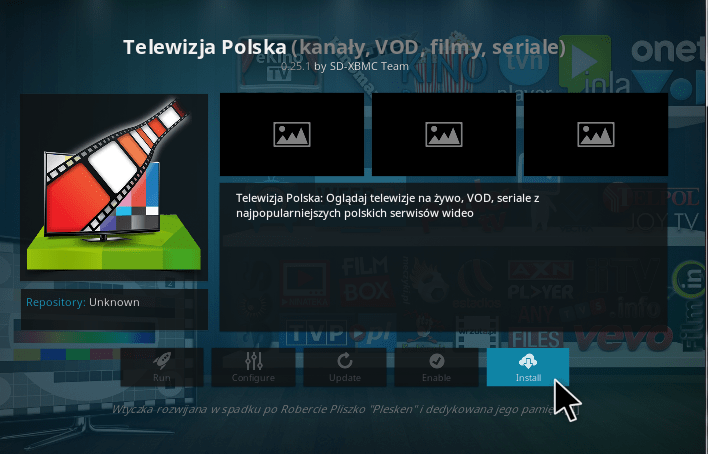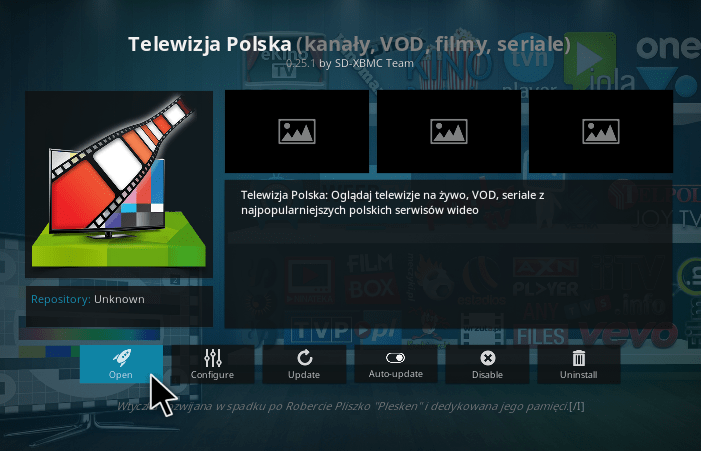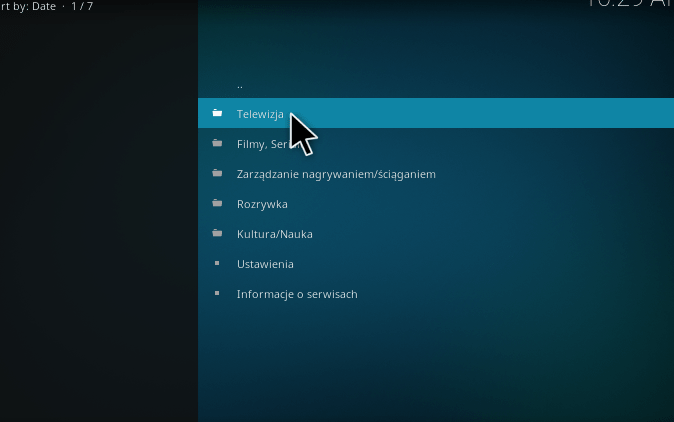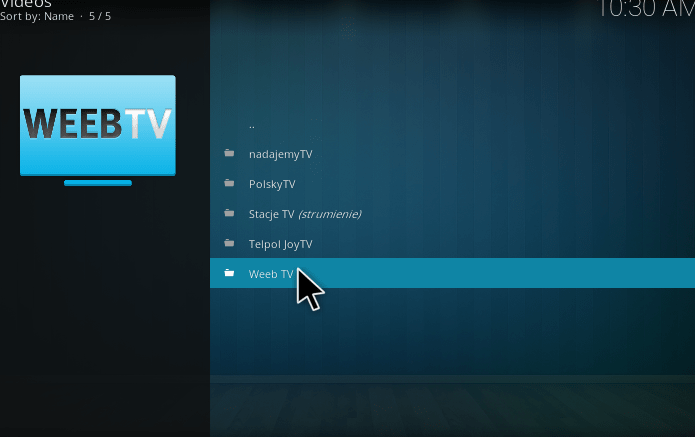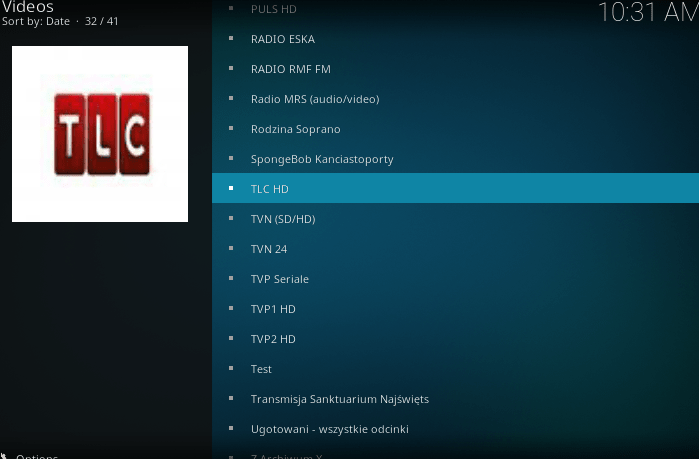Today, we are going to discuss the Weeb TV Kodi addon. If you are interested in watching Live Tv programs, then Weeb TV Kodi addon is a good solution. And it contains many categories like TV shows, Movies, Series, Music and much more. One important thing to consider about this addon is that the streaming is faster without any Buffering. You can also watch the Live Sports on Kodi using Weeb tv kodi addon. The videos in Weeb TV Kodi addon are available in the High Definition and SD category. It is mainly used for watching the Live TV Channel at free of cost.
Before installing the Weeb TV on Kodi, we should enable the Unknown source option in system setting. Enabling the Unknown Source setting. That will allow you to install the add-ons from third-party resources. The Weeb TV Addon is not the official Kodi repository. Let see the step to install the Weeb TV add-on.
How to install weeb tv kodi addon?
1. Open the Kodi on your device. Click setting option on the left corner of the screen.
2. A system window will be open. Some of the icons will be displayed. Click “file manager.”
3. A new screen will be free. It contains two sections. In that screen, Double-Click the add source button on the right part of the screen.
4. A popup menu will be opened namely Add file Source Menu. Click the <None>.
5. A new section will be opened, in that type the URL “ http://fusion.tvaddons.co/.” and select the OK button.
6. Enter a media source name as “Fusion.” or give any name as you wish.
7. Go to the home screen, select the Addons menu.
8. The Addon Window will open, click unzipper icon in the left top corner.
9. Select the Install from Zip file.
10. A popup Window will open Select the Fusion.
11.Click Kodi-repos.
12. Choose International option among three options.
13. Select polish-repository.sd-xbmc.org zip file.
14. Now, Click install from repository.
15. Then, Choose sd-xbmc.org add-ons among others options.
16. Click video addons.
17. Now, we need to Click the Telewizja Polska to install the Weeb TV addon.
18. It will take to the install page of “Telewizja Polska.” Now you have to select the install button at the bottom of the screen to fit them
19. Now you successfully installed the “Telewizja Polska” addon. Now you can see an open button at the left bottom of the screen. Just click that.
20. After entering into this addon click Telewizja.
21. Now you can able to view the Weeb TV.
How to use weeb tv kodi addon
Then, successfully launching the Weeb TV addon. Now, you can able to find a list of options as seen below.
The Axn HD, Baby TV, Tlc HD, Breaking Bad, Ben10, fast and furious1-8 are some of the categories which can be displayed in the Weeb TV Kodi addon.
Features of Weeb TV Kodi Addon
- If you are interested in cartoons, the Baby TV, cartoon networks and Ben10 are can be used.
- Tvn24 is used for news lovers. Radio FM and Radio Eska are useful for music listeners.
- The Weeb TV addon is used to play the movies, TV Shows, video, cartoons, etc.
- The Weeb TV help to enjoy the live TV content.
Do comment down your views about weeb tv kodi addon.