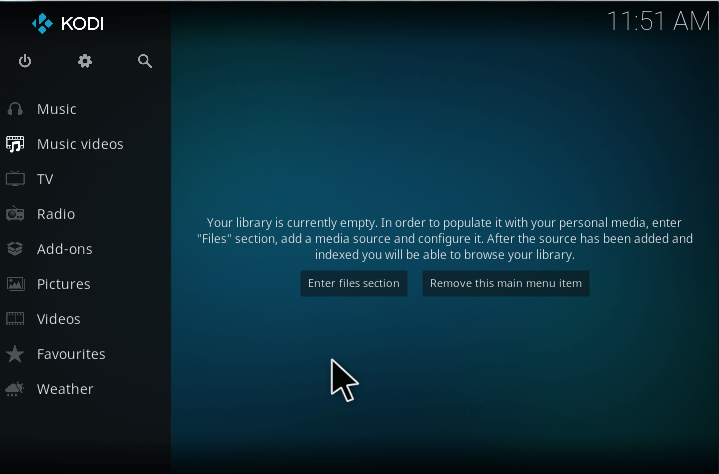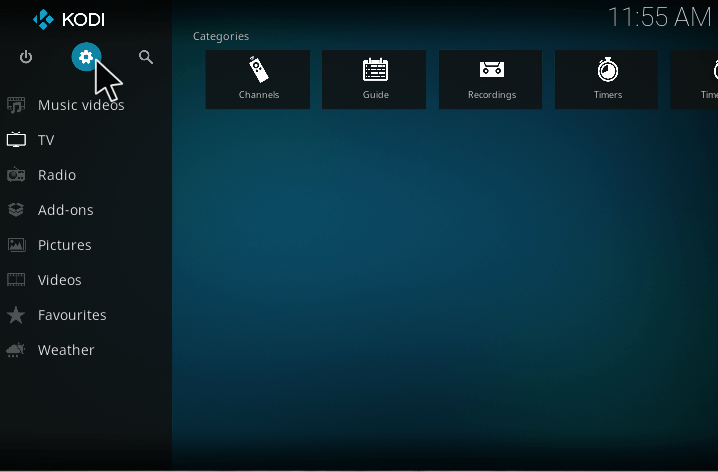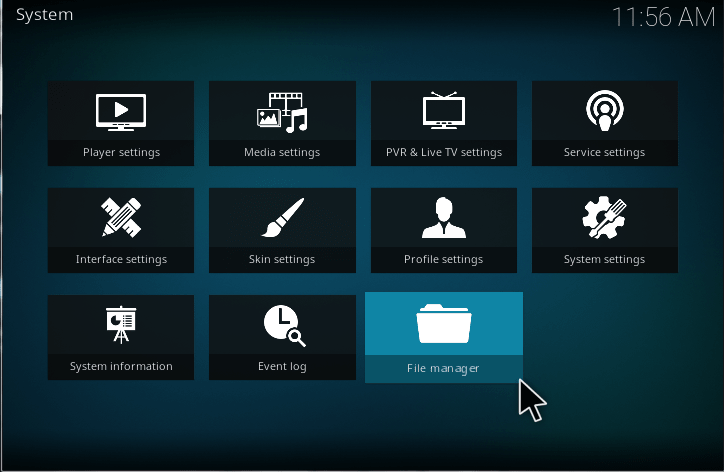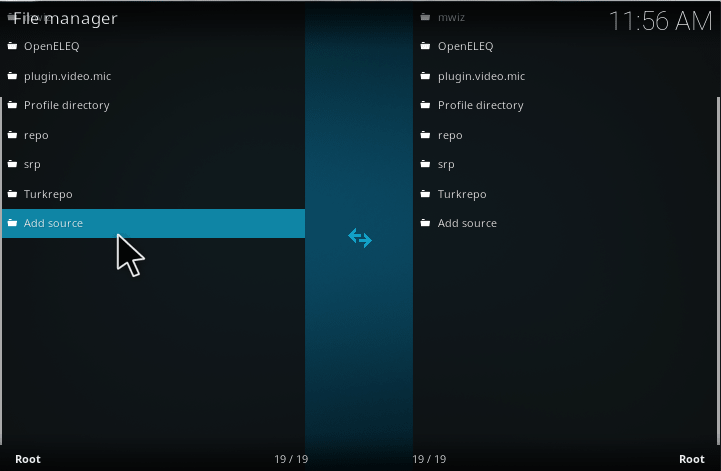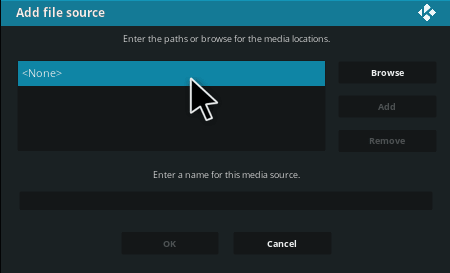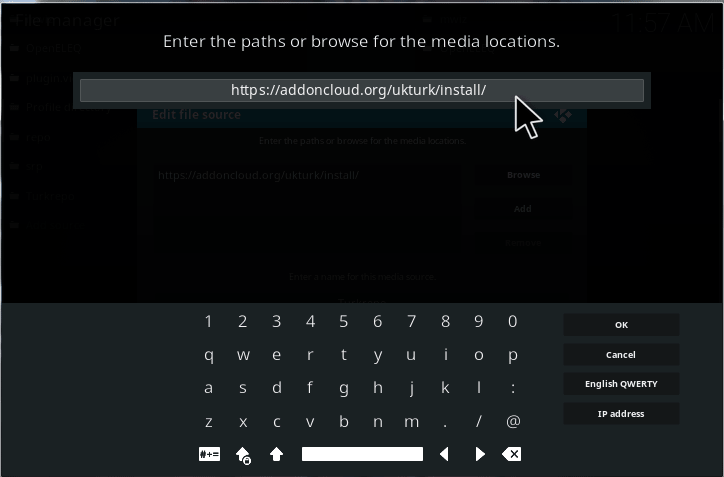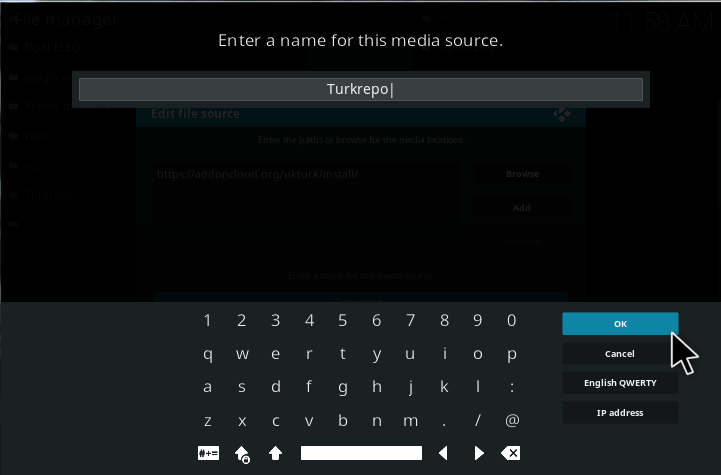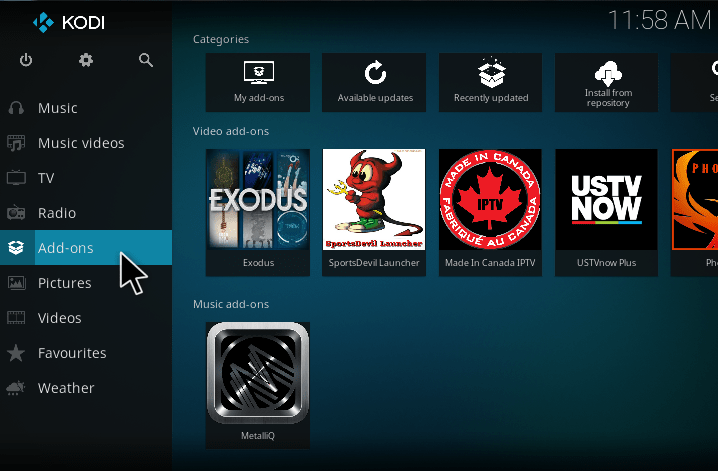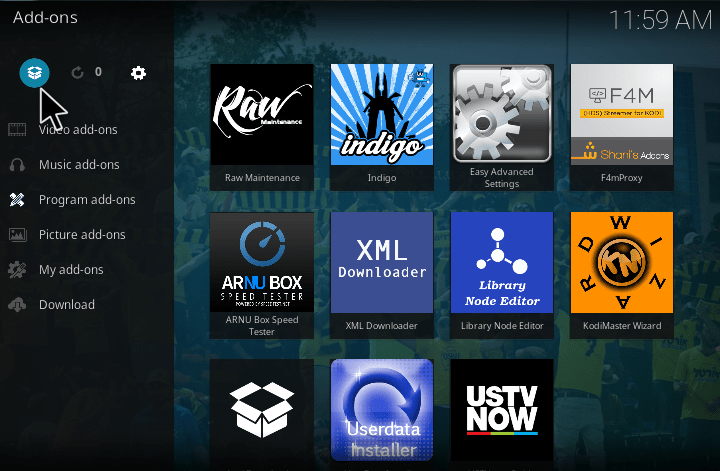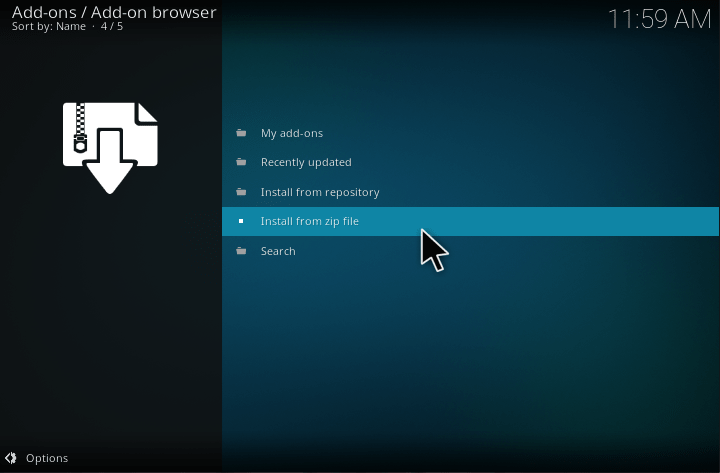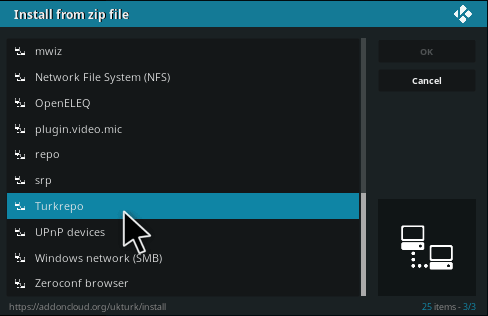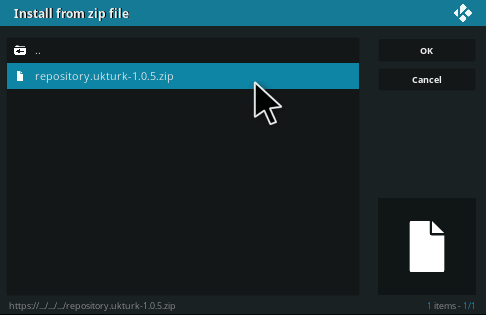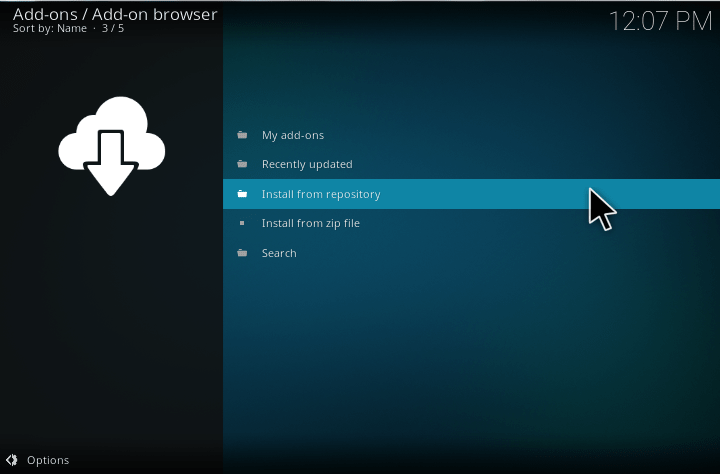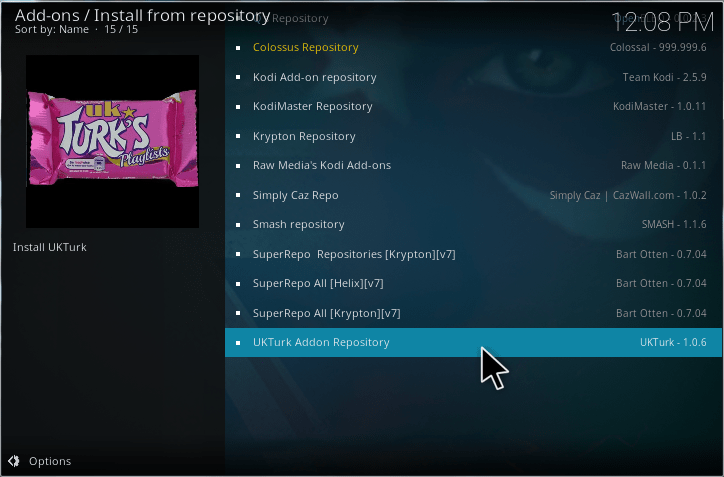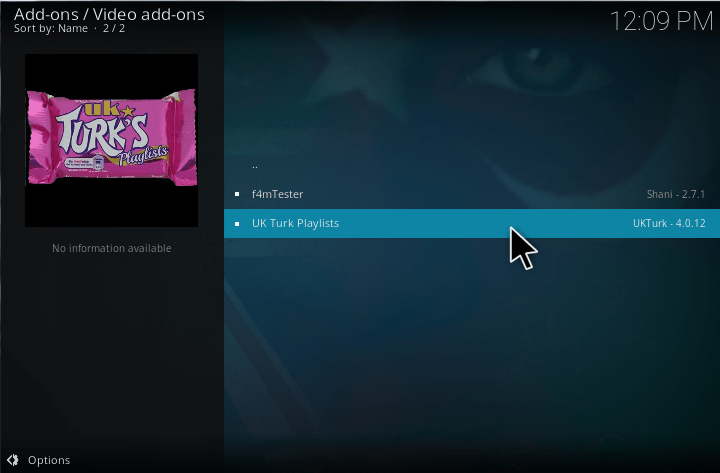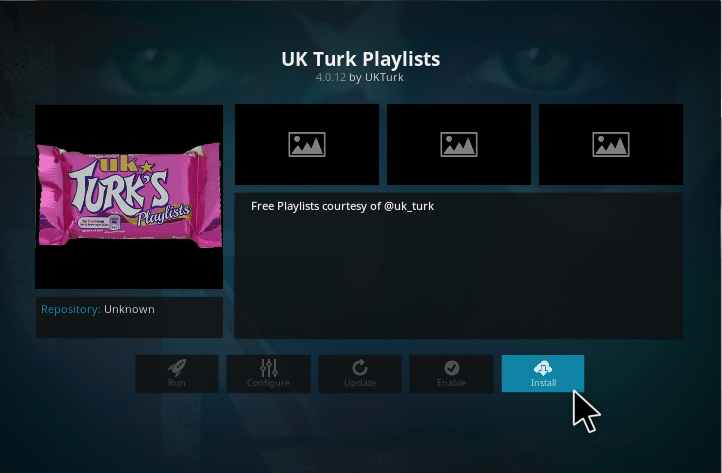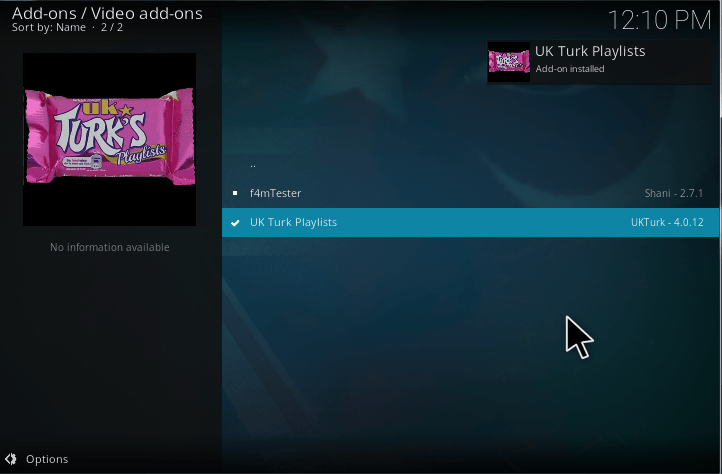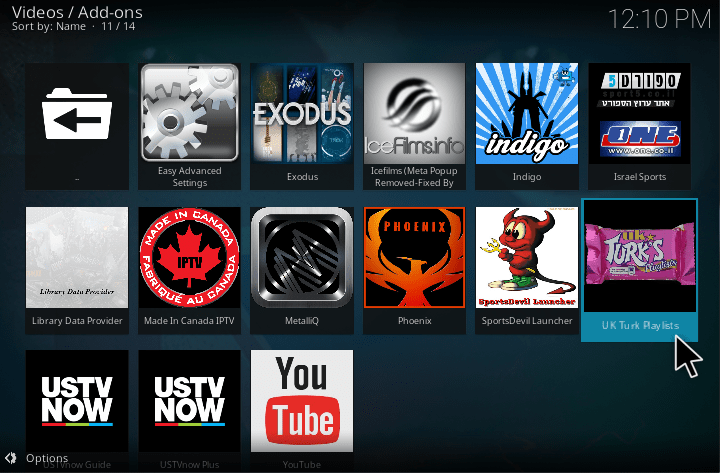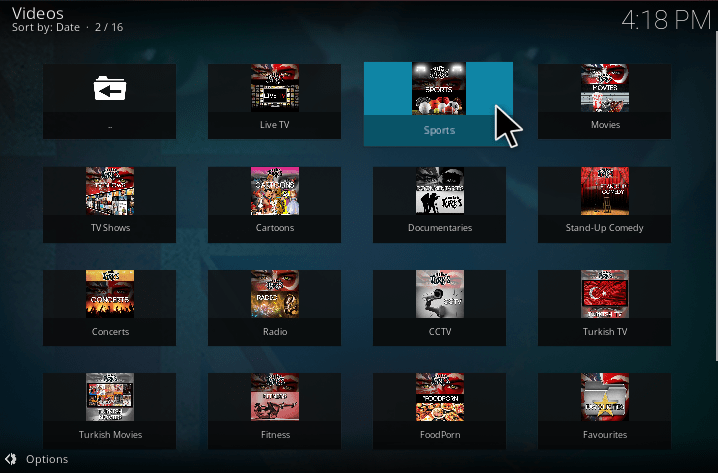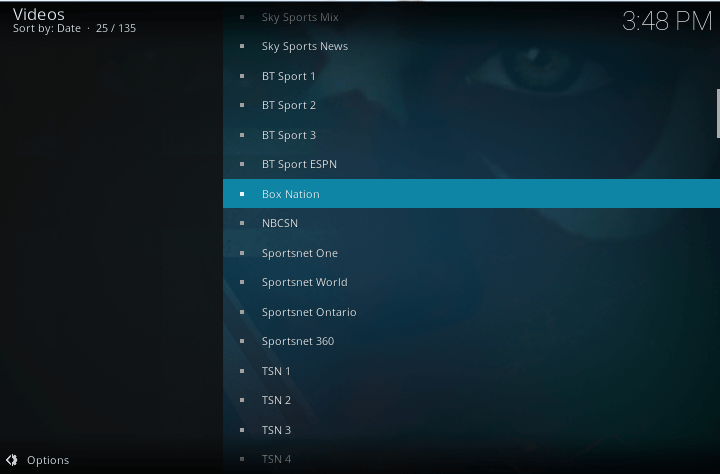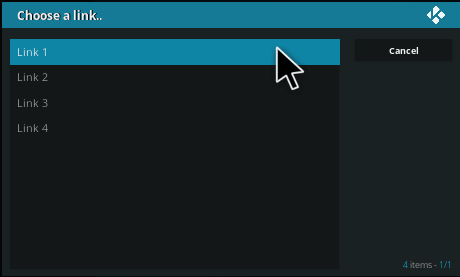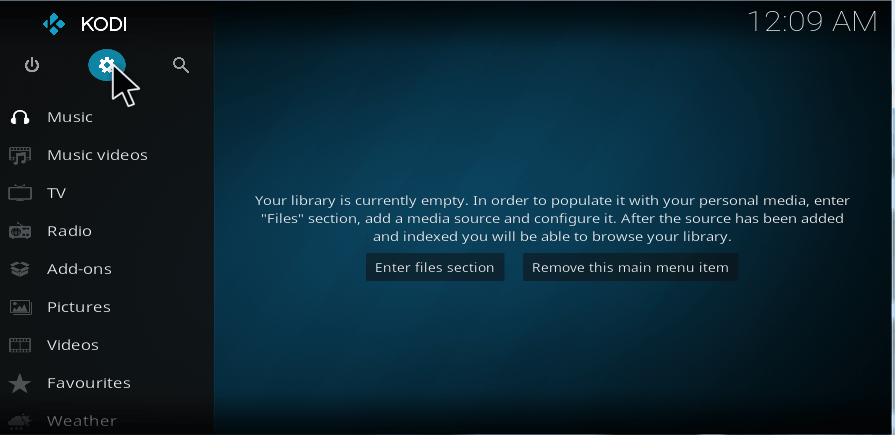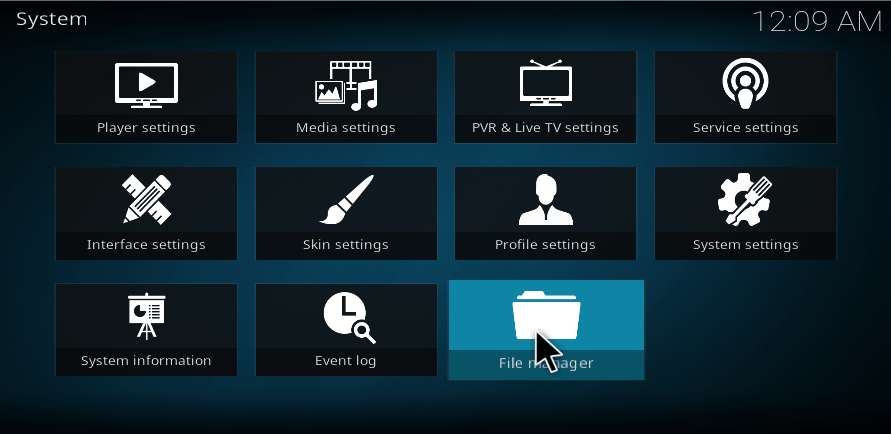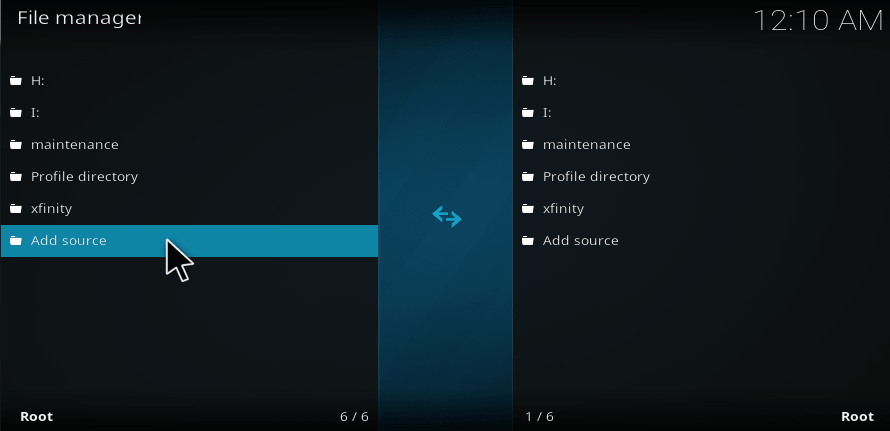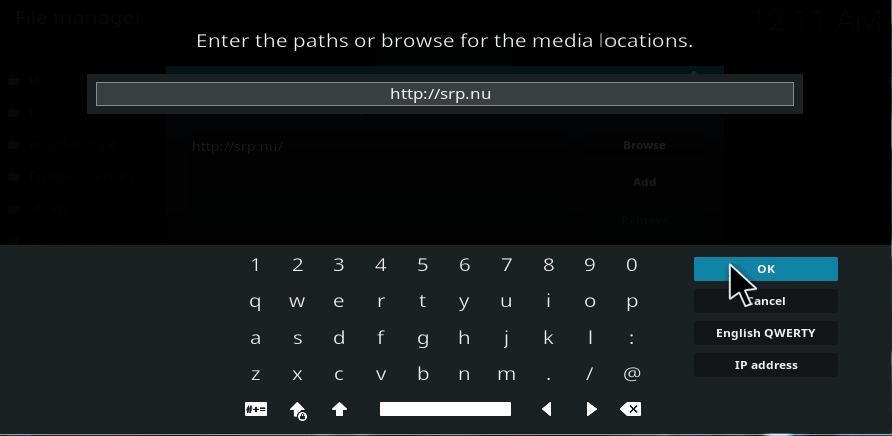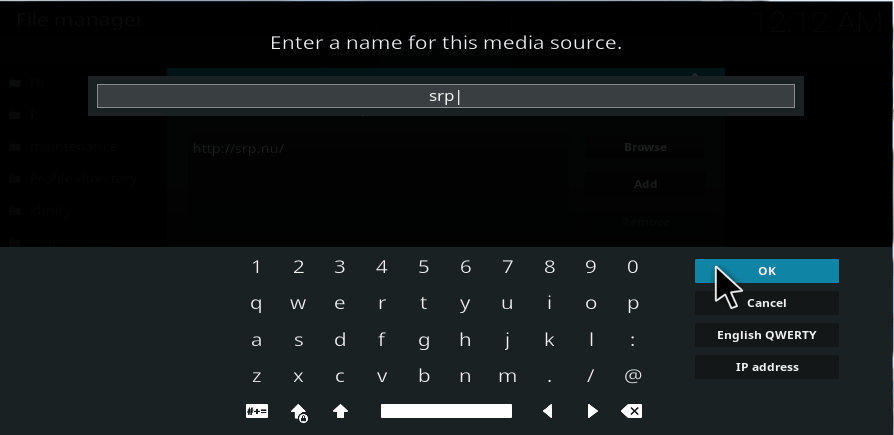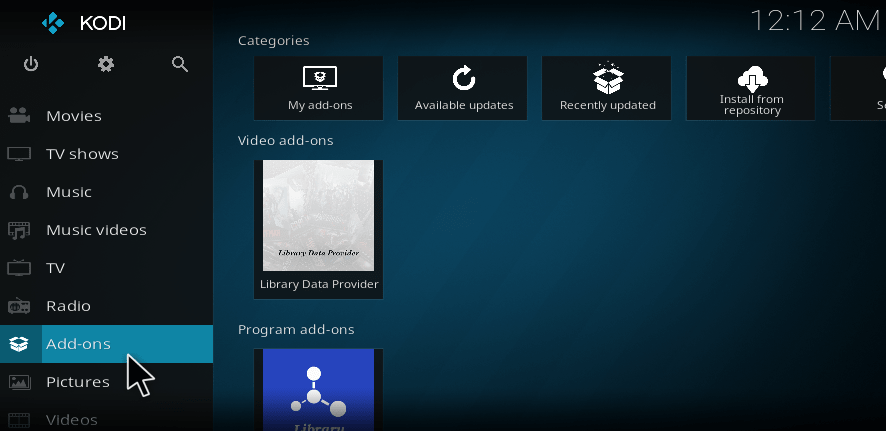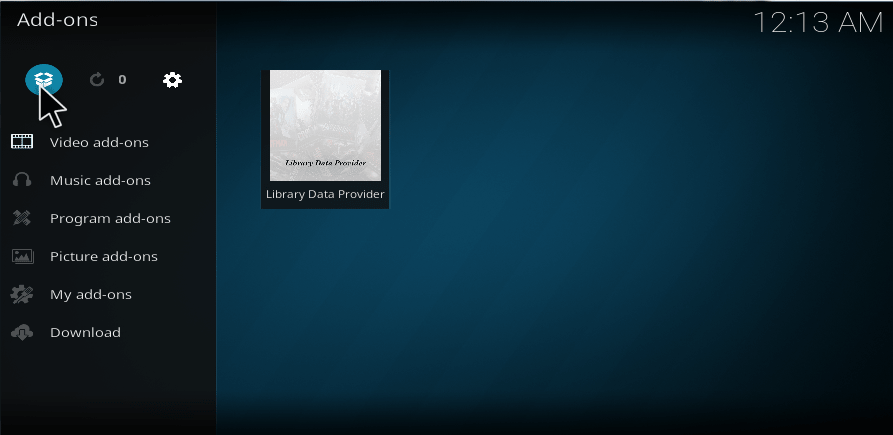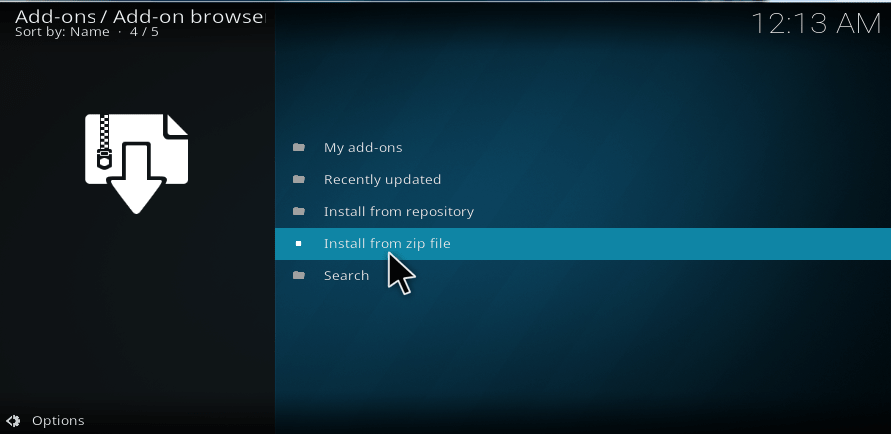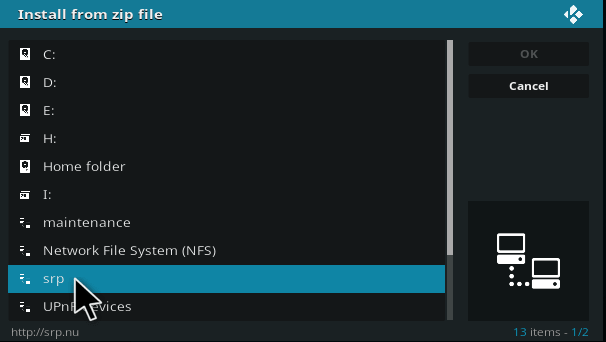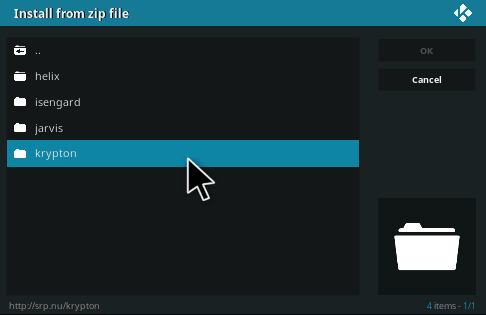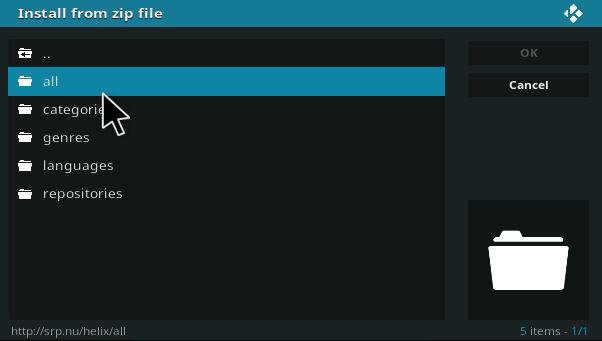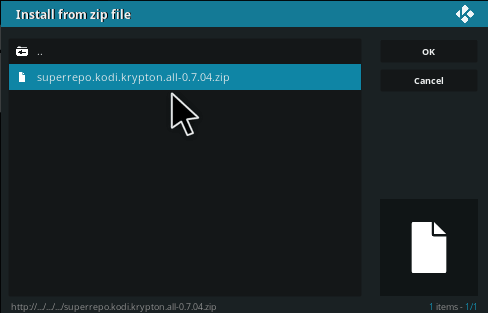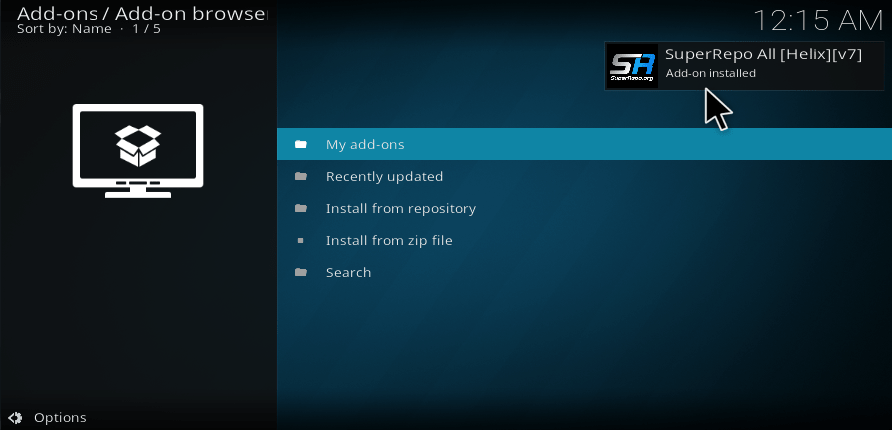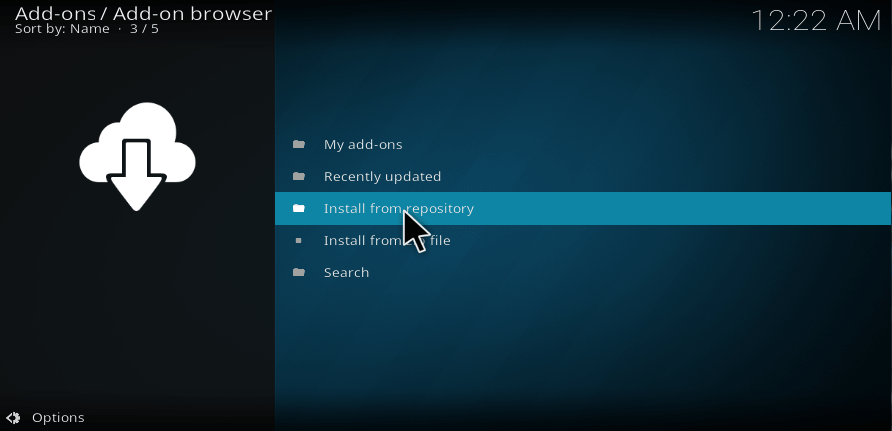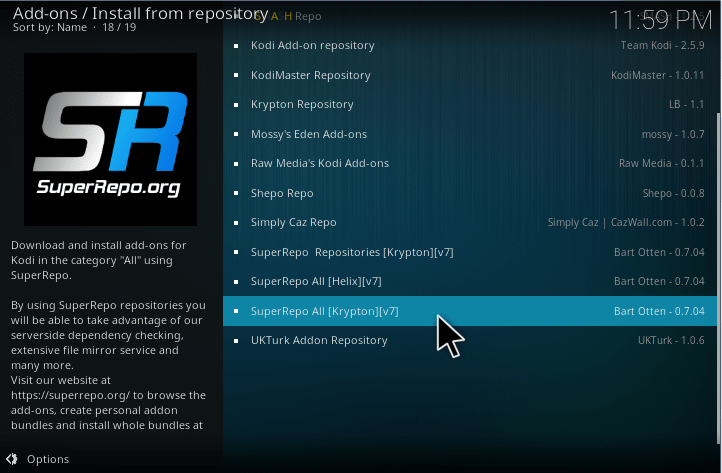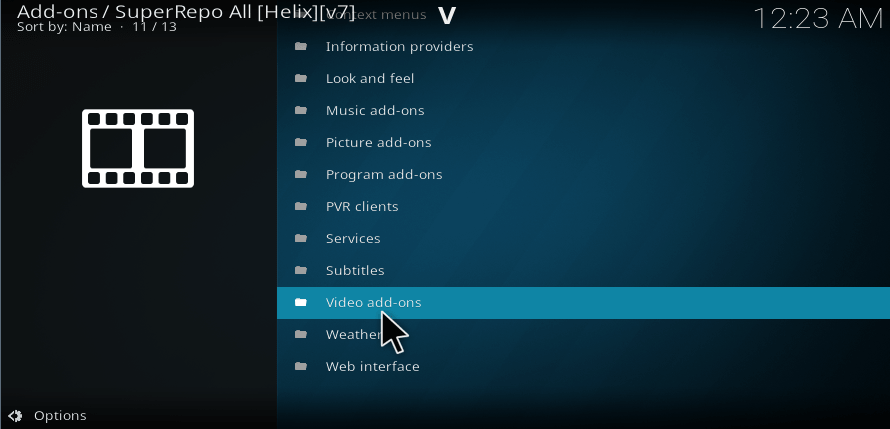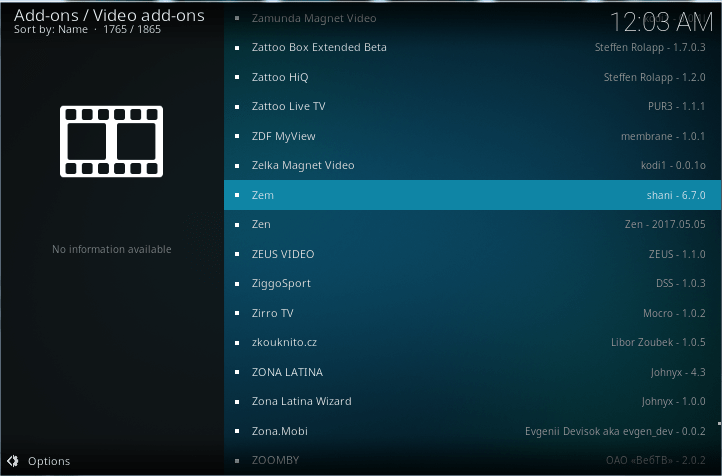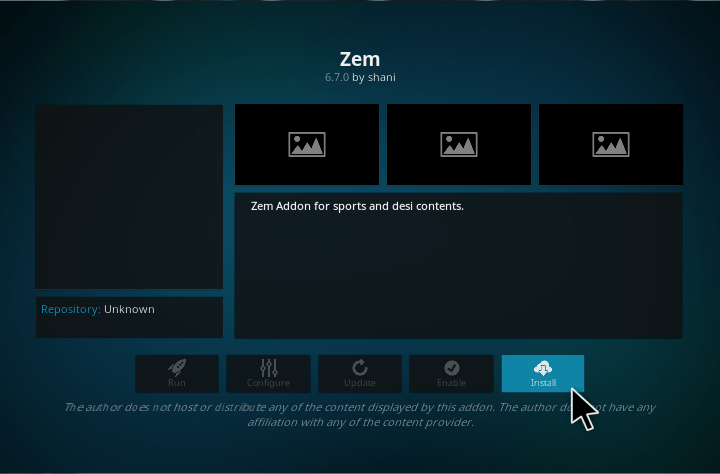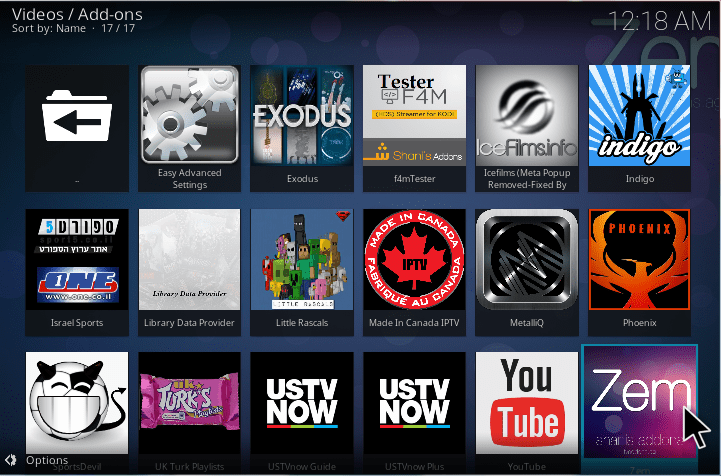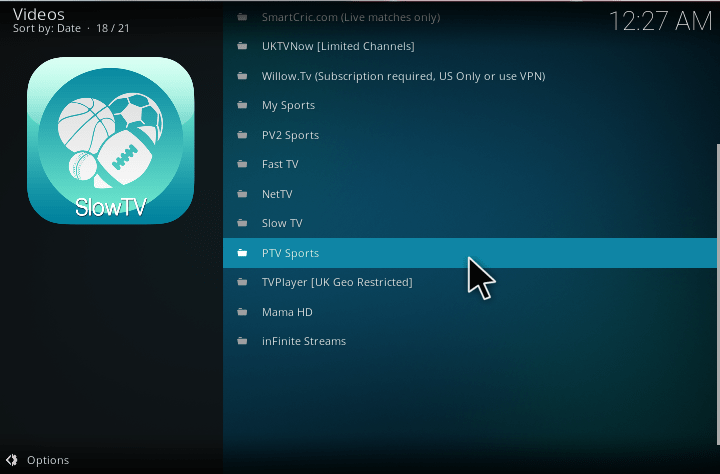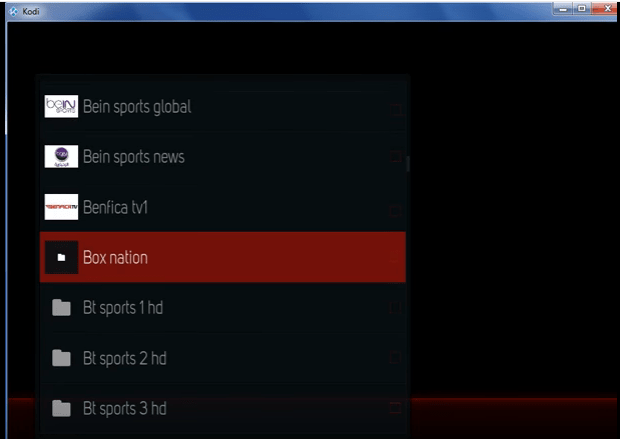Boxnation is a 24-hour dedicated boxing television channel which is available in the United Kingdom and Ireland, and it operates by Frank Warren. He is a Boxing Channel Media and promoter. Boxnation costs currently £12 (€15) per box for a month to access the channel for Sky subscribers, and new customers pay additionally £8 (€10) for the registration. But Virgin Media costs £11 a month to access the channel with no registration fee for their clients. Boxnation first launches as a free-to-air service on the Sky platform, and later it starts on the different platforms like Virgin Media, TalkTalk Plus TV, BT, and LiveSport.tv. Here, we are going to see how to install and watch the Boxnation on kodi. So, read the entire article to enjoy boxnation on kodi.
How to install boxnation on kodi?
To watch Boxnation on Kodi application then you have to install UK Turk Playlist addon in your device by using some simple steps. So, proceed with the steps which are given below and learn how to Install Uk Turk playlist onyour Kodi.
1. First, launch your Kodi application from the device.
2. Now, Select the Settings options from the left top corner of the Home Page.
3.Then, Select File Manager from the list of System settings.
4. Scroll down and double click on Add source.
5. Now, click on <None> to register the path address.
6. Type in the box like https://addoncloud.org/ukturk/install/ and click OK.
7. Now, give the name as Turkrepo (or) give name whatever you want and click OK.
8. Go back to your Home page and click Add-ons from the list.
9. Select Add-on browser which is in the top left.
10. Then, select Install from zip file.
11. Now, select Turkrepo or click on the name which you gave before.
12. Now, select the zip file repository.ukturk-1.0.5.zip.
13. Then choose Install from repository to add your file.
14. Now, scroll down and choose the repository called UK Turk add-on.
15. Inside of the repository folder Clicks on UK Turk Playlist.
16. Then, click Install.
17. Now, your Addon starts installing on your Kodi application.
STEPS TO WATCH BOX NATION ON KODI WITH UK TURK ADDON:
Here, we are going to practice how to look at a boxing Sports using Box Nation channel on your Kodi application with some simple procedure given below. So, carefully listen to the below instructions and get some knowledge about installation steps.
1. Now, go back to your home page and select UK Turk addon by selecting Addons->Video Addon and select UK Turk Playlist.
2. Inside of that select Sports category which is next to the Live Tv.
3. Then scroll down and click on Box Nation to watch.
4. After you select the Box Nation, it opens one pop-up menu which has a list of Link. So click any link.
5. After that, it starts to stream and play as shown below.
These are the simple steps to install the UK Turk Playlist to watch Box Nation channel. So, follow the above steps carefully and solve your problem on your own.
How to watch boxnation on kodi with zem tv addon?
Here, we are going to discuss how to install the video addon called Zem Tv to watch Box Nation on Kodi application. So, complete the installation process on your own.
1. Launch your Kodi application from the device and select the gear symbol which is on the top left of your home screen.
2. Then, select File Manager from the System settings.
3. Now, double click on Add source to enter the path address.
4. Inside of the box type http://srp.nu and click OK.
5. Then, give the name as SRP or call it whatever you want and click OK.
6. Now, go back to home screen and choose Add-ons.
7. Then, select Package Installer symbol from the left top.
8. Now, select Install from zip file.
9. Then, scroll down and click on the name which you gave before.
10. Inside of that chooses the Krypton folder.
11. Then, select the folder called “All.”
12. Now, select the zip file super repo.kodi.krypton.all-x.x.x.zip. to install.
13. Now, your add-on starts installing on your Kodi application.
14. Then, select install from repository folder.
15. Now, scroll down and select super repo All[Krypton] of version 7 [v7].
16. Inside of that scroll down and select video add-ons.
17. Then, select “Zem” from the list of video add-ons.
18. Finally, click Install.
These are the steps to install the Zem Tv on your Kodi application.
Now we are going to see how to watch the Boxnation channel on kodi. So, read the below instructions thoroughly.
1. First, go to the Addons->Video Addons and select Zem TV.
2. Then, select Sports category from the Zem Tv.
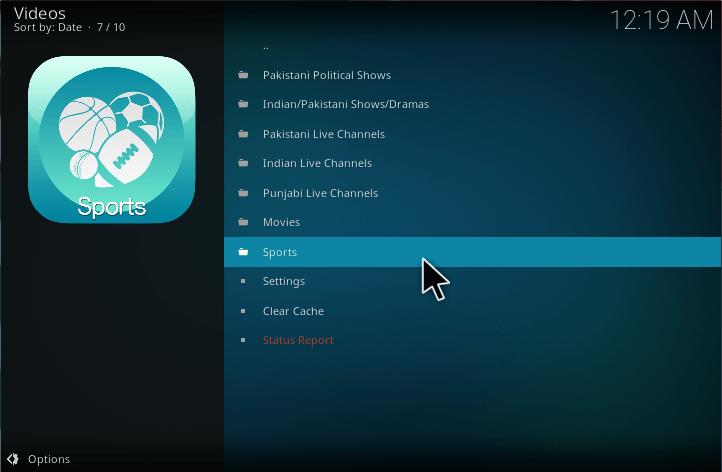
4. Then, select Box Nation from the list of channels.
5. Finally, your Box nation is streaming on your Kodi.
These are the procedure to watch boxnation on kodi. Leave a comment below in case of any problems with this tutorial.