Today, we are going to see what is castaway Kodi addon and how to install it on your device. If you are a sports fan looking for a way to watch your favorite sports events, then Castaway Kodi addon is the best option for you. Castaway Kodi is an excellent addon for watching live sports and other variety of sports. It also provides recent sports action, Tv channels, tv episodes, and various entertainment. Now, let me move on to the process of installing castaway Kodi addon for krypton version.
HOW TO INSTALL CASTAWAY KODI ADDON
1.Click on the gear icon in the top left corner of the Kodi, this will proceed you to the settings section.
2.Select the “file manager” option.
3.Double click on the “add source” option and proceed to the next screen.
4.In add file source section click on the “NONE” icon and click ok.
5.Enter the “URL” http://kdil.co/repo/ without any mistake.
6.Give any name to the directory file as you like and click ok button.
7.Go back to home page and select addon option.
8.Click the package installer icon on the top left corner of the addon window.
9.Click “install from zip file” option
10.Select the name you gave as a directory.
11.Select “kodil.zip” file.click “ok” option.
12.Wait for the addon enabled notification.
13.Now click on the install from repository option.
14.Select kodil repository from the list of the repository.
15.Choose the video addon option.
16.Select castaway addon.
17.Click Install option on the castaway installation window.
18.Notification will appear as castaway addon installed.
These are the procedure to install the castaway Kodi addon. Now we are going to see how to use the castaway addon and its features in detail.
HOW TO USE CASTAWAY KODI ADDON
After installing castaway Kodi addon on your system. You can open it from the home screen or by clicking on addon section on your home screen, where you can select your required addon.
Select the castaway addon on the video addon section. In castaway addon, there are categories like movies, Live tv, Live sports, P2P corner, sports on demand, my castaway and tools icon.
By clicking on the Live tv shows section, you can watch various Live tv shows. These can further categorize into most people watched, high rated, latest episodes, etc.Movies section has latest movies collections.
In the P2P corner, you can watch varieties of most recent online entertainments with various genres. These are the movies which are available in the latest movies section. The new film will be updated regularly in this section.
That’s all about the installation of castaway Kodi addon. Hope you enjoyed our tutorial.






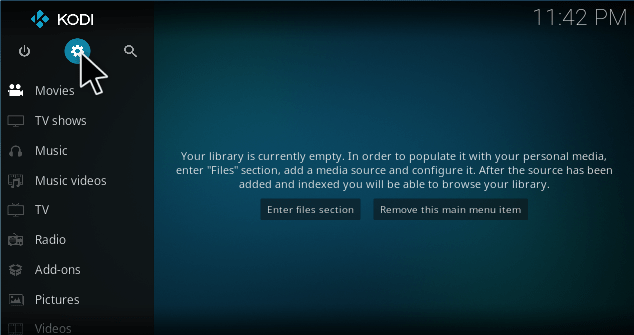
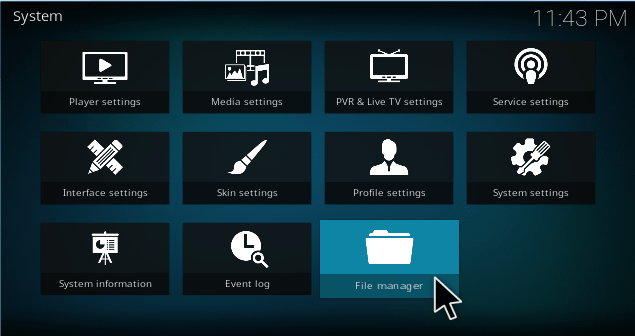
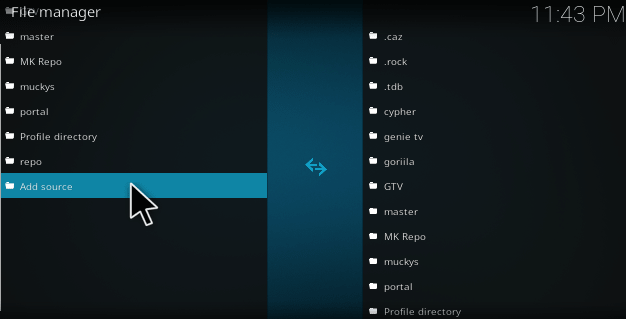
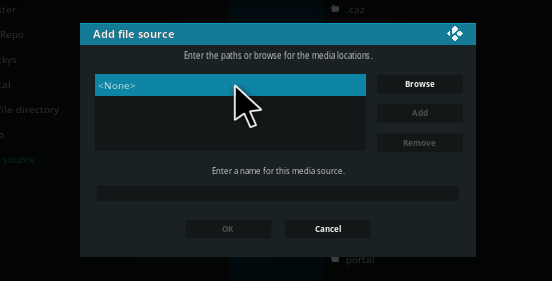

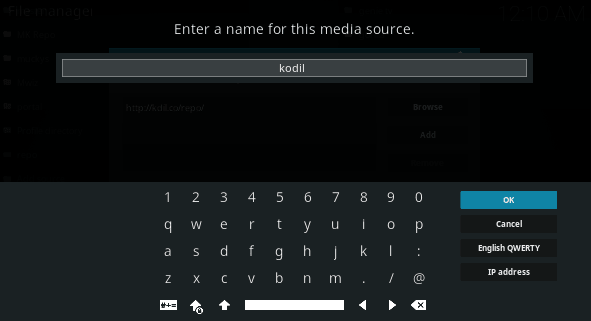
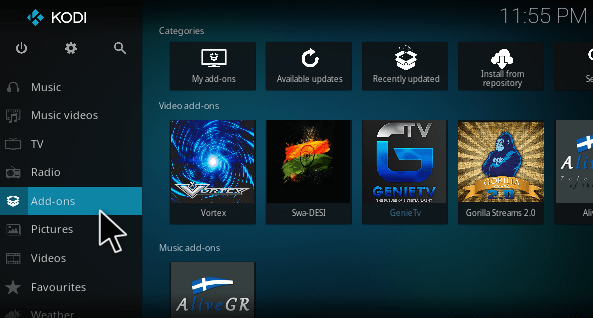
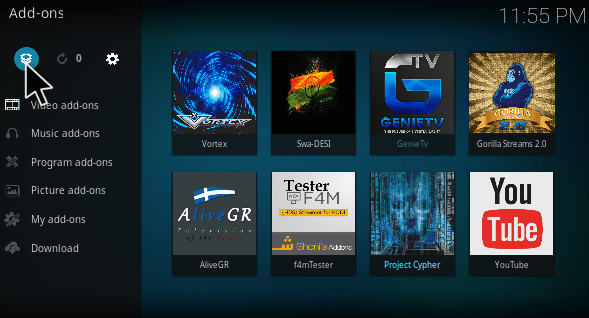
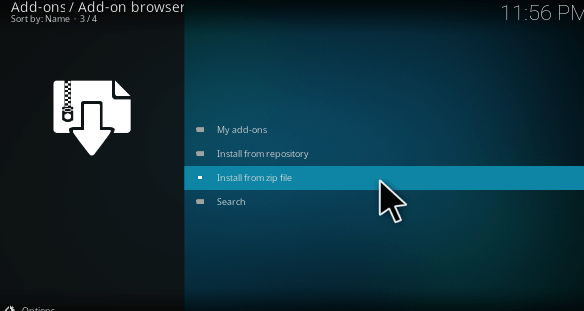
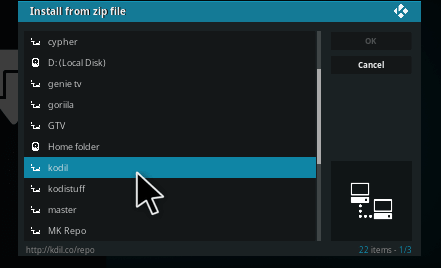
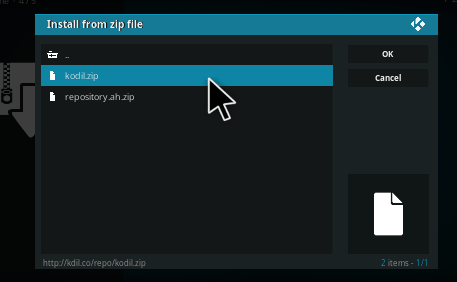
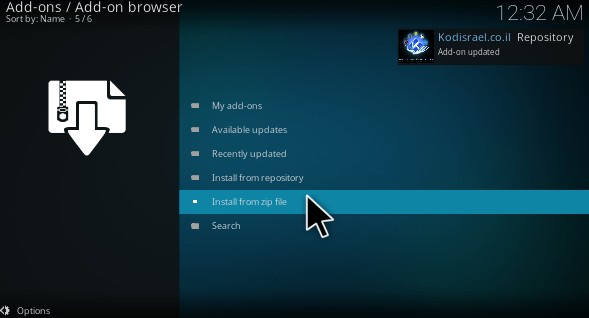
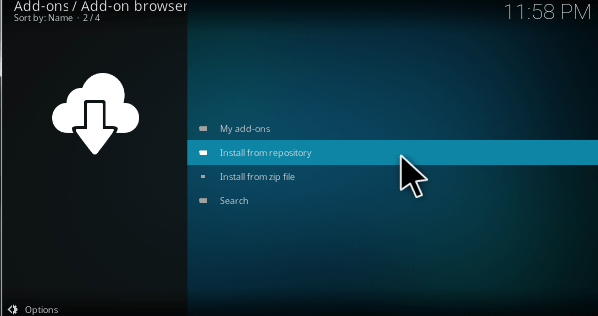
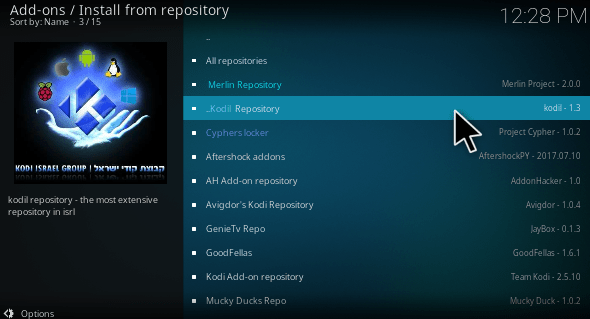
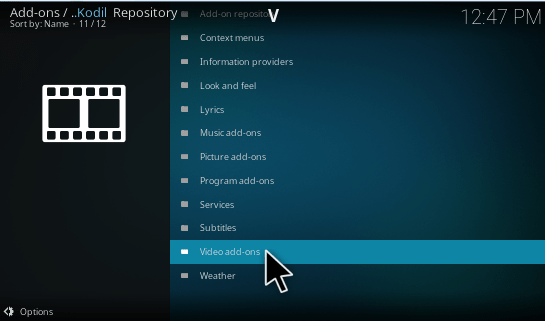
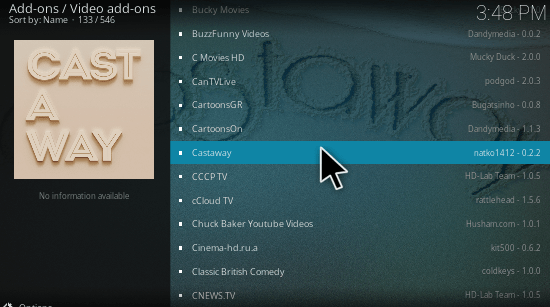
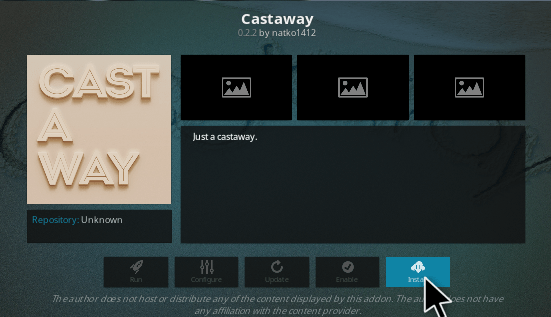
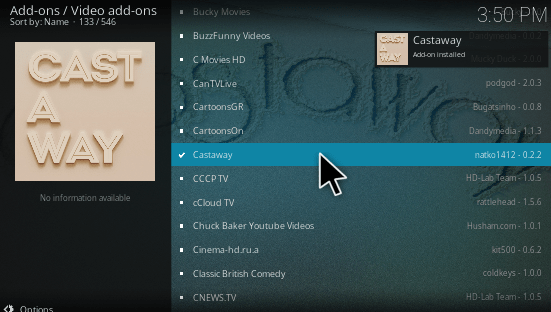
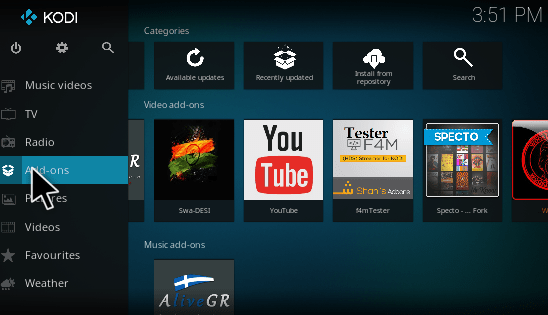
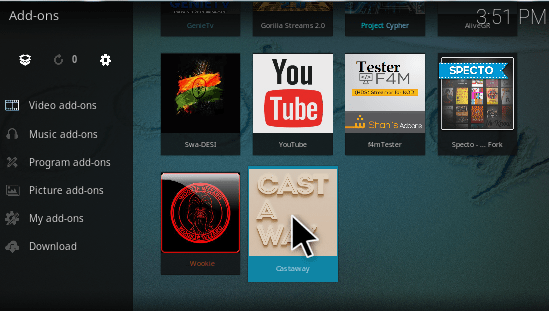
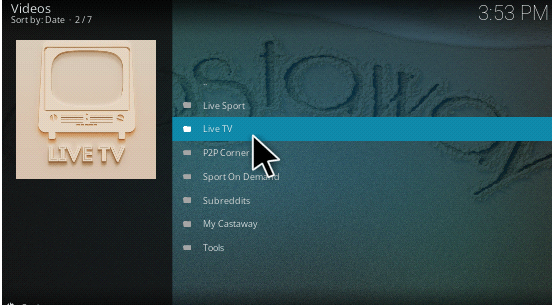
Castaway needs YATP (yet another torrent player) it does not install from external addons.
Where to find YATP as stand alone installation
.