In this article, we will discuss about the CEMC Kodi Fork.
Contents
What is CEMC?
CEMC stands for Community Edition Media Center. We can call this CEMC apk as a kodi fork. So what is a kodi fork now? Well, let me not complicate much with technical terms. We all know that kodi is an open ware software which is meant for media streaming right. So there are many new developers who create similar apps like kodi with some additional features. These apps will resemble same as kodi with a small amount of changes. Such applications are called as kodi fork. CEMC is one such kodi alternative which we can download and install on android tv box or smartphones. So without wasting much of your time, let’s move on to the installation.
How to download and install CEMC apk?
CEMC apk can be either downloaded from play store or from our 3rd party resource also.
If you are going to download from 2nd link, then make sure you have enabled “Install apps from 3rd party resources” in android security settings.
CEMC apk download
If you prefer to go with play store then you will end up with the below page.
Just tap on install and wait for it to download. Once download get’s over click on open.
If you are about to download from external source then open the cemc apk file on your phone. It will ask you to install. Just do it.
The download and installation is over now. Let’s explore how we can make the best out of cemc kodi fork.
On opening the cemc app you will find this loading screen. After a few seconds it will show up the home screen similar to kodi.
Just look at the wallpaper. It’s super awesome. Alright let’s keep it apart. On the home screen just like kodi you can find addons, music, programs and system. Each option will have a sub category.
So here I am going to explain the steps to install a kodi addon with cemc on android box.
How to install a kodi addon with cemc on android box?
1.Initially go to the system and then navigate to file manager.
2. On the left side column of file manager window, select Add source.
3. Now a pop up with open to add files source.
4. Click on <None> to enter the url of the addon zip file.
5. The source repo url varies for different kodi addons.
6. Enter the corresponding source url and give a suitable name for reference and click on OK.
7. Now you need to get back to the home page and then go to System -> Addons.
8. Now choose “Install from zip file“.
9. Now it will unzip and install the addon. Later choose “Install from repository” and select the corresponding repo.
10. Finally install the addon to make it live.
That’s about the installation of addons with cemc kodi fork. Likewise you can test out all other features of CEMC apk.
Hope you found of article worth! Do share if you care 🙂 Also leave your valuable feedback on comments.






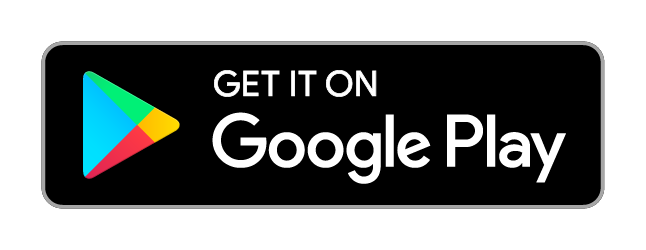
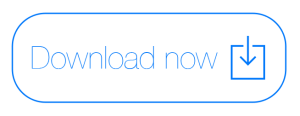
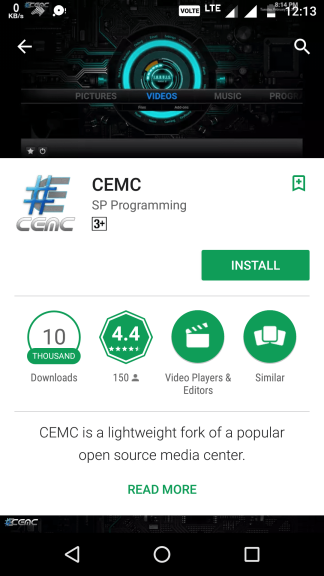

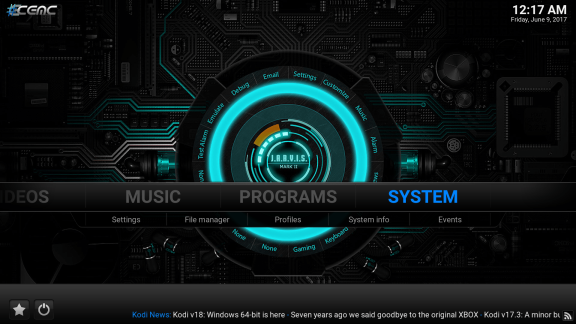
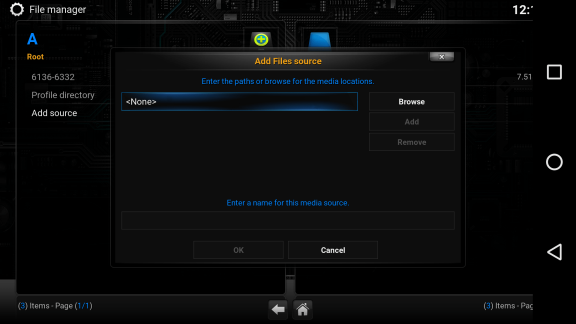
I downloaded it from the Play Store…no problems. I then added a few add-ons which I have on another Box. When I search a movie, it displays the ‘sources’…but when I click on the sources…it will not open the movie. I searched a popular movie from 2012, CEMC found it and displayed 25 sources…and not one would open. I did this with a few popular movies…same result. Anybody have a solution?
See my update message below….now working GREAT.
Wow…works great. I just loaded a few of the same Kodi Add-ons that I had on another box…no problem. Thank You…and great fix for the older 4.4.2 Android boxes.