Basically, kodi comes with its default settings that provide a limited access. If you want to configure kodi like a pro then you would probably need a special addon. Well, the addon which I am mean here is nothing but the Easy advanced settings kodi addon. This addon will help you to make some awesome changes to your kodi, just like a root android phone does. With this addon, we can do lots of magic on kodi. To be specific, one major feature of kodi easy advanced settings is its ability to fix the buffering issue. Yes, you heard it right! With easy advanced settings, you can fix kodi buffering by configuring the cache memory properly. In this article, we have clearly explained from the scratch about fixing the buffering problems of kodi with this addon. First, let’s learn to install this amazing add-on.
How to install easy advanced settings kodi addon on krypton 2017?
1. Open kodi on your device and tap on the settings icon at the top left.
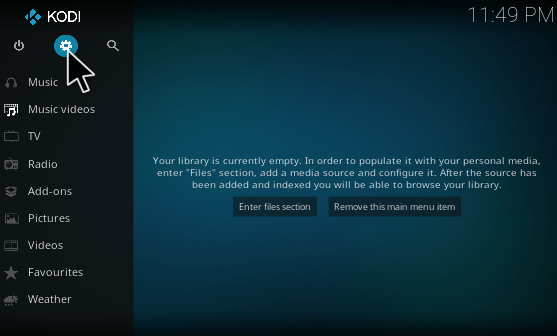
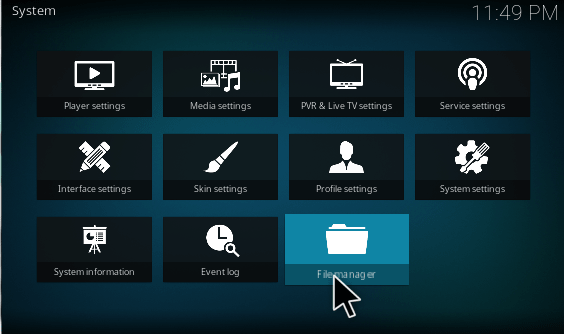
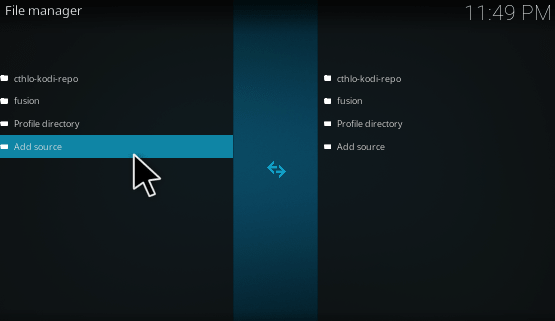
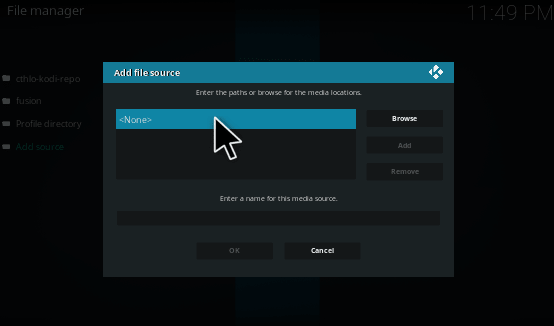
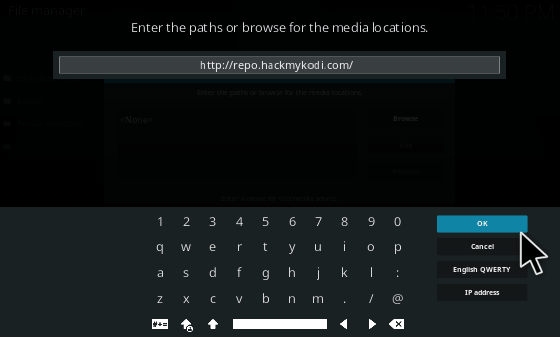
7.Now get back to the homepage by clicking escape. Then go to the add-ons tab. Next tap on the box icon as shown in the below screenshot.
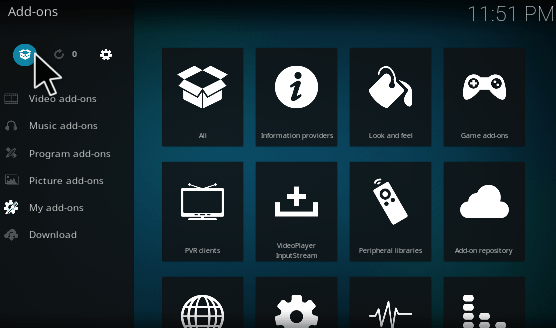
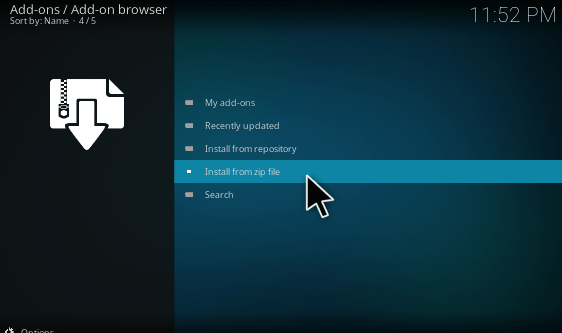
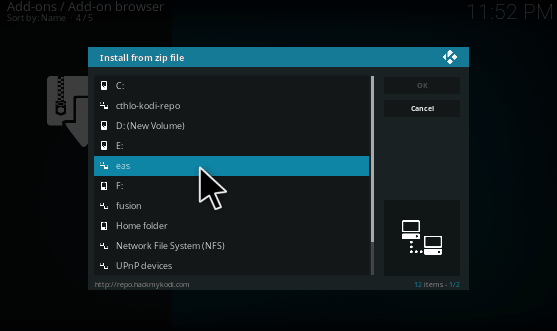
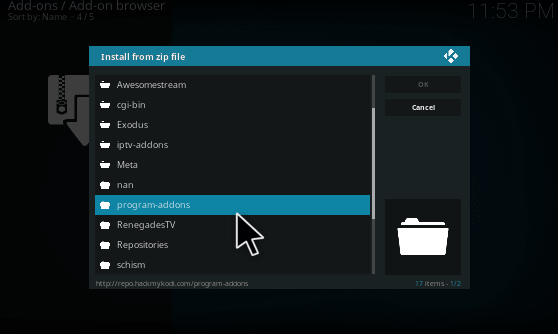
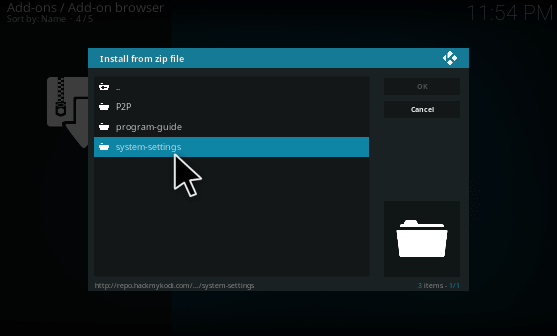
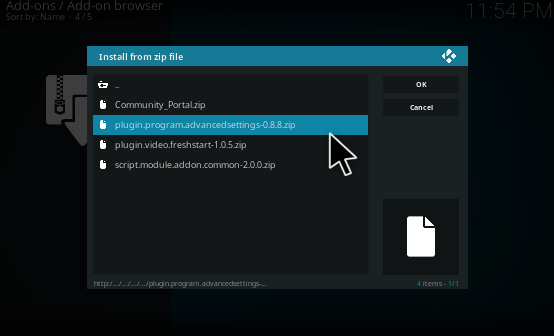
So you have successfully installed Easy advanced settings Kodi addon. The next task is to fix kodi buffering issues with kodi easy advanced settings.
How to fix kodi buffering with easy advanced settings addon?
1.Open the EAS kodi addon from Add-on -> Program add-ons.

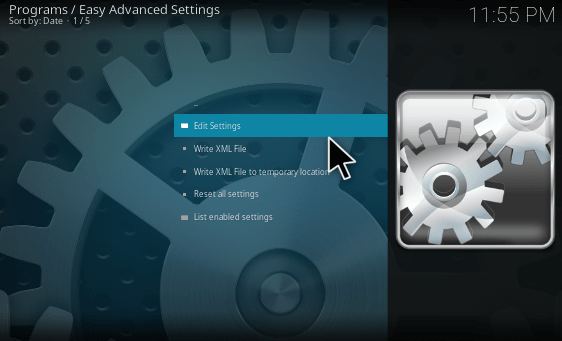
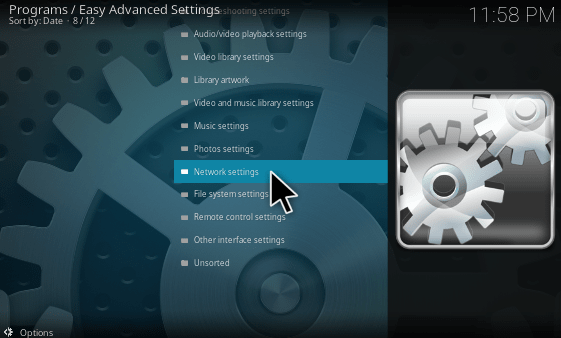
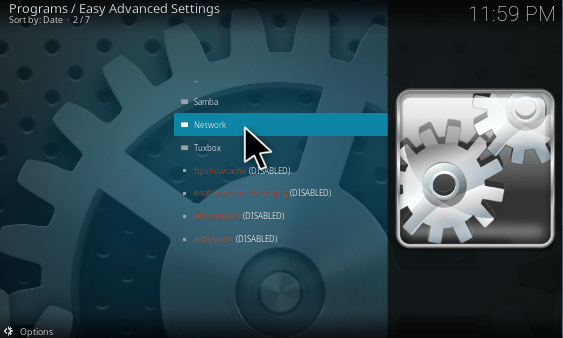
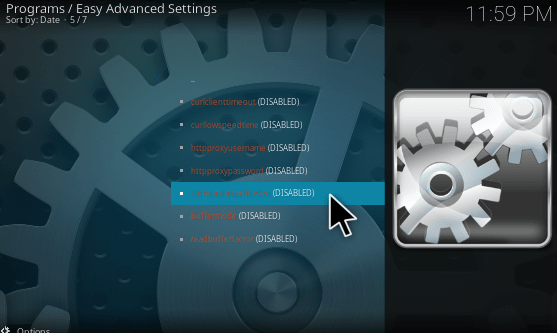
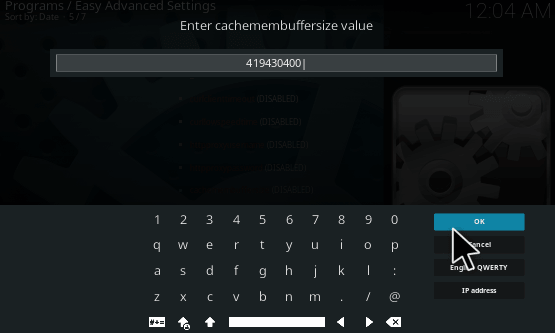
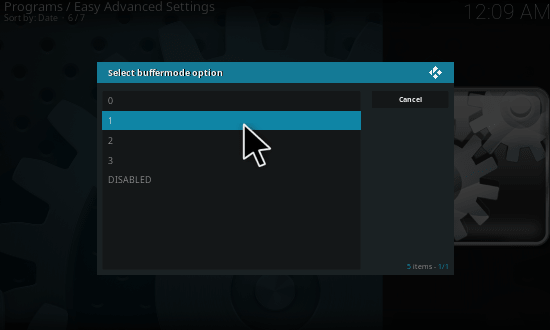
It’s almost done, guys! So if you are confused about what’s happening, let me explain it in short. In general when we used to watch movies or tv shows with online streaming then loads of data gets loaded in real time. Say if you are watching a movie with 4k HD quality then it will consume a lot of data. So these data will get stored on your device as a cache. As the data is very bulk it will be hard for the system to process it. That too when kodi is not configured properly it will start to buffer. So in order to get rid of kodi buffering, we have increased the cache buffer size. By doing so, more memory will be allocated for the cache. So the data will have enough space for streaming high-quality videos.
Apart from these, there are also cases where other addons will run in the background consuming the internet as well as the system performance. These may also be the reason for the buffering of kodi. With the above settings made with easily advanced settings kodi addon, we will be able to fix kodi buffering problems.
If you are still facing buffering issues, then the possible reason could be due to the internet issues with your ISP. At the worst case, when the server gets heavily loaded the videos start buffering.
At the worst case, when the server gets heavily loaded the videos start buffering irrespective of your internet speed. In such cases, we would suggest you to setup IPVanish VPN for kodi. So what it will do is that the IP of your Internet service provider will be completely masked and browse from other location. Say for example if the host server of the video/ movie is located in the United States, then you can select US location on IPVanish. As a result of that, you will have a quick access to the server and the video will play continuously.
Other features of easy advanced settings kodi addon
There are lot more features available with easy advanced settings addon. It would make the post much longer if I explain each and every option available at this addon. So let me discuss some of the most useful features.
Audio/ Video playback settings: With this option, you can make some great changes to your audio and video players. Say for example you can customize the subtitle delay, audio delay, fast forward speed and much more.
Troubleshoot settings: With this option, the add-on itself will have the intelligence to fix some minor problems by troubleshooting itself.
Photos settings: Here you can make some settings like a slideshow, photo rotates, edit and other basic things.
Remote control settings: With this option, we can edit the remote delay or repeat timings.
There are lot more options in easy advanced settings addons which you can explore.
Hope I have added some value to this post on fixing kodi buffering with easy advanced settings addon. If you have any issues, let us know via comment. Have a great day 🙂






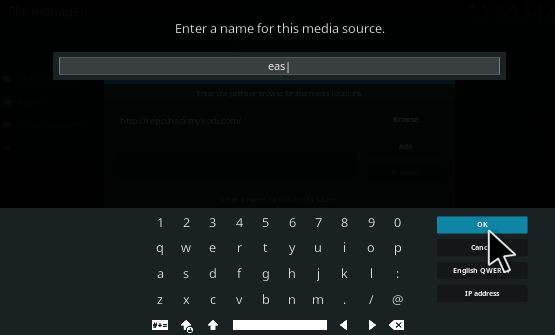
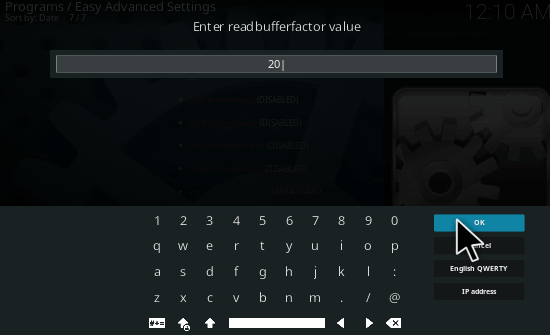
EASY ADVANCED SETTINGS is outdated. In Kodi v17, the cache-related tags were removed from and placed under a new tag. In addition, the following tags were renamed:
was renamed to
is renamed to
Whoops…
cachemembuffersize was renamed to memorysize
readbufferfactor is renamed to readfactor
The math is more than a bit off… You also would not want to set a cache for 50 Gigabytes!
1mb = 8 (bits to a byte) * 1024 (bytes in a kilobyte) * 1024 (kilobytes to a megabyte) = 8388608 bits per megabyte.
Now, if you want to set your cache to, say, 50 megabytes: 8388608 (bits per megabyte) * 50 = 419430400.
So you were trying to set the cache to 50MB, but said GB, and your calculation neglected to multiply by 50.
Just so someone doesn’t blow up their cache with weird math. 🙂
Yes, this addon is not updated for Kodi 17 as shown here in section 3: http://kodi.wiki/view/HOW-TO:Modify_the_cache
Please update.
50GB = 429496729600
Thankyou for this bit of info 🙂