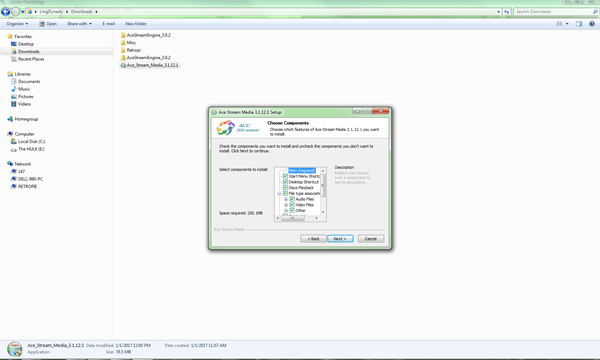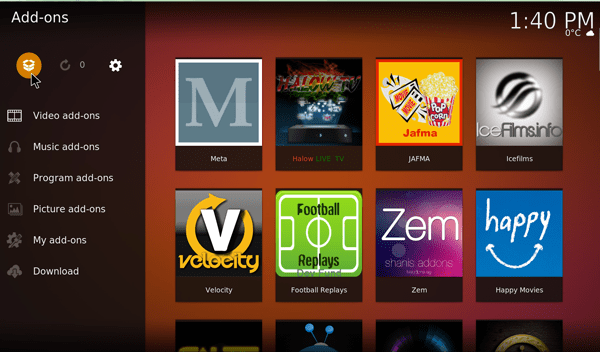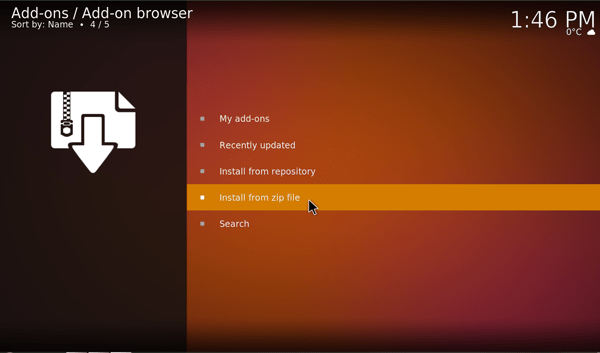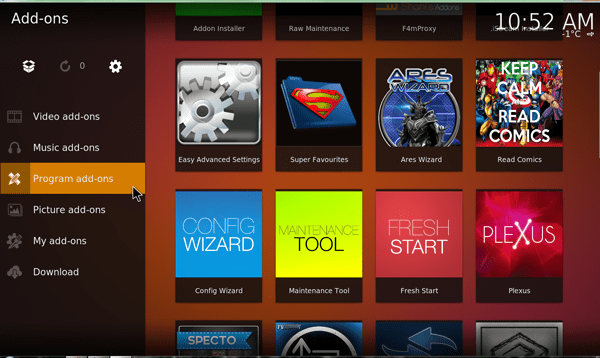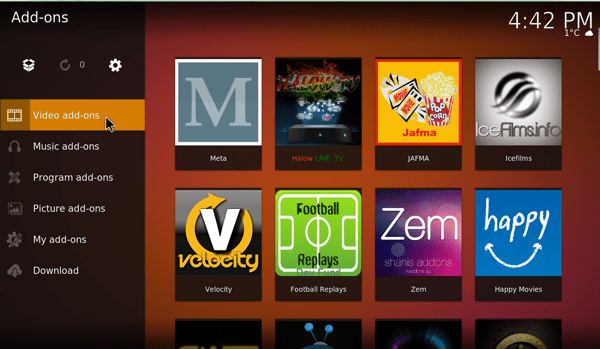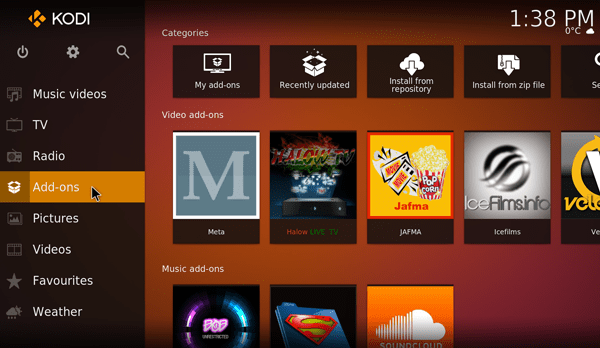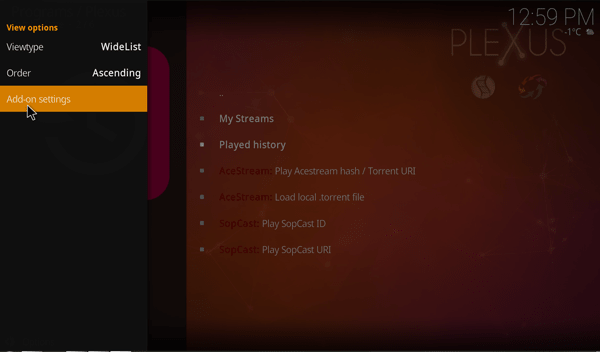Contents
 ACESTREAM KODI ADDON
ACESTREAM KODI ADDON
Acestream is a multimedia platform for a new generation, which produces different products and solutions for ordinary internet users and professional users of the multimedia level market. Acestream users can able to watch videos in a super cool quality. It provides high-quality audio and video visualization, and it streams HD videos which are many times better than other video channels. As it has gone popular, over the time acestream kodi addon has been built to satisfy to kodi users. With this addon one can watch all the videos of acestreams on their TV running on Kodi platform. So guys, let us see how we can install this acestream addon for kodi with a step by step tutorial.
Required Add-ons: To run Acestreams, Fusion/TVAddons Repository is required.
How to install acestream for kodi?
For Windows Users:
- Kindly Download the Acestreams.zip full package file.
- Go to downloads folder and install Ace_Stream_Media_x.x.x.x.
- Before opening the Kodi, We will need to start this engine.
- Move your cursor into Add-ons Browser Window as shown below.
- Press the box icon at your top left screen.
- Select Install from Zipping File.
- Choose the folder which says .fusion.
- Click the folder where it says Kodi-reports.
- Select the English Language.
- Scroll down in the existing screen and click the file that says repository.xbmchub-x.x.x.zip.
It will take some more minutes. We could able to see the updated add-on in the right corner of your screen if your installation was successful.
- Click Install from repository under the main menu.
- Scroll down into the existing screen and Click TVADDONS.AG Add-on Repository
- Click Program Add-ons and then select Plexus.
- Click the Install Icon in the bottom right corner of your screen once the installation window is open.
It will take some more minutes. We can able to see the updated add-on in the right corner of your screen if your installation was successful.
- Please go back to your Add-ons Browser Window.
- Click Program Add-ons and then select Plexus.
- Return to your Add-ons Browser window and click the add-on with the Acestreams (Eg: Phoenix Sports)
Now, the acestream kodi addon is successfully enabled for Windows.
For Android Users:
- Select Settings in your Android Home Screen
- Select Security
- Select Unknown sources.Once the checkbox is selected, it will allow the installation of apps from unknown sources.
- Return back to our back screen.
- Download the Acestreams.zip file
- Go to your downloads folder to install the file
- To start the engine, Goto Apps folder and select the Acestreams icon.
- Return back to home screen and Start Kodi
- Go to Add-ons Browser Window under the main menu.
- In your top left screen, select the box icon.
- Click Install From Zip File as shown below.
- Select the folder which says .fusion.
- Click the folder where it says Kodi-repos.
- Choose the English Language.
- Scroll down in the existing screen and click the file that says repository.xbmchub-x.x.x.zip
It will take some more minutes. We can able to see the updated add-on in the right corner of your screen if your installation was successful.
Click Install from repository under the main menu.
- Scroll down into the existing screen and Click TVADDONS.AG Add-on Repository
- Click Program Add-ons and then select Plexus.
- Click the Install Icon in the bottom right corner of your screen once the installation window is open.
It will take some more minutes. We can able to see the updated add-on in the right corner of your screen if your installation was successful.
- Please go back to your Add-ons Browser Window
- Click Program Add-ons and then select Plexus.
- Return back to your Add-ons Browser window and click the add-on with the Acestreams (Eg : Phoenix sports)
- In the menu list, Click the Acestreams and click Acestreams Player Type at the right end of the screen.
- Select External App and Kodi Player as shown below.
- Return your Add-ons Browser Window and select your add-on with the Acestream links.
Acestream kodi addon features
- AVoD (Audio and Video on Demand)
Playback can be implemented using available transport files and URI-schemes with desktop players/applications, and it can be connected directly with web-players on any web-site which supports Ace Stream technology.
- Live Stream
Live stream allows performing high-quality live broadcasts on the Internet in Full High Definition. We don’t need to maintain large servers without the need to maintain park of servers, and it will make less expensive operators of standard CDN.
- Turning online movie theaters.
In Ace Stream, all the products and solutions make us allow start playback of audio and video content in any websites via one click, and it saves time. It contains links to torrent files. We don’t need to download the files with the tedious process, and it will make us save the time and cost.
- Bit Torrent accelerator
Whenever user was playing the video, he/she will get a video stream from any one of the remote servers of video hosting. Also, they will get a video stream from all users who are currently watching/previously watched the video. All users get video stream with the maximum speed!
- Use online playback content.
Ace Stream users are not tied to use any player and media center with Ace Stream technology support, and they have the ability to use any player and media center for online content.
- Comfortable system
They can do publication, exchange, and obtaining audio-visual information. No need to use different file storages, video hosting, and other web services to play the recorded video. We don’t need to upload video files in any place and make your friends and relatives to wait to watch until it gets finished. Using Ace Stream, with a couple of clicks, we can able to download any videos and play the videos within a few seconds. It saves more time to us.
- Turbo Stream
There are 2 Service function for Premium users
- Gold Seeding — It is guaranteed to playing online content via torrent files using audio and video formats, magnet-links, the number of peers and upload speed. This function provides minimum pre-buffering playback and immediate response while rewinding.
- Silver Seeding — It depends on upload speed, and it improves the speed of playback while rewinding. This mode also provides maximum playback in a smoother way, and it will remove the leading P2P problems, buffering delays during play.
- Acestream Cloud
Without installing the P2P client, It can play online audio/video content via torrents and magnet links. Using Ace Stream Cloud, a user will receive data/stream via HTTP protocol.
Advantages of acestream kodi addon
- It is easy to start online playback of audio/video on any website which contains links to torrent files.
- Before starting the playing content, it will take very minimal time on pre-buffering.
- The two best protocols, HTTP and BitTorrent, are combined to make a quality HTTP-support. The speed of playback is greater than other clients. It will provide instant auto-responding.
- Without any playback delays or buffering delays, It will make the streaming easy and worth watching.
- Ace Stream provides smoother, stable video playback under equal conditions. It provides a necessary level of pre-buffering for playback without delays.
- We can able to start playback from any point of time. It will allow you to specify a period from which content playback will start as well as when it is published and shared.
- Rewind is used when playing audio and video files and it can be done in Acestreams.
- We can work with a playlist in a convenient way.
- We can able to choose the sequence of playback files. Smooth transition between played files.
- We can protect the cached data.
- Bit Torrent protocol supports any played video on the video hosting. It allows us to play the video which is impossible to play online with other clients.
- Live Stream and the live broadcast with minimum time delay and pause functionality. It gives the ability to watch broadcasts from the previous period, up to 60 minutes.






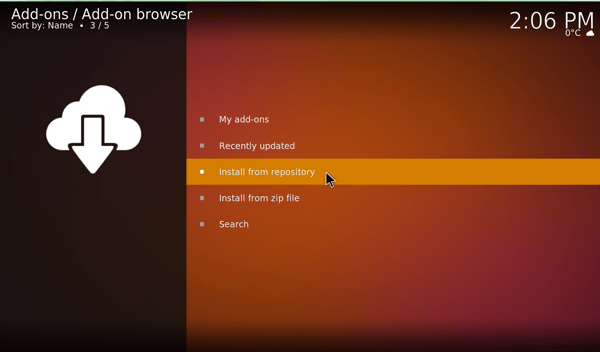 ACESTREAM KODI ADDON
ACESTREAM KODI ADDON