NO LIMITS MAGIC BUILD FOR KODI
Kodi no limit magic build is one of the top best Kodi builds. It is very easy to customize. No limit magic build has a lot of features and it one of the most powerful build available. No limits magic build has almost every section from movies, TV shows, tools, her place, UK Turks, live TV, and more. It contains top live TV IPTV add-on. It includes all the attractive add-ons such as Exodus, Phoenix, and more. It is based on the Aeon Nox 5: Silverskin. We can add or remove any add-ons. Besides we will get instant access on any device such as Android Boxes, FireStick, Fire TV Stick, iOS, Windows, Linux and very easy to install. Some of the features of no limit magic build Kodi are,
Features of no limits magic build
- It has a ton of great contents with all top Kodi addons
- Powerful and fully featured Kodi build
- Easy to install with step by step process
- Easy to navigate
- Has full video review
- No PIN numbers required for easy setup
- Includes special holiday Xmas section
How to install no limits magic build for Kodi?
Here we are going to show the Kodi no limits magic build download and installation processes of no limits build on Kodi which is one of the best builds designed for Kodi or XMBC. It is one of the best Kodi builds you can use it for entertaining yourself and the people around you through live TV shows.
Before opening, start the work routine by refreshing data. Refresh would make the installation process very smooth without interruption.
STEP 1: In the step1, first, open the Kodi or XMBC software the home screen of the Kodi software looks as shown below. In the main screen, we have many titles like videos, audios, music, programs, system, etc. Select the title “SYSTEM.”
STEP 2: Under the system, we have subtitles such as settings, file manager, profiles, and system info. But we need to select “FILE MANAGER.”
STEP 3: Clicking on the File Manager, it will open up the page as shown above. In this page, you have to go to the option called “ADD SOURCE” and click on it.
STEP 4: After you click the Add source, the dialog box called Add Files Source will get open. Just click “NONE” at the top left corner of Add source files box. Immediately another dialog box will open and ask us to “Enter the paths or browse for the media locations.”
STEP 5: After you click on that space with none, it will open up a box with Virtual Keyboard further. In that, you have to type the media location link. You have to just enter the link http://kodinolimits.com/kodi/ [if that didn’t work enter this: http://kodinolimits.srve.io/kodi/] in the space provided. After you enter the link, click the “DONE” button at the bottom of the window.
STEP 6: Once we gave the path name and done the process, it shows the path name which is a link whatever we have given and also options like browse, to access or browse the given link and adds, to add different links and also remove tabs, to remove or delete the given link. Under the link, there is one more work to do that is “Enter a name for this media source.” In that type the name as “No Limits” in the space provided. Click “OK.”
STEP 7: After we click ok, the Kodi main screen will open.Again we should select the main title”SYSTEM.”Below the SYSTEM, there are subtitles comprise of settings, file manager, profiles, and system info.This time we should select SETTINGS subtitle
STEP 8: In the SETTINGS, we have a dialog box called “Change your settings.” There will be many options like video, Live TV, music, pictures, weather, Add-ons, services, and system. Click “ADD-ONS” button.
STEP 9: ADD-ONS box will open. There are various options include my add-ons, Install from the repository, Install from the zip file, search, and system. Select “INSTALL FROM ZIPPING FILE” at the left side. In the right side, we can see a book like structure called zip files.
STEP 10: When we double click the zip file, you can see the list of media source files. Select “No Limits” media source file which you have given. Other than that many files are available. Click that particular media source zip file.
STEP 11: Once you click the media source file, there is a list of folders available such as add-ons, apps, builds, repos, and more. Find the media file source which you have given. Here we gave No Limits as the name if the source file. So click that particular file name.
STEP 12: After you select the media source file, the particular build will get open. Since Kodi, no limit magic is one of the top builds that come under builds section. Video zip file got placed under the builds folder. Select the “plugin video.No limits wizard.zip.” It will download the add-on and install it. In the bottom right of the screen, you can see the popup, No Limits wizard “Add-on installed.”
STEP 13: Go to the Kodi or XMBC software, the home screen of the Kodi software. In the main screen, we have many titles like videos, audios, music, programs, system, etc. Select the title “PROGRAMS.”
STEP14: Go to “No limits wizard.”
STEP 15: After you got selected the No Limits wizard, there will be showing some no limit magic builds such as no limits magic adult, no limits magic no ad, no limits fire stick, and more builds to install. Select the build, the plugin video no limits wizard will get the download.
STEP 16: Kodi no limit magic build download is completed. Click “OK.”
STEP 17: After the add-on, no limits magic build on Kodi installed, it asks to close Kodi. Click “YES, CLOSE.”
STEP 18: It asks to close the Kodi because to get add-ons and shortcuts updated successfully.
STEP 19: The below picture is the Kodi no limits magic build’s home page. Here it shows that the add-on got updated.
The above steps are the detailed steps which you need to be followed for installing the no limits magic build on Kodi. Keep following our site and enjoy your experience with kodi.
If you are left with any issues regarding the installation of kodi no limits magic build, then feel free to drop a comment.






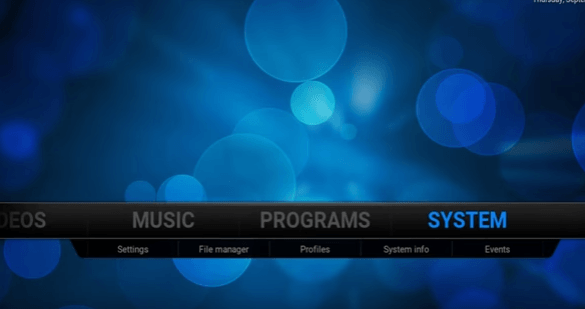
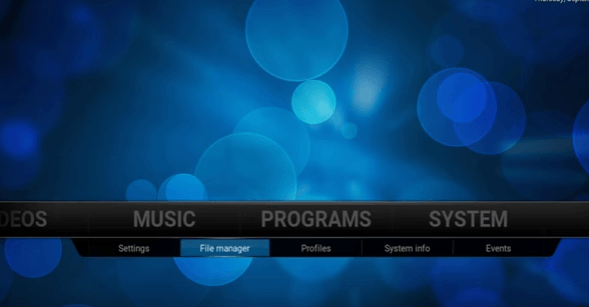
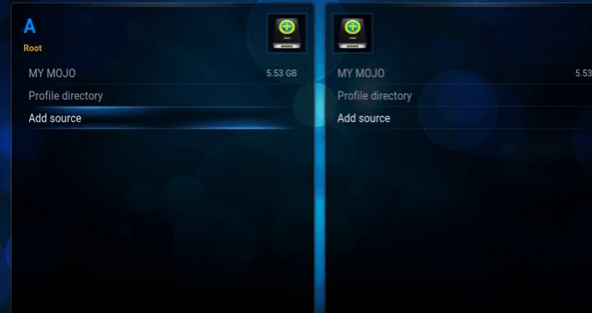
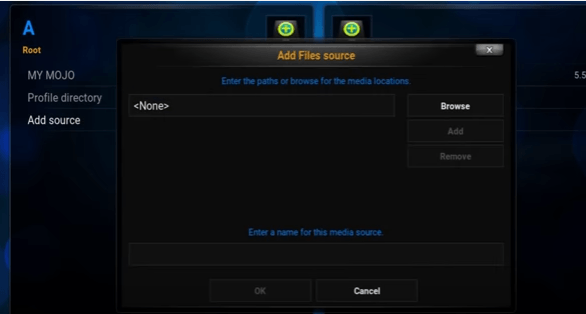
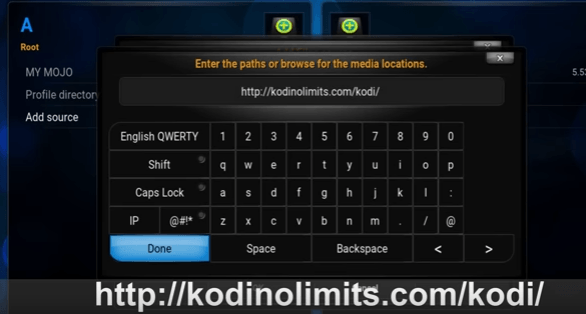
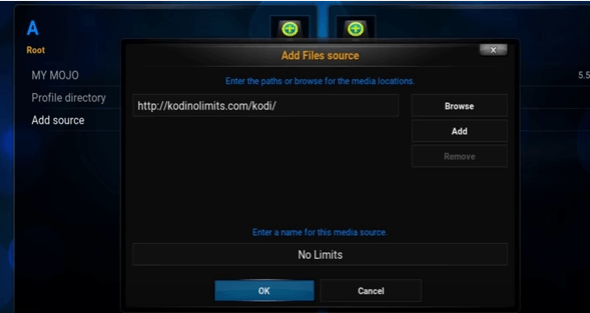
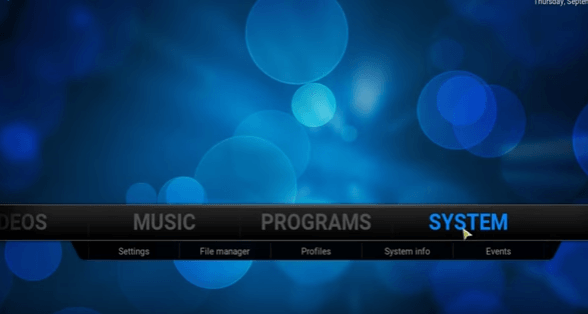
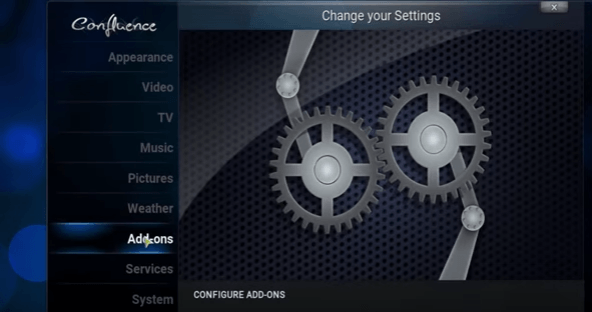
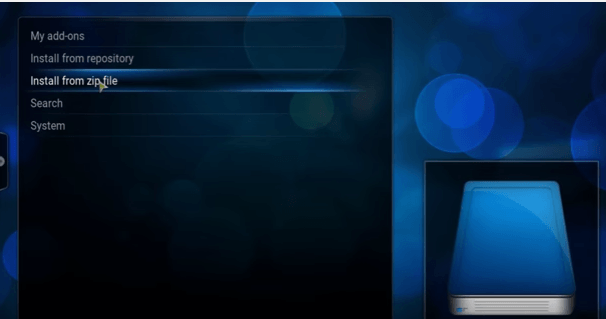
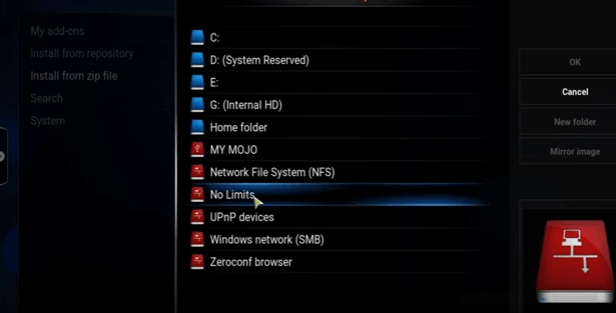
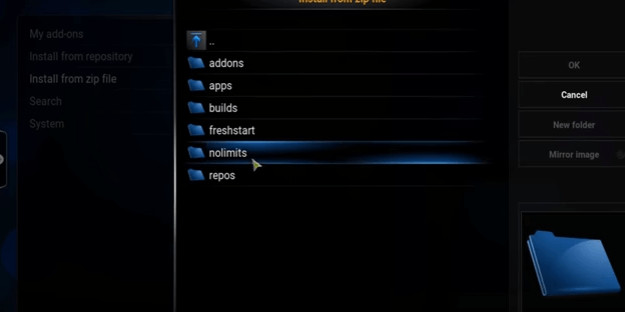
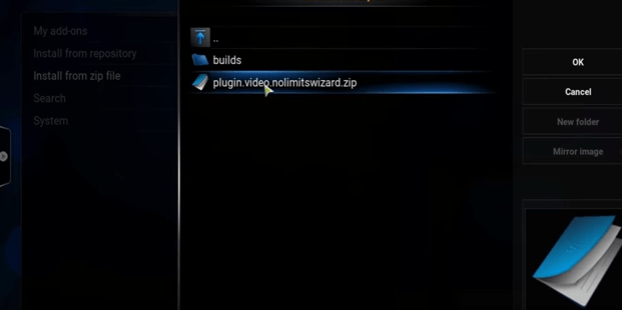

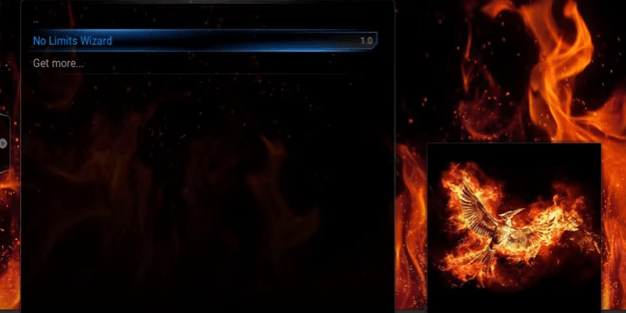
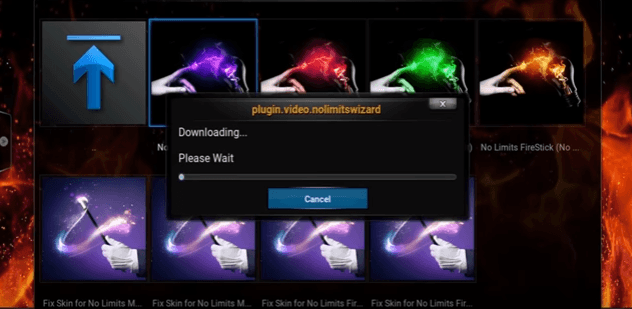
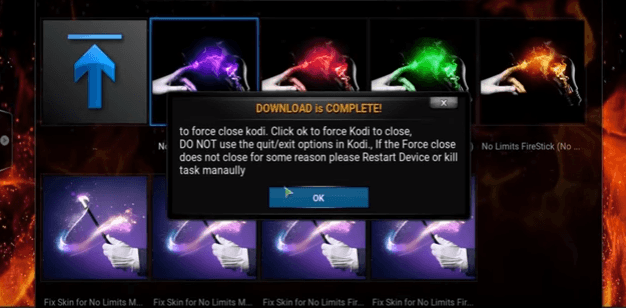
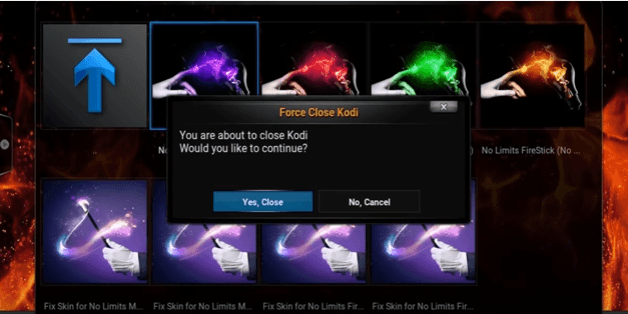
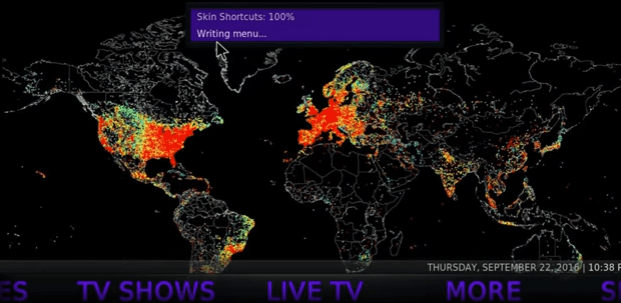
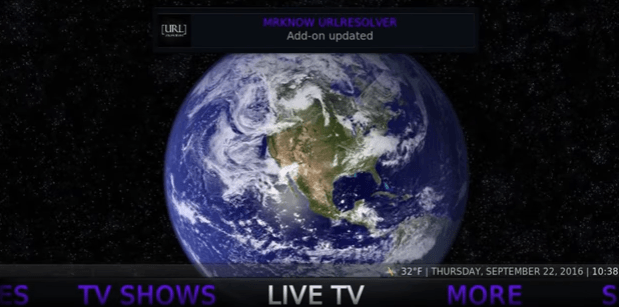
I have tried many times and I never have the file for the no limit wizard. Where am I going wrong?
Do let us know at which point you are stuck! So that we can help you out!
I am stuck where you are supposed to install the wizard. (step 12) I just says “failed to install” I have a Fire TV that has a clean kodi 17.3 Any ideas?
I make it right up to where I have to shut down kodi to open it again, but when I open again, my screen is all black, nothing happens, any ideas? I have deleted it and tried it twice, same results
are you using the latest version of kodi? If not, then please try updating kodi itself
I too am having the same problem. I would look to know the solution. How do I delete it to try and reinstall?
I am able to navigate around the no limits but when I try to select to watch something Exodus runs but says unable to stream. I have never used this before. Can you advise?
Have installed on a couple of sticks…love it…actually removed a couple of other builds to set all 4 with No Limits…but I can’t get music videos to play….Phoenix references a setting with YouTube but I can’t find it…help?
Hi can you help I have installed no limits I have it all set up but when I go to click on a app it’s just comming up 2 blank boxes on the screw how do I sort this problem thanks
Screen sorry
All I see is xrated builds, is that all there is ?
System is very slow
Received Evolve error message
Sports devil does not work
Exodus is not working
The build either freezes or the updates in the right hand corner states failed. After I launch no limits.
For those of you that are having problems with the kodi no limits install,
they changed the build install address, it’s now http://kodinolimits.srve.io/kodi .
thanks a lot for the update
In step number one. My Kid I screen doesn’t look like that
*kodi
Great platform, however I have been unable to configure it for IPTV Simple. Can someone let me know how to set that up please?
Hey I am also having the same problem. Did you ever figure it out? Thanks
After a successful download, we unplugged power source for firestick and waited twenty seconds or so then plugged it back in. Went to kodi app but cannot locate the No Limits screen. Do we need to do anything else for it to work? Please help.
Try reinstalling the addon. It would help!
I have working no limits 6.5. How do I add access to
My NAS drive. Details please. Miss this feature.
You can install the addon by directly selecting the zip file from add source.
No limits build is. bust. The tv shows and movies ALL freeze up or buff-like crazy then the program auto closes. Everything is crap. And yes, i have tried all you tutorial ‘suggestions’ to improve stream. Seriously i was hoping for a absolution, but instead disappointment. Its really sad to see a build this prominent not suceed.
Got it installed but I can only watch trailers not a whole movie
NoLimits chose covenant as default for movie and TV widgets wqhen EXODUS is so much better – WHY?
For live tv covenant can be a better choice. Whereas for watching movies and tv shows exodus would be good!
I have a fire stick and I have go kodi and I try to do the no limits builds get it all done but when I get to the 2 sources it won’t download and tells me to check the log. Please help
I also am having problems with your downloading site. It started when I went to update to 7.0 version. It configures kodi so that I have to reload it. Can you please help?
Just installed the no limits build on my windows 10. I used the latest Kodi from the Microsoft store and the install went perfectly and I can see the beautiful interface and can navigate thru it and all seems to work fine until I select a movie or show for example the screen goes black and I get the following windows error message: xbmcfoundation.kodi_4n2hpmxwrvr6p!kodi has stopped working.
Any help would be appreciated.
Thanks
Denis
Hi
How can I tell which build version off no limits magic is installed in kodi. Can’t seem to find anything in settings that would identify the version installed.
Thanks in advance
got it downloaded but nothing beyond 1069 what’s up with that????
My android box only allows kodi 16.1 version. I have downloaded no limits build and now I can’t get a stream. It says no stream available. It really works when it wants too. Tonight I’m able to watch a few movies but it isn’t bringing up more than three sources on some. I keep searching for Twilight Breaking Dawn 2 and there’s no stream available. It’s actually been a week without my shows and movies. How do I get this to work permanently? Please help
I have installed no limits kodi. It works but it is very slow. Anyway my real question is how do I save my favorite tv shows so that I don’t have to search for them everytime. When I press save to favorites I don’t know how to retrieve them, Where do they go and how can I get them easy. Do a video on how to set this up. I would be greatly appreciated. Thank you
I’d like to install 9.1 for kodi , but I’ve only been able to install 9.7 and 9.9 no limits builds , is this fixable ?