In this post, we shall address the issues related to “Kodi not working on Android box”. There are a lot of complaints reported by users saying that Kodi is not working on android box or loading on Android box. This may be due to one of the reasons provided below. We have also discussed the possible fix for that issue.
Before getting into the topic, I wish to share an information, that is the proper way to shut down Kodi is by clicking on Power icon on Kodi home screen and then click on Exit Kodi. This is the proper way to exit from Kodi. This will take a few second to exit from Kodi, which means that Kodi closes down all the running addons and free the space so that it can start without any trouble. Closing Kodi by clicking on the close button as we do on other apps and not turning off Kodi properly may cause serious problems to your system. Kodi is an operating system separate from Android and like all operating systems it needs to close programs and tidy up its database before switching off. If you were to simply pull the plug on your Windows PC or Mac after you finished with it, you’d very soon encounter very serious problems with your machine.
Because of this Kodi may not start properly as it is used to. Now we shall see how to boot Kodi normally again on Android box.
How to fix kodi not working on android box?
Carefully follow the below steps to fix kodi not working on android box issue.
1.Power on your Android box. On your Home screen, go to Settings -> Other -> More Settings.
2. Here you can find several options. Navigate to Apps.
3.Look out for Kodi under Apps. Click on Kodi when you find it.
4.This will open the settings page of Kodi. Click on Force Stop and then click on Clear Cache. Because clearing cache will free up some space so that Kodi may start again properly.After doing so, turn off your Android box. Wait for 5 minutes. Now turn on Android box again and start Kodi. Now it must work properly.
5. After following the above steps, if it does not work, then go back to settings -> more settings -> apps -> Kodi -> Force Stop + Clear cache + Clear data. After doing so, turn off your Android box. Wait for 5 minutes. Now turn on Android box again and start Kodi. Now it must work properly.
Once back up to the Android home screen start Kodi again. This should now prompt you to install a new config from our servers. When the config has finished downloading it will display 100% until the config folder has been installed in the background and this may take a minute or two. Once complete, Kodi will exit back to the main Android home screen. You can now start Kodi again and it should load up with no problems. Hope this will fix kodi not working on android box issue.

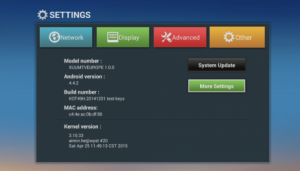
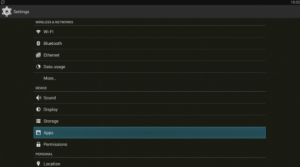
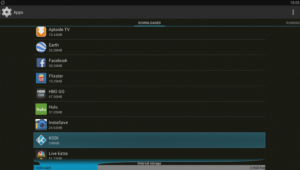
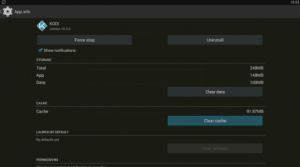
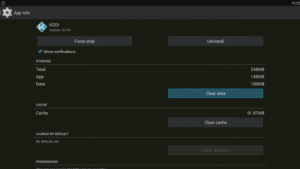
My Kodi is paired with Openload and I still can’t watch the movie I want to see. I keep getting the pop up telling me to pair Kodi when I am alredy paired.
Try clearing the cache files