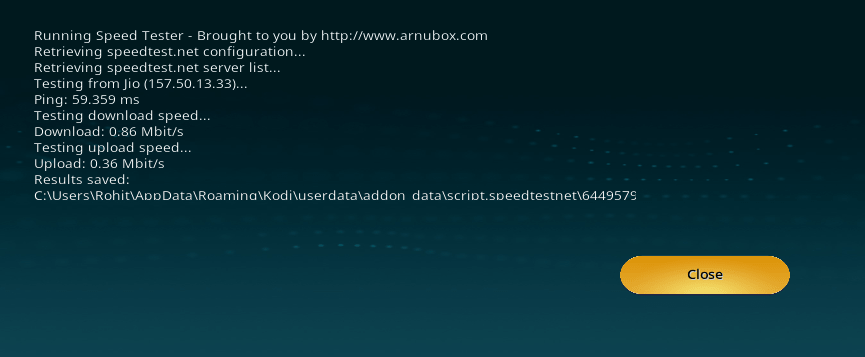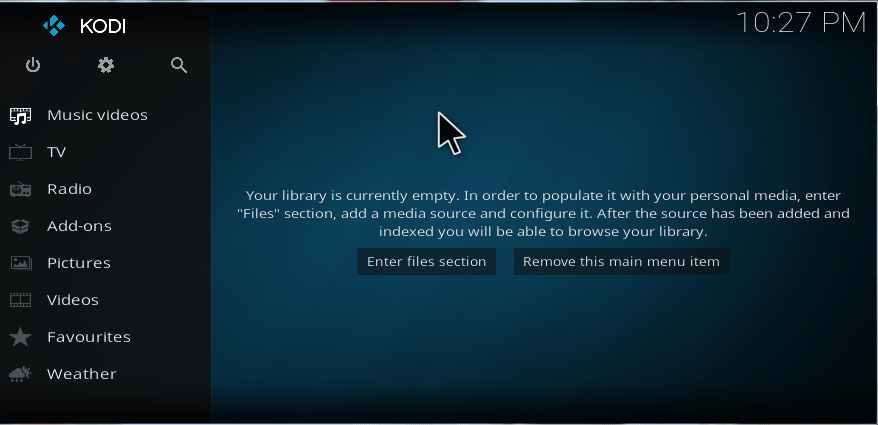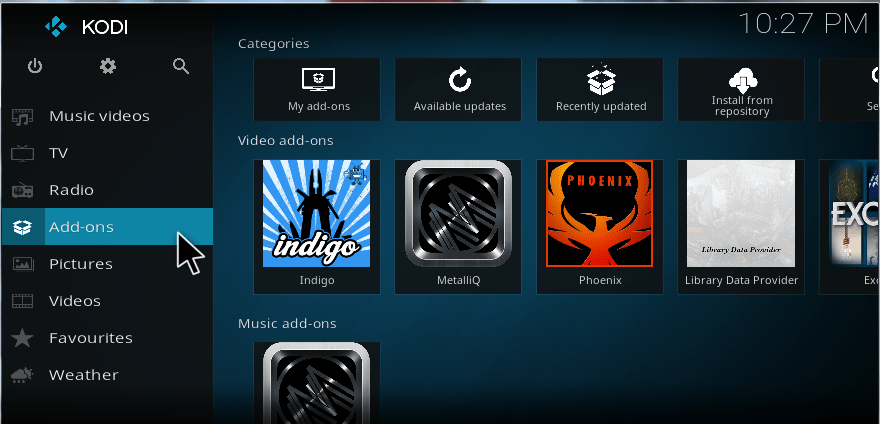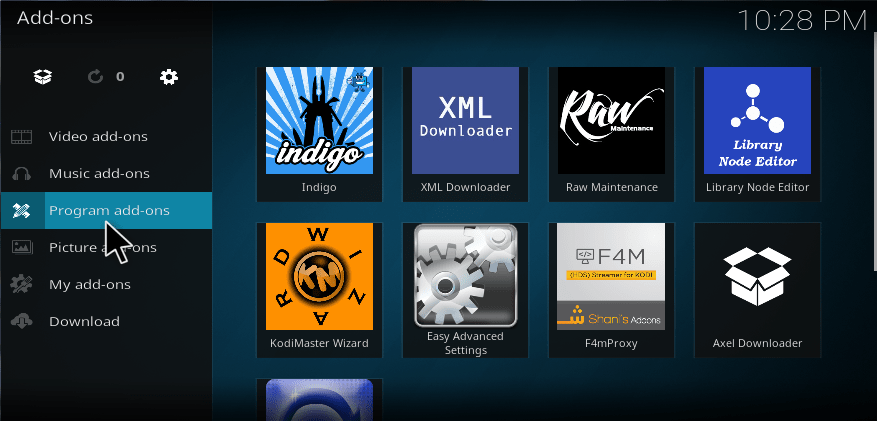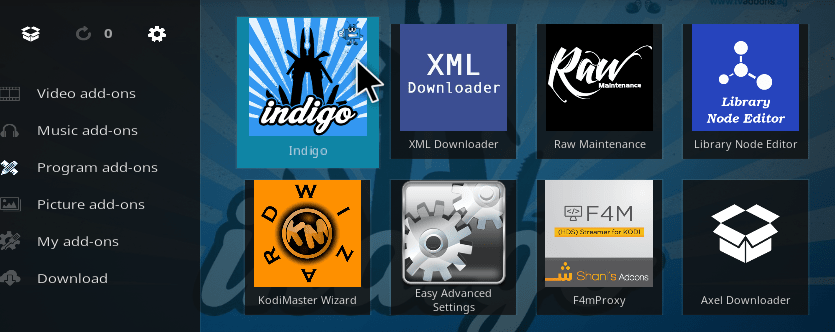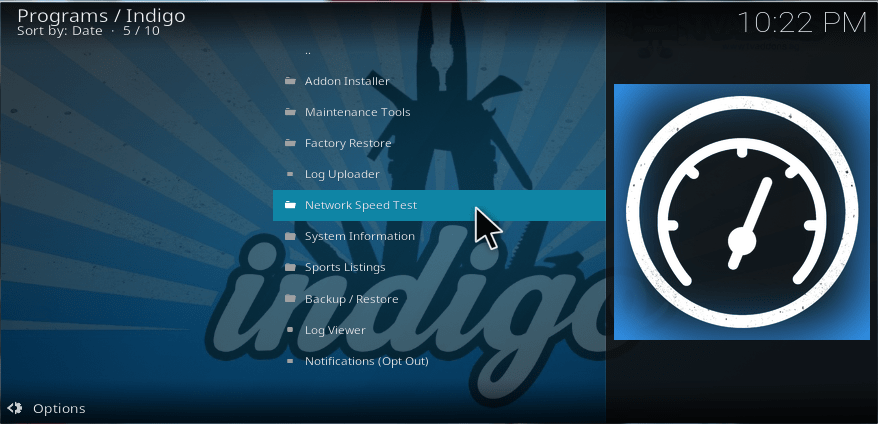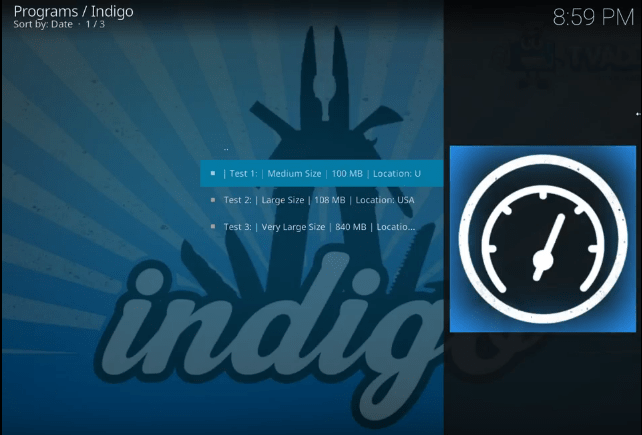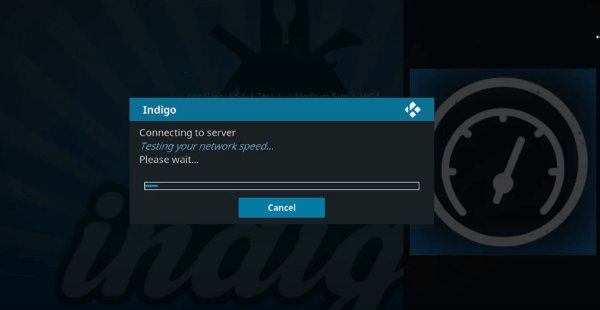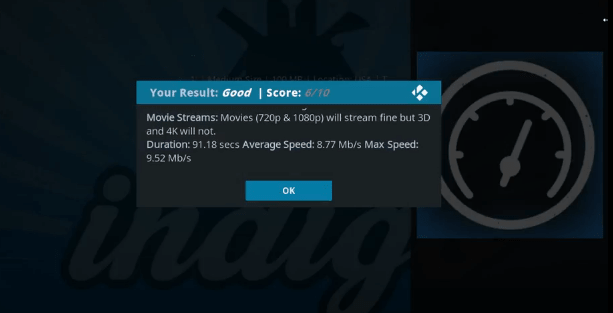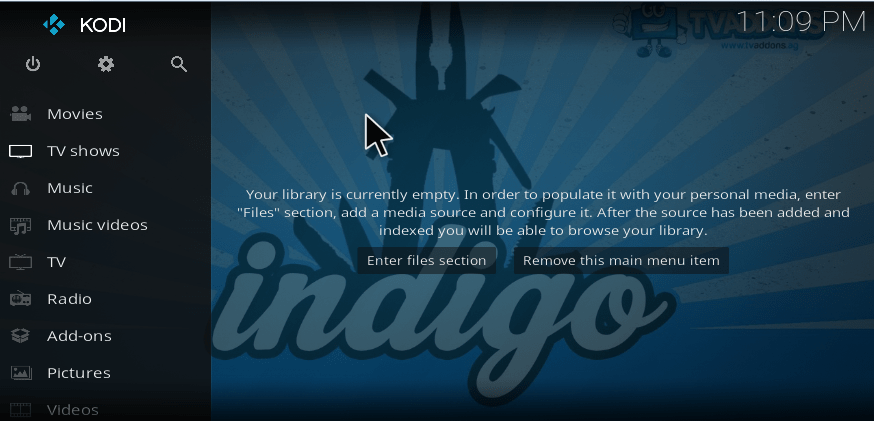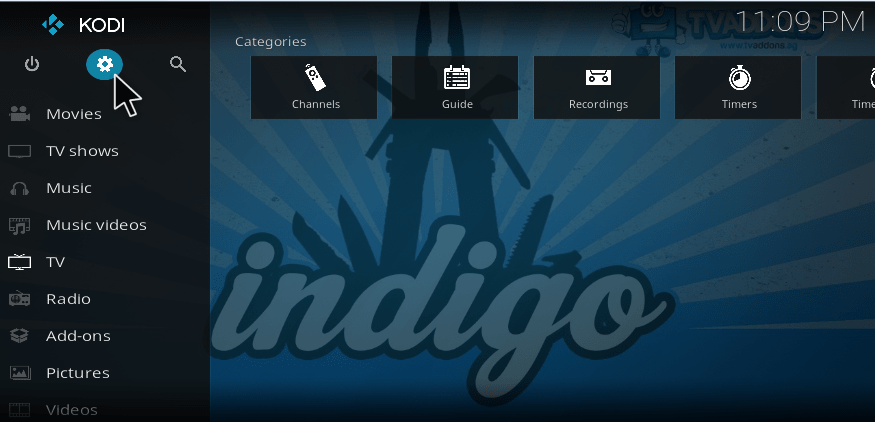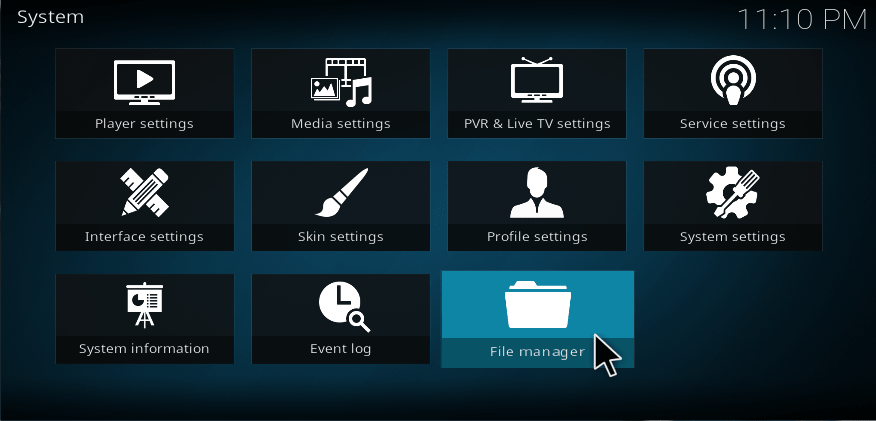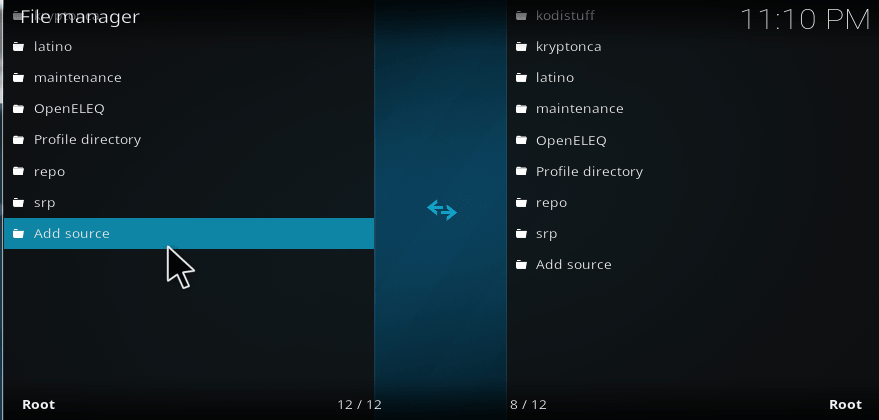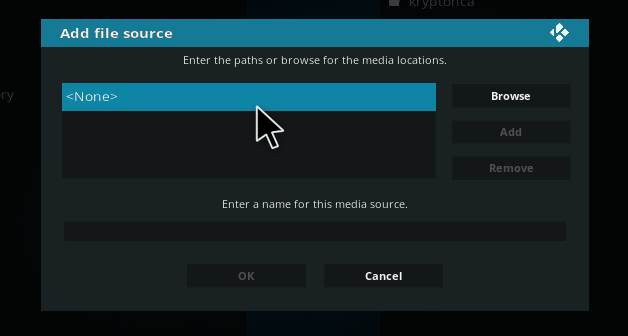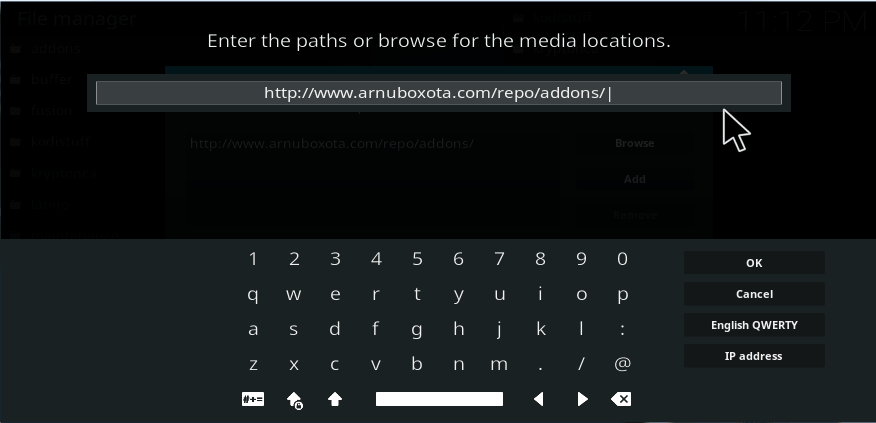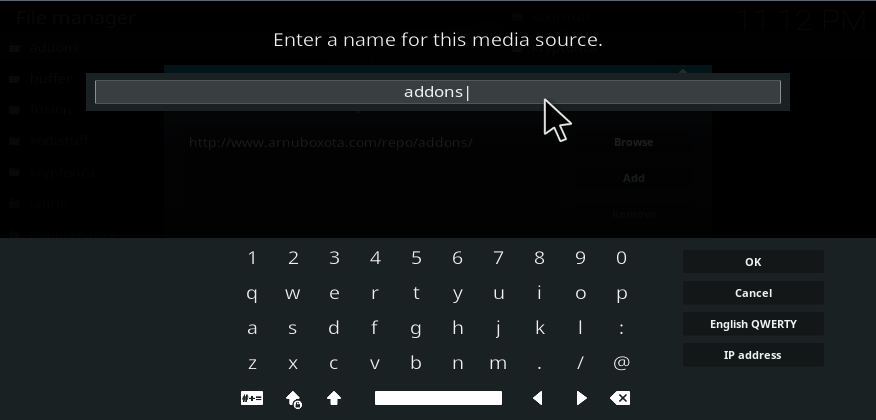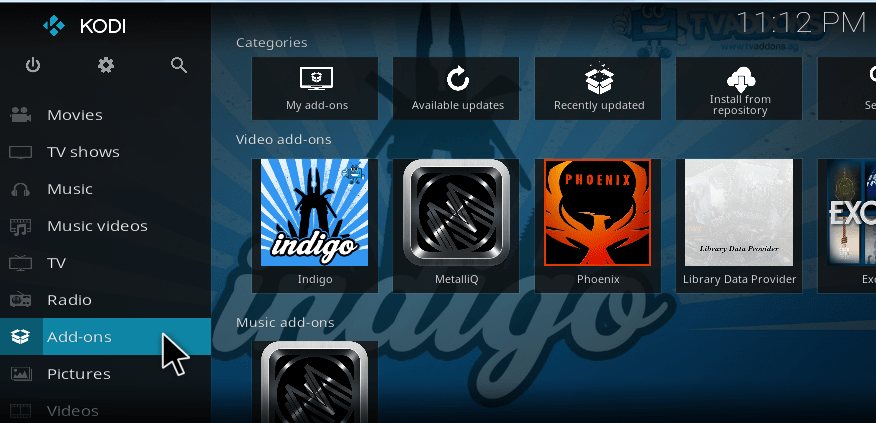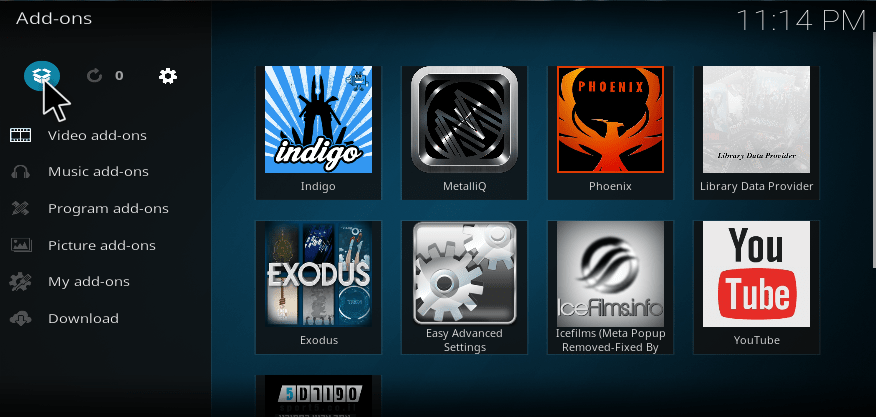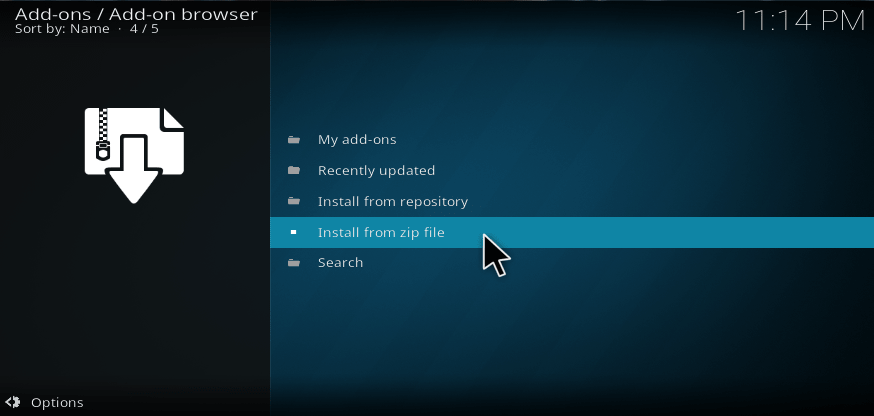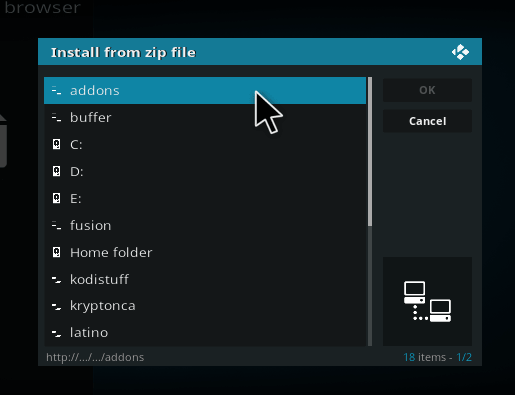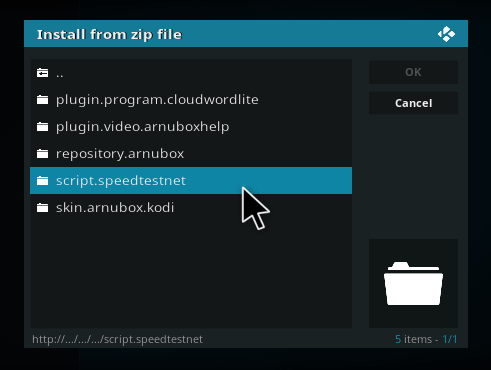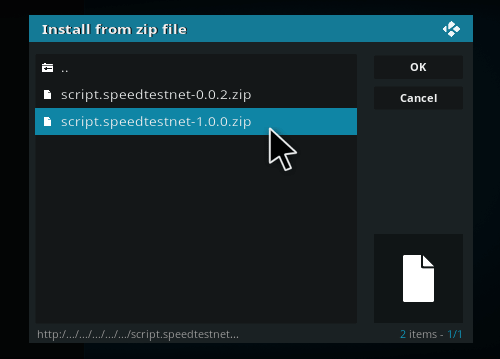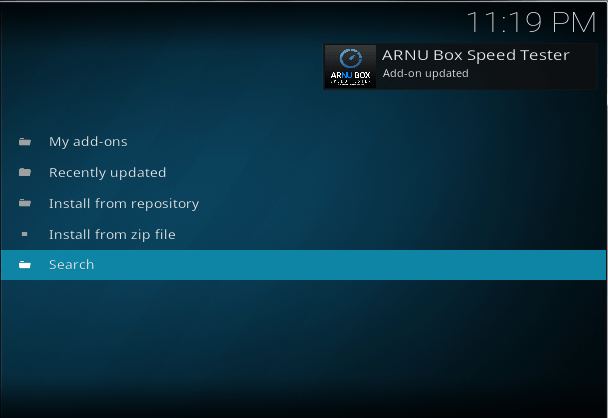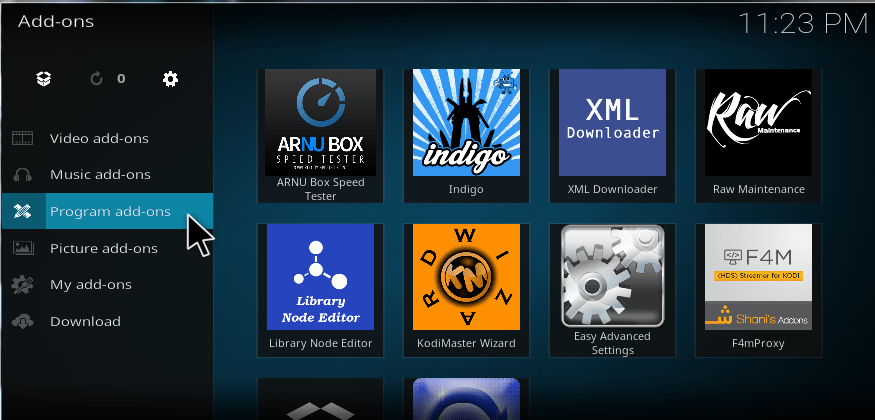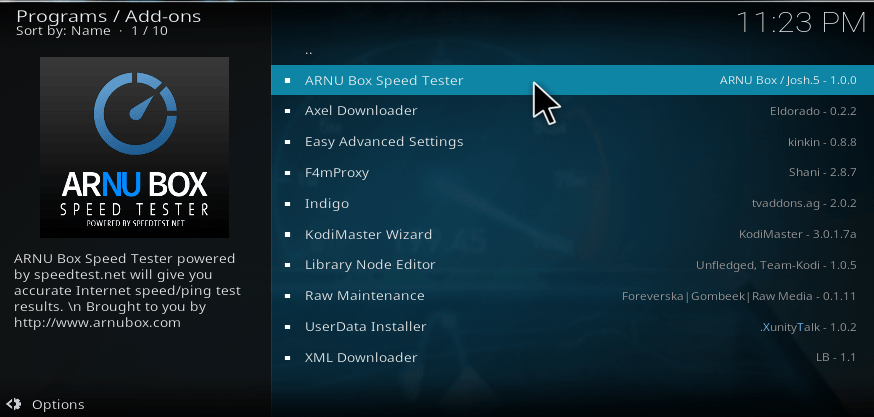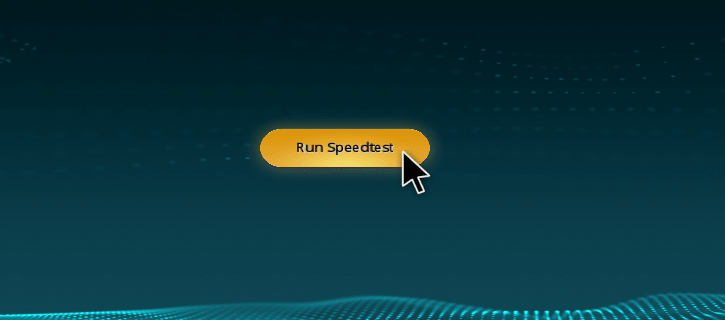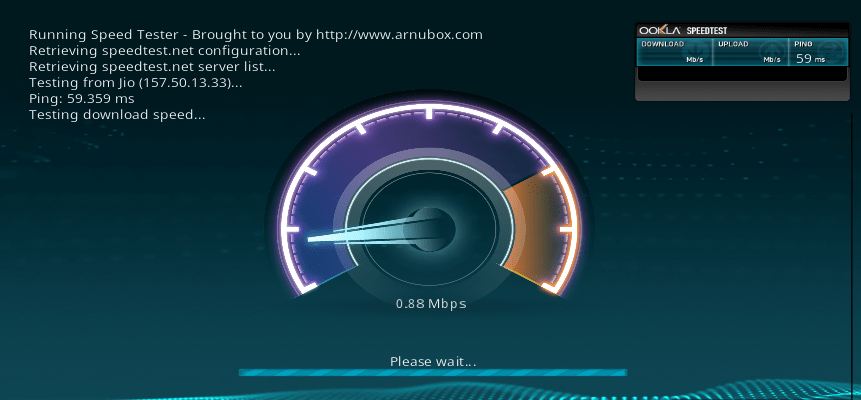An Internet Speed Test is a Website or Web application used to determine a user’s internet connection speed. An Internet Speed Test is a process of examining the connection of broadband boundary by sending a small file from the server and calculates the download time it takes. Then upload the file back to the server. Along the way, the calculation of parameters like Jitter and Packet Loss also be considered. Ping also measures by some speed test host. It has some branches within it…
- Upload Speed
- Download Speed
- Bandwidth
- Ping
- Jitter
- Packet Loss
All these features depend on the Speed Test Host. Speed and Bandwidth are standard, but others have parameters.
Contents
FEATURES OF KODI SPEED TEST
1. PING
The term Ping is the reaction time of your connection–how fast you get a response after you’ve sent out a request. A quick Ping means a more active connection, and slow means less active connection especially in applications where timing is everything. We can calculate Ping in milliseconds (ms).
2. DOWNLOAD SPEED
The download speed is considered by how fast you can take data from the server to you. Most of the designs of connections are like download speed is faster than the upload speed than megabits per second(Mbps) is the unit of download speed.
3. UPLOAD SPEED
Uploading is inevitable for sending bulk files through e-mail, or you can talk with anybody else using video-chat via online. In this process, you have to send your video feed to the person whom you are talking. Upload speed calculates by how fast you can send your data to other user and upload speed is calculated in Mbps (megabits per second).
4. PACKET LOSS
Packet loss will arise when a bundle of data which travels across a network and fail to reach its planned destination. In the technology of digital communication packet errors are the most elemental and common types of bugs. If the data didn’t reach the destination, then the data will get a miss. So, when it comes to an internet connection, those missing data will get a miss. So, when it occurs on internet connection, those missing data can severely cripple the connection speed. Packet Loss problem may happen for some reasons like Faulty network hardware, corrupted packets, channel congestion or faculty network drivers.
KODI INTERNET SPEED TEST
1. How to check internet speed with kodi speed test?
In this subpart, we are going to discuss how to speed test of the internet in your Kodi device using this Indigo add-on. The procedure of speed test in Indigo is very simple. So, follow the instructions given below to speed test on your Kodi Application.
1. Launch Kodi Application from your device.
2. Select Add-Ons from home page.
3. Then choose Program Add-Ons from the add-On categories.
4. Select Indigo add-on from the list of different add-ons.
5. Now, scroll down and click Network Speed Test.
6. Here you have three types of the test based on the size. So, select Test1 for Medium Size test.
7. Now, it connects to the server to test your network speed.
8. Then, the network speed test got over and displayed on your screen.
These are the steps to test your kodi speed test using Indigo kodi addon with the simple set of instructions.
ARNU BOX:
One of the popular internet speed testing website is Speedtest.net when compare with other sites. With the help of this speedtest.net, you can test your internet speed of Kodi directly this is the reason why we are going to use this add-on. So, you will want to install this add-on in your list of the add-on. To get this ARNU Box add-on, use our guide to know the procedure how to download and install it.
2. KODI SPEED TEST USING ARNU BOX ADDON
According to this topic, we can check our internet speed using the particular add-on. Just install this add-on on your Kodi application and check your internet speed whenever you want. So, listen to the procedure below and get clarification from the problem.
1. First Launch your Kodi application from your device.
2. Select Gear symbol which is in the top left corner.
3. Select File Manager from the System Settings.
4. Scroll down and double-click on Add source.
5. Click on <None> to enter the path address of the add-on.
6. Then, type http://www.arnuboxota.com/repo/addons/ and click OK.
7. Now, enter a name as add-ons or whatever you want.
8. Go back to the Home and select Add-Ons.
9. Then, select add-on browser from the top.
10. Now, select install from zip file.
11. Click on add-ons or Click on the name which you gave before.
12. After that choose the folder Script.speedtestnet
13. Then, select the zip file script.speedtestnet-1.0.0.zip.
14. Now, the installation os ARNU Box kodi speed test updates on your Kodi.
15. Go back and select the ARNU Box speed tester from the Program Add-ONs
16. In the list of Program, add-ons select ARNU Box Speed Tester.
17. Click Run kodi Speed test to test your internet speed.
18. After you click Run, it will start the process of the kodi speed test.
19. Finally, the speed of your internet is displaying on your screen.