2017 has been a tough year for the Kodi users because of the shut down of many addons and repositories. Fall down of major addons like tvaddons, exodus and much more have left Kodi users without any options. We hope this year there will be some new addons to the online market. You can follow kodiforu.com regularly for getting quick updates about the Kodi addons.
With that being said, torrent is something that most of us use for downloading pirated stuff. Right from Animes to Softwares we can download anything from torrents. What if we could stream torrent movies on Kodi?!?! Sound’s interesting right? In this article, we will explain how to stream the torrent video files using Quasar Kodi addon. Quasar is one of the best kodi program addons for the torrent. It allows the Kodi users to stream the torrent links directly from Kodi and stream it on your device. Let us see about it in detail in this article.
How to install Quasar kodi addon
1.On your Kodi home screen, click on the gear(settings) icon which you can find at the top of your screen.
2.Here you can find all the list of settings available for your Kodi device. Click on the service settings.
3.For the addon to run smoothly without any error, you need to allow certain permissions required by the addon which includes remote access to HTTP, remote control from an application on this system and other systems.
1.Allow remote control via HTTP.
2. Allow remote control from an application on this system.
3. Allow remote control from an application on other systems.
4. After doing the above-mentioned pre-requisites, it is now time to download the addon. You can download the latest version of quasar addon from https://quasar.surge.sh/. Download the suitable version based on the device you are using. (In our case we are using windows 64 bit system.) It won’t install or pop up some error, if you download and try to install a different version.
5. Remember the download location where the file is being downloaded. Once the download is complete, go to the Kodi. Go to add-ons. You can find an unzipper(box) icon at the top of the screen. Just click on it.
6. Here you can find the options to install the addon. We have to follow the installation of the zip file. Just click on install from zip file. Navigate to the download location where the quasar addon zip file is downloaded and just click on the file, plugin.video.quasar-0.9.78……xxxx.zip (the file name may vary depending on the device you use). Once the addon is installed, you will get a notification that the addon is installed and ready for use.
7. Now move on to the addons section. Under Video addons you can find Quasar addon. Just click on it to open the addon.
8.We are not done with this. Still, there are a few necessary things to be done. For this addon to work properly we need a lot of torrent providers. As soon as you open the addon, you can find a providers folder at the bottom. Just enter the folder and check if you could find Ok Enabled Quasar Burst. If the addon failed to install a dependency automatically, then we need to install it manually.
9. You can download this file from http://burst.surge.sh/. For all the platforms, the file is common. The file will be downloaded as a zip file format. Follow the same procedure as we seen above to install this package also. Once the zip file is installed, you will receive a notification. Now we need to restart Kodi.
10. After restarting Kodi, open the Quasar addon and navigate to the providers folder. You can find Ok – Enabled Quasar Burst. If not then right click on it and click Enable.
That’s it regarding the installation of Quasar kodi addon. Now you can start streaming your favorite movies or shows using Quasar kodi addon.
How to watch movies using Quasar kodi addon
When you open the Quasar kodi addon, you can find options for movies, Tv shows, search option and add torrent options. The first thing we suggest to check out is the Add torrent feature. Here you can either paste the torrent URL or select the torrent file that you have downloaded. Once you add the torrent it will start to stream the respective video file.
If else, you can head over to movies section, where you can find categories like trending, most voted, genres and much more. Let’s get to trending. Here you can find all the latest movies released recently.
If you just click on the movie, you will get a lot of streaming links for the movie. Just click on any one of the link. It will start buffering and then you can stream or download the movie.
How to add more torrent providers
Move to the addons section. Navigate to the Program Addons section. Here you can find Quasar burst addon which we installed earlier.
Right click on the Quasar burst addon. Go to the settings.
Navigate to the providers section under settings. Turn on as much as torrent providers as possible and enter ok. This will provide more number of streaming links when you search for a movie or show.
Hope you enjoy reading out article. If you face any issues or errors, do let us know through the comment section below.

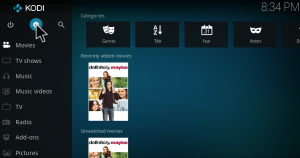
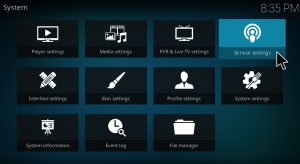
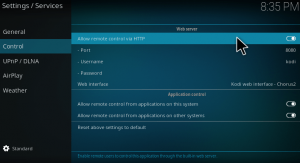
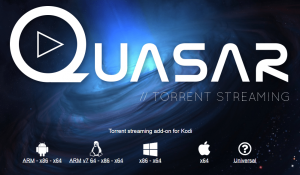
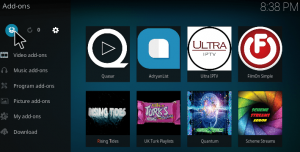
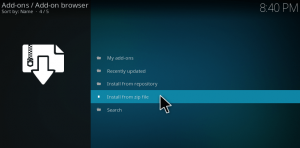
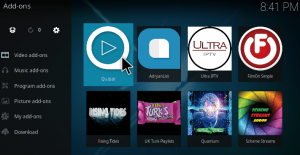
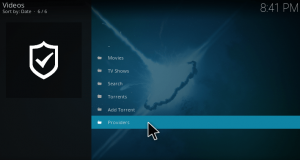

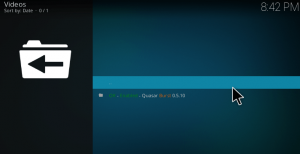
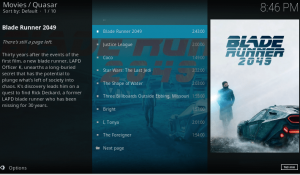
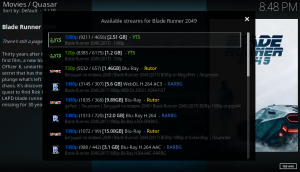
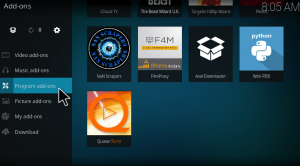
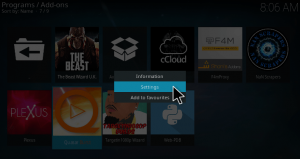
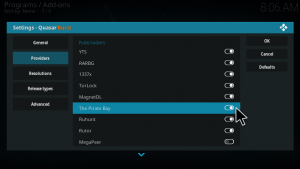
Keep getting server internal error. Can’t run Quasar.