The raw maintenance addon is one of the best kodi maintenance tools. If you are facing low storage or cache issues on your device this addon will help you to fix it. Each time you stream a TV show or Movie on kodi, it will store thumbnails and log files. As a result, it will affect the performance of the device and reduce the overall functioning of the device. Finally, you would run out of space and Kodi would run slow. Raw Maintenance is the one stop solution to these sort of problems. After the installation of Raw Maintenance addon, you can clear kodi cache and thumbnails to free up storage space and keep your device run smoothly.
Contents
How to install raw maintenance on kodi?
Here, we are going to discuss the installation procedure of Raw Maintenance to your Kodi software. Follow the below steps carefully for proper installation.
1.Click Settings which is in the Left side top of your Kodi Homepage.
2.Click File Manager from the system settings.
3.Scroll down and double-click on Add Source.
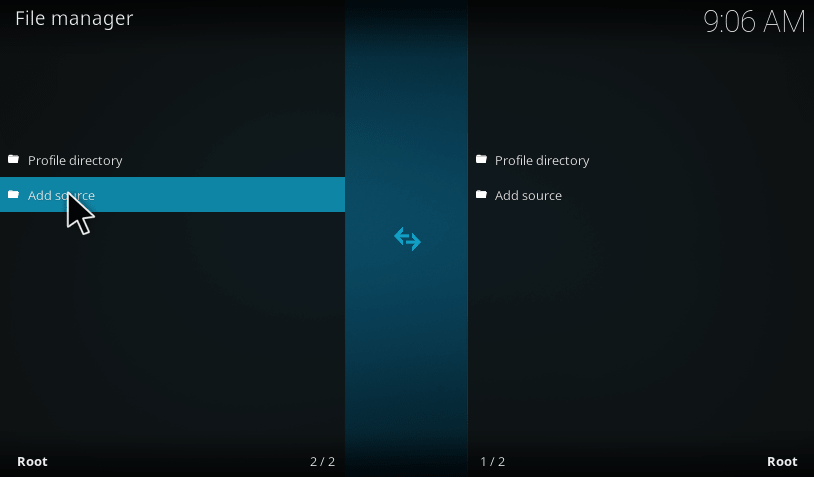

6. Now, go to Homepage of Kodi by clicking Esc button and Click Add-ons.
7. Go to Add-on browser by clicking on left side top corner.
8. Scroll down and click Install from Zip File option.
9. Select the folder which you gave a name for the media source and Click OK.
10. Go to Maintenance by scrolling down and Click OK.
11. Click the folder named like repository.rawmaintenance.zip and Click OK.
12. Now, go back to the Add-ons then Click Install from Repository by scrolling up to the option.
13. Click on to the option named as Raw Media’s Kodi Add-ons.
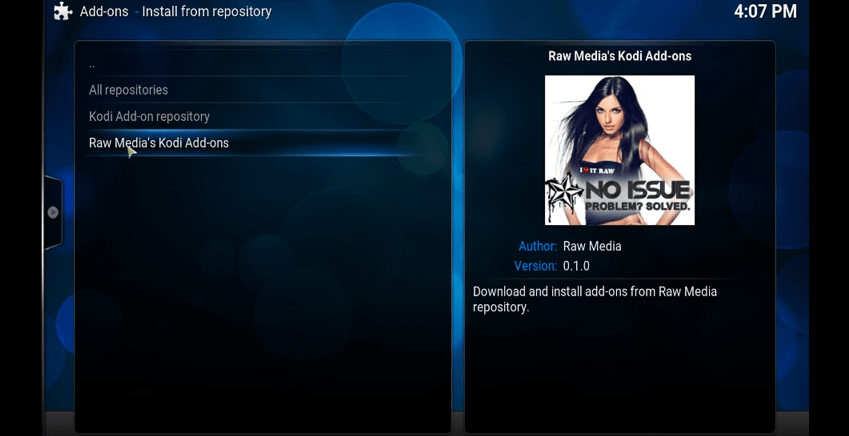
15. Click Raw Maintenance option which is appearing on your screen.
16. Now, you are going to finish the installation process by scroll down to the option and Click Install.
You have successfully installed raw maintenance kodi addon. Let’s now discuss the possible ways to boost your kodi’s performance.
How to use Raw maintenance kodi addon?
1.In order to open the addon follow this path: Addons -> Program Addons -> Raw maintenance.
2. Now Click Open.
3. Once you have opened the addon, you would find 3 basic options likely Maintenance, News, and support. The maintenance is the option which we need to work on. Other 2 options will provide some updates and support for the addons.
4. On selecting maintenance option, you will end up with this window. Here there are three simple options likely clear cache, delete thumbnails and Purge Packages.
Let me discuss the functioning of these features of raw maintenance addon.
Clear cache:
On selecting clear cache, it will remove all the dump files resting on your system. Say, for example, if you are streaming a 4k movie with kodi, then it will download loads of files to your system and ruin the performance. In such cases, clearing the cache will improve the overall performance.
Delete thumbnails:
Almost all of the addons and repositories will have at least one thumbnail images. Apart from that, some thumbnails will be stored within kodi. So deleting thumbnails will free up some space for the better performance of the device.
Purge Packages:
On choosing purge packages it will prompt you to remove unwanted package files available in kodi addons, repositories, and builds.
To keep your system running smooth, you have to Clear Cache, Delete Thumbnails and To Purge Packages once in a week. These are the steps to use Raw Maintenance Kodi Addon. Hope you find it worth reading. Do drop a comment below in the case of any clarifications.






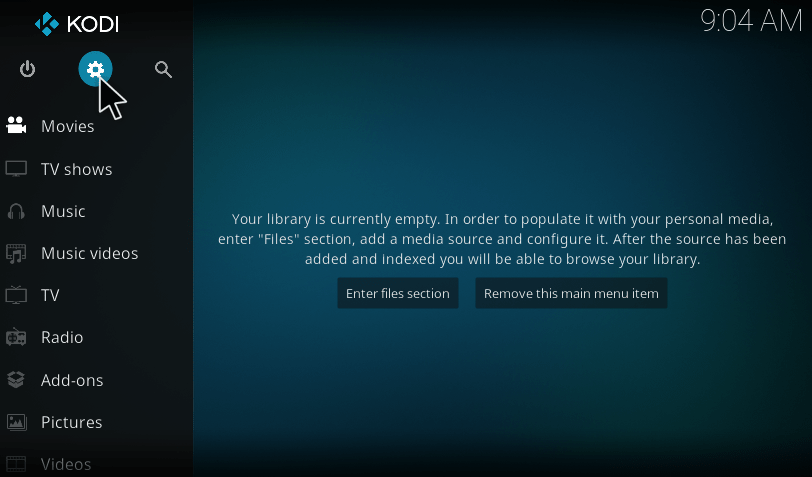
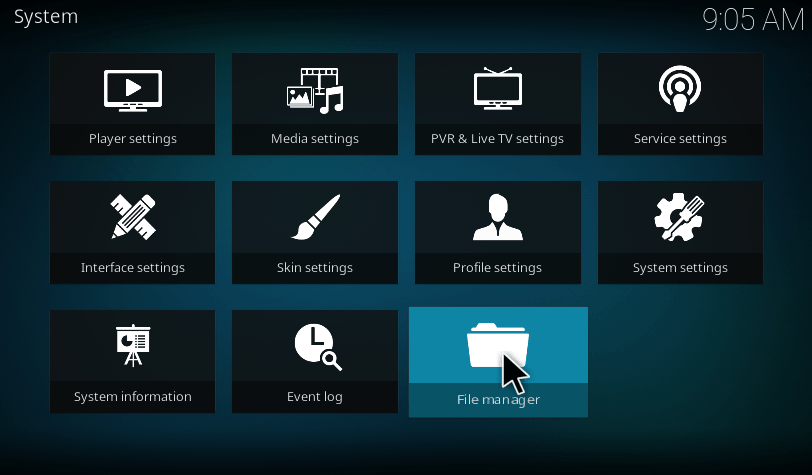
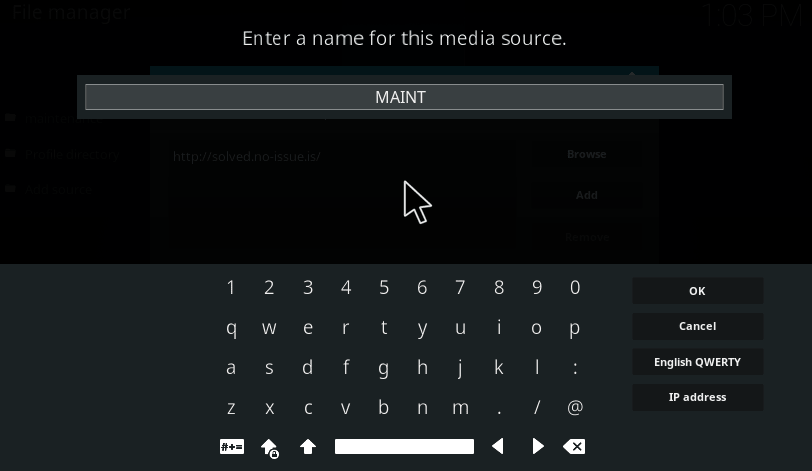
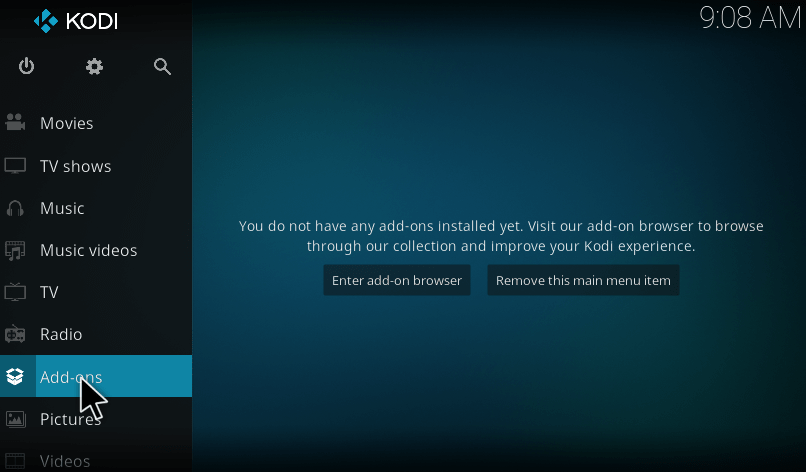
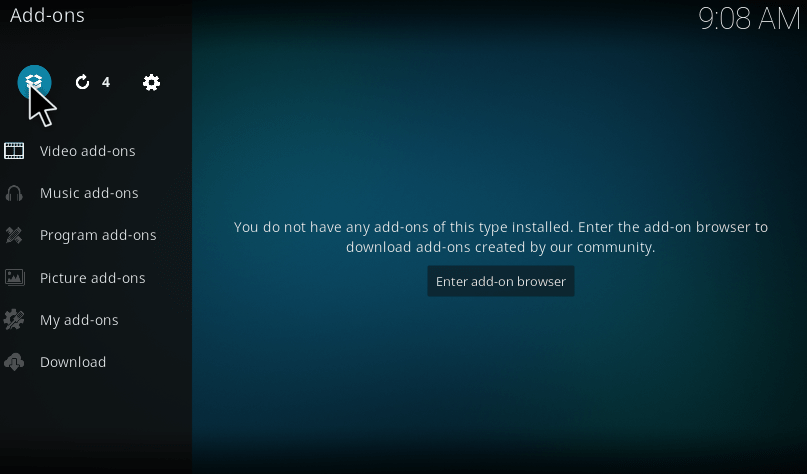
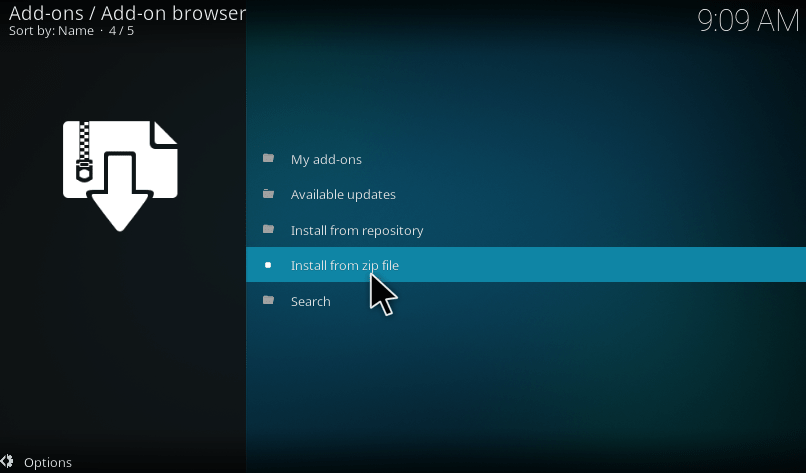
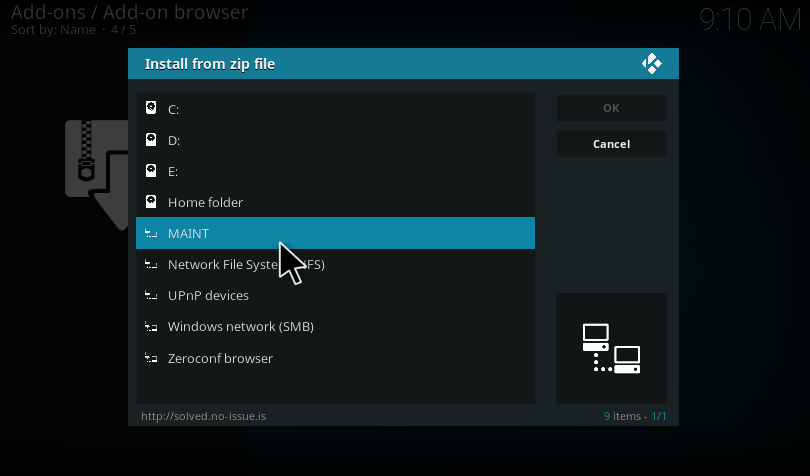
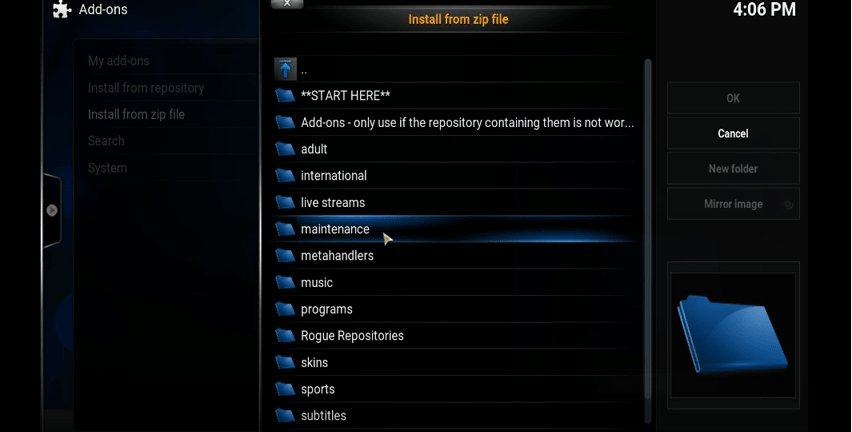
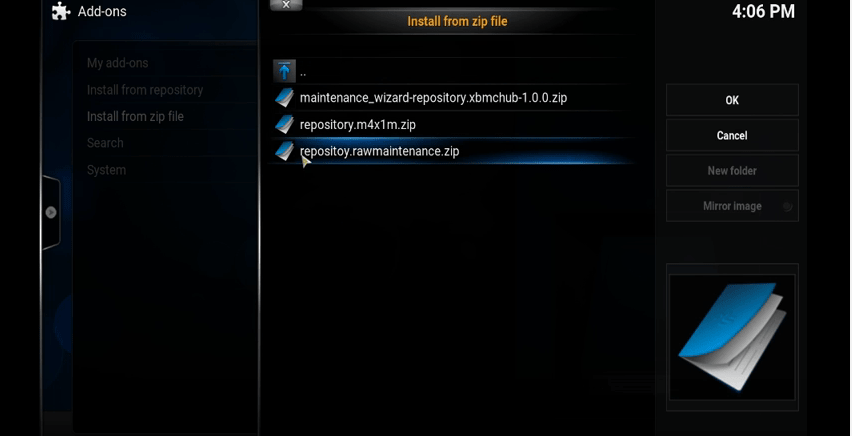
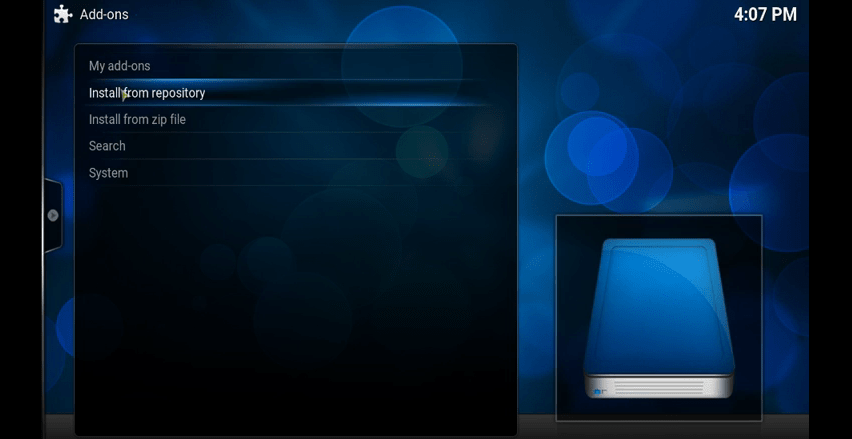
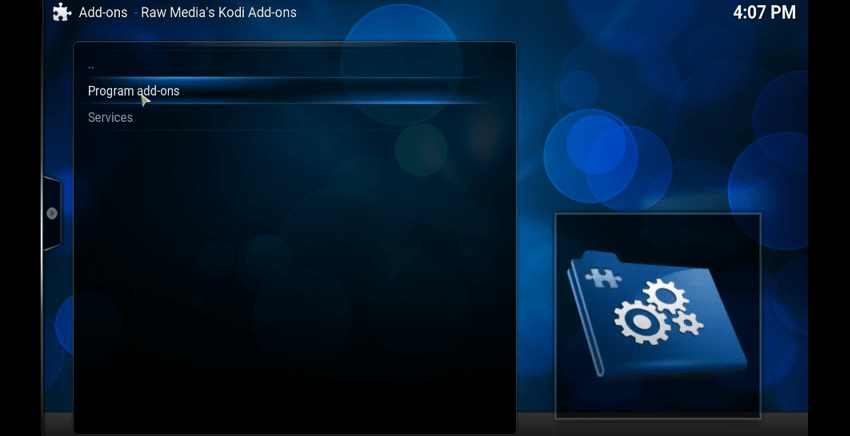
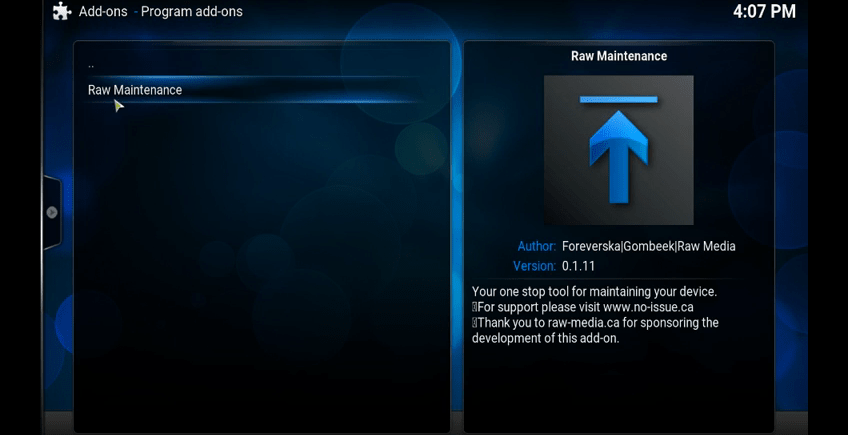
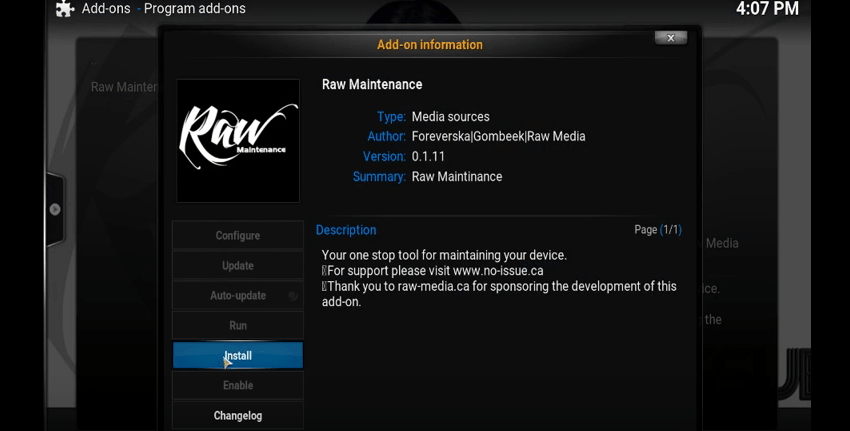
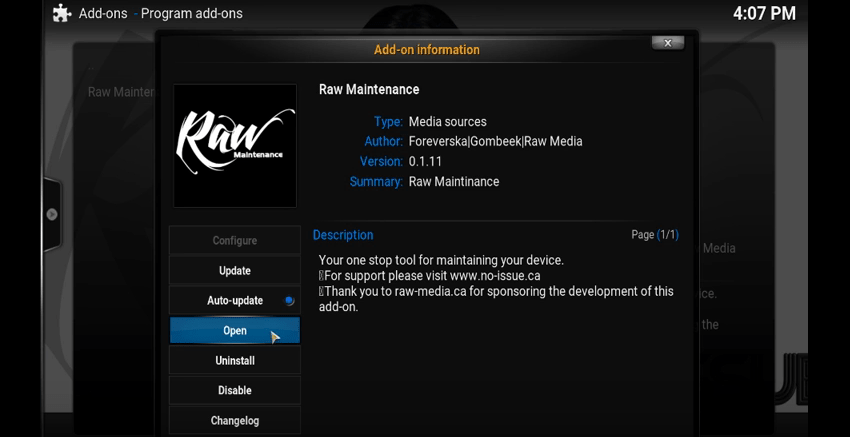
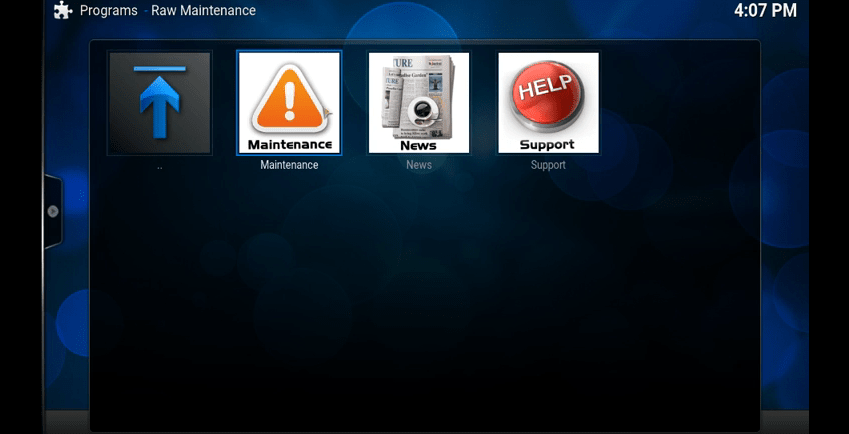
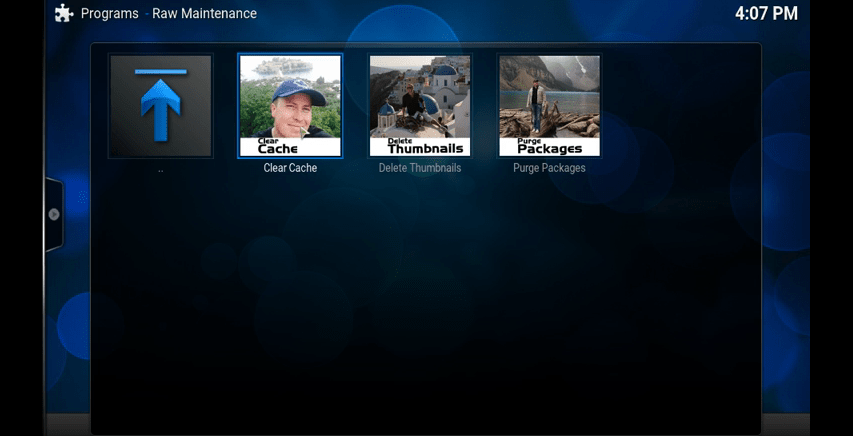
Hi,
I have a recall box with Kodi built in.
I followed the instructions and it seems to have deleted Kodi. The emulation station ( thousands of games) works fine but when I click on Kodi media centre I just get a black screen and then it goes back to the game screeen.
Help please.
Hi, when I add the solved source and go to install from zip, the ‘maintenance’ file is empty. So are the others, so I can never install Raw Maintenance. I am using Kodi on a Rasberry Pi 3.
I would really appreciate your help
I am having this issue too and can’t find a good URL for no-issue
After installing and clicking on maintenance the file is empty. Nothing in it. Thanks.
After i open the maintenance file there is no repository maintenance zip, there are no files at all, what can i do
Instead of opening maintenance go to the bottom and choose the very last one