This article mainly focuses on watching sky channels on kodi. Sky Network is a telecommunications company which is famous in the United Kingdom, and its corporate headquarters are in Isleworth. The Sky Network provides television and broadband internet services, in the United Kingdom as a fixed line and mobile telephone services to consumers. The Sky TV is the UK’s largest pay-TV broadcaster with 11 million customers in the year 2015. It was the United Kingdom’s most popular digital TV service until Freeview overtook it in April 2007. After the success of United Kingdom Sky, gets starts famous in other countries as Sky Italia in the year 2014 with the majority of 90.04% and followed by Sky Deutschland in the same year. Sky Network has a lot of branches of channels in it, and you have to subscribe those by paying some required amount to watch. I guess there is enough introduction to sky channels.
Contents
SKY CHANNELS ON KODI
Here in this tutorial, we are going to see “How to watch sky channels on kodi” with two different kodi addons.
How to watch sky channels on kodi with UK Turk addon?
Since Sky network is UK based channel, we are suggesting UK Turk playlist, a regional addon from the UK. If you are not from UK, you can use VPN like IPVanish to change your IP address to UK IP. To watch Sky Channels on Kodi application you have to install UK Turk Playlist addon on your device by using some simple steps. So, proceed with the steps which are given below and learn how to install Uk Turk playlist on Kodi.
1. First, launch your Kodi application from the device.
2. Select gear symbol from the left top corner of the Home Page.
3. Select File Manager from the list of System settings.
4. Scroll down and double click on Add source.
5. Now, click on <None> to register the path address.
6. Type in the box like https://addoncloud.org/ukturk/install/ and click OK.
7. Now, give the name as Turkrepo (or) give name whatever you want and click OK.
8. Go back to your Home page and click Add-ons from the list.
9. Select Add-on browser which is in the top left.
10. Then, select Install from zip file.
11. Scroll down and choose Turkrepo (or) click on the name which you gave before.
12. Now, select the zip file repository.ukturk-1.0.5.zip
13. Then select Install from repository to add your repository file.
14. Now, scroll down and choose the repository called UK Turk add-on.
15. Inside of the repository folder Clicks on UK Turk Playlist.
16. Then, click Install.
17. Now, your Add-ON starts installing on your Kodi application.
18. Now, go back to your homepage and select UK Turk add-on by selecting Add-Ons->Video Add-on and select UK Turk Playlist.
Once you opened the addon, it will demand PIN. A popup will be displayed, stating “get your pin from this link”. Visit that link in your browser and click on Generate Pin. And enter the Pin in your addon and you can access the content of the addon. If you are using kodi on a firestick, you can use mobile or laptop to generate the pin. Make sure that mobile/ laptop and the firestick are connected to the same network.
This procedure is used to limit the usage per user. You can use IPVanish to mask your original IP. So that you can stay anonymous from the ISP and the government. Besides it also provides multiple IPs. If the connection is restricted to single IP, you can always try another one.
19. Then select Live Tv from the list of categories.
20. Now, scroll down and click the Sky channels to watch this Live Tv.
These are the simple steps to install the UK Turk Playlist and watch Sky Channels on kodi for free.
How to watch sky channels on kodi with exodus addon?
Exodus is one of the best addons to watch Movie/Tv for several years till now. There are many reasons behind this to install Exodus on your Kodi device. Because Exodus is providing a big collection of free Tv shows and Movies, this may easily impress the users. So, by installing this Exodus, we can watch and enjoy all the Sky channels, and under this, we are going to discuss the steps to install exodus on kodi.
STEPS TO INSTALL EXODUS:
If you want to watch Sky channels on your Kodi use Exodus add-on for this purpose and if you didn’t have Exodus then you must have to install it. So, follow the below steps carefully to install Exodus and use it for watching Live Tv’s and also for more use.
1. Launch your Kodi application from the device which you have.
2. Select the Settings from the left top.
3. Then select File Manager from the System Settings.
4. Now, scroll down and double click on Add Source.
5. Then, click on <None> to add the path of Exodus.
6. Then type http://kdil.co/repo/ and click OK.
7. Then give the name as KODIL or whatever you want and click OK.
8. Go back to your home page and select Addons.
9. After that select Addon browser from the left top.
10. Select Install from zip file.
11. Then click on KODIL (or) select the name which you gave before.
12. Now, select the zip file named as KODIL.zip.
13. Now, click on Install from the repository.
14. Then, choose KODIL REPO to add the repository.
15. After that select Video Add-Ons.
16. Then select Exodus to add your add-on.
17. Now, click Install.
18. Now, Exodus starts installing on your device. After successful installation, you will receive a notification at the top right corner of the screen. Then go back to your home and select Exodus from Add-Ons->video add-ons.
19. Then, scroll down and select channels from the list of categories.
20. Now, inside of the channel, you can see the list of Sky Channels and enjoy the channel by clicking any one.
These are the procedure to install Exodus and watch Sky channels on Kodi. So, follow the above steps and watch Sky Channels on Kodi. Hope this tutorial is helpful, do let us know if you face any issue.

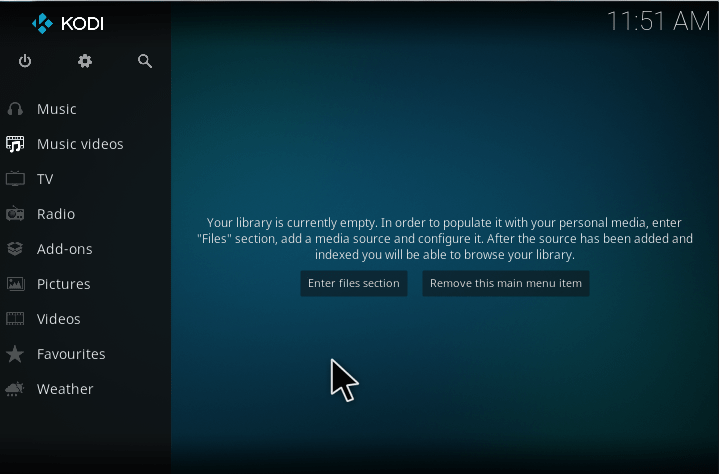
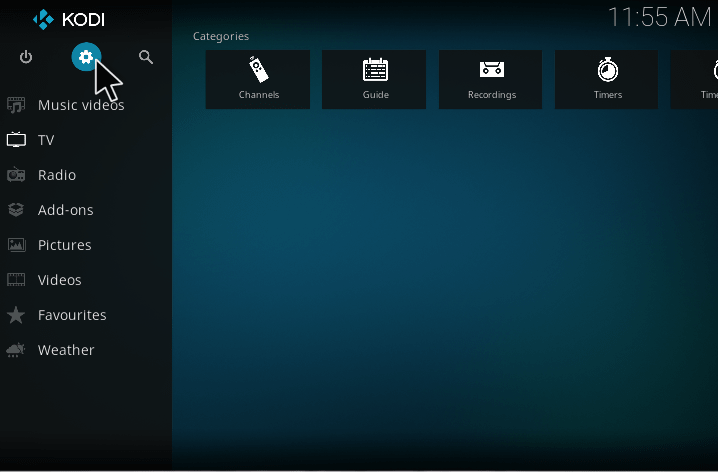
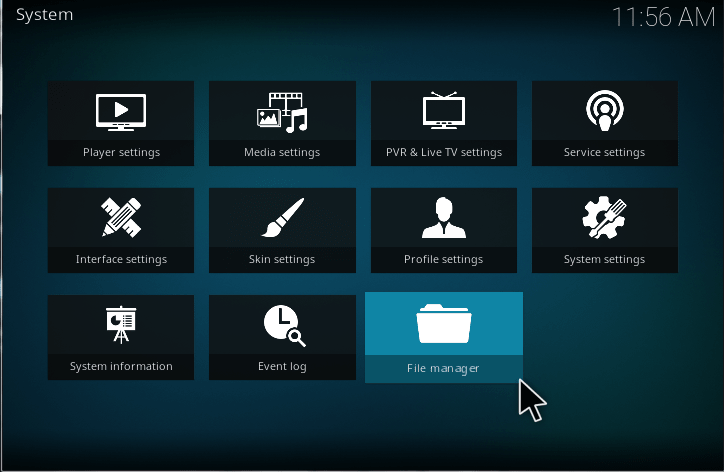
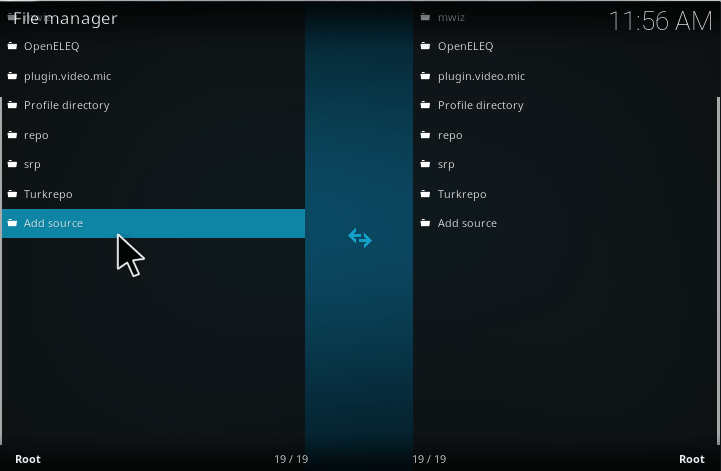
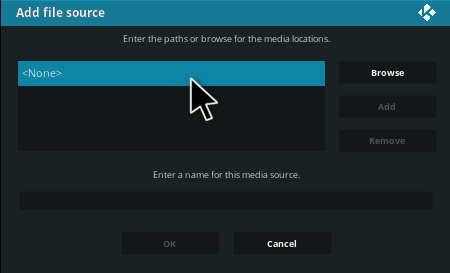
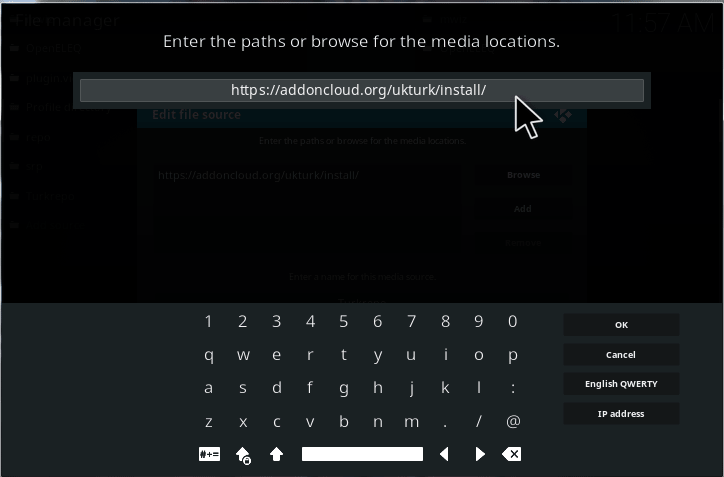
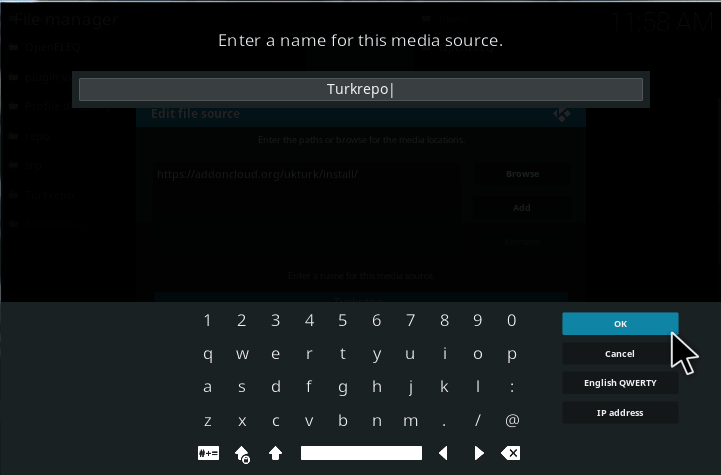
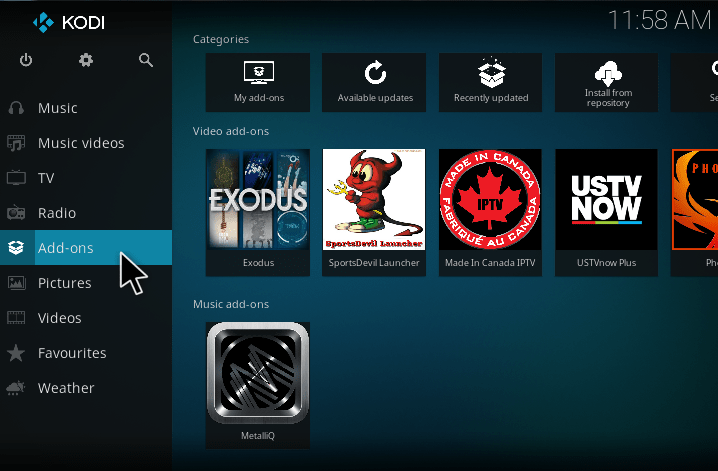
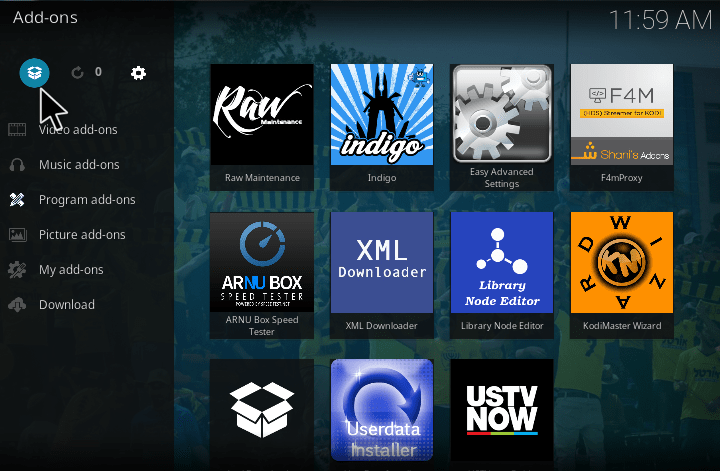
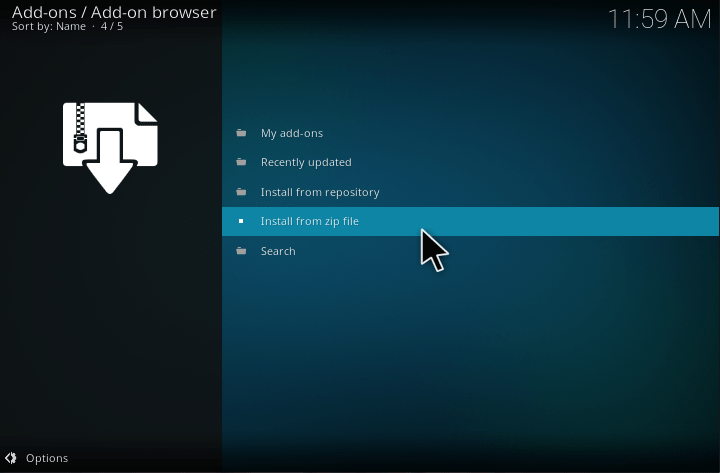
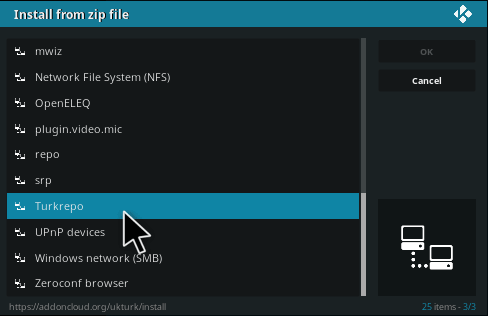
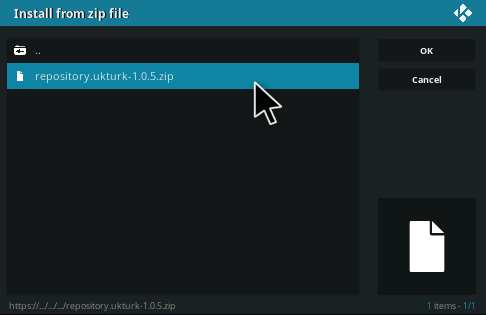
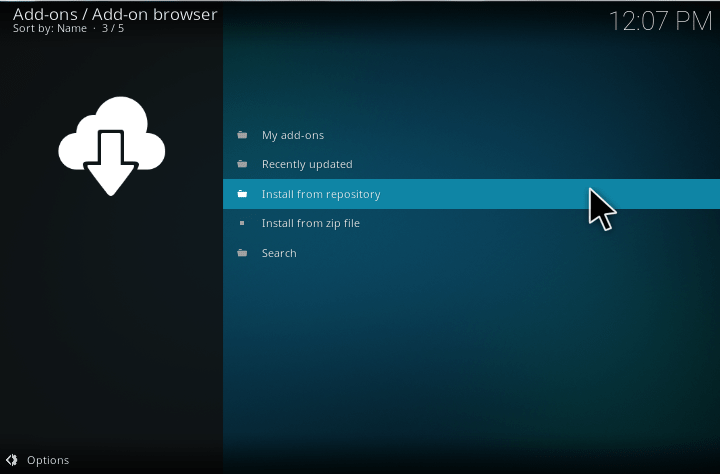
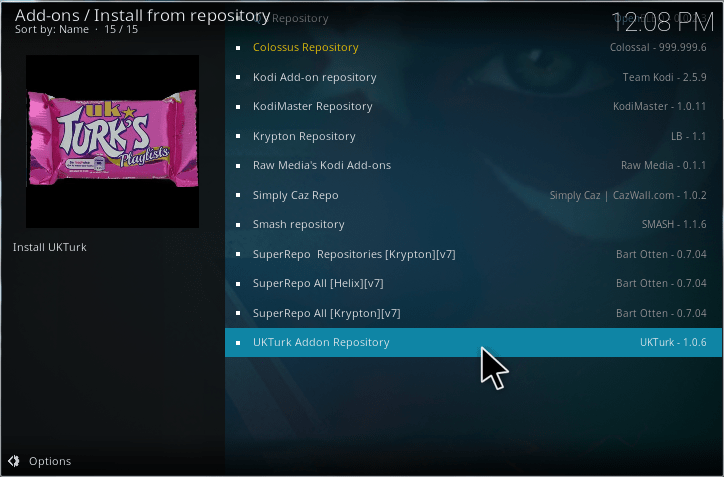
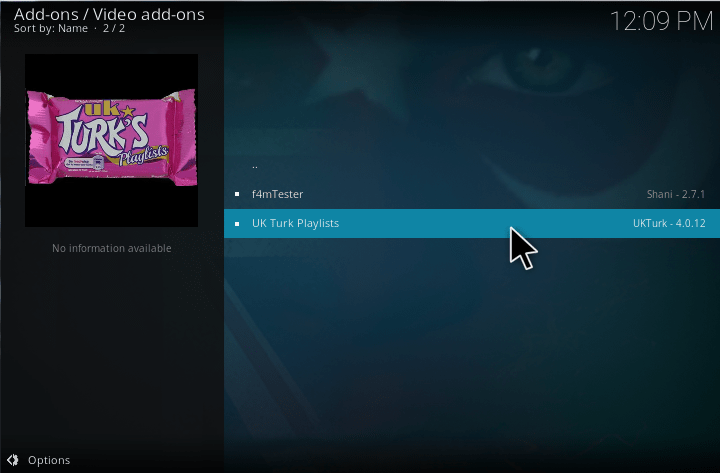
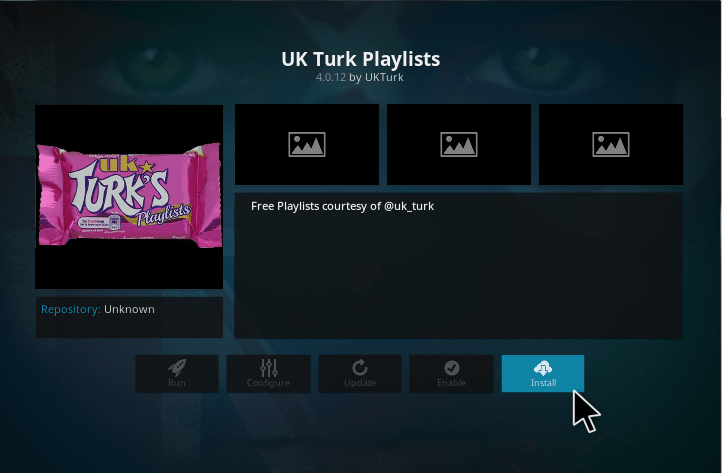
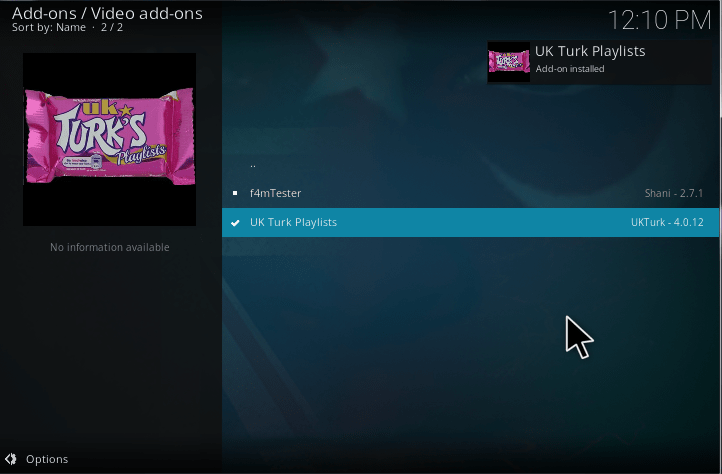
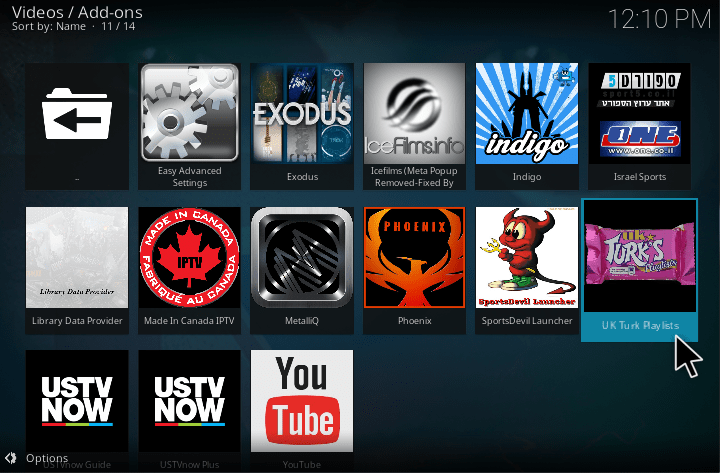
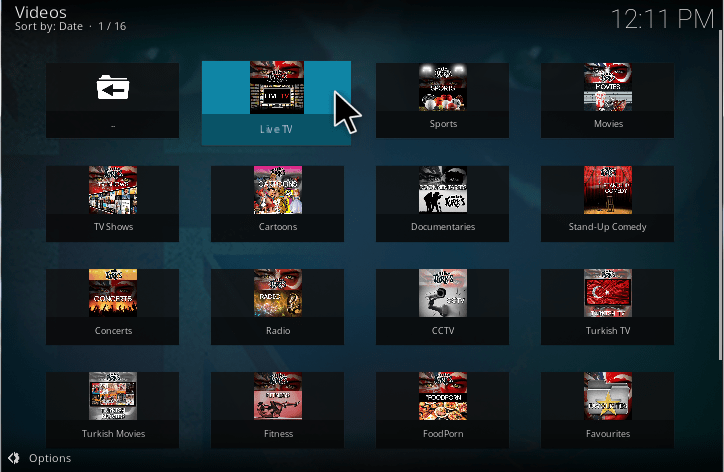
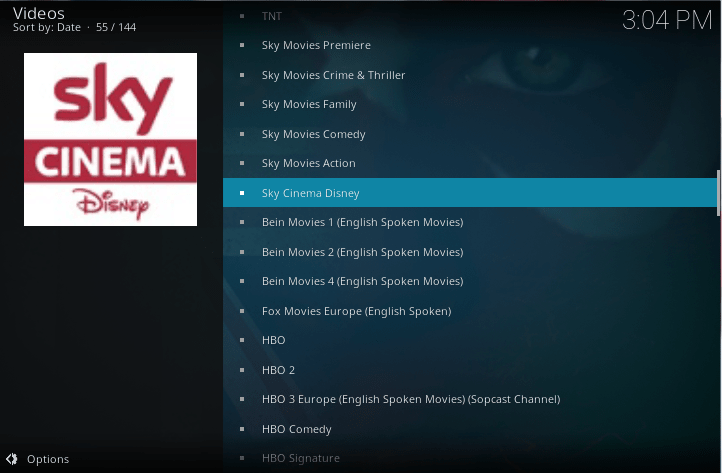
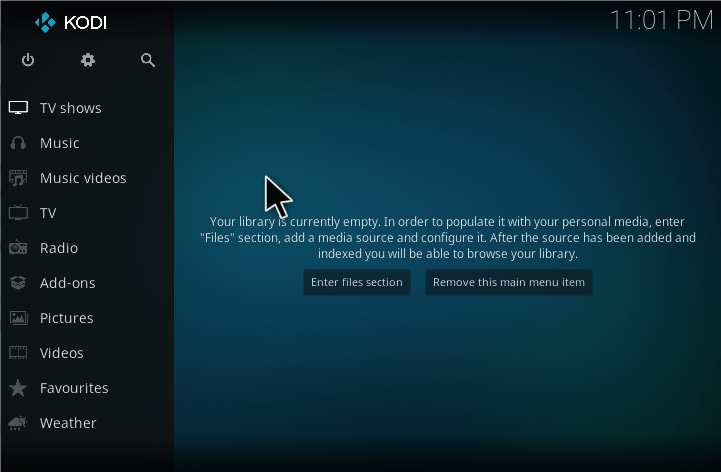
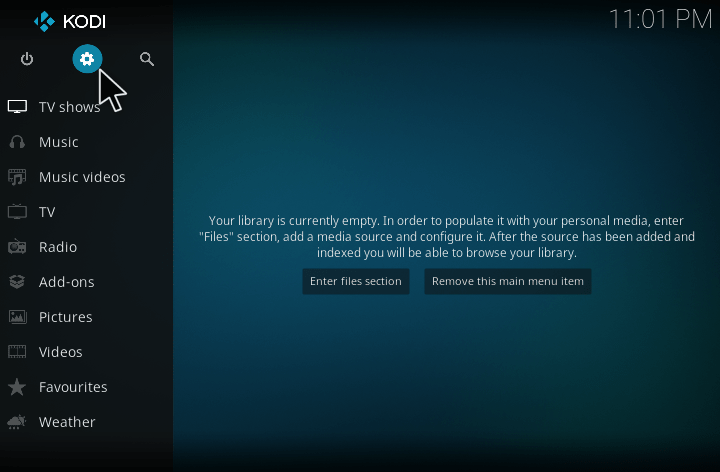
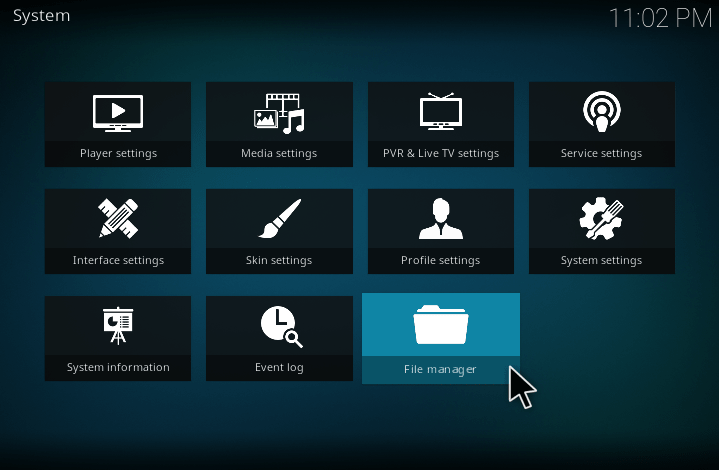
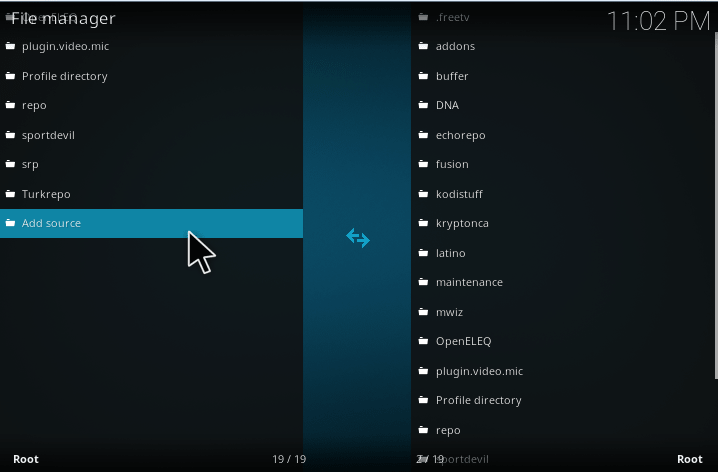
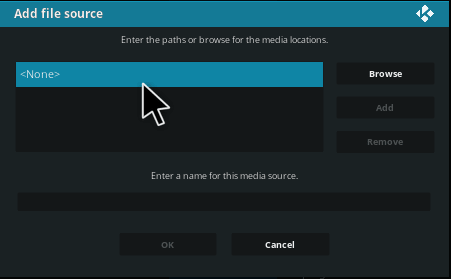
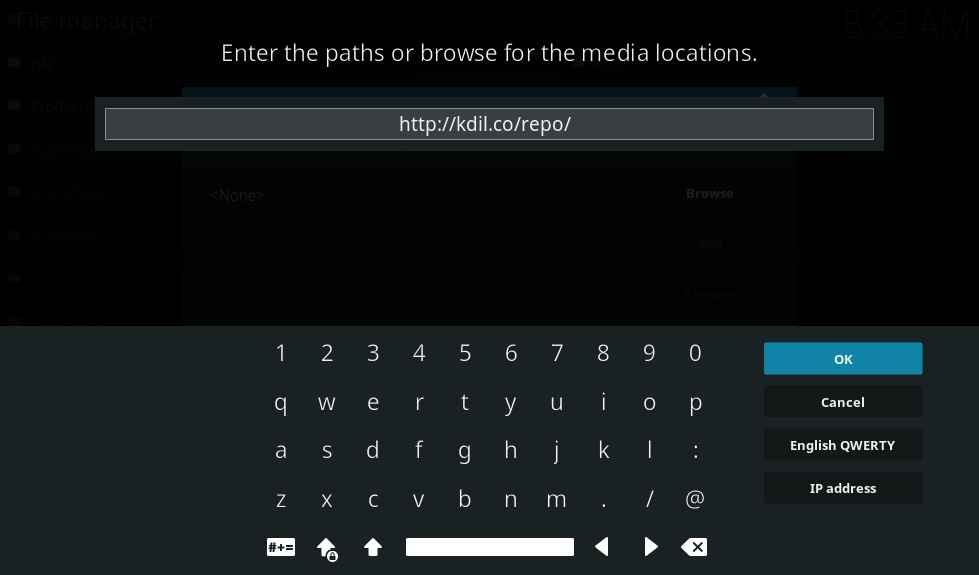
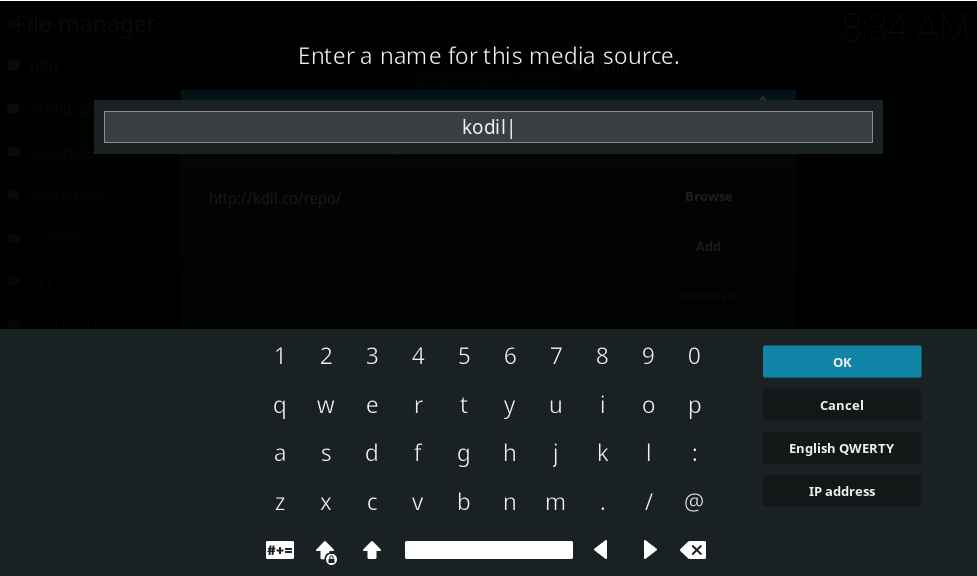
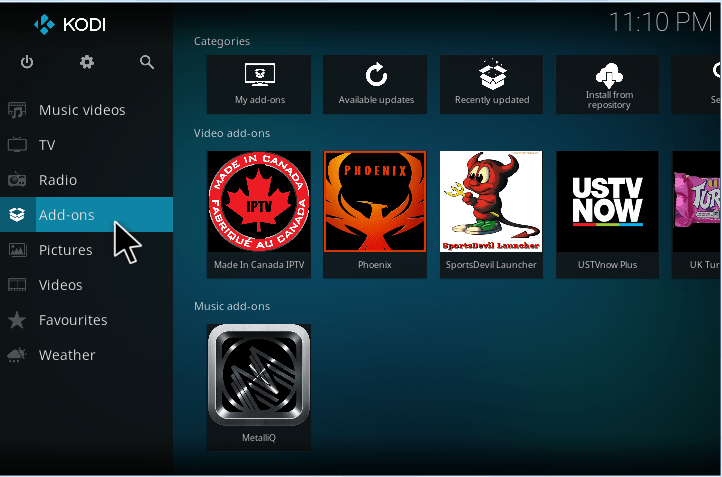
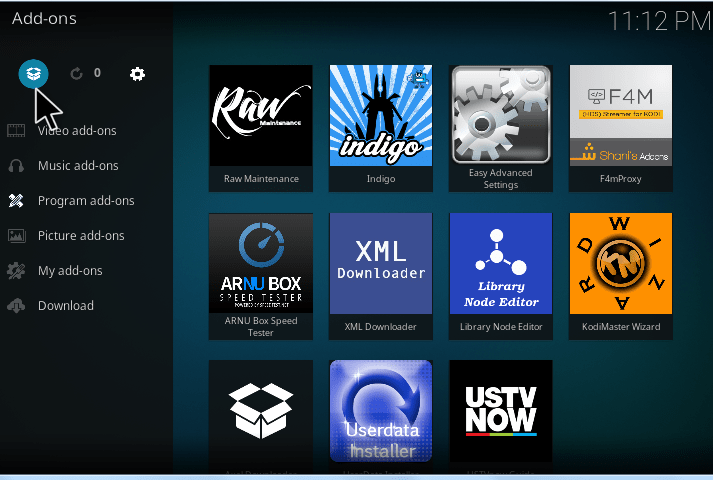
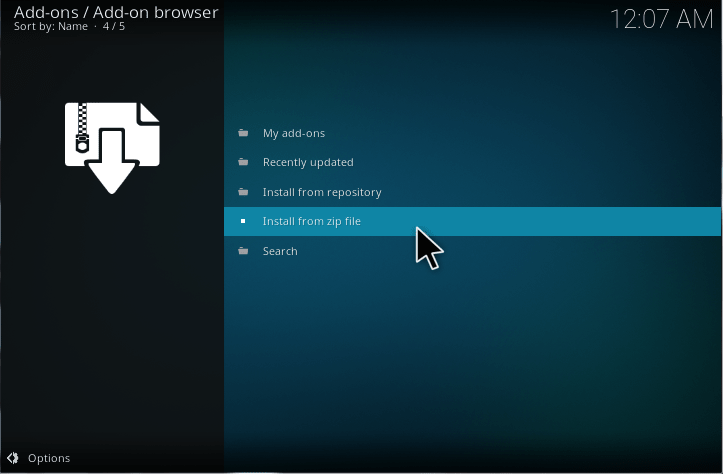
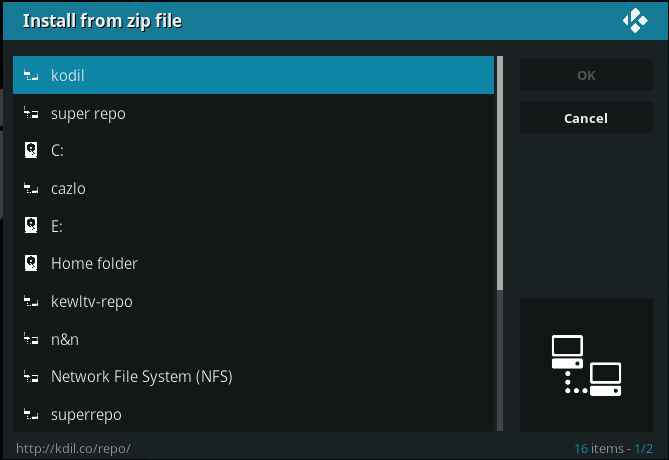
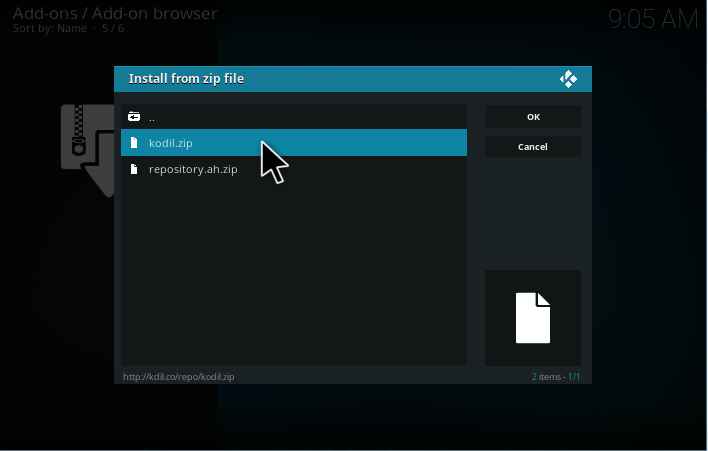
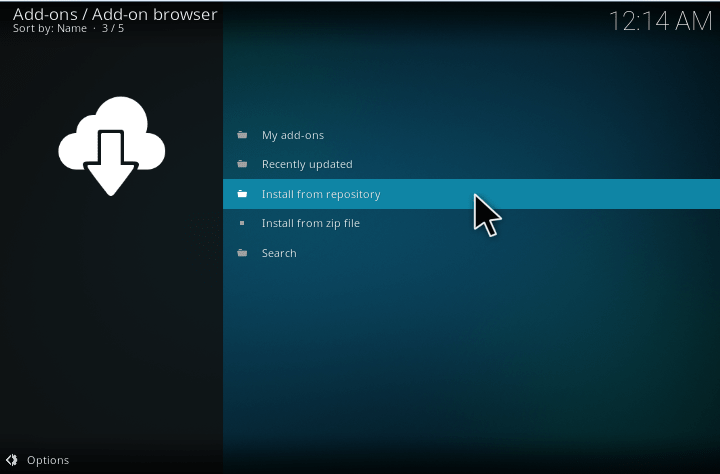
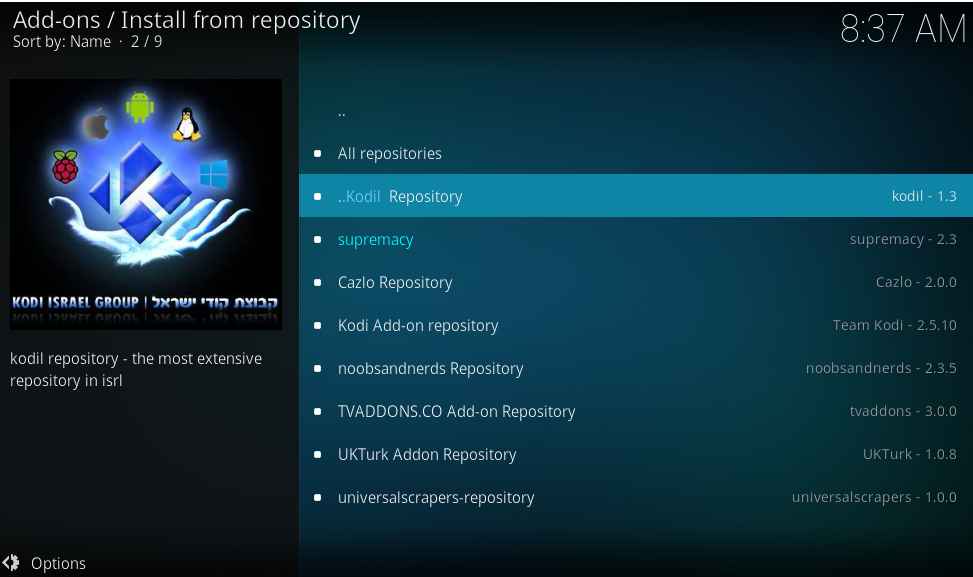
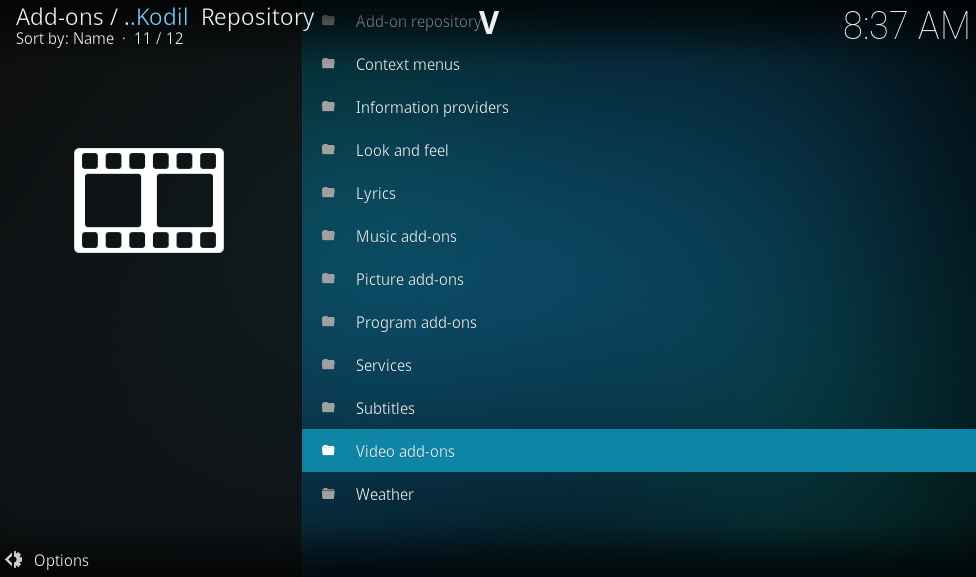
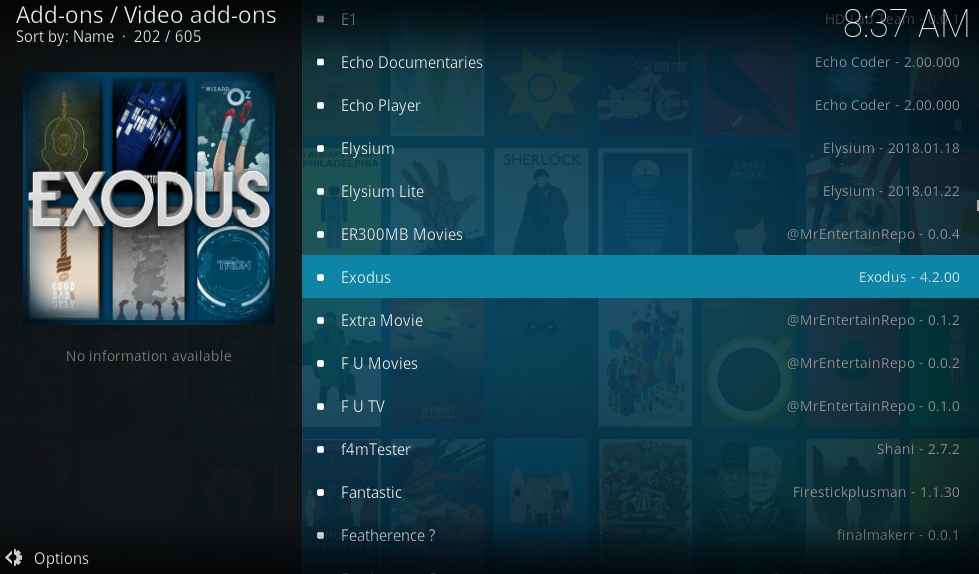
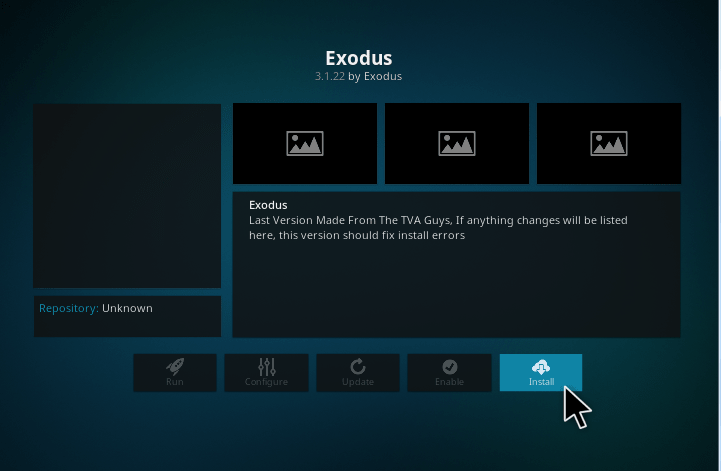
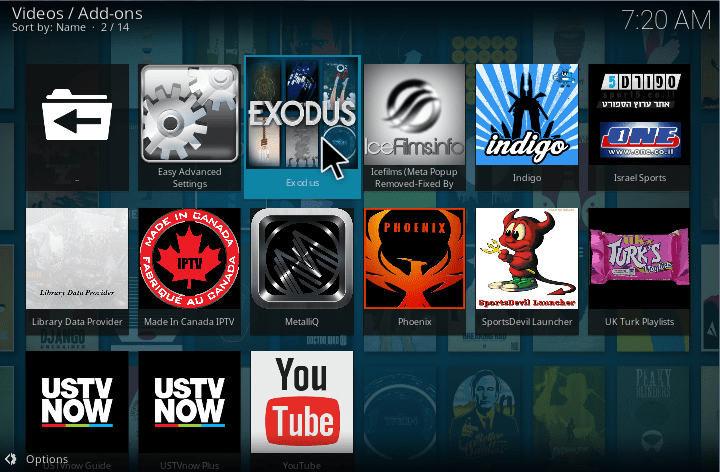
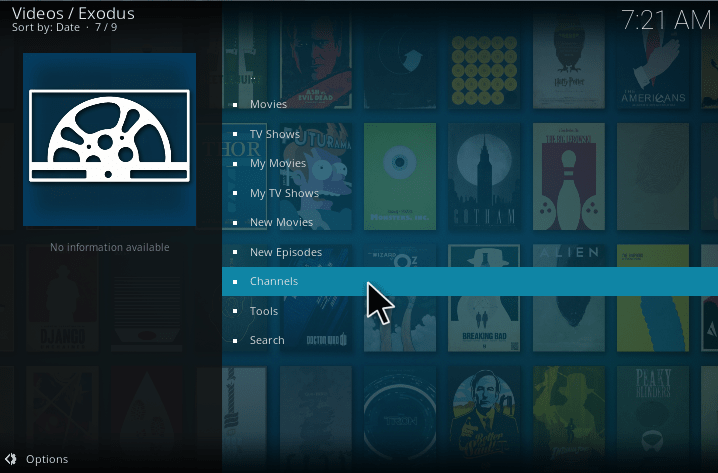
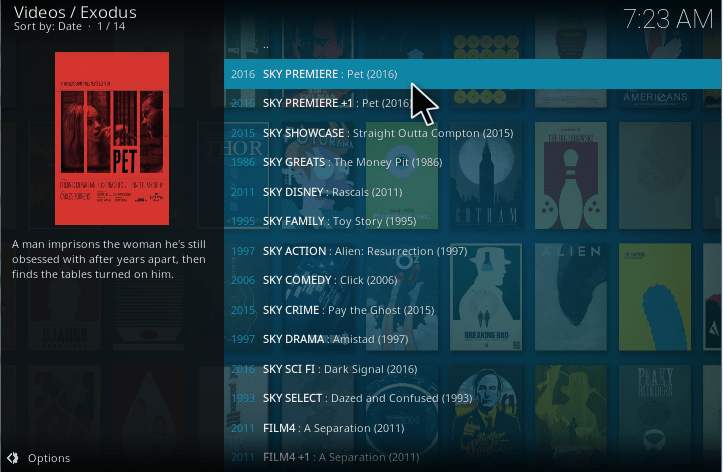
Doesn’t install. Get to 16 and select Exodus and it does nothing.
U.K. Turk failed as well.
UK turk is my favourite add on but is there a way to watch it, without going to a website to get a pin number?