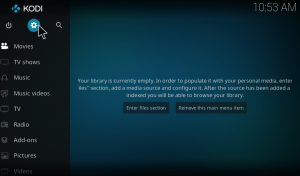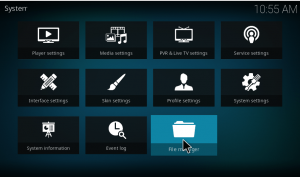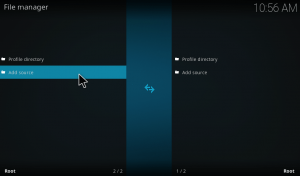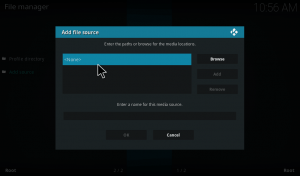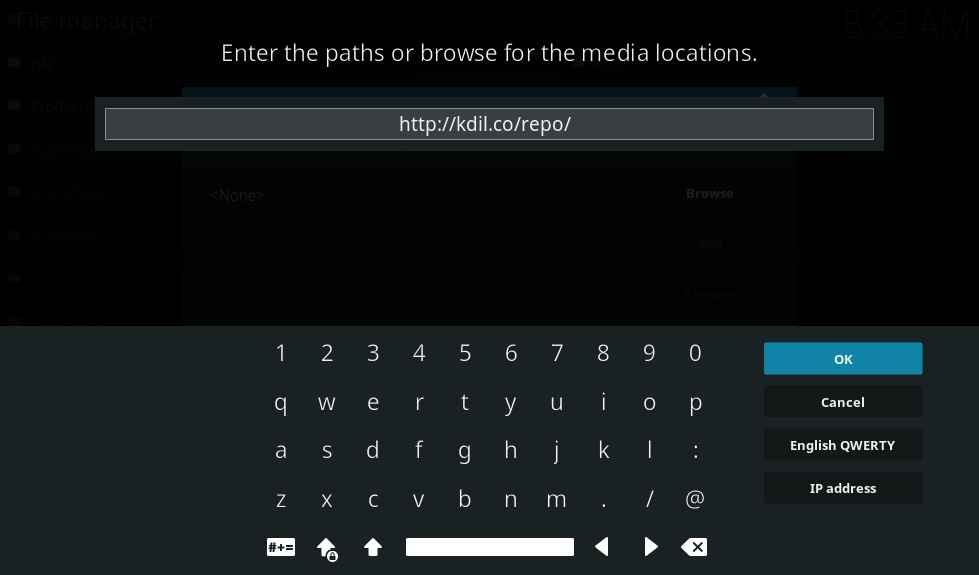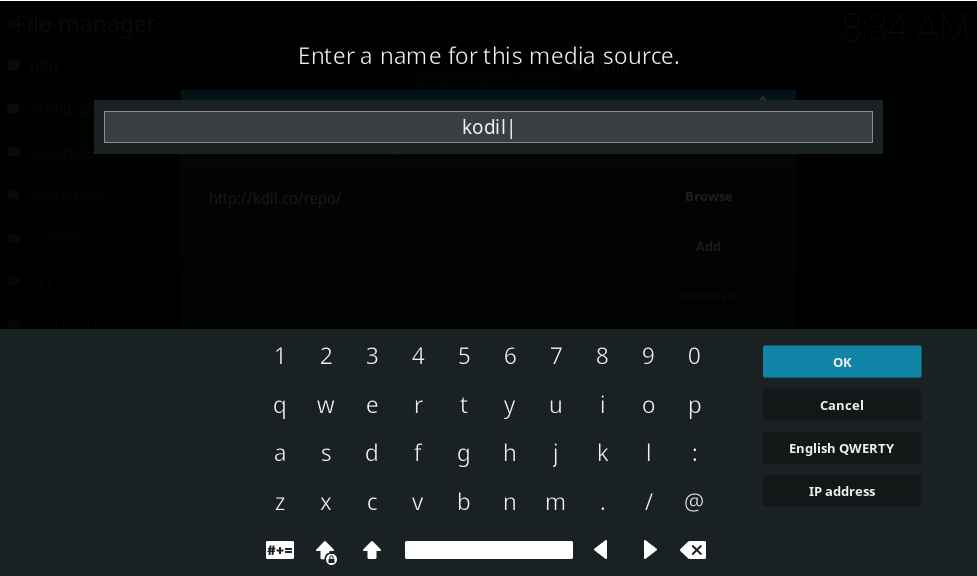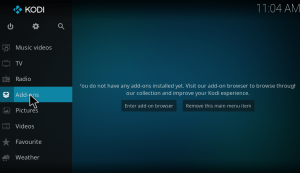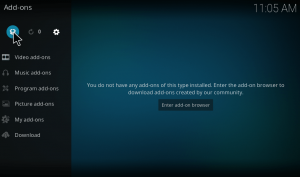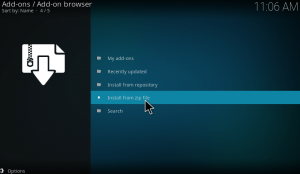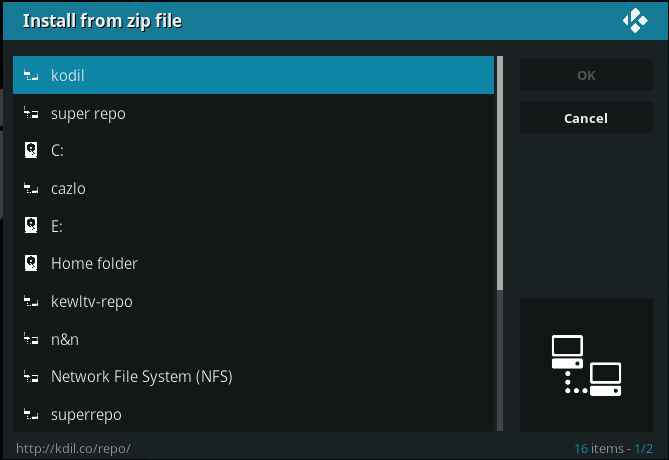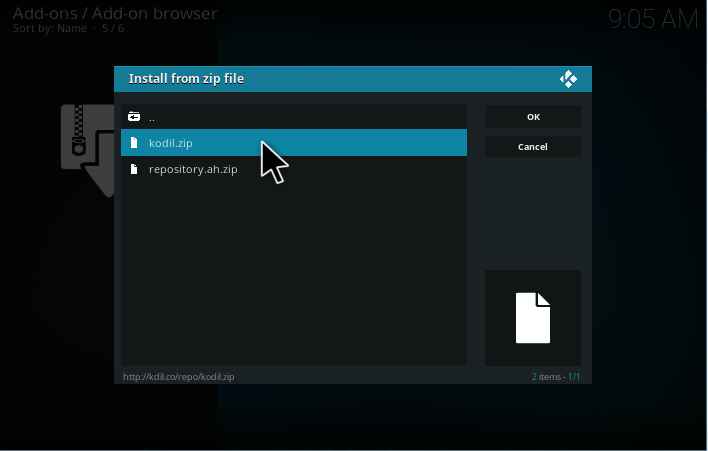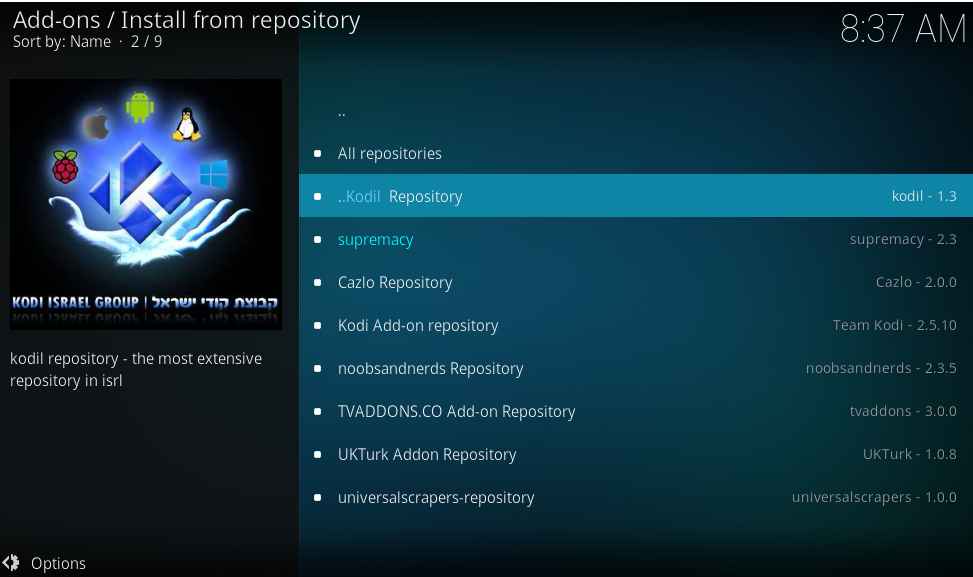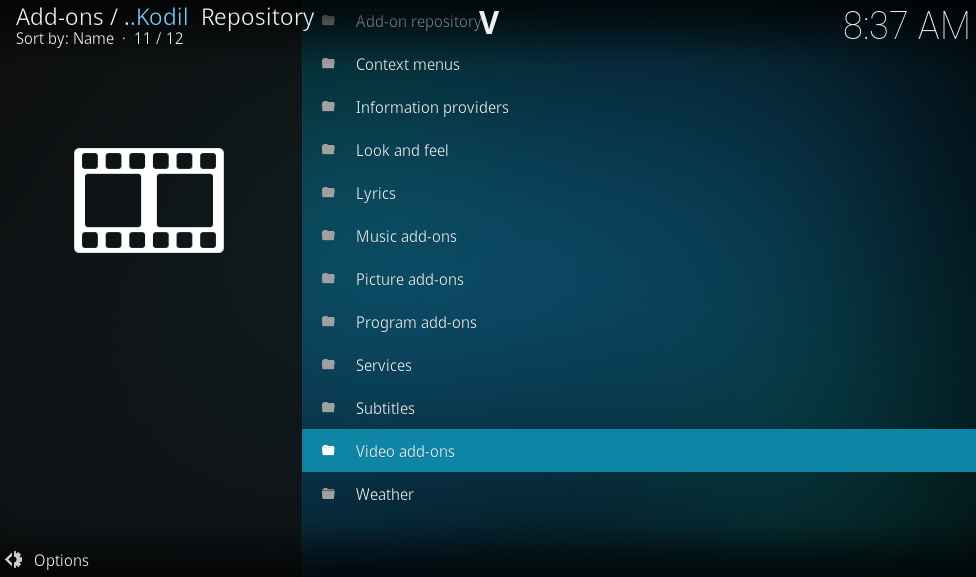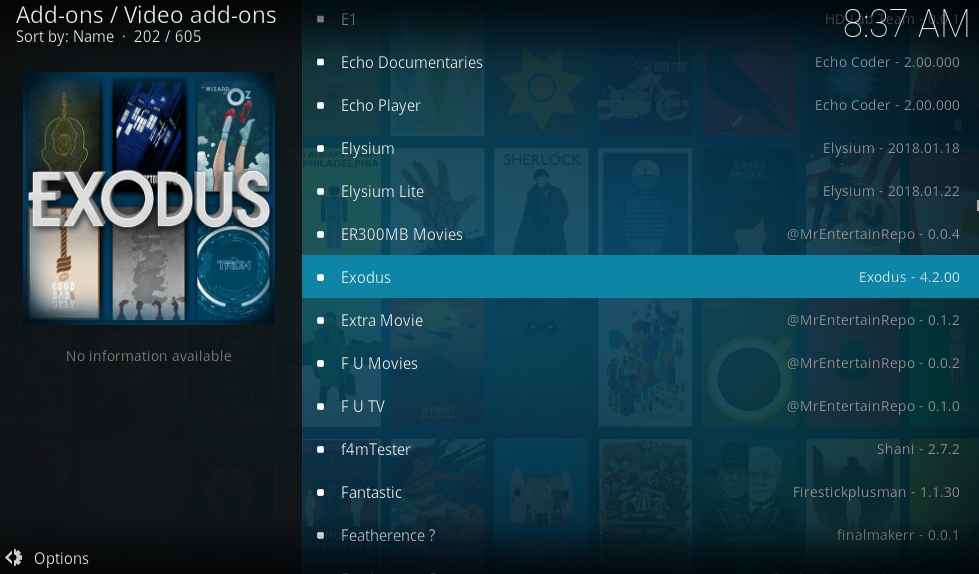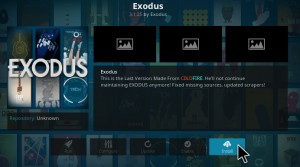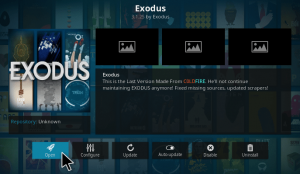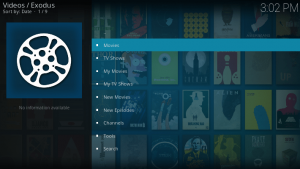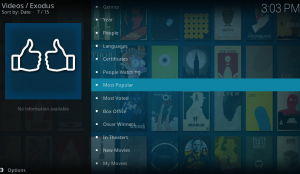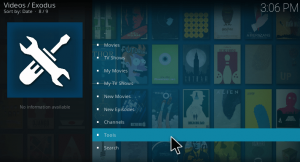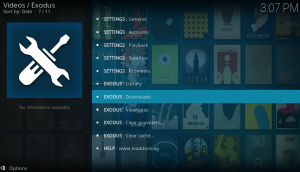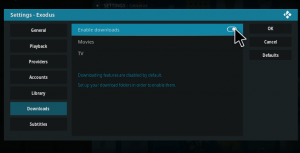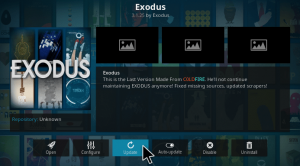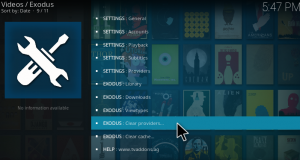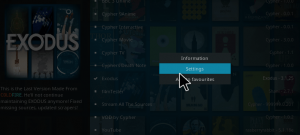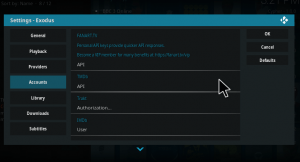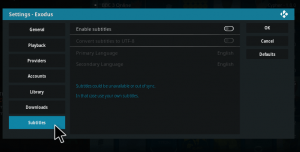Hey, all! This article is dedicated entirely for the Exodus kodi addon. Exodus has been one of the forerunners of the Kodi addons. This article will cover everything that you need to know about Exodus kodi addon. Starting from the installation of exodus on kodi to error fixing, everything will be explained in detail.
Contents
Exodus Kodi Addon article content
This article will cover the following topics.
- Description aboutExodus kodi addon
- Download and Installation of Exodus
- Alternative source of Exodus kodi addon
- How to download movies and Tv shows with Exodus addon
- How to auto-update Exodus kodi addon
- Exodus kodi not working errors + fixes
- Additional features of Exodus addon
- Exodus alternative
How to install exodus on kodi using source URL?
1.Open Kodi. On your home screen, click on the settings(gear) icon at the top.
2. Go to File manager.
3. Tap on Add source to add the required source file.
4. Now a window will pop-up, just double click on None.
5. On the next screen, enter the Kodil repo URL “http://kdil.co/repo/” without any mistakes. Remember if you make any mistakes the path will not be added and will lead to error.
6. Name the media source as Kodil and press OK.
7. Now go back to the home screen by pressing ESC key. Click on Addons on the menu.
8. On the top left corner of the window, you can find a package installer icon, just click on it.
9. On the next screen, choose Install from Zip file to download and install the repository.
10. Now a window pops-up that prompts you to choose the package to be installed. Just look out for ‘Kodil’ and click on it.
11. Select the repository file, Kodil.zip.
12. You will receive a notification once the zip file is installed. It is the indication to proceed to the next step. Click on Install from repository.
13. Here you can see the list of available repositories in your system. Choose Kodil repo.
14. Within the repository, you can find Video addons. Just click on it.
15. On the next screen, you can see the addons provided by this repository. Click on Exodus addon.
16. Now you can see the addon installation page. Click on the Install button. This will download the required files and install the addon.
17. Once it is installed, you will get a notification that the add-on is installed and ready to use. Then Open the addon.
18. Exodus kodi addon provides you movies and TV shows from various regions and various languages.
19. For example, under movies, you can see various categories as seen in the image.
How to install exodus kodi addon using zip file?
In this method you would need to download the exodus zip file before starting the steps.
1.Open Kodi. Click Addons on the Menu.
2.Now on the top left corner of the screen, you can find a package installer(box) icon, just tap on it.
3.Click on Install from Zip file to install the required source file.
4.Now navigate to the download folder where you have downloaded the zip file. Choose the file plugin.video.exodus-3.1.25.zip.
5.Once the zip file is installed you will get a notification that the exodus addon is installed and ready to use.
6.Now go back to your home screen by pressing ESC key. Click on Addons. On the next page, you can find Video addons on the left. Just click on it.
7.Under Video addons, you can find all the video addons installed in your system. Look out for Exodus and click on it.
8. Since the addon is installed directly from zip, just click on it to open the addon.Once you open it, you can see movies and Tv shows.
9. That’s about the installation of Exodus kodi addon.
How to download Movies and TV shows using exodus kodi addon?
Open Exodus kodi addon. Go to Tools section.
Here you can find an option called EXODUS : Downloads. Just click on it.
This will take you to the settings page. Navigate to the Downloads section. Turn on Enable Downloads. Click on Movies and choose the desired download path. Similarly, for Tv shows, choose a download path.
That’s it. Now the download function is enabled. Right-click on any movie or episode and click the download button to start the download.
How to update Exodus kodi addon?
Open Exodus addon installation page by right-clicking on the Exodus addon -> Information. This will take you to the addon information page. You can find an Update button at the bottom of the page. Just click on it. Now a window pops-up that prompts you to choose the repository to initiate the update. Choose the repository which has the most recent update. Now the addon will be updated.
Next to the update button, you can find Auto-update. Turn it on to enable auto-update of the addon.
Exodus errors and fix guide
1.Exodus Kodi not working
- One of the main reason for this issues is that you may be using the older versions of Kodi. It is advised that you must update to the latest version of Kodi for the proper working of your addons and media library. If you are using Kodi version 14.2+ or below, there are possibilities that exodus may not run on your Kodi. You can update to the latest version Krypton 17.4. You can download the latest version from the official Kodi website.
- Another main cause for this issue is you may be running an older version of Exodus addon. Even though you run the latest version of Kodi, running the old addon version will also raise the issue. So, it is necessary that you run the latest version of exodus addon. You can update the addon by clicking on update button on the addon description page of Exodus.
- Sometimes, the addon may crash without any prior intimation or error message. This case arises due to improper installation of your Kodi. So it is better to Uninstall Kodi and Reinstall Kodi. After reinstalling Kodi install Exodus addon again.
- To the existing users who have installed Exodus from Tvaddons, if Exodus is not working then you have to uninstall Exodus and install Exodus fresh following any one of the above methods.
2.No stream available issue
This is one of the widely reported issues. First, we must understand that Exodus addon does not store any videos or data. The list of movies and TV shows they offer are provided from the API key of a service like Trakt, IMDB or themoviedb. Exodus collects the list of movies and Tv shows from these sites and displays it to us. And when we click on it will show us the links to these videos from the sources loaded already within the addon. It only provides us links to stream the videos. Add-ons like Exodus, SALTs, and Covenant simply scan the streaming websites loaded into them for available links. If none of these websites have working links to load, you will get the “No stream available” error
The main cause for this issue is that your IP may be blocked certain contents by your Internet Service Provider(ISP). Streaming certain movies and Tv shows via Kodi is considered illegal. So, your ISP may be monitoring your activities and may block you from streaming certain contents. The only way to overcome this issue is by using a VPN. Virtual Private Network will hide the contents you stream from your ISP, so you can stream everything you wish.
3.Search not working
First of all, check, if the search works on other kodi addons. If not, then Exodus is the victim. One of the methods is to search with the author name instead of the movie name. This will produce results in certain cases. In such cases, the normal search function will get back to action with the update. Another main reason for this error is trakt dysfunctionality. Trakt.tv is the source from where the Exodus acquires search results. If trakt.tv does not work, it is impossible for exodus to fetch the result.
4.Couldn’t connect to repository error
The main reason for this error is due to the fall down of giant tvaddons.org. You may have installed exodus from tvaddons.org. But tvaddons has gone down recently. So, you may face this error. The remedy is that you need to install the addon from some other source.
Exodus could not connect to repository error may occur if you are entering the wrong path for the source file. The path for the source file is http://kdil.co/repo/. If you make any mistakes when typing this, it will lead to the mentioned error. Placing period, forward slash, letters either in uppercase or lowercase must be typed exactly as provided in the guide. Try to check again after typing it. Sometimes if you save the different repositories using the same name, will also lead to error. So make sure you do not make these two mistakes while installing the repository.
5.Slow loading
If videos taking forever to buffer when you watch them on Kodi, there are two main root causes that you should investigate first. The biggest reason for video loading problems is Kodi’s default cache settings. One of the main cause for buffering and poor functioning of the exodus is that the unwanted storage of cache files and packages. This is the main reason which causes the error while installing or updating an addon. You can overcome this by clearing cache files, deleting thumbnails and packages. It is simple to execute because the addon itself contains the tools to execute them.
Open Exodus addon, go to Tools. Here you can find Exodus Clear providers and Exodus Clear cahe. Click on them to clear the providers and cache respectively which slows down the performance.
6.Showing old movies only
If you see only movies from a certain period like 2000 and earlier, then you may have set your system time and date settings incorrectly. This is a major problem for Kodi TV box users, but it can also affect other devices such as Windows, Android IoS and other supported devices. If that’s your problem, go to your device settings and update the time and date to your present date and time. This will vary, depending on which type of device you’re using to run Kodi.
Additional features of Exodus kodi addon
Exodus does support trakt.tv and IMDB services. These services will keep track of you watching history like which episode of a series you watched recently and the mvies you have watched. They will give you an update when new movies and Tv shows are released. This is one of the best features that are not supported by other addons. It is useful too.
So hope you enjoyed reading our detailed post on exodus kodi addon. If you are facing any trouble, let us know via comments.