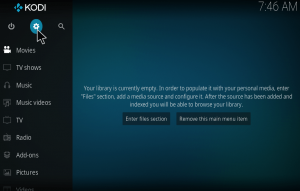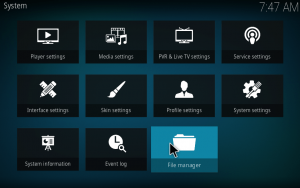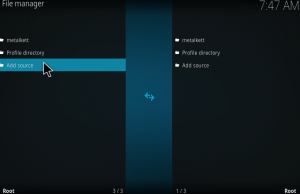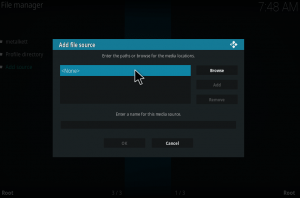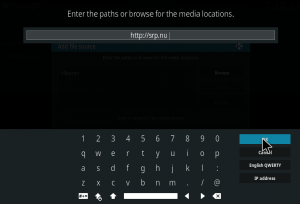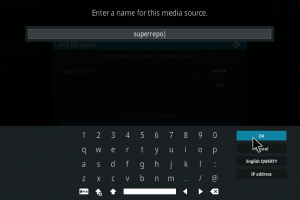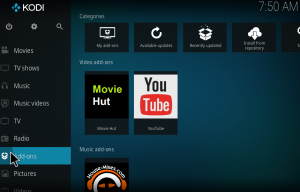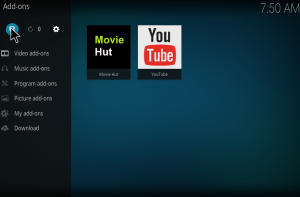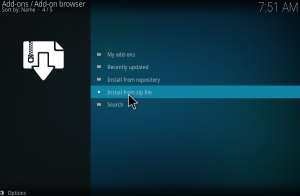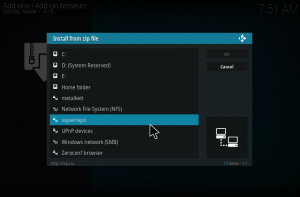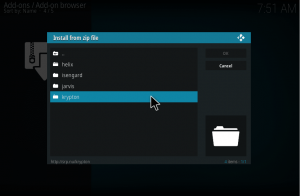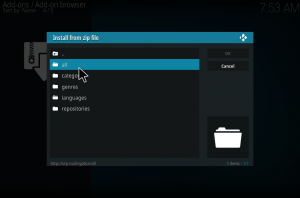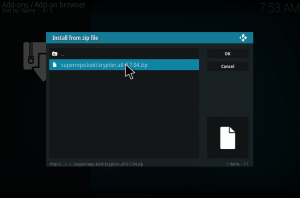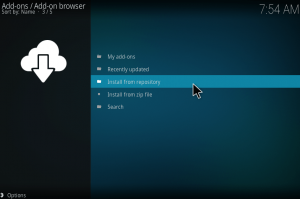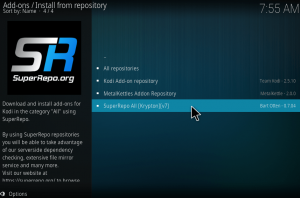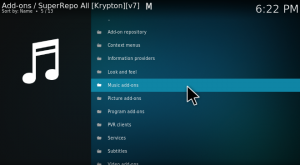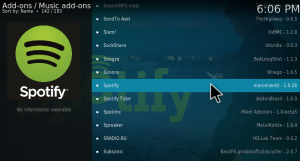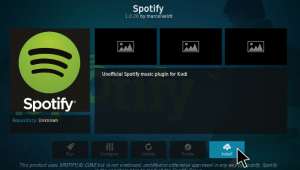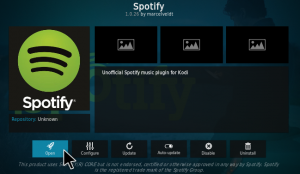Music is a piece of art that goes into the ears straight to the heart. You can’t find anyone who doesn’t love music. Music is the religion for some. There are several music applications available today. One of the main rivals for many of them is Spotify. How cool will it be when you can get spotify on kodi? Sounds cool right! Well with spotify kodi addon you can listen to the music directly on your kodi device.
Spotify with great contents, quality and collections have earned a lot of users. Spotify provides you an instant access to loads of songs from old days to the new hits. The quality of songs provided by Spotify is exceptional and extremely superb. You can download and listen to the songs offline if you hold a Spotify premium account. It is also advertisement free which is another great advantage providing you the complete taste of music without any interruption.
How to install spotify kodi addon?
To install spotify kodi addon, you need superrepo kodi repository. You can follow the below tutorial to know how to install superrepo on kodi. If you already have superrepo then skip to the next topic.
1. Open kodi. Your home screen appears as the image below. Just click on the settings icon on home screen.
2.Open File Manager on the next screen. You can see File manager at the bottom.
3.Click on Add source to add the path to the required source file.
4.On the next screen, a dialog box will open up. Just double click on None.
5.Here you should add the path for the repository. Just type “http://srp.nu” as it is without any mistakes. If you make any mistakes, the path will not get added and will lead to error.
6.Now give a desired name for the repository file. Here I choose it as superrepo. Remeber that the name should not have been used before.
7.Now go back to the home screen by pressing ESC key. Then tap on Add-ons, which you can find on the menu(left side of the screen).
8.Now on the top left corner, you can find an icon like unzipper, just tap on it.
9.Click on Install from Zip file to install the addon.
10.Now choose the file superrepo.(Whatever name you gave in step 6). If it is not appearing here try again.
11.Choose the version of kodi you are using. The latest version is Krypton.
12.Then choose all on the next screen and tap ok.
13.Choose superrepo.kodi.krypton.all-0.7.04.zip and tap ok.
Once the zip file is installed you will get a notification that super repo repository is installed and ready to use.
How to listen to music with spotify kodi addon?
Superrepo is a repository that contains a huge amount of addons for kodi. It includes various video sites and online live streaming and browsing sites. Here I will show you how to install Spotify kodi addon using super repo. Then we will see how to listen to music using this addon.
1.Click on install from the repository to see the available repository.
2. Here you can see the available repositories. We want to access super repo, so just click on SuperRepo All[Krytpton][v7]
3. Under superrepo, you can find a lot of add-ons. Some of them are Music add-ons, picture add-ons, program add-ons, video add-ons, look and feel, services, subtitles, web interfaces and so on. Since Spotify kodi addon comes under music addons, choose music addons which you can find by scrolling down.
4. On the next screen, you can see for sure a lot of add-ons. Search for Spotify kodi addon. When you find it just double click on it.
5. When you get into it, you can see the description of the spotify kodi addon. You can also find an install button at the bottom of the screen. Just tap on it to start the installation procedure.
6. Once you click on install button, it will start downloading the required files for the addon. Just wait for a few seconds to complete the installation procedure. Now click on the addon again, which takes you to the home page of the addon. You can find an open button at the bottom of the screen. Just click on it to open the addon.
Once you open it, it will ask you to enter into Spotify account. Just sign in to your account using your user name and password. That’s about the installation of Spotify kodi addon. Get into the world of music with Spotify.