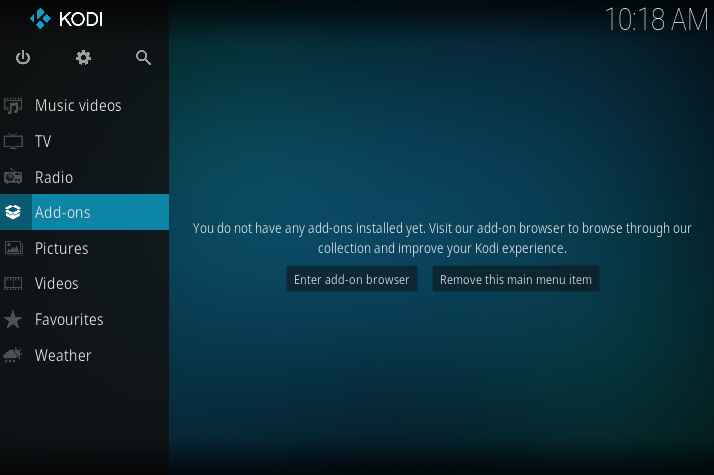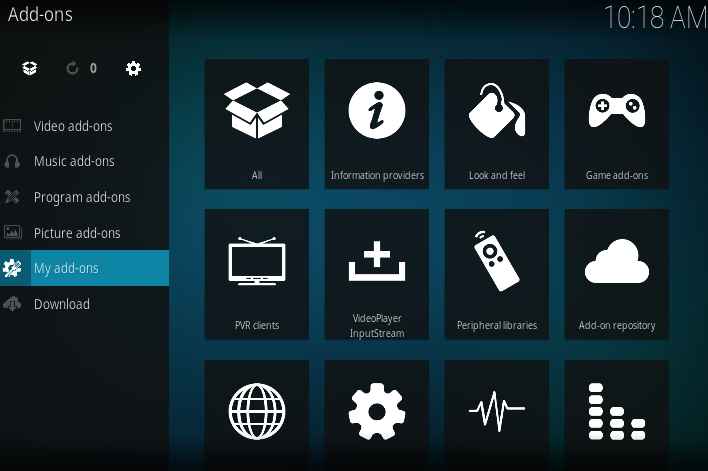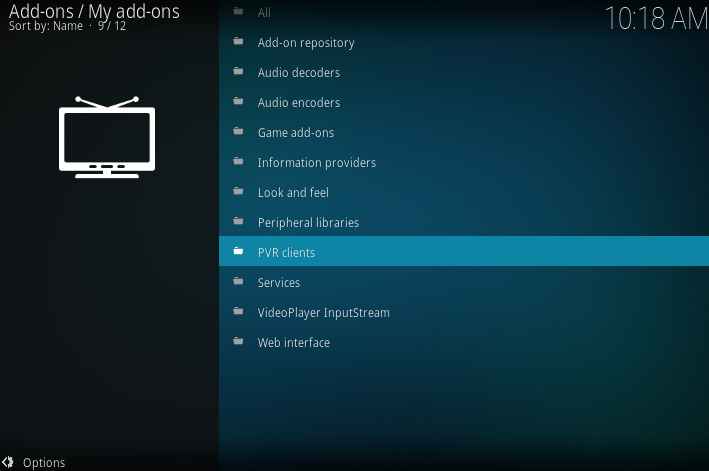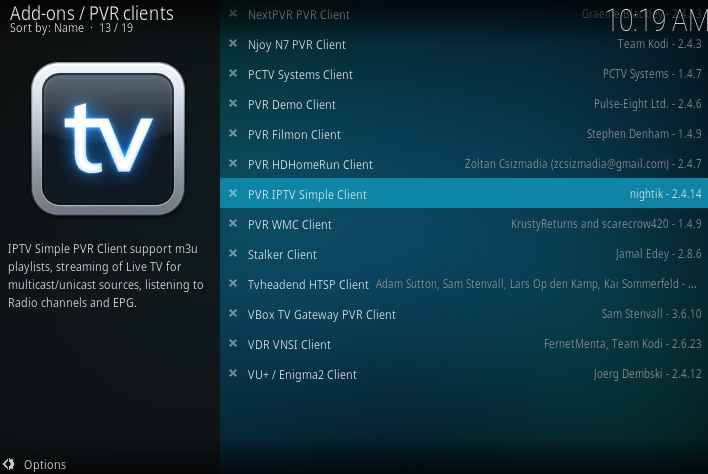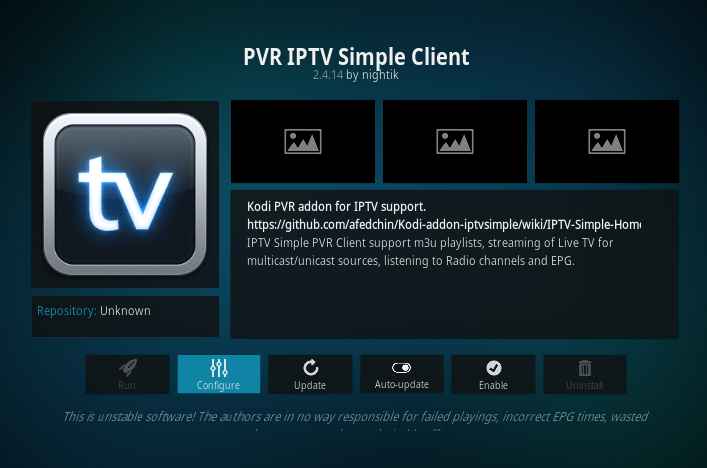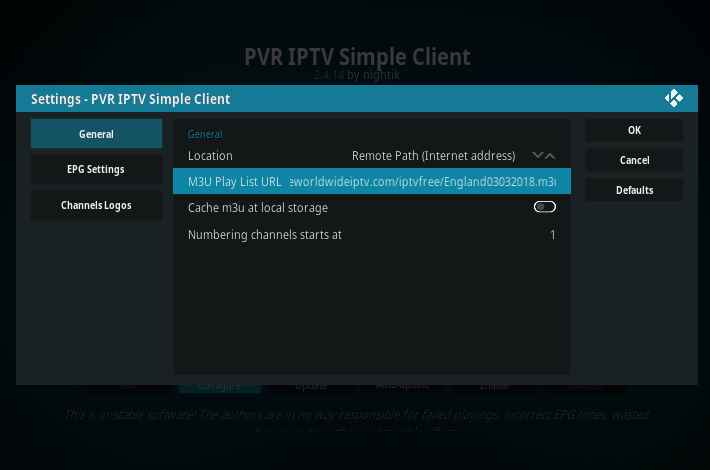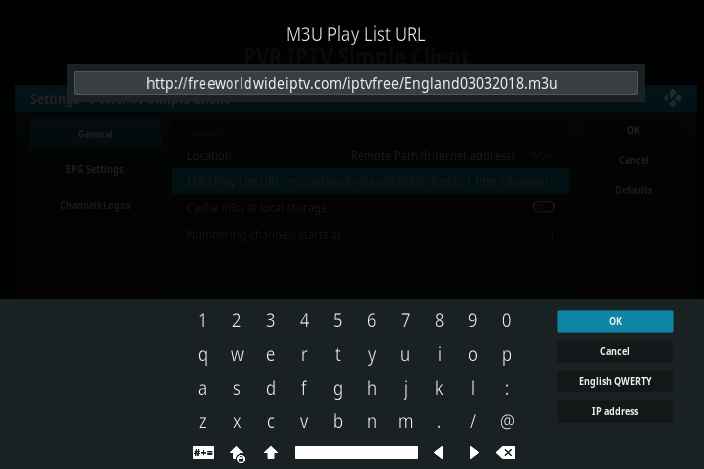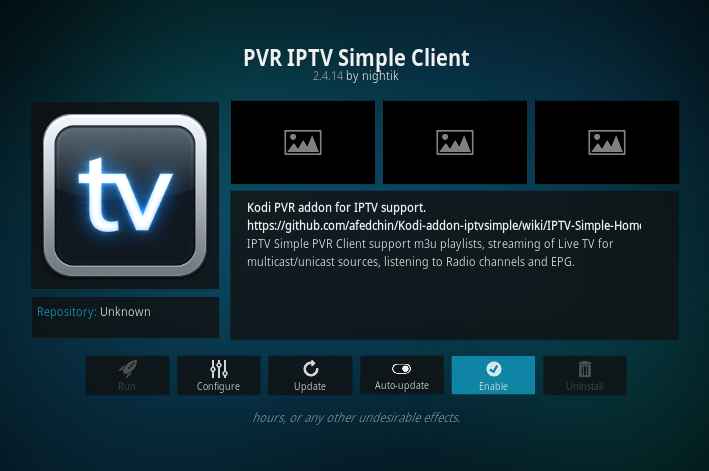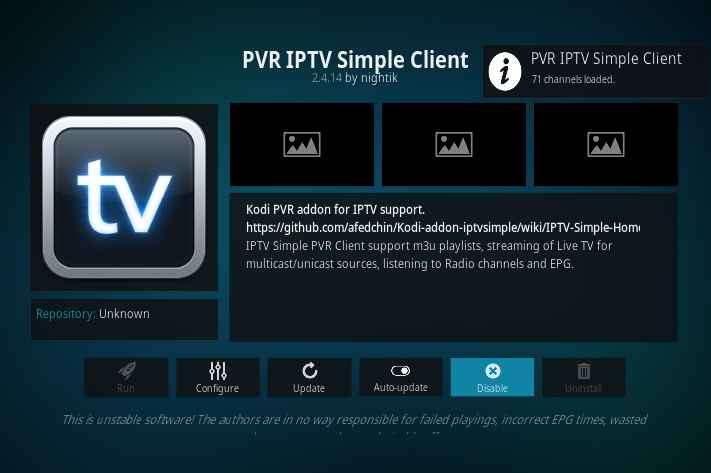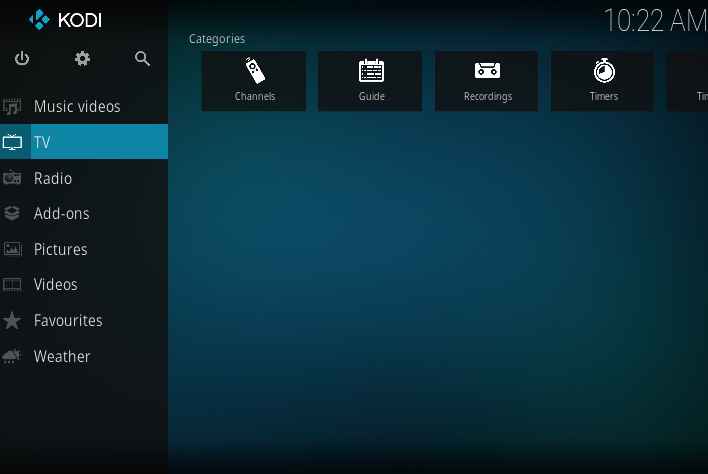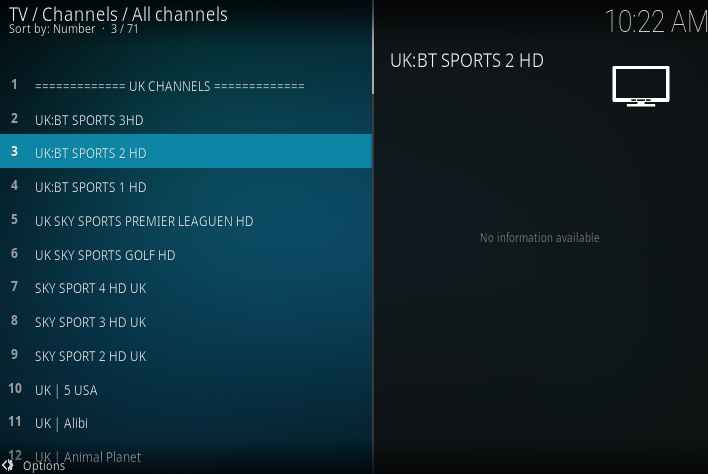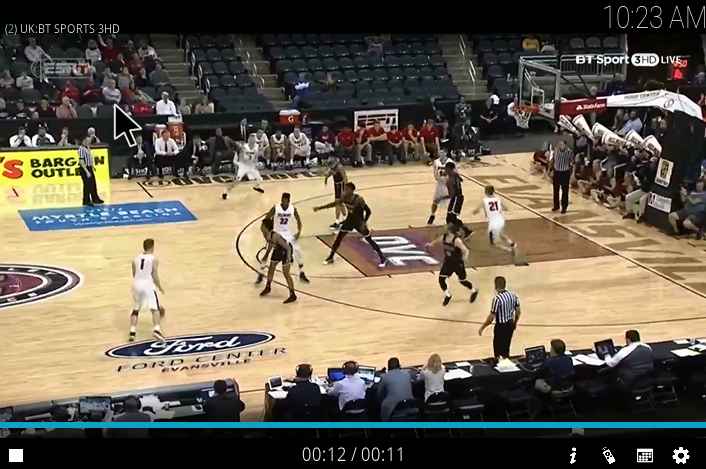Have you ever thought how these IPTV works? If yes then read the following paragraph, else you can directly skip to the procedure. All the contents are hosted on a private server. And you need to pair your streaming player and server by pointing the links. Once its done, based on your buffer memory, the contents from the streaming links starts downloading in your buffer. And your media player will directly play from your buffer. This is an overall layout of how streaming works.
Being the best media streaming player, Kodi has lots of advanced features when compared to another streaming players. If you are streaming one channel at a time, this method will work. But no one is fixated on a single channel. Most of us like to watch multiple channels at the same time. And it’s annoying to add separate links for each channel. This is where “m3u” comes into play. m3u is a text file, that contains the location of media files in it. In simple terms, all the streaming links are present inside this m3u file in an encoded format.
Now, all we need is an updated m3u file with working links. You can find the updated m3u files at freeworldwideiptv.com.
How to add a streaming link to Kodi
- Open your Kodi and select addons from the left pane.
- Select my addons from the addon browser.
- From the list select PVR clients.
- From the list of PVR clients, select PVR IPTV simple client.
- In the PVR client information window, select configure
- Select M3U PlayList URL and add the updated URL.
- Enter the URL as “http://freeworldwideiptv.com/iptvfree/England03032018.m3u“. And click OK.
NOTE: As I wish to watch UK channels, I am entering this URL. If you are interested in watching other channels then search for it on the site mentioned before.
- Now enable the PVR simple client, to the add the channels.
- Now you will receive a channel loaded notification. If the above link is not working, check this site to find the updated link.
- That’s it, the LIVE IPTV channels are loaded. Now navigate back to your home screen and select TV.
- Under TV section, you will find a list of channels.
- Select your favorite channels and enjoy the show.
How to get the updated and working streaming links
We can’t ensure you that this link will work forever. So if this link is not working, you have to manually find the working links and update the new link. As said before you can find the updated links in “http://freeworldwideiptv.com/”. We are following this site for the past few days. They are regularly updating the new links. And all the updated links are working. Just visit that site and search for M3U. With the help of date grab the latest m3u links.
In this tutorial, we have used the streaming link of UK channels. If you want streaming links of other countries like Spain, Italy, France, Germany and a lot more, just go to the same site, and search for the country. Then you will find the list of links related to that particular country. Pick the updated link and enjoy watching your favorite channels on kodi.
Please leave a comment below if you find this method helpful! Keep visiting our site regularly for more interesting tricks and tutorials related to kodi.