If you are a kodi user you would have come across different issues while using it. In order to get rid of that, it’s necessary to configure it for proper functioning. When it comes to fixing some issues, it can be technically called as Troubleshooting. It is nothing but a problem-solving technique, and it is applied to fix failed process of a machine or a system. The main aim of troubleshooting is it search the reason for the problem and diagnose the problem. So, in this article, we are going to study about the process of troubleshooting Kodi to make it smooth. Let’s get into the article.
Contents
TROUBLESHOOTING KODI BUFFERING ISSUE:
Here, we are going to discuss how to troubleshoot the kodi buffering issue with some simple procedures. So follow the steps carefully to solve your problem.
1. Launch the Kodi application from your device.
2. Select Gear symbol from the top left of the corner in the main menu.
3. Select File Manager from the list of Settings category.
4. Now, double click on Add source to add a source in your Kodi.
5. Click <None> to type the link to the repository to add.
6. Enter the path as http://repo.hackmykodi.com and click OK.
7. Now, move down and type your file name whatever you want.
8. Go back to your Homepage and click Add-Ons.
9. Then select, add-on browser from the left top.
10. Now click on Install from zip file.
11. Now, click on your file name which you gave earlier.
12. Scroll down and choose Program add-ons.
13. Now, Select System-Settings.
14. Click on your Zip file .advanced settings-0.8.8.zip. Now your add-on is installed on your Kodi.
15. After installation then go back to your homepage and click Add-on-> Easy Advanced Settings.
16. Then, select the edit settings folder.
17. Choose Network Settings by scrolling down your cursor.
18. And now again select Network.
19. Select cachemembuffer size.
20. Delete DISABLED and type 419430300 then click OK.
21. Select buffermode Option.
22. Choose1 from the buffermode choice.
23. Now, move onto next option called readbuffer factor.
24. Delete DISABLED and type Entering 4 then Click OK.
25. Select the Double Periods thrice.
26. Now, Select Write XML file.
27. Now recently created settings are updated in the archive.
These are the procedures troubleshooting kodi buffering problems. So, carefully follow the instructions to get the solution to your problem.
TROUBLESHOOTING KODI NO STREAM AVAILABLE ERROR:
Here, we are going to clarify the issue of No stream available in the Exodus kodi addon. So, follow the procedures one by one and get clarification from your problem.
1. Open your Exodus and play any movie if they have an issue with the streaming, then it gives a notification like No stream available. So, to solve this problem just move on to the next step.
2. Select Add-Ons from your Homepage.
3. Now, select Exodus from the addon option.
4. Select the Tools from the Exodus.
5. Now, scroll down your cursor and Click Clear Providers.
6. Now, the process of clearing your Exodus Providers is over.
7. Then, move on to the next option Clear Cache and click.
8. Now, the cache is get cleared from your Exodus.
9. Then, select General Settings from the top.
10. In that, go to General-> Providers Timeout and fix the Timeout as 35 and click OK.
11. Now go back to Exodus movies list and select any Movie to play. Then the movie will be playing without any problem.
These are the set of procedures to solve the issue of no stream available in your Exodus add-on. So, just read the procedure and do it on your own.
KODI TROUBLESHOOTING TACTICS:
Here, we are going to discuss some types of tactics for troubleshooting kodi. So, listen to this subject thoroughly and learn some tactics of troubleshooting. There are three types of troubleshooting tactics for kodi. They are…
- Find Problem
- Upgrade and Update
- Multiple Devices Testing
1. FIND PROBLEM
There are two good ways to find the problem. They are
Temporarily remove user data.
Temporarily Uninstall add-on.
TEMPORARILY REMOVE USER DATA:
To find the problem first delete all your user data from Kodi. Now, the problem is still occurring then move on to the next process.
TEMPORARILY UNINSTALL ADDON:
To solve the problem then you have to uninstall add-on temporarily. If there is no problem after removing your add-on, then you have to understand that the problem is in your add-on source file. But if your problem is still happening then you have to do some advanced setting for the cure.
2. UPGRADE AND UPDATE:
If you have a bug with your Kodi make sure that the add-on which you are using is fully updated to the newest version. And you must have to upgrade the add-on at the right time to avoid your add-on problem.
3. MULTIPLE DEVICE TESTING:
If you test on multiple devices, then you got clarification that your problem is common or individual. Because if your bug is familiar with all the devices which you tested, then the drawback is from the developer’s side or else the bug is only on your device not with the other devices then the problem is within your Kodi Hardware. So, by using this tactic your confusion about the problem is reduced.
These are some of the possible ways of troubleshooting kodi! If you face any trouble then do let us know via comments.

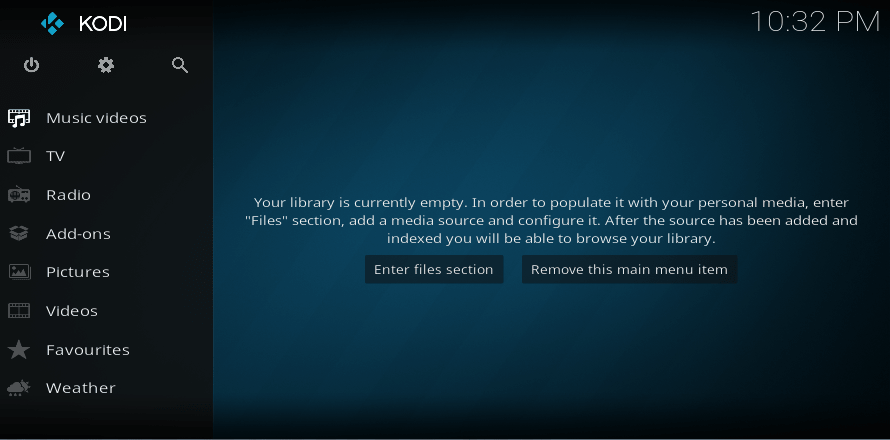

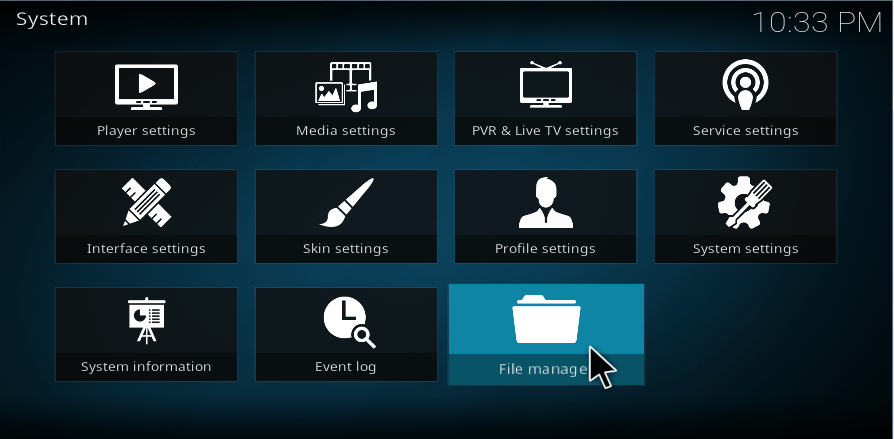
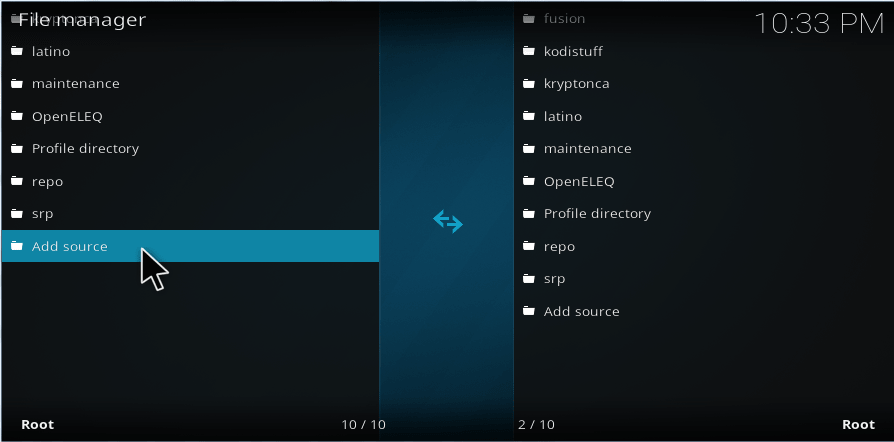
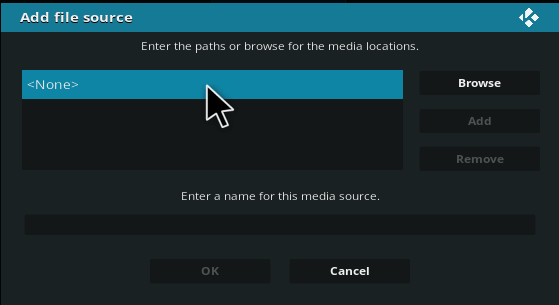
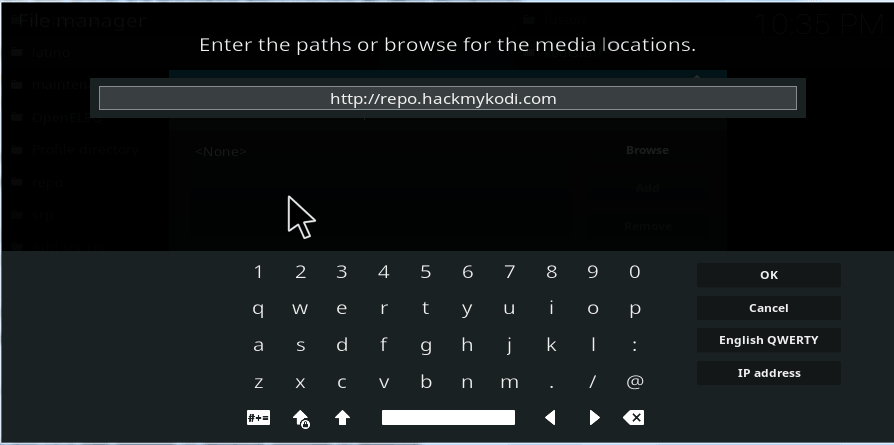
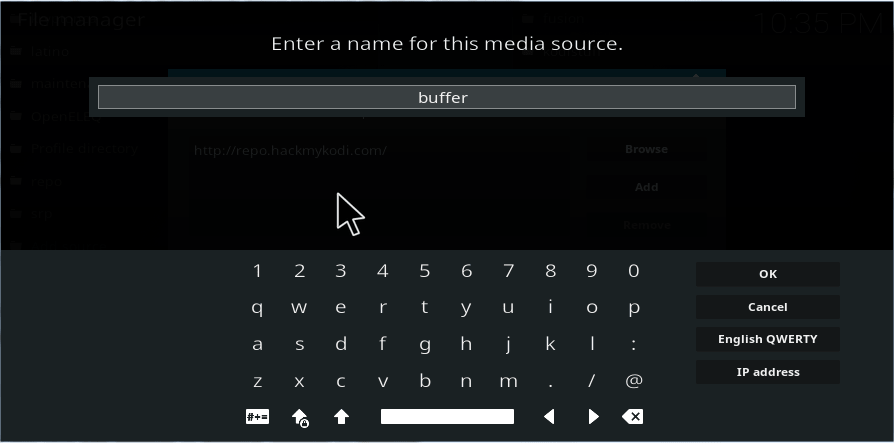
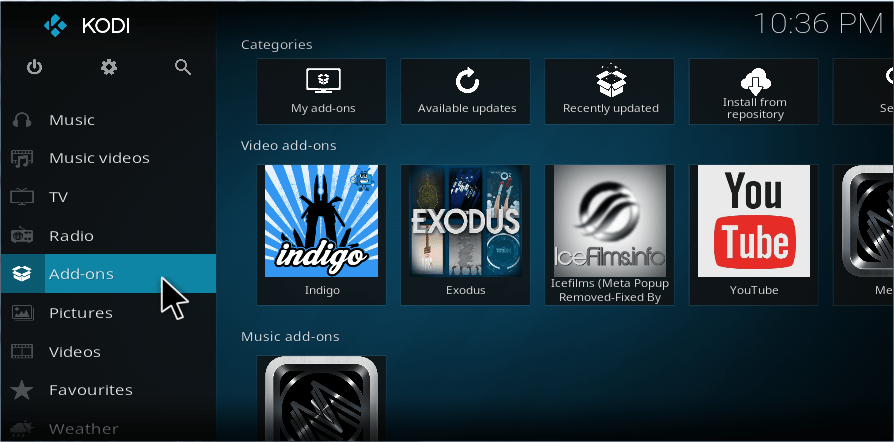
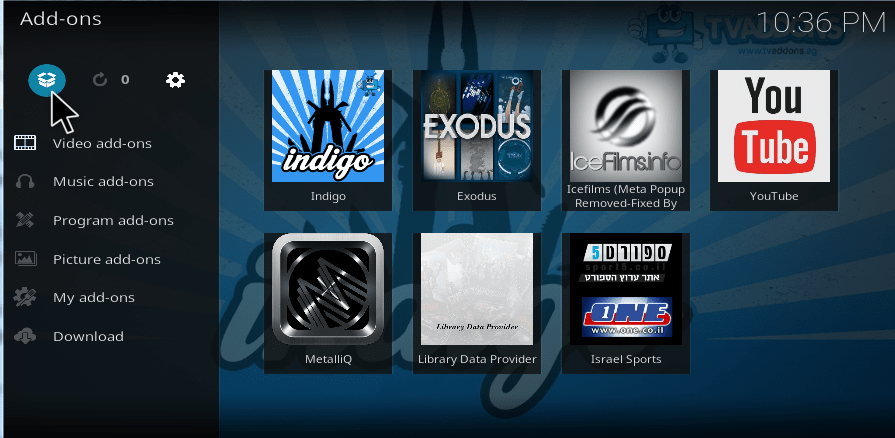
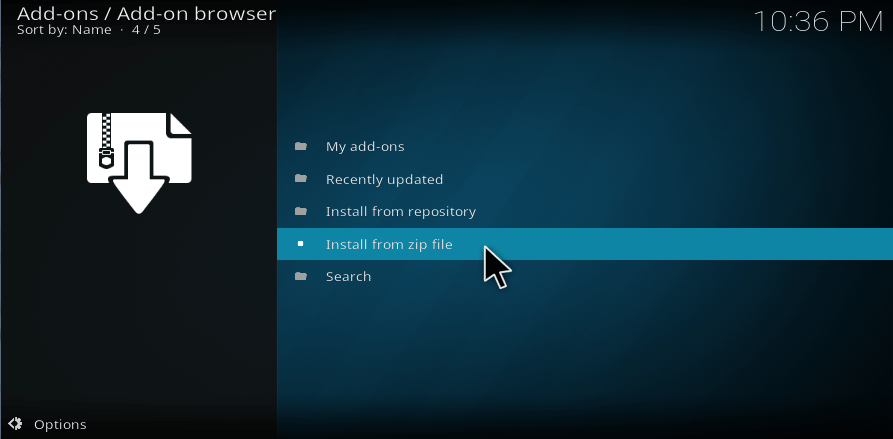
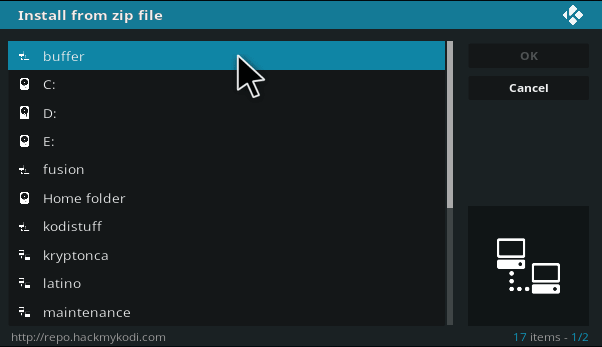
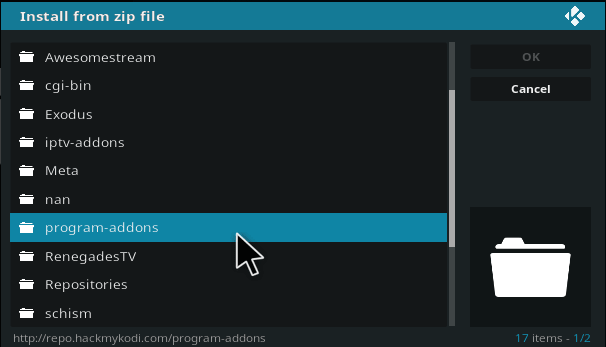
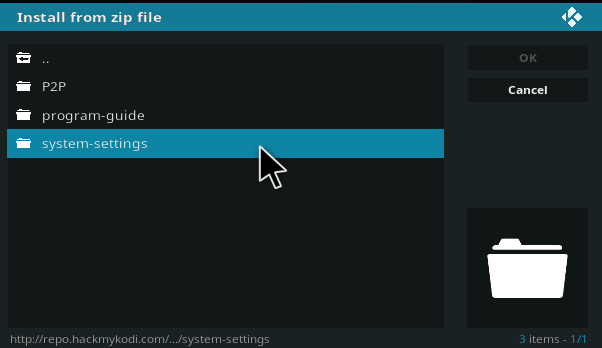
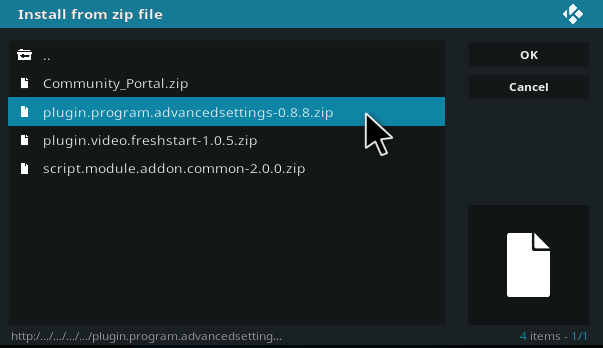
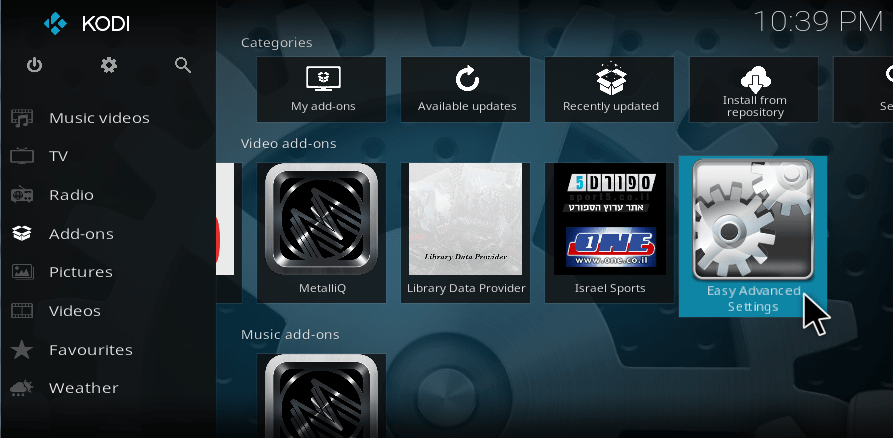
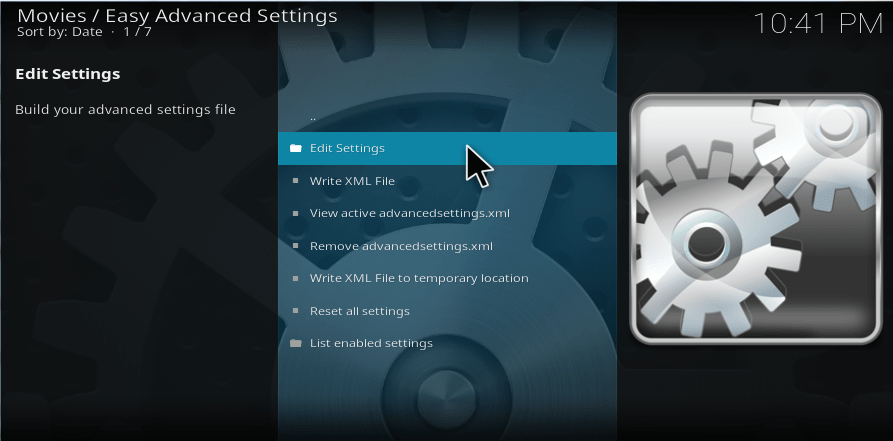
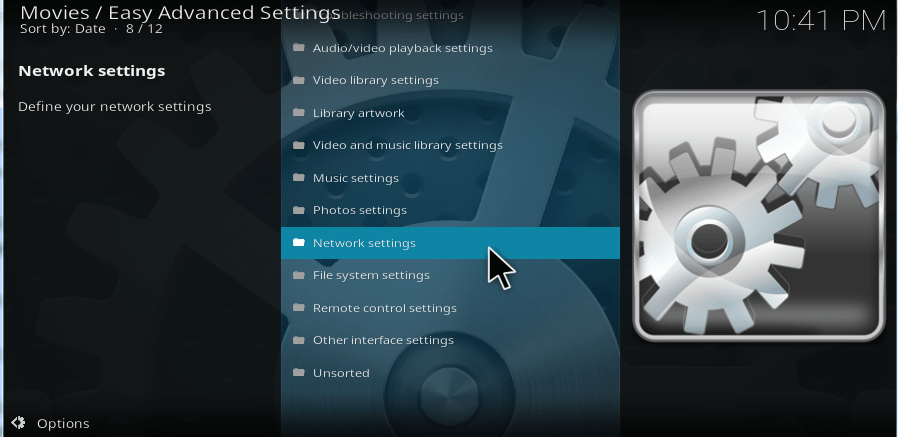
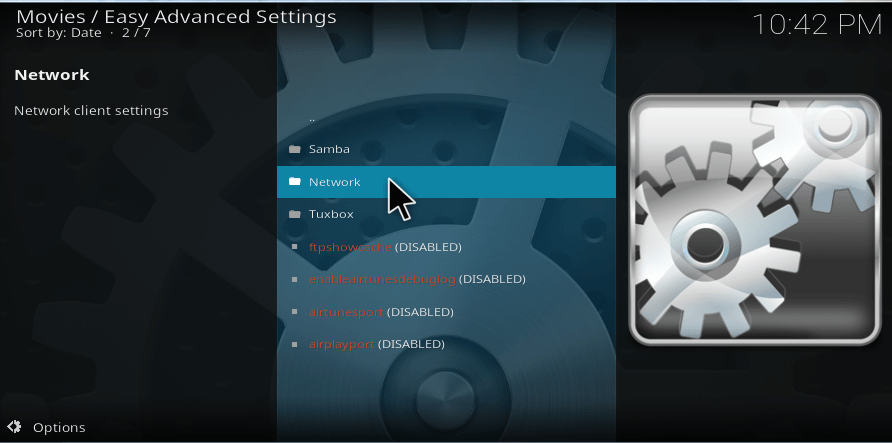
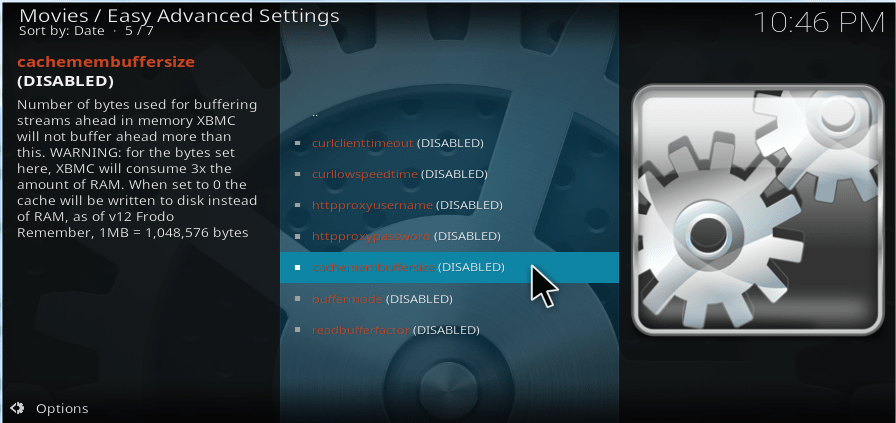
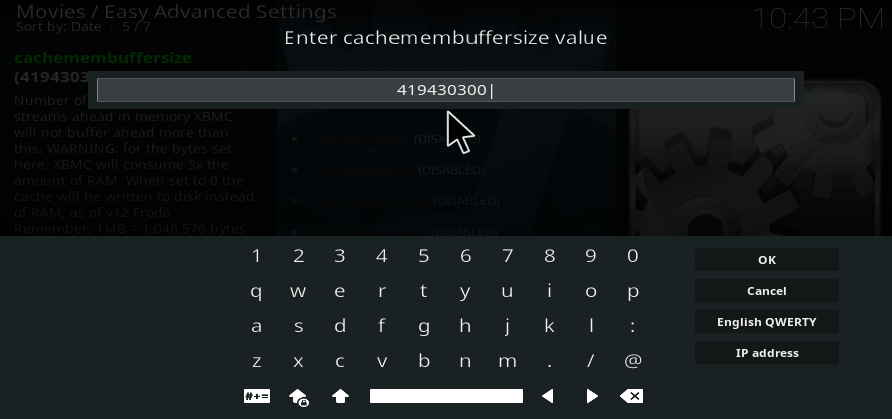

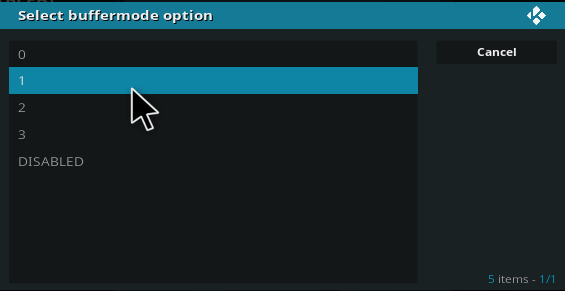
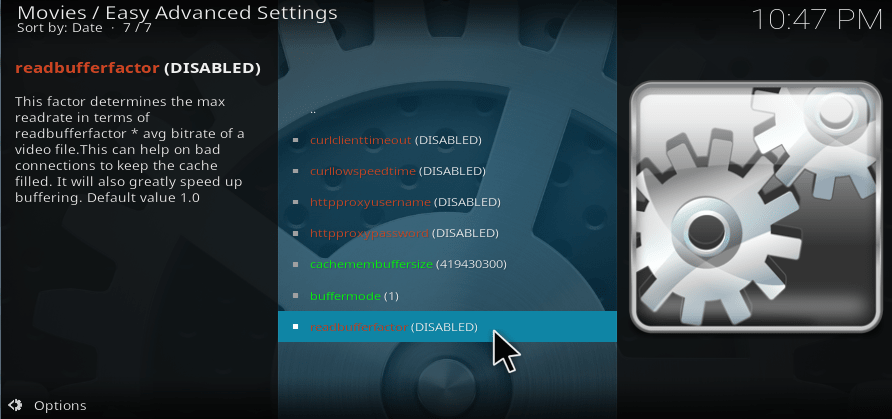
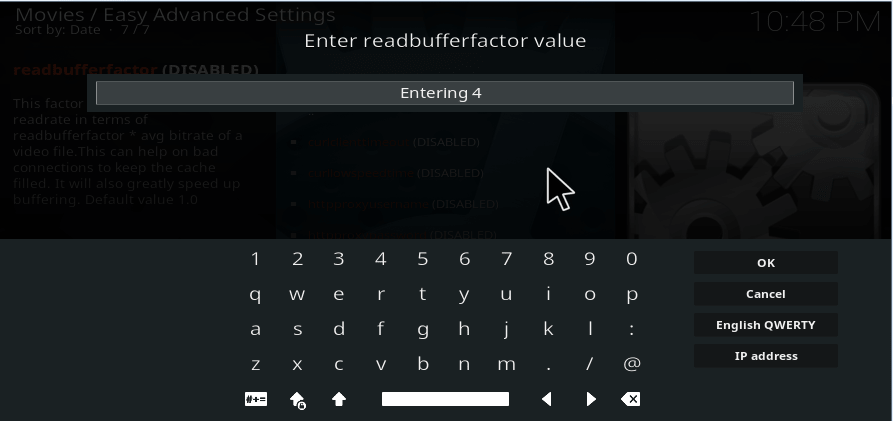
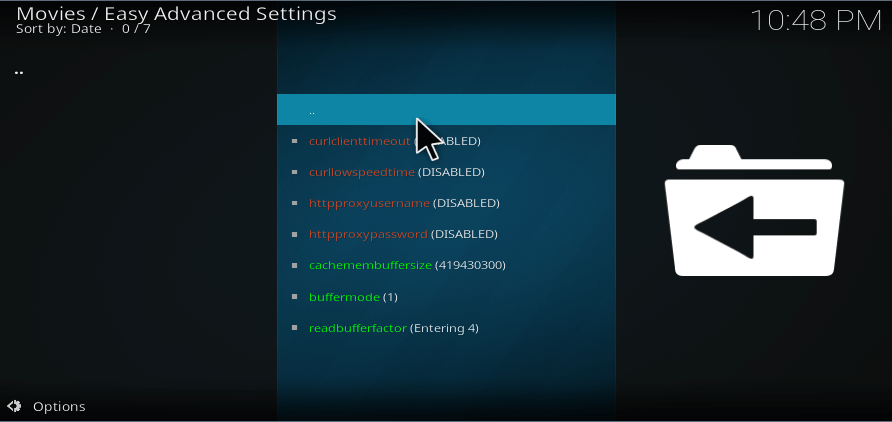
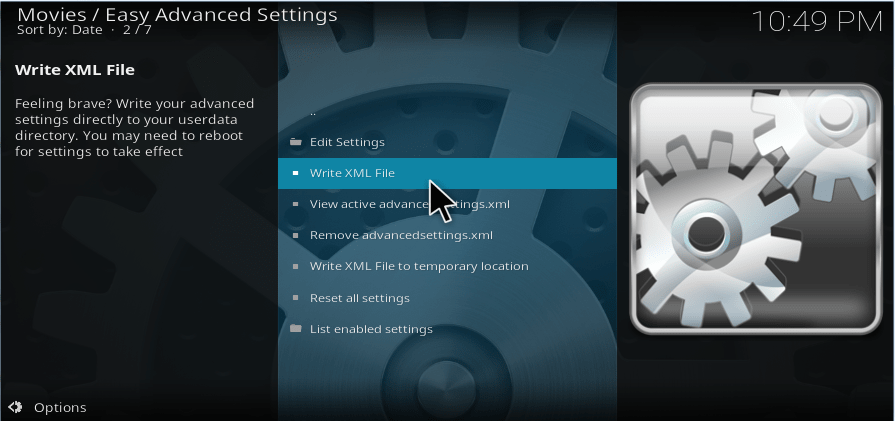
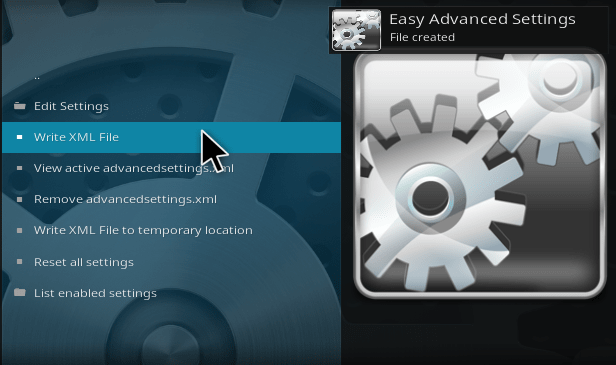
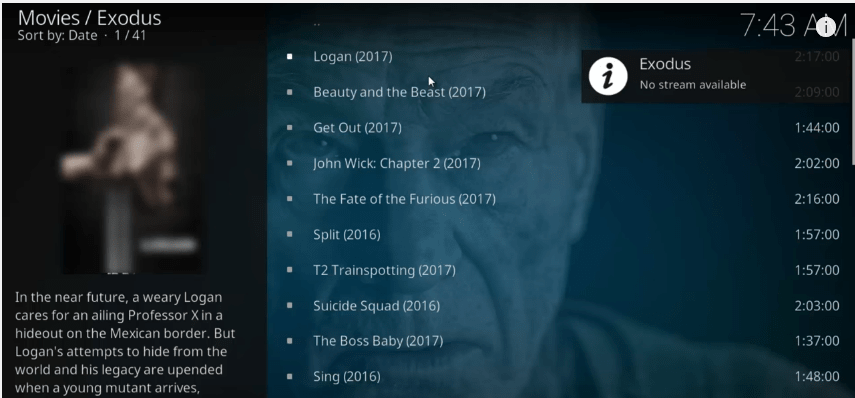
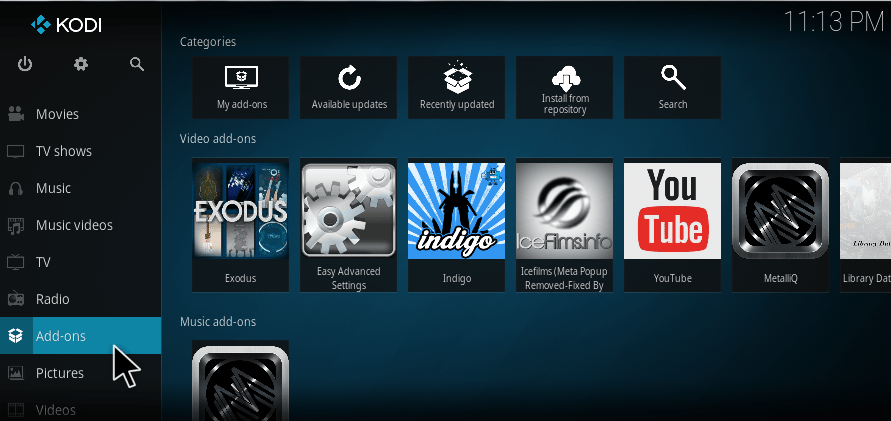
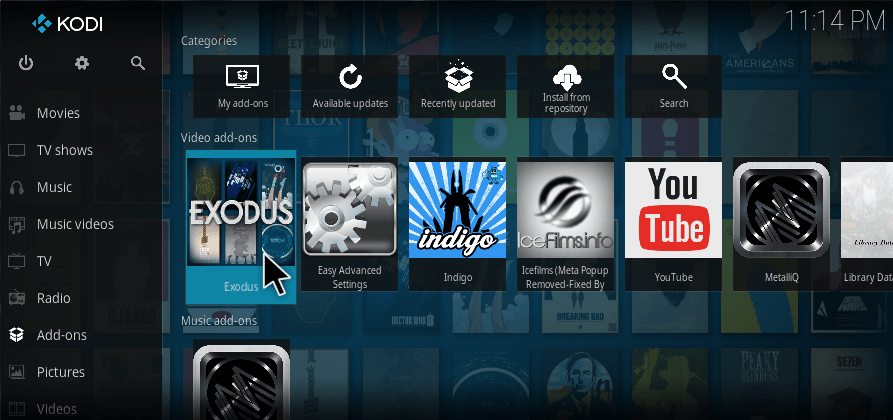
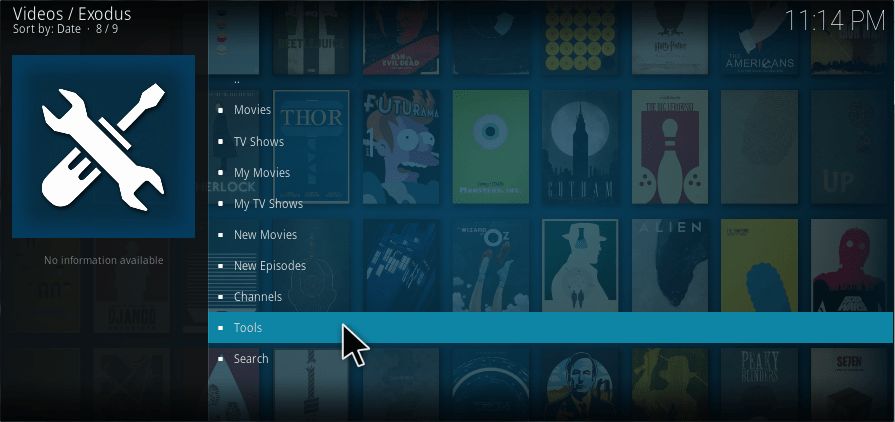
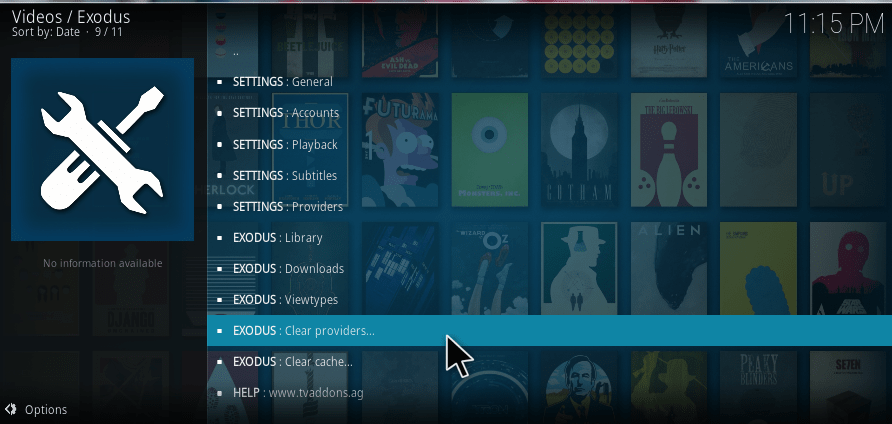
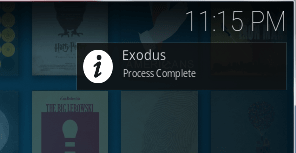
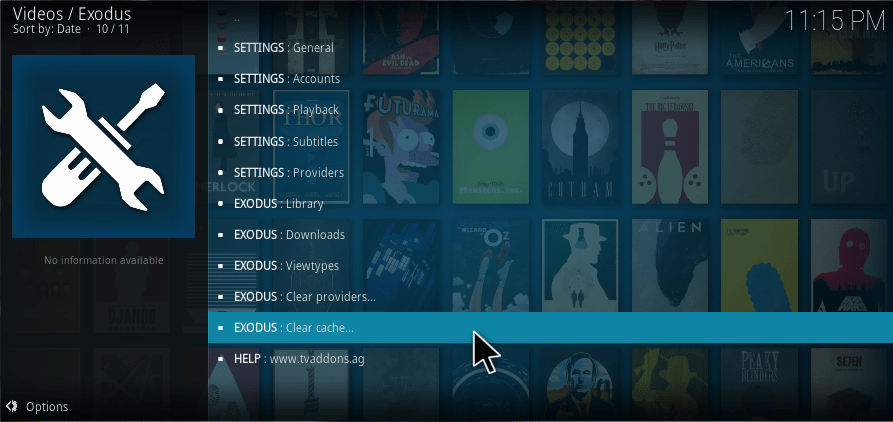
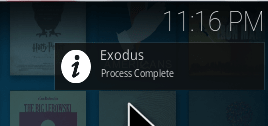
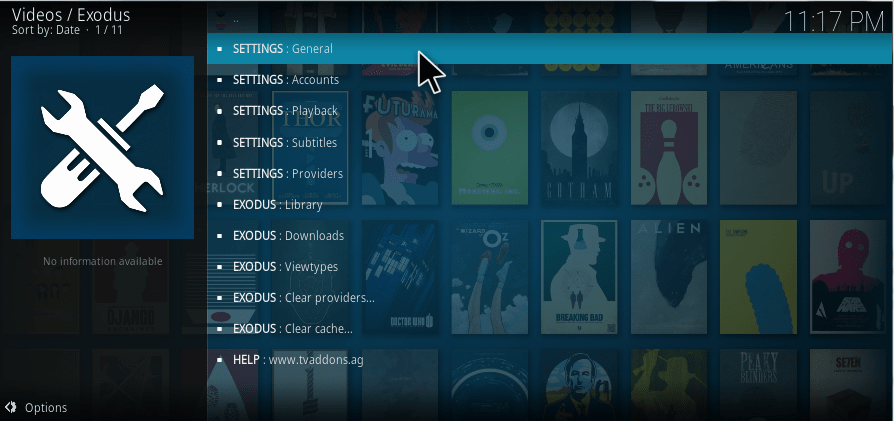
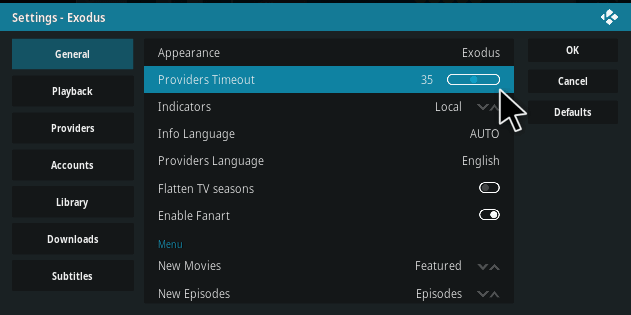
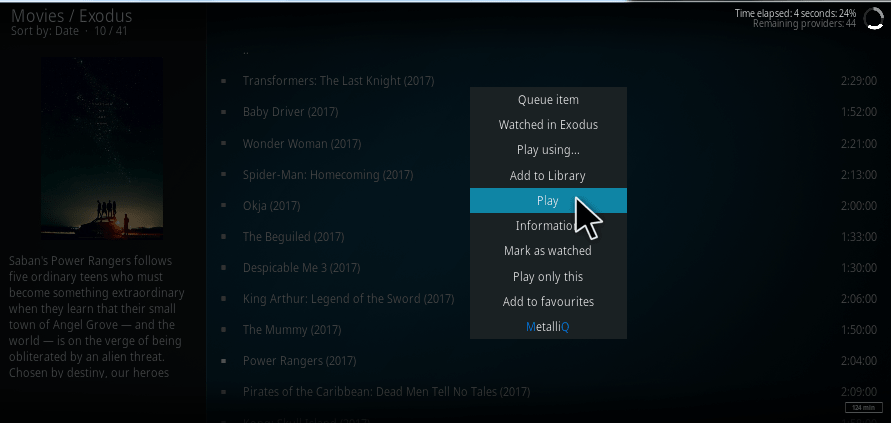
Just purchased a new streaming tv box with Kodi 18 installed. I cannot do any add-ons or put any builds through the zip file process. Third party add-ons has been turned on.