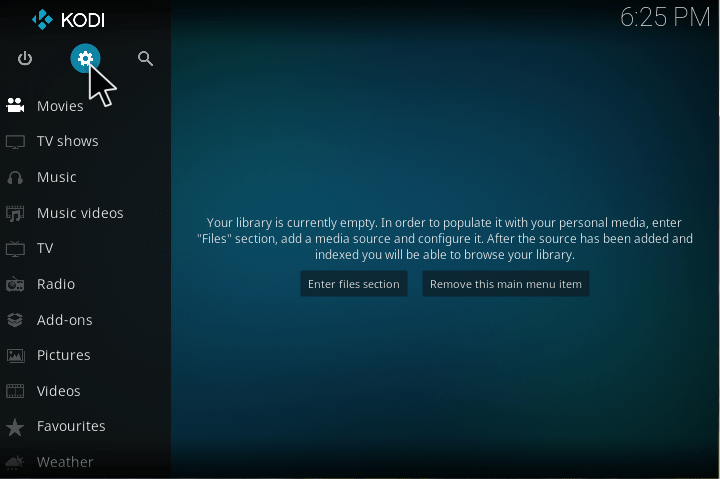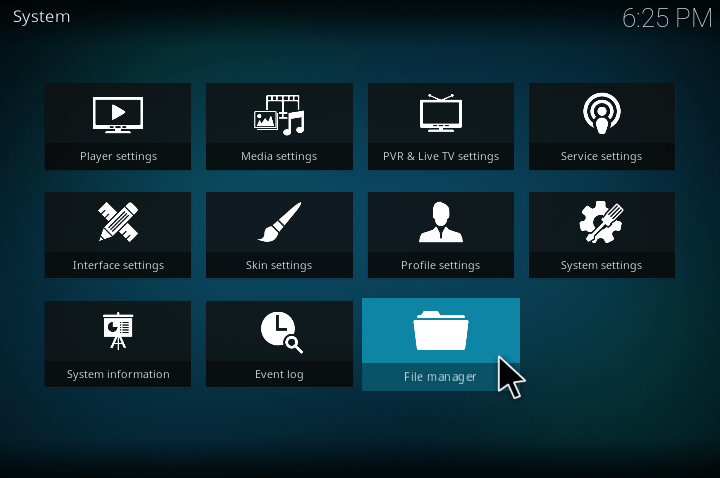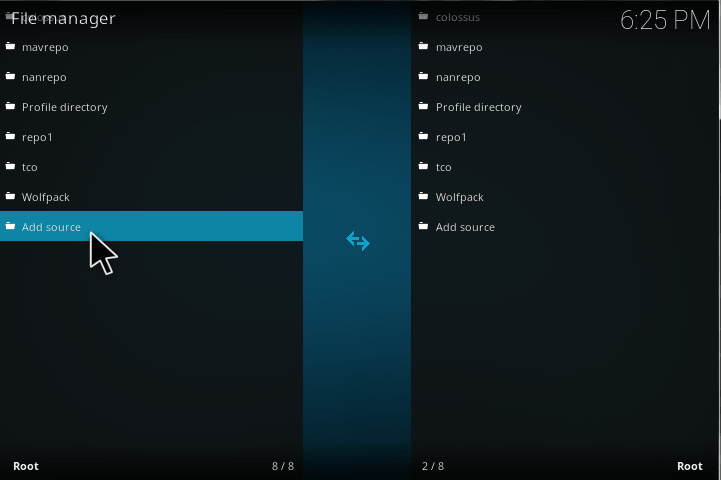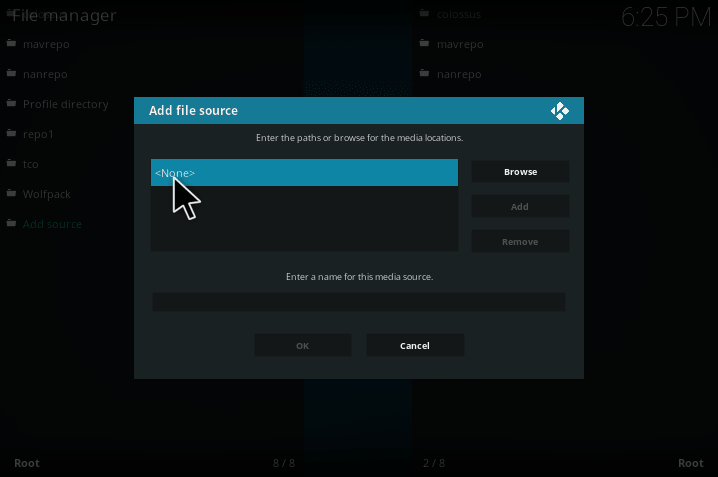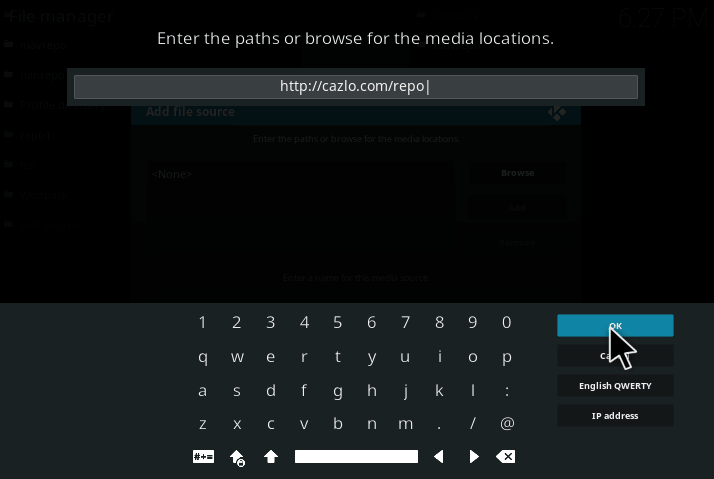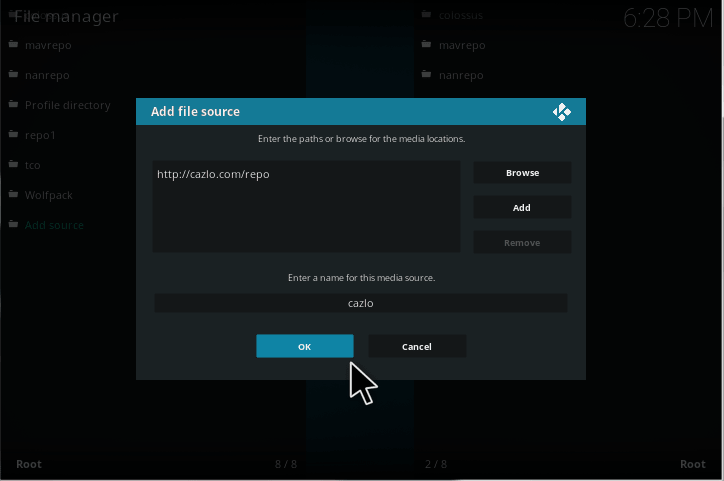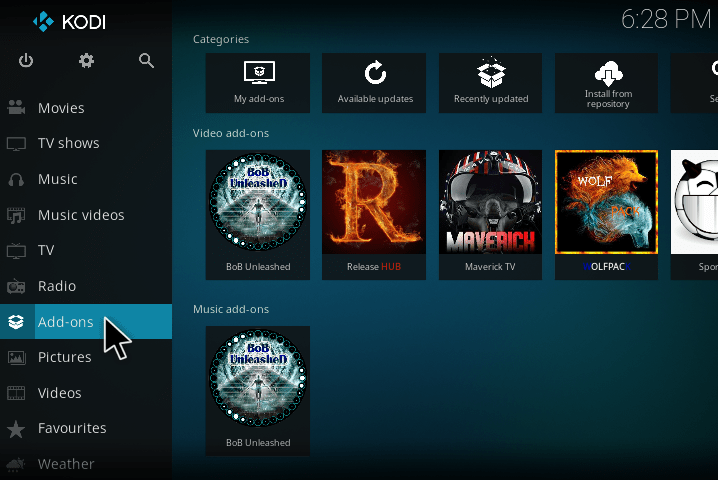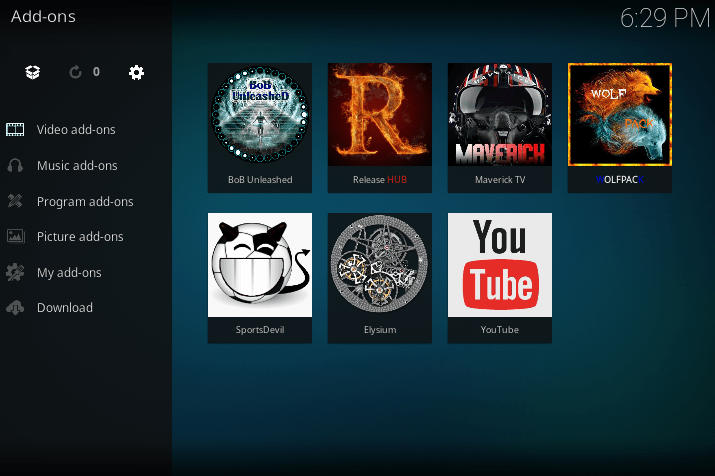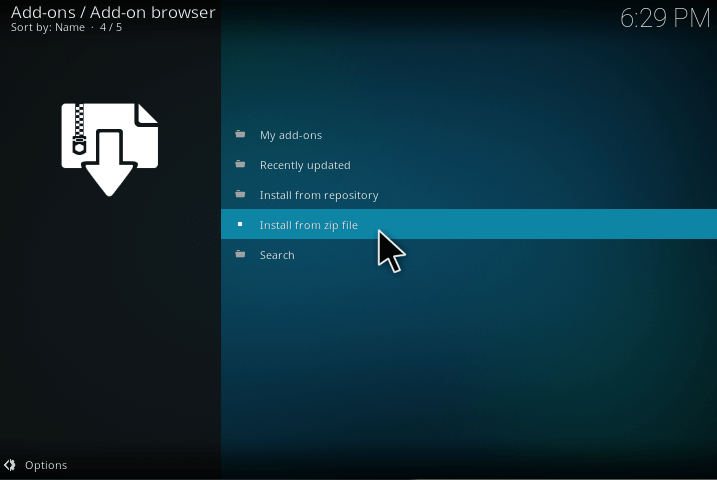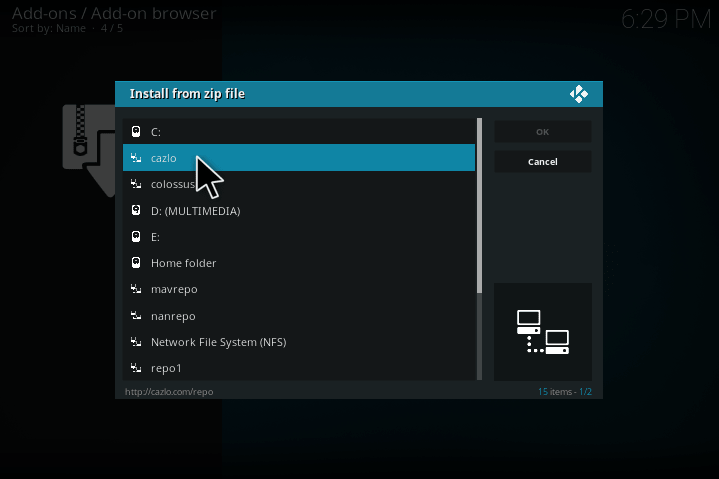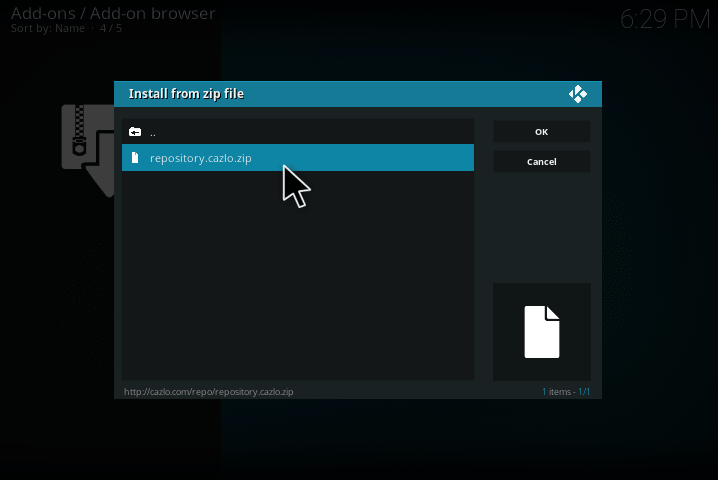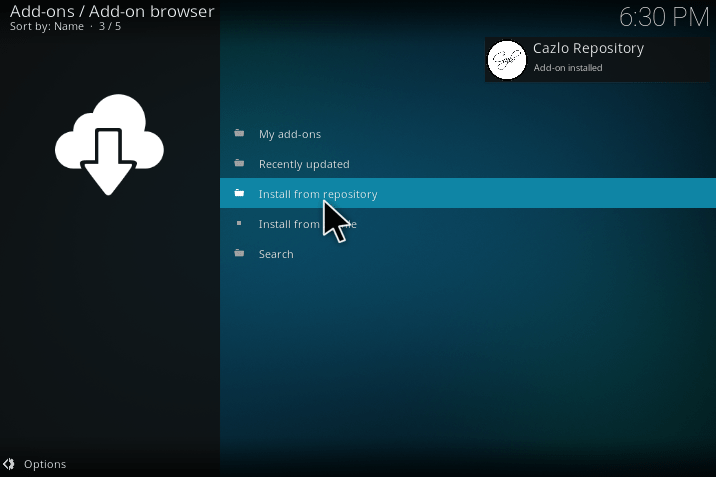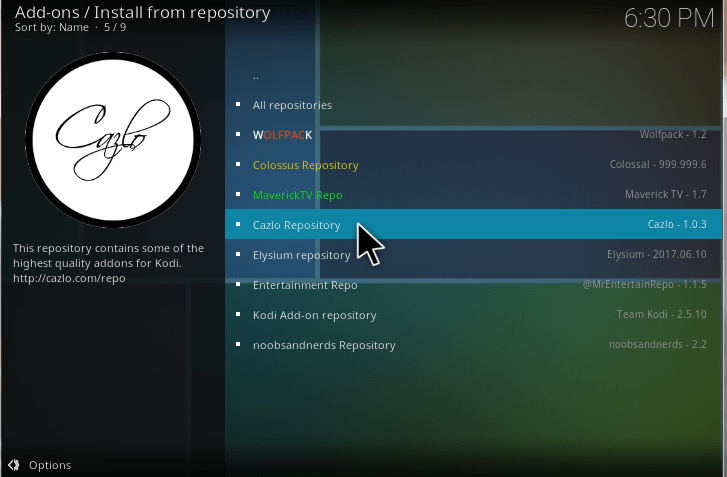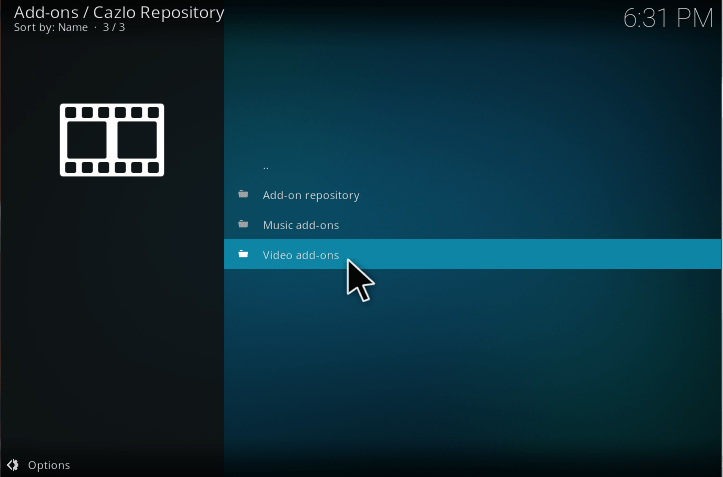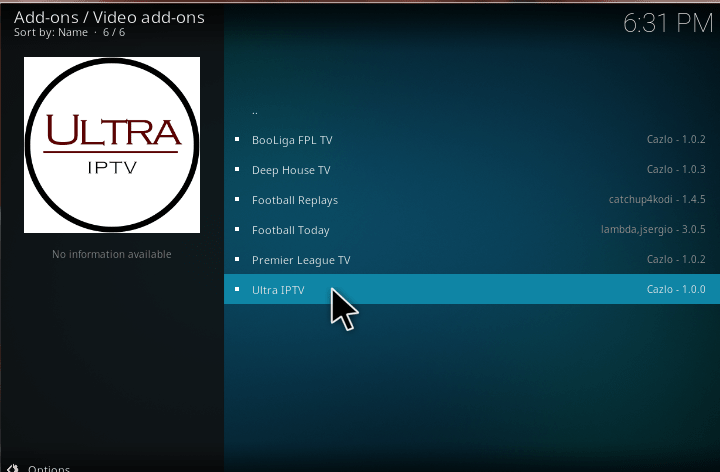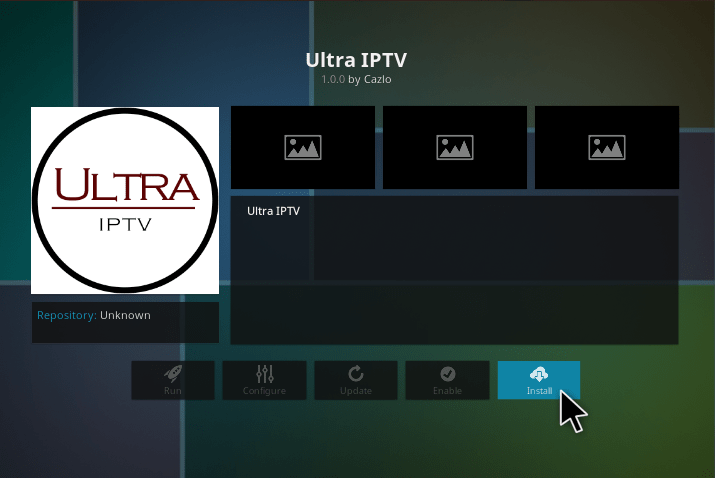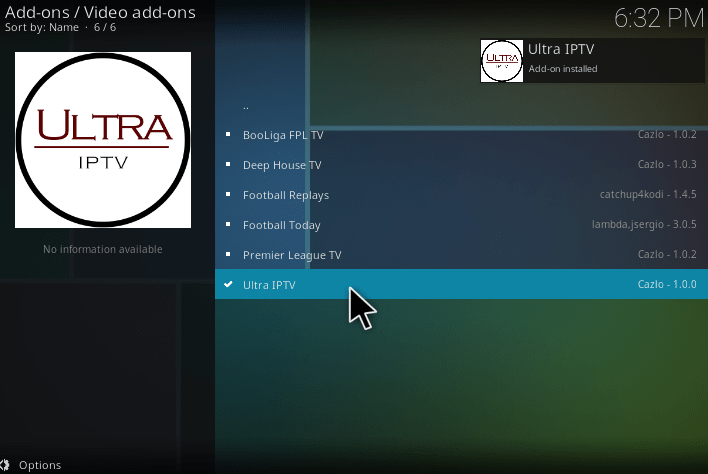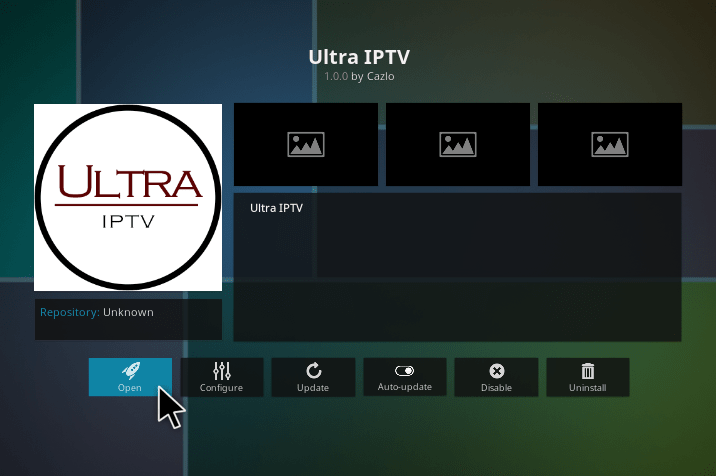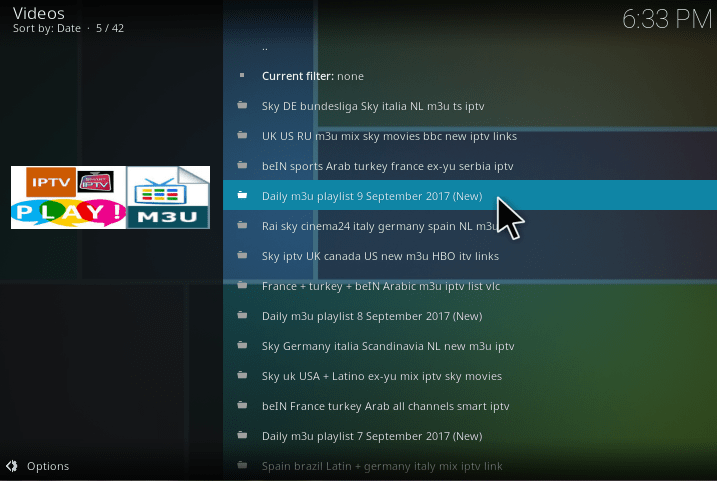If you are looking for the Best IPTV addon, Ultra IPTV kodi addon is one of the best for it. Because it is a latest IPTV addon that allows watching live channels and live sports from around the world in English, French, Arabic, Greek, German and Spanish and many other languages. It also streams other countries channels in high quality. In ultra IPTV Kodi add-on videos are available in the HD and SD category. For the children, it contains Cartoon Channels, Games, Stories, Cartoon Movies, etc. If you want to install this addon, kindly make sure that the Install from unknown Source option is enabled. Follow this article to know the steps to install Ultra IPTV Kodi addon.
Contents
How to Install Ultra IPTV kodi addon?
1. Open Kodi. And click setting option on top left corner of the screen
2. A system settings explorer window will open. Click “file manager.”
3. Double click “Add source” from the lsit of the available source.
4. Add file source popup will be displayed. Select the <None>
5. Enter the name of the media source as ” http://cazlo.com/repo.” and click the OK button.
6. And give name as “Cazlo.” or any name what you want
7. Again go to the home screen, select the add-ons menu.
8. Select package installer icon in the top left corner of the screen.
9.Select Install from zip file
10. Now select the name which you had given. In my case “Cazlo.”
11. Now select “repository.cazlo.zip.”
12. Wait for some time you will receive addon enabled notification. Now Select install from repository.
13. After clicking of the install repository >click Cazlo Repository.
14. Select video addons from the cazlo repository sub catagory.
15. From the list of video addons and click “Ultra IPTV.”
16. It will take to the install page of “ultra IPTV.” addon. Now you need to select the install button at the bottom of the screen.
17. After installing that, wait for ultra IPTV Addon enable notification, Once you got that notification you can able to open the Ultra IPTV addon
18. Now you successfully installed the Ultra IPTV addon. Now open the Ultra IPTV addon.
How to use Ultra IPTV kodi addon?
To use the Ultra IPTV, Go to the home screen of the Kodi. Click the addons>Ultra IPTV, by clicking that you should move on the Ultra IPTV.
The main menu of Ultra IPTV addon consists of the little section as given below.
• Sky Select IPTV
• Mix IPTV channels
• Bbc iTV
Sky Select IPTV
If you are a cinema lover, you can watch your favorite movies whenever you want.
• Animal Planet HD
• Arte DE
• Baby TV HD
• Disney Junior XD
• Ric DE
Mix IPTV channels
In this, We can see many sections like given below.
• MBC-1
• MBC-2
• MBC-3
BBC ITV
Under this, It contains many channels so choose your favorite channel to watch.
• Uk Fox
• UK Disney junior
• UK_Sky Sports
• USA_Cnn
Now, you can enjoy by watching your favorite channels with Ultra IPTV kodi addon.