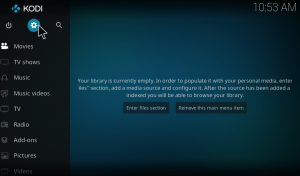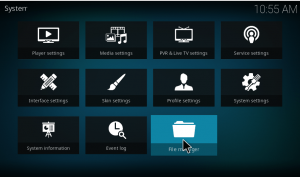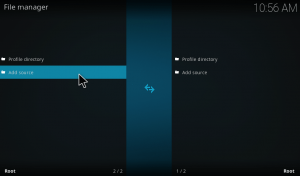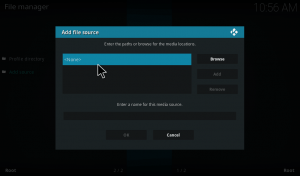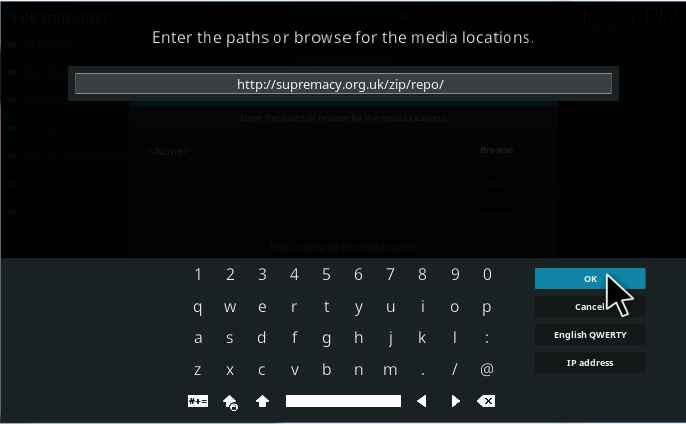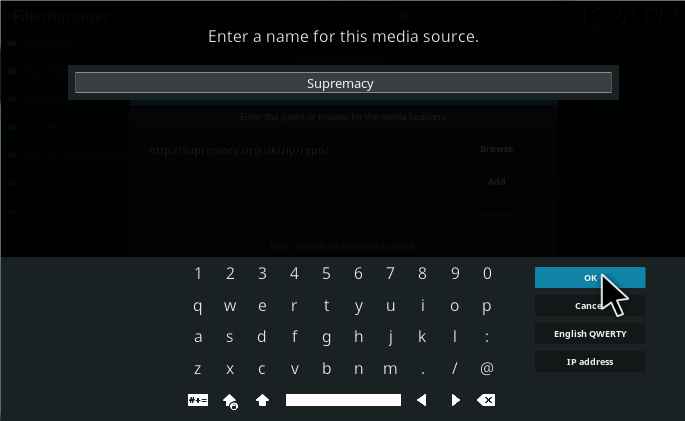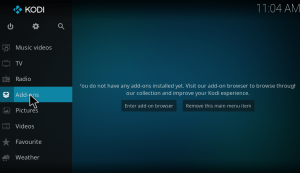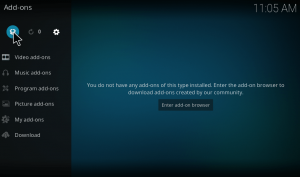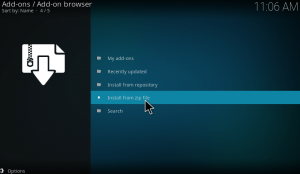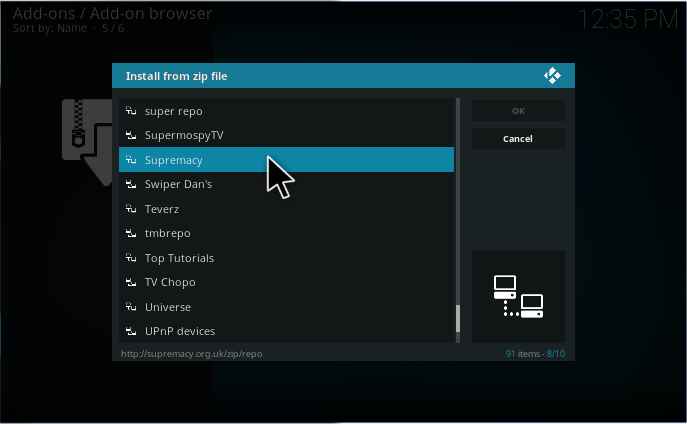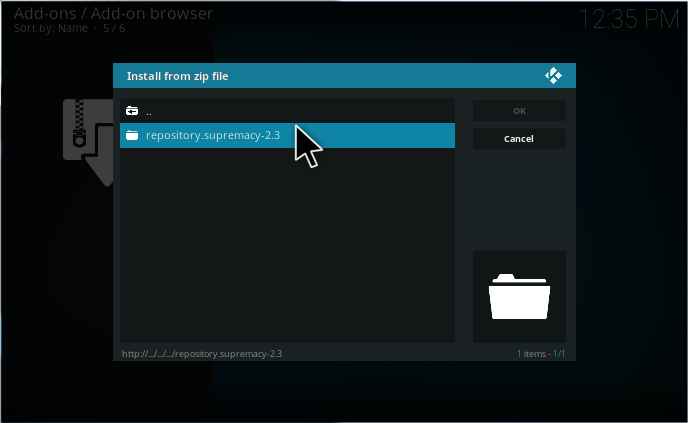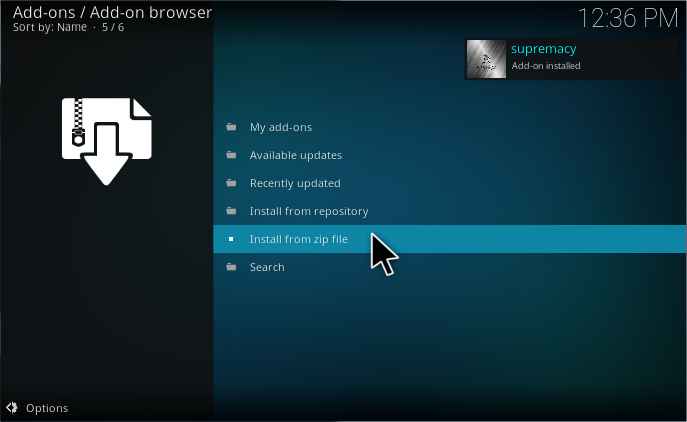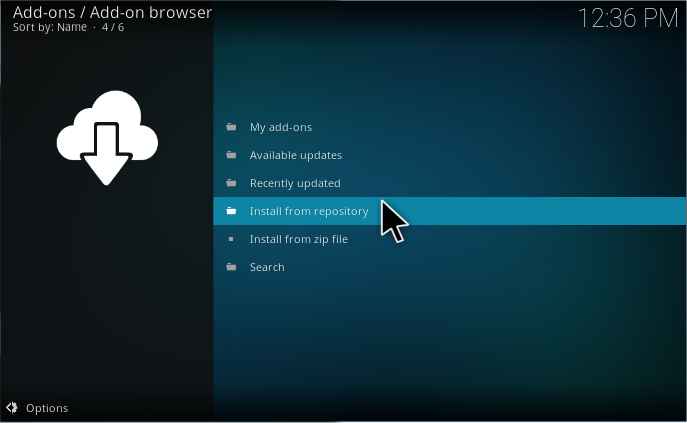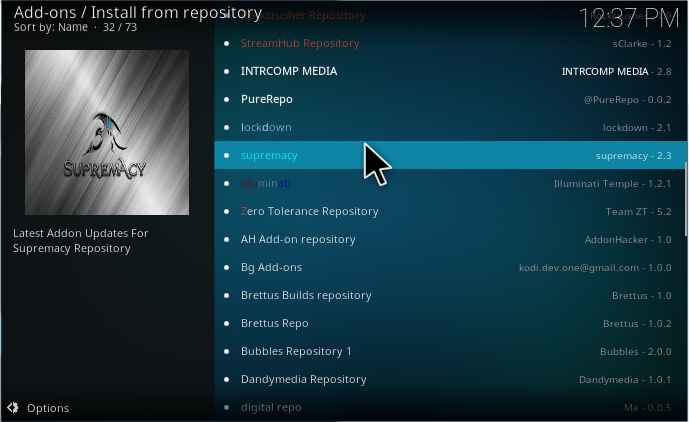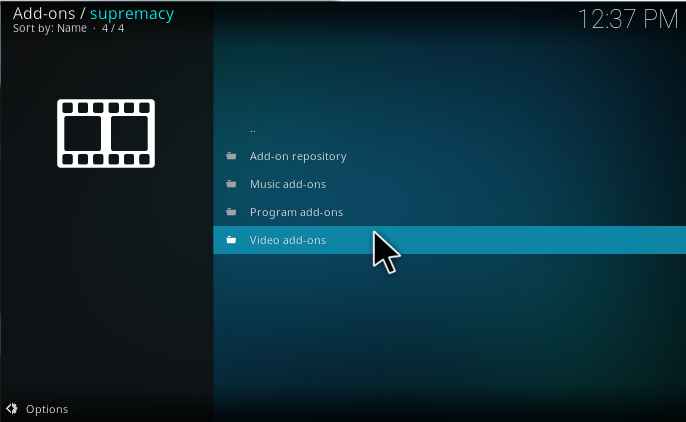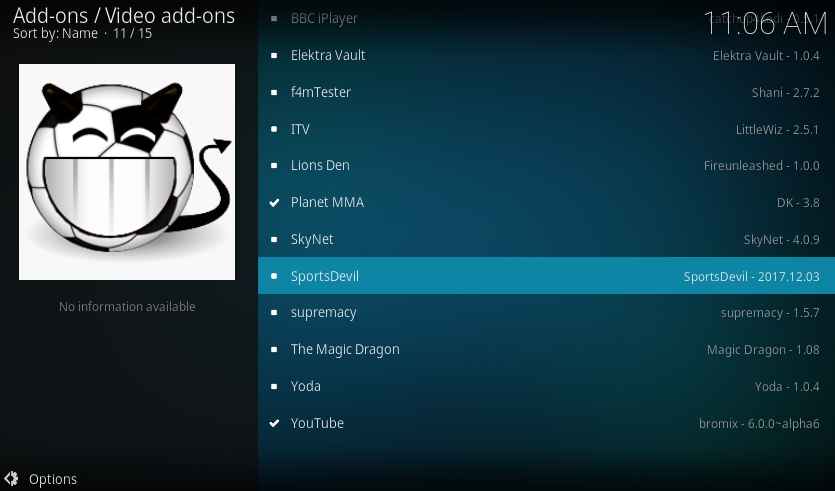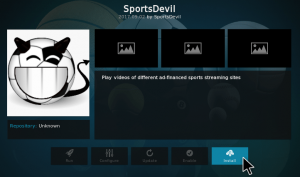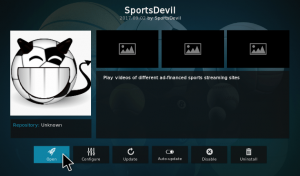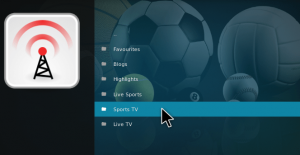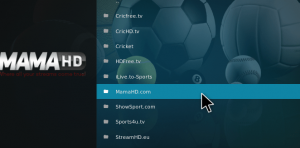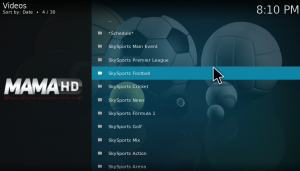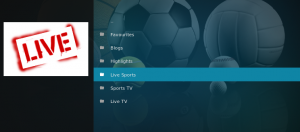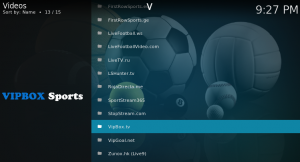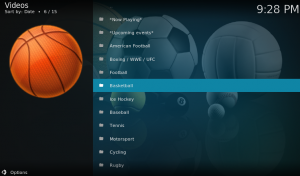Sportsdevil is one of the most used kodi sports addon for watching sports channels and live streaming events around the world. Though there were a lot of kodi addons available to watch sports, they are not updating regularly. But Sportsdevil is being updated regularly with working links. It’s been said that Sportsdevil kodi addon is dead. But it’s not dead, it is still available. You can watch all your favorite sports events and sports channels from whichever region you are in. This article will cover all that you need to know about Sportsdevil kodi addon.
Contents
How to install Sportsdevil on kodi using source URL?
1. Open the kodi app. As soon as you open the Kodi, you could see the desktop as given below. Just click on the settings button on the window.
2. Open the file manager.
3. Tap on add source to add the required source file.
4. Now the dialog box will open up, just double click on none and give ok.
5. Then a screen will show up, where you need to enter the Supremacy repo URL “http://supremacy.org.uk/zip/repo/” without any mistakes. Remember if you make any mistakes the path will not be added and will lead to error.
6. Now choose a desired name for the file. Here I choose it as ‘supremacy’. Then press ok. Remember the name should not have been used before.
7. Next go back to the main menu by pressing ESC key. Then click on add-ons in the menu.
8. Now select package installer at the top left corner.
9. Then on the next screen press install from zip file to add the source file.
10. Select the supremacy source file.
11. Slect supremacy repository file.
12. Now a pop-up will appear in the top right corner, stating that repo is installed successfully.
13. Select install from repository.
14. Here you can see the list of available repositories in your system. You have to select Supremacy repository.
15. You can find four options like Add-on repository, Music add-ons, program add-ons and Video add-ons on the next screen. Double click on video add-ons.
16. On the next screen, you can see the add-ons available with this repository. Click on Sportsdevil kodi addon.
17. It will take you to the add-on information page. Here you can find the install button at the bottom of the screen. Just tap on it to start the installation procedure. It will take a few seconds to download the required files and for the process of installation.
18. Once it is installed, you will get a notification that the add-on is installed and ready to use. Then click on sportsdevil kodi addon again. Now you can find the open button at the left bottom corner of the screen. Just click on it to open the addon.
That’s it. Now the addon is installed and you can start streaming your favorite sports event with Sportsdevil kodi addon.
How to download Sports devil on kodi and install it
Before moving to the procedure download the required zip file. Remember the download location of the zip file.
1.Open Kodi.
2. On your home screen, you can find an option for Addons on the left.
3. On the next page, You can find an unzipper icon at the top. Just tap on it.
4. This will take you to the installation page. Here you can find an option called Install from the zip file. Tap on it.
5. Now navigate to the download folder of your system and install the zip file which we downloaded earlier. (i.e., plugin.video.SportsDevil.zip)
6. You will get a notification once the addon is installed.
7. Now go back to your home screen. Click on Addons -> Video Addons -> Sportsdevil and start using the addon.
How to watch Sky Sports on Sportsdevil?
Open Sportsdevil kodi addon. Here you can see categories like favorites, blogs, highlights, Live Sports, Sports Tv and Live Tv. Click on Sports Tv.
Here you can see several sources available to watch Sports channels. Go to MAMA HD.com.
Here you can see a list of Sky Sports channels. Just click on any one of them to start streaming.
How to watch Live events with Sportsdevil?
Open Sportsdevil addon. Go to Live Sports.
Here you can find a lot of sources to watch Live Sports events. For example, let me visit VipBox Tv.
Here you can find the list of available channels for live streams. Click on your favorite event to start streaming the events live. Similarly, you can access other sources too.
Sportsdevil not working error & how to fix it
1. One of the main reason for this issues is that you may be using the older versions of Kodi. It is advised that you must use the latest version of Kodi for the proper working of your addons and media library. If you are using an old version of Kodi, there are possibilities that sportsdevil may not run on your Kodi. You can update to the latest version of Krypton or Leia for the proper working. You can download the update from the official Kodi website.
Another main cause of this issue is you may be running an older version of Sportsdevil kodi addon. Even though you run the latest version of Kodi, running the outdated addons will also cause the same issue. So, it is necessary to run the latest version of Sportsdevil kodi addon. You can update the addon by clicking on update button on the addon description page of sportsdevil. Sometimes, the addon may crash without any prior intimation or error message. This case arises due to improper installation of your Kodi. So it is better to Uninstall Kodi and Reinstall Kodi. After reinstalling Kodi install sportsdevil addon again.
Sportsdevil web request failed
Sportsdevil web request failed is one common issue that most of the kodi users face. Well, it arises because the required file/video is not available on the server. Or the server hasn’t processed the request. Generally, it takes a maximum of 8 seconds. After that, the connection will time out. You can try clearing cache to fix the issue. Or you can use a VPN like IPVanish to access the contents. This will helps you to bypass all the restrictions that your ISP made to throttle your internet speed.
Sportsdevil no stream available
In order to address this issue, we must understand the working of Sportsdevil first. Most of the sports addons work on the basis of sports devil framework. All the streaming are done based on the m3u file. When you click on a certain link, URL Resolver will try to obtain the link to that file from the m3u file. Since most of the sports events are live streamed, sportsdevil has its own framework to stream the contents. So if the URL resolver cant finds the m3u file, it will throw no stream available error. To fix this issue, try updating URL Resolver.
One of the other reasons for this issue is that the link may be expired. In such case, it will display no stream available. Sometimes, your ISP may be throttling. You can use a VPN to fix this issue. We highly recommend VPN like IPVanish to fix this issue.
Sportsdevil could not be installed
The main reason for this error is due to the fall of the repository. During the time of installation, if the repo is down you may face this issue. Or the repository from which you had installed the sportsdevil kodi addon may be down. To check the status of the repository, you can enter the repo URL in the browser. If you find the index and repository zip file, then it’s working fine. Or you need to install the addon from some other source. There are lots of alternate repositories available for the same addon. Foe sportsdevil Kodi addon you can use Kodil repository.
Kodil Repo: http://kdil.co/repo/
Sportsdevil could not connect to repository error may occur if you are entering the wrong path for the source file. The path for the source file is http://supremacy.org.uk/zip/repo/. If you make any mistakes when typing this, it will lead to the mentioned error. Placing period, forward slash, letters either in uppercase or lowercase must be typed exactly as provided by the guide. Try to check again after typing it. Sometimes if you save the different repositories using the same name, will also lead to error. So make sure you do not make these two mistakes while installing the repository.
One of the main cause for buffering and poor functioning of the Sportsdevil kodi addon is that the unwanted storage of cache files and packages. This is the main reason which causes the error while installing or updating an addon. You can overcome this by clearing cache files, deleting thumbnails and packages. In order to perform this, you need to install Raw Maintenance kodi addon.
Few possible methods to fix Sportsdevil not working errors
Clear cache
On selecting clear cache, it will remove all the dump files resting on your system. Say, for example, if you are streaming a movie, then it will download loads of files to your system and ruin the performance. In such cases, clearing the cache will improve the overall performance.
Delete thumbnails
Almost all of the addons and repositories will have at least one thumbnail images. Apart from that, some thumbnails will be stored within kodi. So deleting thumbnails will free up some space for the better performance of the device.
Purge Packages
On choosing purge packages it will prompt you to remove unwanted package files available in kodi addons, repositories, and builds.
That’s all about the Sportsdevil kodi addon. Hope you found our article worth it!