If you are a kodi user, you would have come across many kodi error notifications while using the Kodi addons. One such kodi error that annoys the most is “Error, Check the log for more information”. We also call it as kodi log error. These type of errors occurs mostly during the installation of addons like exodus, uk turk playlist, mobdro, live mix, mp3 streams, istream, 1channel, 123movies, ares wizard, etc… No one wishes to see such check the log for more information error. But what can be done it occurs? Well, we are here to help you out in fixing the error. Here we shall see two methods to eliminate this problem. One method deals with clearing the cache and purging the packages. And in the other method you have to check log on kodi for errors and fix it. Let us see the ways to fix in detail.
Read:
The proper way to fix stream authorization errors like tvad.me/pair
The best method to fix “Failed to install a dependency kodi error“
1. Fix Check the log for more information kodi error by clearing the cache and purging the packages
1. Open kodi. Your home screen appears as the image below. Just click on the settings icon on home screen.
2.Open File Manager on the next screen.
3.Click on Add source to add the repository file.
4.On the next screen, a dialog box will open up. Just double click on None.
5.Here you should add the path for the repository. Just type “http://kdil.co/repo/” as it is without any mistakes.
6.Now give a desired name for the repository file. Here I choose it as kodil. And click OK.
7.Now go back to the home screen by pressing ESC key. Then tap on Add-ons.
8.Now on the top left corner, you can find an icon like unzipper, just tap on it.
9.Click on Install from Zip file.
10.Now choose the kodil source.(Whatever name you gave in step 6).
13.Choose kodil.zip and tap ok.
Once the zip file is installed you will get a notification that kodil repository is installed and ready to use.
Click on install from the repository to see the available repository.
Here you can see the available repositories. We want to access kodil repo, so just click on Kodil Repo.
Under Kodil repo, you can find a lot of categories. Some of them are Music addons, picture addons, program addons, video addons, look and feel, services, subtitles, web interfaces and so on. Go to program addons.
Under program addons, you can find a lot of addons. Look out for Raw Maintenance addon. When you find it, just tap on it.
When you get into it, you can find an install button at the bottom of the screen. By clicking on it, you can start the installation procedure. It will take a few seconds to download the required files and for the installation process.
Once it is installed open it. You can find an open button at the bottom of the screen. Just tap on it to open.
When you open it you can see three folders. Click on maintenance.
Under that, you can find three options like clear cache, delete thumbnails and purge packages.
On selecting clear cache, it will remove all the dump files resting on your system. Say, for example, if you are streaming an HD movie with kodi, then it will download lots of files to your system and saved to the buffer memory. It will reduce the performance. In such cases, clearing the cache will improve the overall performance.
On choosing purge packages it will prompt you to remove unwanted package files available in kodi addons, repositories, and builds.
By doing so, you can reduce the possibilities to check the log for more information error. If it does not work, you can go for method 2.
2. How to check the log on kodi and fix the error
If you have to check the kodi log, then you need to know “Where is the log is located on kodi?” In order to find the kodi error log location, we are going to make use of an addon named log viewer for kodi.
Now go back to the home screen. Go to addons -> installation page -> Install from repository. Under install from repository, you can see all the repositories in your system. Click on Kodi Addon repository.
Under Kodi addon repository, you can find several categories . Go to program addons -> Log viewer of kodi. Just tap on it. Once you get into it, just tap on install to start the installation procedure.
Once installed, click on the open button to open the addon. Now you can see the log information of your system. It will show the recent errors on kodi. Check the reason and depend on the error check the forum.
For example, the error in the installation of a certain addon is shown in the image above. One of the error is ‘ Control 52 in Windows 10001 has been asked to focus, but it can’t’. What you can do is search for kodi forums, copy this error and seek a fix for this error.
By using the above 2 techniques you can not only fix the check the log for more information error but also kodi config wizard error. Hope we helped you to fix the problems. Do comment below if you still facing issues with kodi.

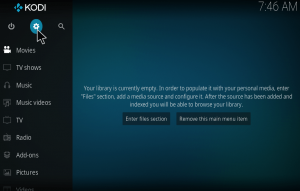
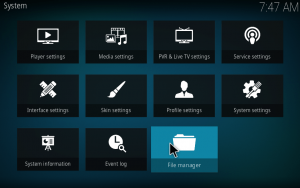
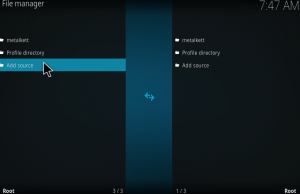
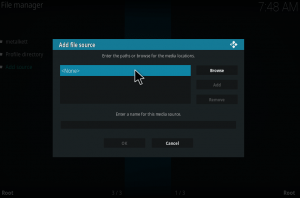
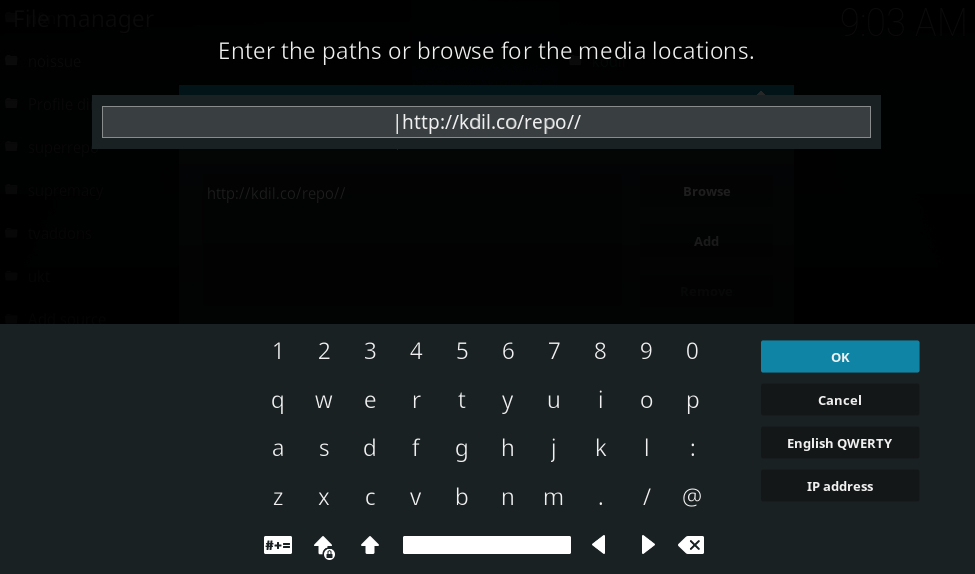
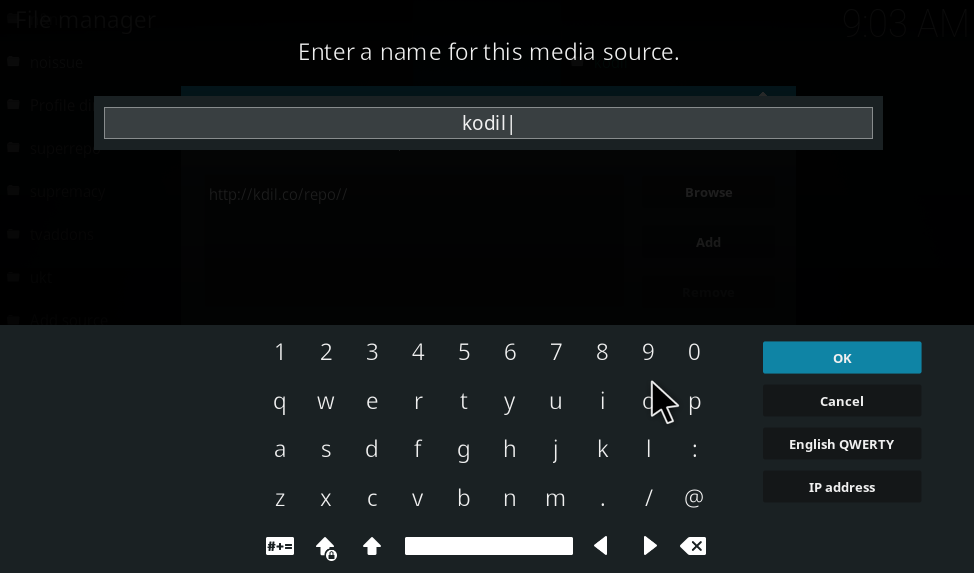
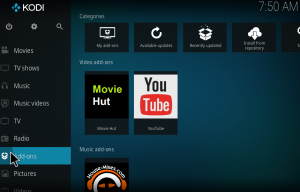
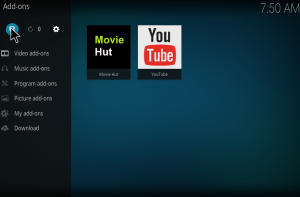
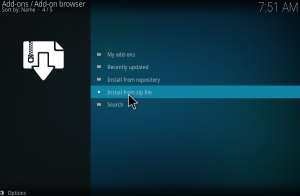
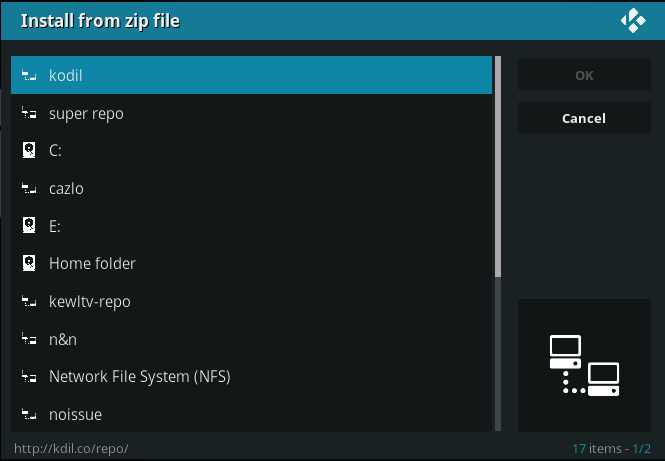
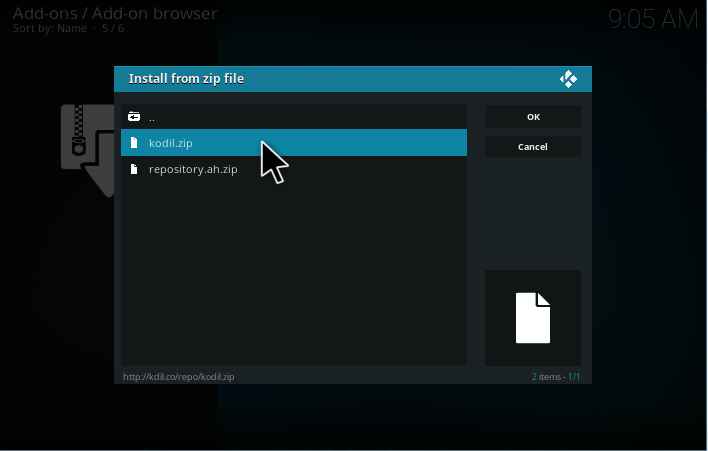
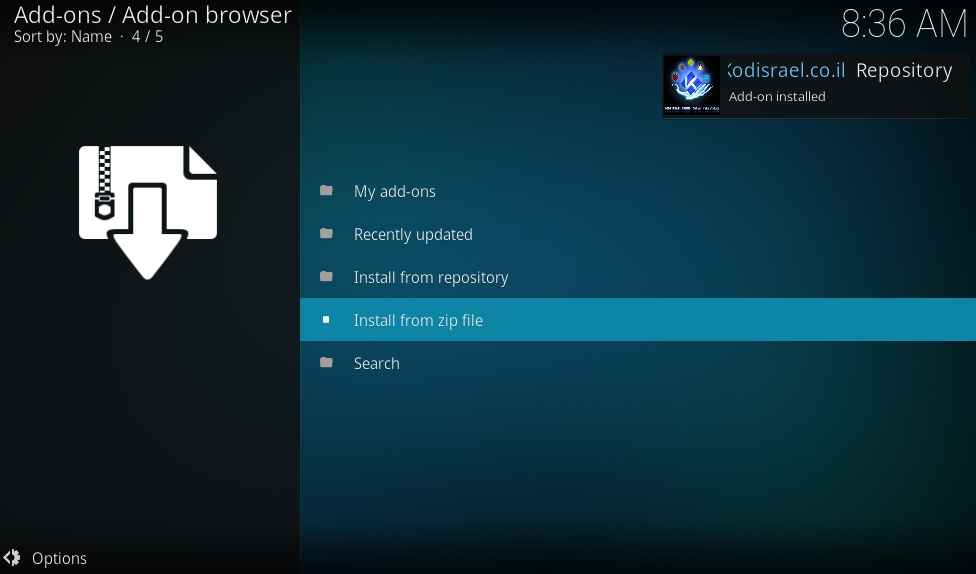
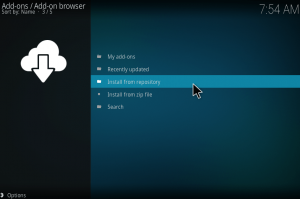
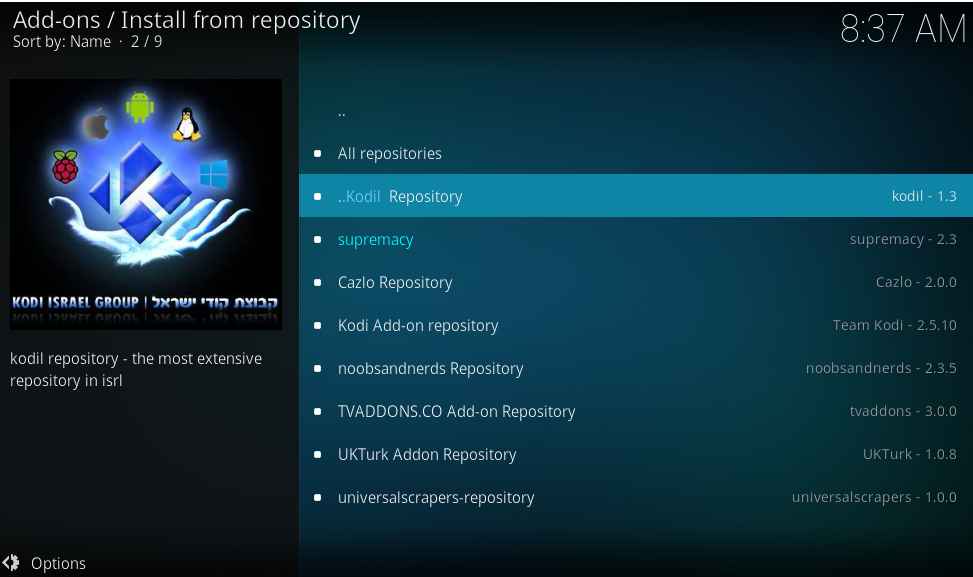
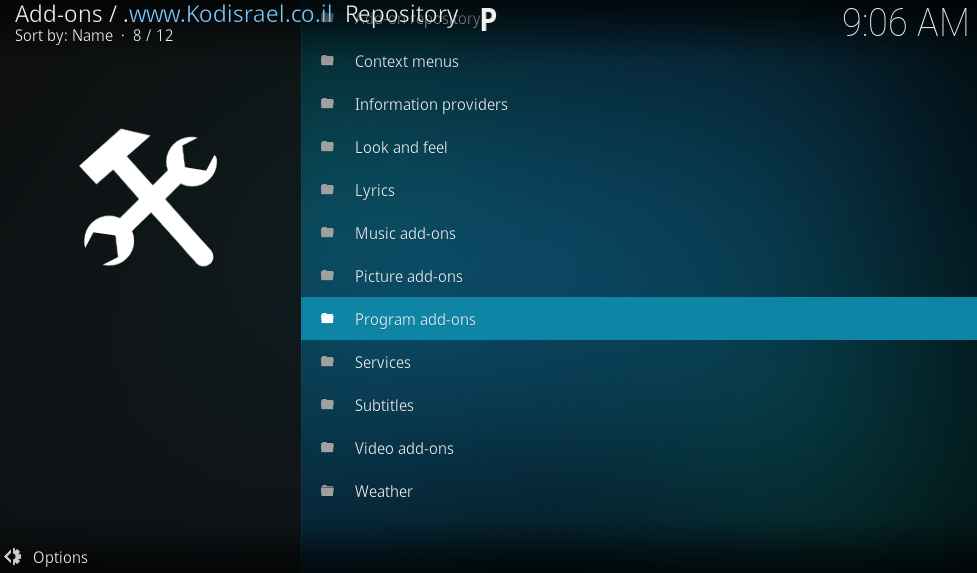
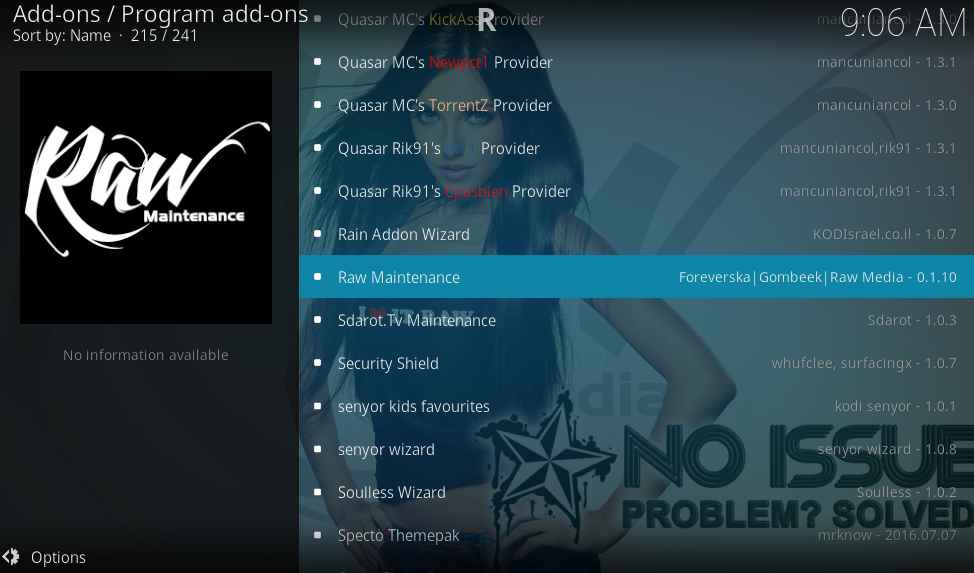
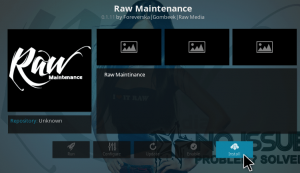
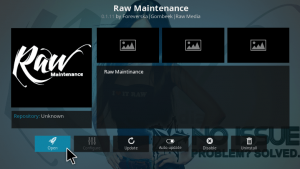
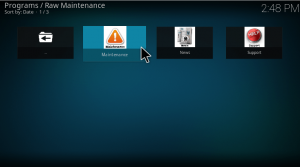
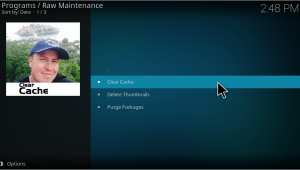
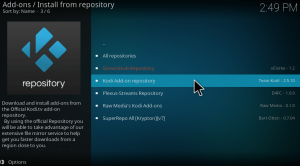
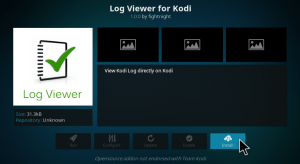
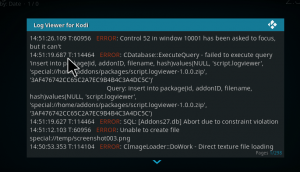
Thanks,. The first option worked for me.
I can’t even open the addon to check the log, because the error appears there too! What can I do?
1st option did not work, installed log viewer and still get the same error message there.
Ya, I get the error notice appears here as well. No help al all..
It will not get out of “install” that was supposed to be a few seconds. What next?
I’m finding that so many of these fixes do not work.
None of this site’s “fixes” ever work. Adios!
Hi, I keep getting the exodus error and to check log. Below is one of the errors I receieve when I check the log
Error:/storage/emulated/0/Android/data/org.xbmc/org.xbmc.kodi/files/.kodi/addons/script.module.cryptoDeprecationWarning:the md5 module is deprecated; use hashlib instead import .sha
I get to number 13 and the zip file won’t install. It says I’m not connected to the network but I am connected to the network. What do I do?
Not installed. Help.